Toshiba Tecra X40 driver and firmware
Related Toshiba Tecra X40 Manual Pages
Download the free PDF manual for Toshiba Tecra X40 and other Toshiba manuals at ManualOwl.com
User Guide - Page 14
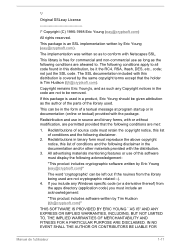
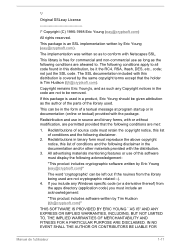
... display the following acknowledgement:
"This product includes cryptographic software written by Eric Young ([email protected])"
The word 'cryptographic' can be left out if the rouines from the library being used are not cryptographic related :-). 4. If you include any Windows specific code (or a derivative thereof) from the apps directory (application code) you must...
User Guide 1 - Page 15
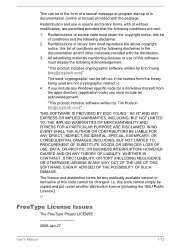
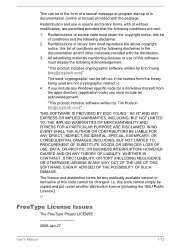
...) ARISING IN ANY WAY OUT OF THE USE OF THIS SOFTWARE, EVEN IF ADVISED OF THE POSSIBILITY OF SUCH DAMAGE.
The licence and distribution terms for any publically available version or derivative of this code cannot be changed. i.e. this code cannot simply be copied and put under another distribution licence [including the GNU...
User Guide 1 - Page 25
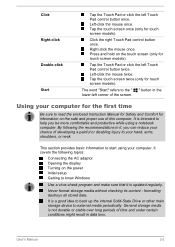
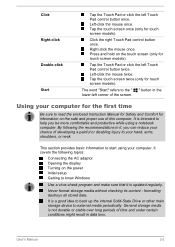
... adaptor Opening the display Turning on the power Initial setup Getting to know Windows
Use a virus-check program and make sure that it is updated regularly.
Never format storage media without checking its content - formatting destroys all stored data.
It is a good idea to back up the internal Solid-State Drive or other main storage device to external media...
User Guide 1 - Page 29
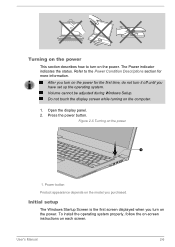
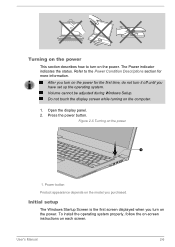
... turning on the computer.
1. Open the display panel. 2. Press the power button.
Figure 2-5 Turning on the power
1
1. Power button
Product appearance depends on the model you purchased.
Initial setup
The Windows Startup Screen is the first screen displayed when you turn on the power. To install the operating system properly, follow the on-screen instructions on each screen.
User's Manual
2-6
User Guide 1 - Page 31
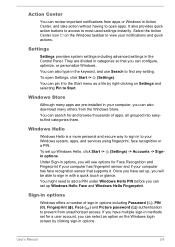
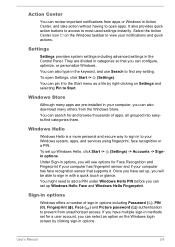
...-installed in your computer, you can also download many others from the Windows Store. You can search for and browse thousands of apps, all grouped into easyto-find categories there.
Windows Hello
Windows Hello is a more personal and secure way to sign in to your Windows system, apps, and services using fingerprint, face recognition or a PIN. To set up Windows...
User Guide 1 - Page 37
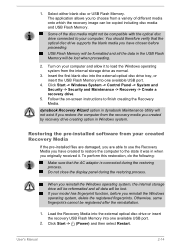
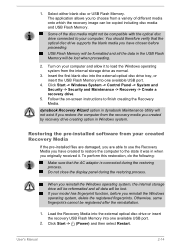
... Flash Memory will be formatted and all the data in the USB Flash Memory will be lost when proceeding.
2. Turn on your computer and allow it to load the Windows operating system from the internal storage drive as normal.
3. Insert the first blank disc into the external optical disc drive tray, or insert the USB Flash Memory into one available USB port.
4. Click Start -> Windows System -> Control...
User Guide 1 - Page 38
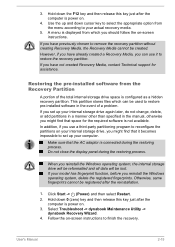
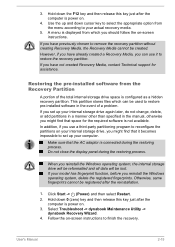
... have not created Recovery Media, contact Technical support for assistance.
Restoring the pre-installed software from the Recovery Partition
A portion of the total internal storage drive space is configured as a hidden recovery partition. This partition stores files which can be used to restore pre-installed software in the event of a problem. If you set up your internal storage drive again later...
User Guide 1 - Page 84
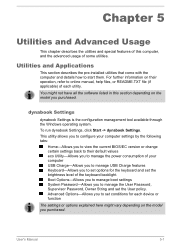
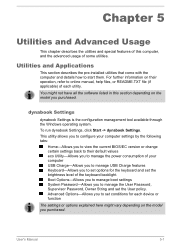
... Windows operating system. To run dynabook Settings, click Start -> dynabook Settings. This utility allows you to configure your computer settings by the following tabs:
Home-Allows you to view the current BIOS/EC version or change certain settings back to their default values eco Utility-Allows you to manage the power consumption of your computer USB Charge-Allows you to manage USB...
User Guide 1 - Page 90
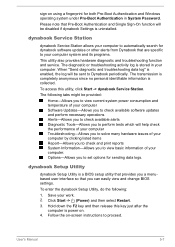
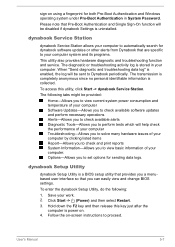
... for both Pre-Boot Authentication and Windows operating system under Pre-Boot Authentication in System Password.
Please note that Pre-Boot Authentication and Single Sign-On function will be disabled if dynabook Settings is uninstalled.
dynabook Service Station
dynabook Service Station allows your computer to automatically search for dynabook software updates or other alerts from Dynabook that...
User Guide 1 - Page 94
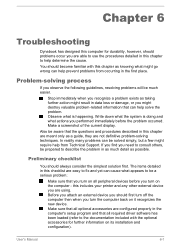
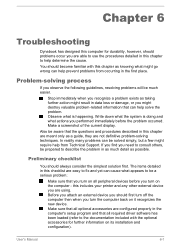
... first turn off the computer then when you turn the computer back on it recognizes the new device. Make sure that all optional accessories are configured properly in the computer's setup program and that all required driver software has been loaded (refer to the documentation included with the optional accessories for further information on its installation and configuration).
User's Manual
6-1
User Guide 1 - Page 125
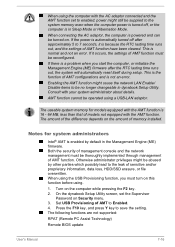
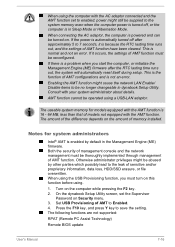
... turn on this function before using.
1. Turn on the computer while pressing the F2 key. 2. On the dynabook Setup Utility screen, set the Supervisor
Password on Security menu. 3. Set USB Provisioning of AMT to Enabled. 4. Press the F10 key, and press Y key to save the setting. The following functions are not supported:
RPAT (Remote PC Assist Technology)
Remote BIOS update
User's Manual
7-16
User Guide 1 - Page 131
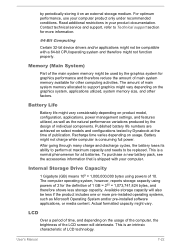
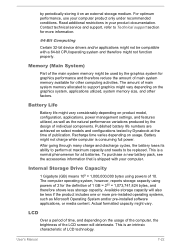
... in your product documentation. Contact technical service and support, refer to Technical support section for more information.
64-Bit Computing
Certain 32-bit device drivers and/or applications might not be compatible with a 64-bit CPU/operating system and therefore might not function properly.
Memory (Main System)
Part of the main system memory might be used by the graphics...
User Guide 2 - Page 31
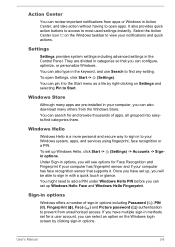
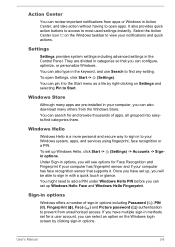
...-installed in your computer, you can also download many others from the Windows Store. You can search for and browse thousands of apps, all grouped into easyto-find categories there.
Windows Hello
Windows Hello is a more personal and secure way to sign in to your Windows system, apps, and services using fingerprint, face recognition or a PIN. To set up Windows...
User Guide 2 - Page 37
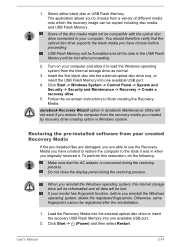
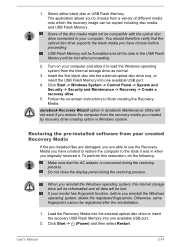
... Flash Memory will be formatted and all the data in the USB Flash Memory will be lost when proceeding.
2. Turn on your computer and allow it to load the Windows operating system from the internal storage drive as normal.
3. Insert the first blank disc into the external optical disc drive tray, or insert the USB Flash Memory into one available USB port.
4. Click Start -> Windows System -> Control...
User Guide 2 - Page 38
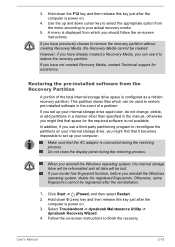
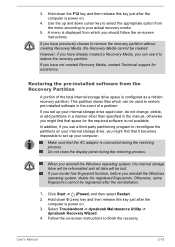
... have not created Recovery Media, contact Technical support for assistance.
Restoring the pre-installed software from the Recovery Partition
A portion of the total internal storage drive space is configured as a hidden recovery partition. This partition stores files which can be used to restore pre-installed software in the event of a problem. If you set up your internal storage drive again later...
User Guide 2 - Page 85
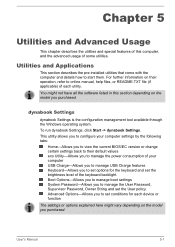
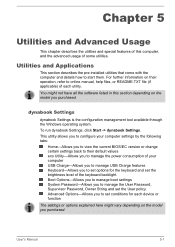
... Windows operating system. To run dynabook Settings, click Start -> dynabook Settings. This utility allows you to configure your computer settings by the following tabs:
Home-Allows you to view the current BIOS/EC version or change certain settings back to their default values eco Utility-Allows you to manage the power consumption of your computer USB Charge-Allows you to manage USB...
User Guide 2 - Page 91
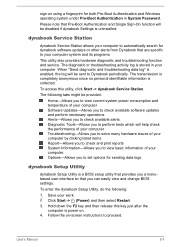
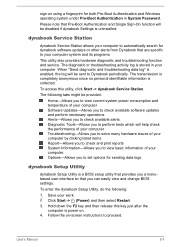
... for both Pre-Boot Authentication and Windows operating system under Pre-Boot Authentication in System Password.
Please note that Pre-Boot Authentication and Single Sign-On function will be disabled if dynabook Settings is uninstalled.
dynabook Service Station
dynabook Service Station allows your computer to automatically search for dynabook software updates or other alerts from Dynabook that...
User Guide 2 - Page 95
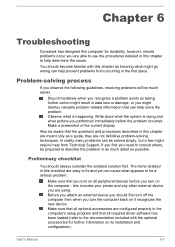
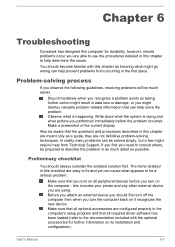
... first turn off the computer then when you turn the computer back on it recognizes the new device. Make sure that all optional accessories are configured properly in the computer's setup program and that all required driver software has been loaded (refer to the documentation included with the optional accessories for further information on its installation and configuration).
User's Manual
6-1
User Guide 2 - Page 126
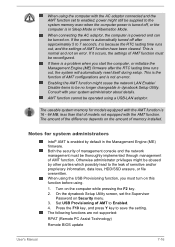
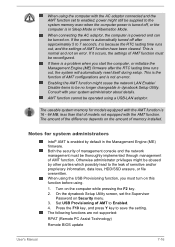
... turn on this function before using.
1. Turn on the computer while pressing the F2 key. 2. On the dynabook Setup Utility screen, set the Supervisor
Password on Security menu. 3. Set USB Provisioning of AMT to Enabled. 4. Press the F10 key, and press Y key to save the setting. The following functions are not supported:
RPAT (Remote PC Assist Technology)
Remote BIOS update
User's Manual
7-16
User Guide 2 - Page 128
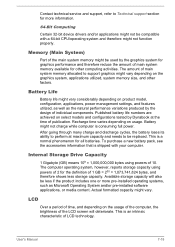
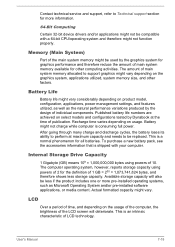
Contact technical service and support, refer to Technical support section for more information.
64-Bit Computing
Certain 32-bit device drivers and/or applications might not be compatible with a 64-bit CPU/operating system and therefore might not function properly.
Memory (Main System)
Part of the main system memory might be used by the graphics system for graphics performance and...

