Toshiba Tecra Z50-A PT545C-02S001 driver and firmware
Drivers and firmware downloads for this Toshiba item

Related Toshiba Tecra Z50-A PT545C-02S001 Manual Pages
Download the free PDF manual for Toshiba Tecra Z50-A PT545C-02S001 and other Toshiba manuals at ManualOwl.com
Quick start Guide for Tecra Z50-A Series - Page 8
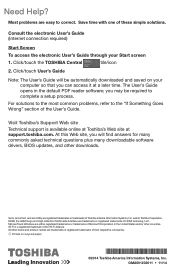
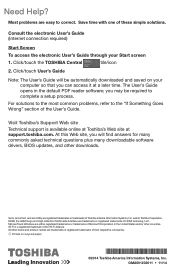
...the "If Something Goes Wrong" section of the User's Guide.
Visit Toshiba's Support Web site
Technical support is available online at Toshiba's Web site at support.toshiba.com. At this Web site, you will find answers for many commonly asked technical questions plus many downloadable software drivers, BIOS updates, and other downloads.
Tecra, AccuPoint, and eco Utility are registered trademarks or...
Windows 7 Quick start Guide for Tecra Z50-A Series - Page 8
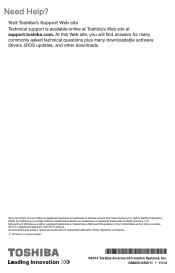
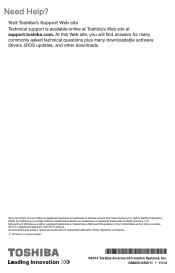
... asked technical questions plus many downloadable software drivers, BIOS updates, and other downloads.
Tecra, AccuPoint, and eco Utility are registered trademarks or trademarks of Toshiba America Information Systems, Inc. and/or Toshiba Corporation. HDMI, the HDMI Logo and High-Definition Multimedia Interface are trademarks or registered trademarks of HDMI Licensing, LLC. Microsoft and Windows are...
Users Manual Canada; English - Page 13
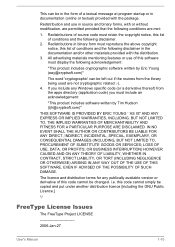
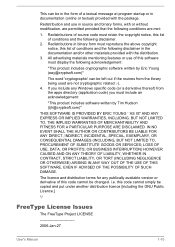
...) ARISING IN ANY WAY OUT OF THE USE OF THIS SOFTWARE, EVEN IF ADVISED OF THE POSSIBILITY OF SUCH DAMAGE.
The licence and distribution terms for any publically available version or derivative of this code cannot be changed. i.e. this code cannot simply be copied and put under another distribution licence [including the GNU...
Users Manual Canada; English - Page 21
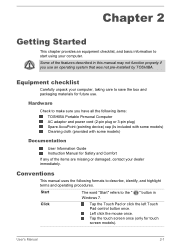
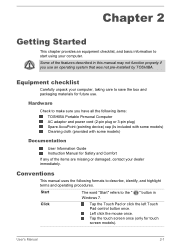
...
Check to make sure you have all the following items:
TOSHIBA Portable Personal Computer AC adaptor and power cord (2-pin plug or 3-pin plug) Spare AccuPoint (pointing device) cap (Is included with some models) Cleaning cloth (provided with some models)
Documentation
User Information Guide Instruction Manual for Safety and Comfort
If any of the items are missing...
Users Manual Canada; English - Page 23
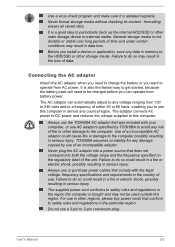
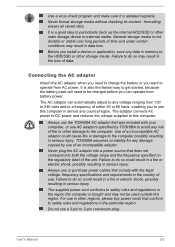
...install a device or application, save any data in memory to the HDD/SSD or other storage...computer in almost any country/region. The adaptor converts AC power to DC power and reduces the voltage supplied to this computer.
Always use the TOSHIBA AC adaptor that was included with your computer, or use AC adaptors specified by TOSHIBA....
Always use or purchase power cables that comply with the legal...
Users Manual Canada; English - Page 27
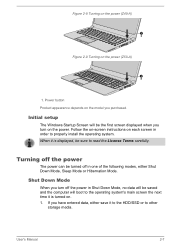
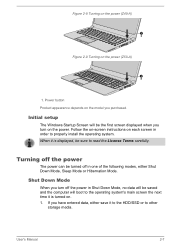
...-A)
1
Figure 2-9 Turning on the power (Z50-A)
1
1. Power button Product appearance depends on the model you purchased.
Initial setup
The Windows Startup Screen will be the first screen displayed when you turn on the power. Follow the on-screen instructions on each screen in order to properly install the operating system. When it is displayed, be sure to read the License...
Users Manual Canada; English - Page 28
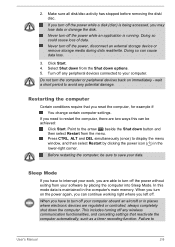
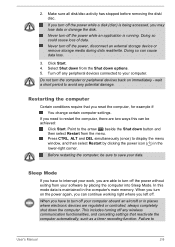
... the computer's main memory. When you turn on the power again, you can continue working right where you left off.
When you have to turn off your computer aboard an aircraft or in places where electronic devices are regulated or controlled, always completely shut down the computer. This includes turning off any wireless communication functionalities, and cancelling settings that...
Users Manual Canada; English - Page 60
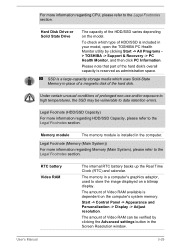
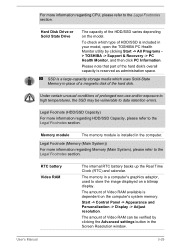
....
The memory in a computer's graphics adaptor, used to store the image displayed on a bitmap display.
The amount of Video RAM available is dependent on the computer's system memory.
Start -> Control Panel -> Appearance and Personalization -> Display -> Adjust resolution.
The amount of Video RAM can be verified by clicking the Advanced settings button in the Screen Resolution window.
User's Manual...
Users Manual Canada; English - Page 62
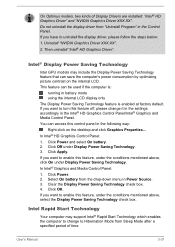
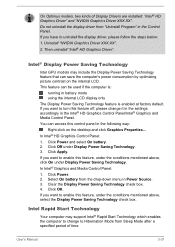
... it in the settings accordingly in the Intel® HD Graphics Control Panel/Intel® Graphics and Media Control Panel.
You can access this control panel in the following way:
Right-click on the desktop and click Graphics Properties...
In Intel® HD Graphics Control Panel:
1. Click Power and select On battery. 2. Click Off under Display Power Saving Technology...
Users Manual Canada; English - Page 63


... do not equipped with a Solid State Drive.
The Windows restore time from Hibernation Mode depends on the amount of system memory used in the computer.
Intel® Smart Connect Technology
Your computer may support Intel® Smart Connect Technology which automatically updates your applications such as e-mail, file sharing and social media/networks, etc. Once Intel® Smart...
Users Manual Canada; English - Page 102
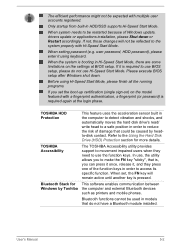
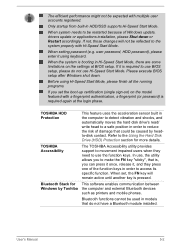
... Windows update, drivers update or applications installation, please Shut down or Restart accordingly. If not, those changes will not be reflected to the system properly with Hi-Speed Start Mode.
When setting password (e.g. user password, HDD password), please enter it using keyboard.
When the system is booting in Hi-Speed Start Mode, there are some limitations on the settings at BIOS setup...
Users Manual Canada; English - Page 104
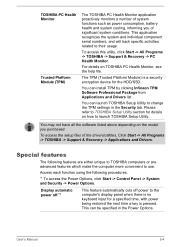
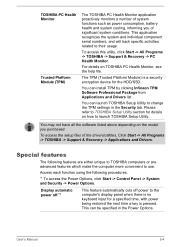
... -> All Programs -> TOSHIBA -> Support & Recovery -> PC Health Monitor.
For details on TOSHIBA PC Health Monitor, see the help file.
The TPM (Trusted Platform Module) is a security encryption device for the HDD/SSD.
You can install TPM by clicking Infineon TPM Software Professional Package from Applications and Drivers list.
You can launch TOSHIBA Setup Utility to change the TPM settings in the...
Users Manual Canada; English - Page 116
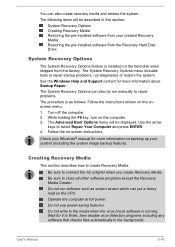
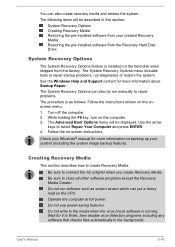
...-installed software from your created Recovery Media Restoring the pre-installed software from the Recovery Hard Disk Drive
System Recovery Options
The System Recovery Options feature is installed on the hard disk when shipped from the factory. The System Recovery Options menu includes tools to repair startup problems, run diagnostics or restore the system. See the Windows Help and Support content...
Users Manual Canada; English - Page 117
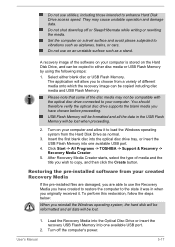
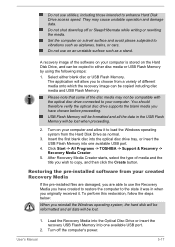
... state it was in when you originally received it. To perform this restoration, follow the steps below:
When you reinstall the Windows operating system, the hard disk will be reformatted and all data will be lost.
1. Load the Recovery Media into the Optical Disc Drive or insert the recovery USB Flash Memory into one available USB port.
2. Turn off the computer's power.
User's Manual
5-17
Users Manual Canada; English - Page 118
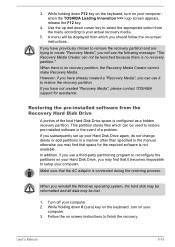
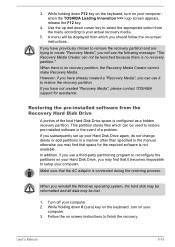
... use it to restore the recovery partition. If you have not created "Recovery Media", please contact TOSHIBA support for assistance.
Restoring the pre-installed software from the Recovery Hard Disk Drive
A portion of the total Hard Disk Drive space is configured as a hidden recovery partition. This partition stores files which can be used to restore pre-installed software in the event of a problem...
Users Manual Canada; English - Page 119
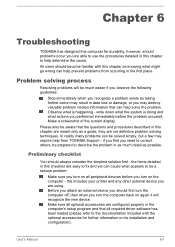
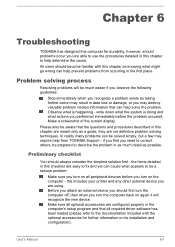
...the computer off, then when you turn the computer back on again it will recognize the new device. Make sure all optional accessories are configured properly in the computer's setup program and that all required driver software has been loaded (please refer to the documentation included with the optional accessories for further information on its installation and configuration).
User's Manual
6-1
Users Manual Canada; English - Page 127
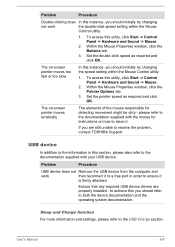
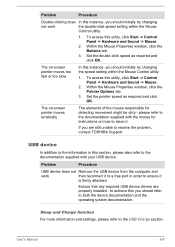
..., contact TOSHIBA Support.
USB device
In addition to the information in this section, please also refer to the documentation supplied with your USB device.
Problem
Procedure
USB device does not Remove the USB device from the computer and
work
then reconnect it to a free port in order to ensure it
is firmly attached.
Ensure that any required USB device drivers are properly installed - to...
Users Manual Canada; English - Page 140
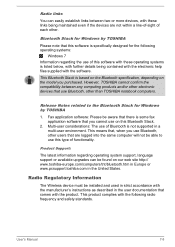
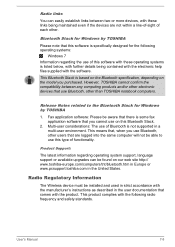
... latest information regarding operating system support, language support or available upgrades can be found on our web site http:// www.toshiba-europe.com/computers/tnt/bluetooth.htm in Europe or www.pcsupport.toshiba.com in the United States.
Radio Regulatory Information
The Wireless device must be installed and used in strict accordance with the manufacturer's instructions as described in the...
Detailed Specs for Tecra Z50-A PT545C-02S001 English - Page 1
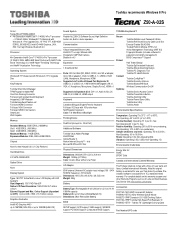
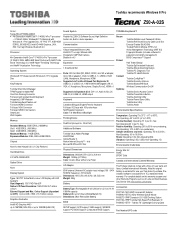
... Software Sound, High Definition Audio Link, Built-in stereo speakers
Communication
1Gbps Integrated Ethernet LAN Intel 802.11 ac+agn Wireless LAN Integrated 2.0MP Web Camera Bluetooth v4.0
Expansion
1 SmartCard Slot
Ports: SD Card Slot (SD, SDHC, SDXC, mini SD w/ adapter, micro SD w/ adapter), VGA,3 x USB3.0, 1 x USB2.0, RJ45 (LAN), Headphone, Microphone, HDMI Supported via Toshiba Hi-Speed Port...
Detailed Specs for Tecra Z50-A PT545C-02S001 English - Page 2


... backup copies of data by periodically storing it on an external storage medium. For optimum performance, use your computer product only under recommended conditions. Read additional restrictions under "Environmental Conditions" in your product Resource Guide. Contact Toshiba Technical Support for more information. Hard Disk Drive Disclaimer: 1 Gigabyte (GB) means 1,000,000,000 bytes using powers...
