Toshiba Thrive AT1S0 PDA03C driver and firmware
Drivers and firmware downloads for this Toshiba item

Related Toshiba Thrive AT1S0 PDA03C Manual Pages
Download the free PDF manual for Toshiba Thrive AT1S0 PDA03C and other Toshiba manuals at ManualOwl.com
Users Manual Canada; English - Page 3
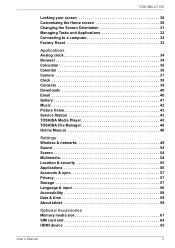
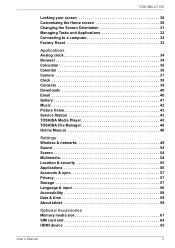
...frame 43 Service Station 43 TOSHIBA Media Player 45 TOSHIBA File Manager 46 Online Manual 48
Settings Wireless & networks 49 Sound 54 Screen 54 Multimedia 54 Location & security 55 Applications 56 Accounts & sync 57 Privacy 57 Storage 57 Language & input 58 Accessibility 58 Date & time 59 About tablet 59
Optional Accessories Memory media slot 61 SIM card slot 64 HDMI device 65...
Users Manual Canada; English - Page 5
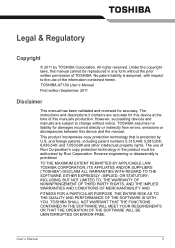
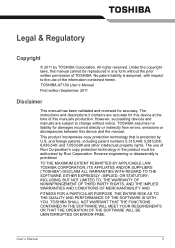
.... The instructions and descriptions it contains are accurate for this device at the time of this manual's production. However, succeeding devices and manuals are subject to change without notice. TOSHIBA assumes no liability for damages incurred directly or indirectly from errors, omissions or discrepancies between this device and the manual. This product incorporates copy protection technology...
Users Manual Canada; English - Page 6
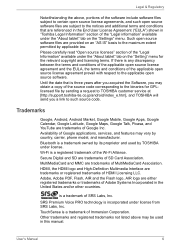
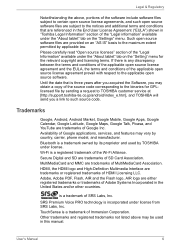
... three years after you acquired the Software, you may obtain a copy of the source code corresponding to the binaries for GPLlicensed file by sending a request to TOSHIBA customer service at [http://support.toshiba-tie.co.jp/android/index_e.htm], and TOSHIBA will send you a link to such source code.
Trademarks
Google, Android, Android Market, Google Mobile, Google Apps, Google Calendar, Google...
Users Manual Canada; English - Page 7
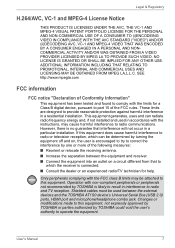
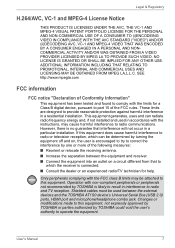
... to radio and TV reception. Shielded cables must be used between the external devices and the TOSHIBA AT1S0 device's Universal Serial Bus (USB 2.0) ports, HDMI port and microphone/headphone combo jack. Changes or modifications made to this equipment, not expressly approved by TOSHIBA or parties authorized by TOSHIBA could void the user's authority to operate the equipment.
User's Manual
7
Users Manual Canada; English - Page 8
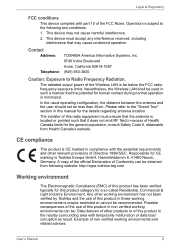
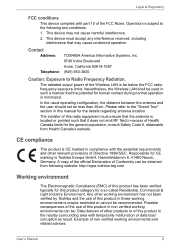
... not cause harmful interference.
2. This device must accept any interference received, including interference that may cause undesired operation.
Contact
Address:
Telephone:
TOSHIBA America Information Systems, Inc. 9740 Irvine Boulevard Irvine, California 92618-1697 (949) 583-3000
Caution: Exposure to Radio Frequency Radiation.
The radiated output power of the Wireless LAN is far below the FCC...
Users Manual Canada; English - Page 12
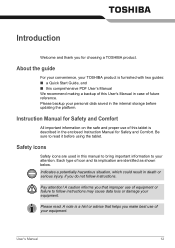
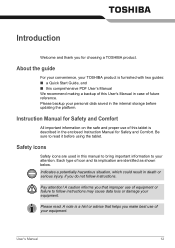
... choosing a TOSHIBA product.
About the guide
For your convenience, your TOSHIBA product is furnished with two guides: ■ a Quick Start Guide, and ■ this comprehensive PDF User's Manual We recommend making a backup of this User's Manual in case of future reference. Please backup your personal data saved in the internal storage before updating the platform.
Instruction Manual for Safety...
Users Manual Canada; English - Page 13
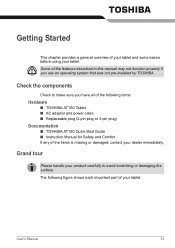
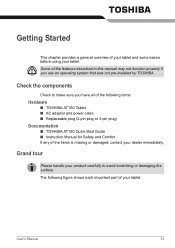
... use an operating system that was not pre-installed by TOSHIBA.
Check the components
Check to make sure you have all of the following items:
Hardware
■ TOSHIBA AT1S0 Tablet ■ AC adaptor and power cable ■ Replaceable plug (2-pin plug or 3-pin plug)
Documentation
■ TOSHIBA AT1S0 Quick Start Guide ■ Instruction Manual for Safety and Comfort If any of...
Users Manual Canada; English - Page 16
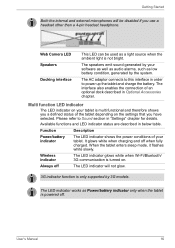
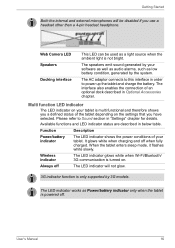
... section in "Settings" chapter for details.
Available functions and LED indicator status are described in below table.
Function
Description
Power/battery indicator
The LED indicator shows the power conditions of your tablet. It glows white when charging and off when fully charged. When the tablet enters sleep mode, it flashes white slowly.
Wireless indicator
The...
Users Manual Canada; English - Page 17
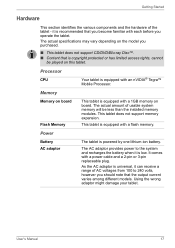
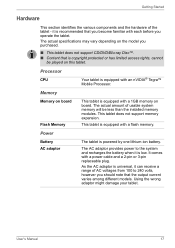
... on this tablet.
Processor
CPU
Your tablet is equipped with an nVIDIA® Tegra™ Mobile Processor.
Memory
Memory on board Flash Memory
This tablet is equipped with a 1GB memory on board. The actual amount of usable system memory will be less than the installed memory modules. This tablet does not support memory expansion.
This tablet is equipped with a flash memory.
Power
Battery AC...
Users Manual Canada; English - Page 19
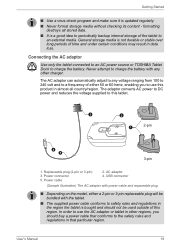
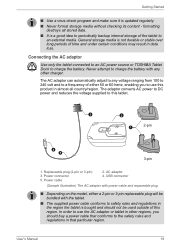
... this product in almost all country/region. The adaptor converts AC power to DC power and reduces the voltage supplied to this tablet.
3
2
2-pin
1
PUSH
4 5
3-pin
1. Replaceable plug (2-pin or 3-pin) 3. Power connector 5. Power cable
2. AC adaptor 4. USB connector
(Sample Illustration) The AC adaptor with power cable and repaceable plug
■ Depending on the model, either a 2-pin or...
Users Manual Canada; English - Page 26
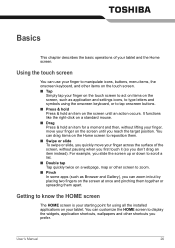
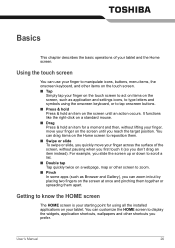
... tap your finger on the touch screen to act on items on the screen, such as application and settings icons, to type letters and symbols using the onscreen keyboard, or to tap onscreen buttons. ■ ... is your starting point for using all the installed applications on your tablet. You can customize the HOME screen to display the widgets, application shortcuts, wallpapers and other shortcuts you prefer...
Users Manual Canada; English - Page 28
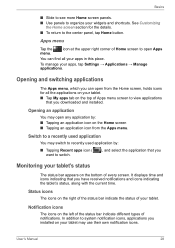
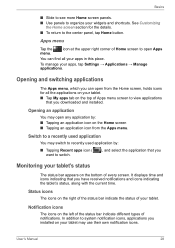
...this place.
To manage your apps, tap Settings → Applications → Manage applications.
Opening...Apps menu screen to view applications that you downloaded and installed.
Opening an application
You may open any ...appears on the bottom of every screen. It displays time and icons indicating that you have received ...installed on your tablet may use their own notification icons.
User's Manual
28
Users Manual Canada; English - Page 31
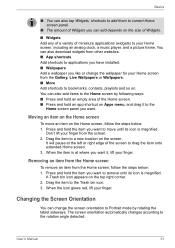
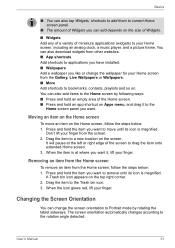
...widgets) to your Home screen, including an analog clock, a music player, and a picture frame. You can also download widgets from other websites. ■ App shortcuts Add shortcuts to applications you have installed. ■ Wallpapers Add a wallpaper you like or change the wallpaper ...sideways. The screen orientation automatically changes according to the rotation angle detected.
User's Manual
31
Users Manual Canada; English - Page 32


... tablet is equipped with a Mini USB port that enables you to connect to a computer. To connect to a computer: 1. Plug the Mini USB connector of a USB cable into the Mini USB port on
this tablet. 2. Plug the other end of the USB cable into the USB port on the computer. Then this tablet becomes a removable MTP (Media Transfer Protocol) device and you can access its content...
Users Manual Canada; English - Page 43
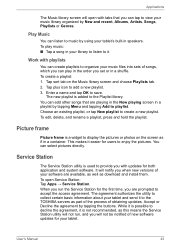
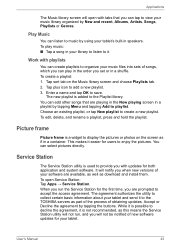
... can select pictures directly.
Service Station
The Service Station utility is used to provide you with updates for both application and system software. It will notify you when new versions of your software are available, as well as download and install them. To open Service Station: Tap Apps → Service Station. When you run the Service Station for the first time...
Users Manual Canada; English - Page 44
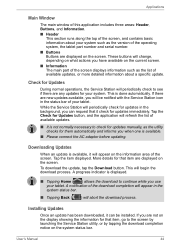
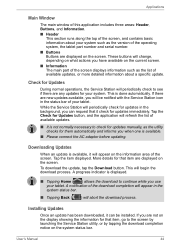
... status bar.
■ Tapping Back ( ) will abort the download process.
Installing Updates
Once an update has been downloaded, it can be installed. If you are not on the display showing the information for that item, go to the screen by launching the Service Station utility, or by tapping the download completion notice on the system status bar.
User's Manual
44
Users Manual Canada; English - Page 45
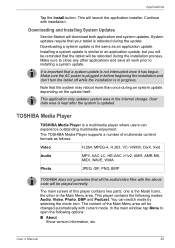
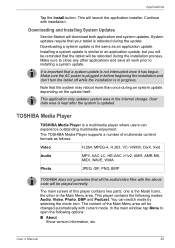
...
This application only updates system area in the internal storage. User data area is kept after the system is updated.
TOSHIBA Media Player
TOSHIBA Media Player is a multimedia player where users can experience outstanding multimedia enjoyment.
The TOSHIBA Media Player supports a number of multimedia content formats as follows:
Video
H.264, MPEG-4, H.263, VC-1/WMV, DivX, Xvid
Audio
MP3, AAC...
Users Manual Canada; English - Page 56
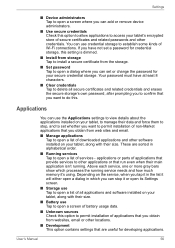
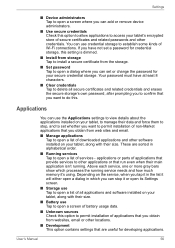
... show which processes the running service needs and how much memory it's using. Depending on the service, when you tap it in the list it will either open a dialog in which you can stop it or open its Settings screen.
■ Storage use Tap to open a list of all applications and software installed on your tablet, along...
Users Manual Canada; English - Page 60
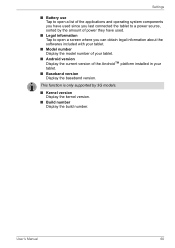
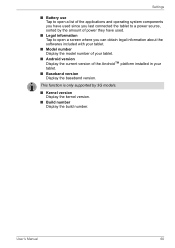
... the softwares included with your tablet.
■ Model number Display the model number of your tablet.
■ Android version
Display the current version of the Android™ platform installed in your
tablet. ■ Baseband version
Display the baseband version.
This function is only supported by 3G models.
■ Kernel version Display the kernel version.
■ Build number Display the...
Detailed Specs for Thrive AT1S0 PDA03C-003002 English - Page 1
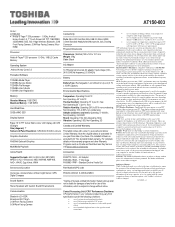
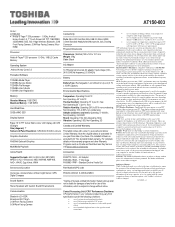
... 5.0M Rear Facing Camera, Micro HDMI
Processor
Nvidia ® Tegra™ 250 processor 1.0 GHz, 1MB L2 Cache Memory
Operating System Android Honey Comb 3.2
Preloaded Software
TOSHIBA Media Player TOSHIBA Service Station TOSHIBA File Manager TOSHIBA User's Guide TOSHIBA User Registration
Memory Standard Memory: 1GB DDR2 Maximum Memory: 1GB DDR2
Hard Disk Drive 32GB eMMC SSD
Display System
Type: 16...
