ViewSonic PJD7836HDL driver and firmware
Drivers and firmware downloads for this ViewSonic item

Related ViewSonic PJD7836HDL Manual Pages
Download the free PDF manual for ViewSonic PJD7836HDL and other ViewSonic manuals at ManualOwl.com
PJD7828HDL User Guide English - Page 1
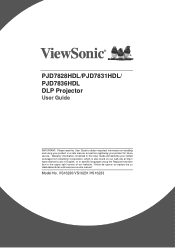
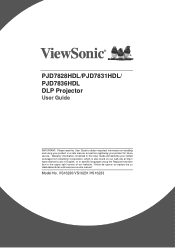
PJD7828HDL/PJD7831HDL/ PJD7836HDL DLP Projector
User Guide
IMPORTANT: Please read this User Guide to obtain important information on installing and using your product in a safe manner, as well as registering your product for future service. Warranty information contained in this User Guide will describe your limited coverage from ViewSonic Corporation, which is also found on our web site at...
PJD7828HDL User Guide English - Page 2
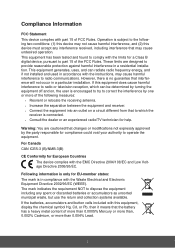
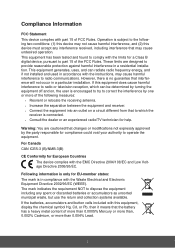
... undesired operation. This equipment has been tested and found to comply with the limits for a Class B digital device, pursuant to part 15 of the FCC Rules. These limits are designed to provide reasonable protection against harmful interference in a residential installation. This equipment generates, uses, and can radiate radio frequency energy, and if not...
PJD7828HDL User Guide English - Page 3
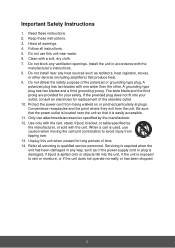
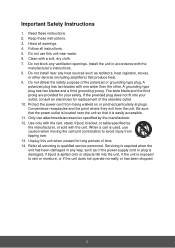
... a soft, dry cloth. 7. Do not block any ventilation openings. Install the unit in accordance with the
manufacturer's instructions. 8. Do not install near any heat sources such as radiators, heat registers, stoves,
RU...outlet, consult an electrician for replacement of the obsolete outlet. 10. Protect the power cord from being walked on or pinched particularly at plugs. Convenience receptacles and the...
PJD7828HDL User Guide English - Page 5
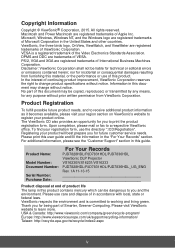
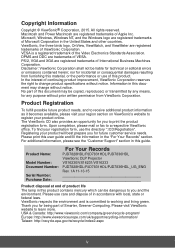
... you for future customer service needs. Please print this user guide and fill the information in the "For Your Records" section. For additional information, please see the "Customer Support" section in this guide.
Product Name:
Model Number: Document Number:
Serial Number: Purchase Date:
For Your Records
PJD7828HDL/PJD7831HDL/PJD7836HDL ViewSonic DLP Projector VS16230/VS16231/VS16233 PJD7828HDL...
PJD7828HDL User Guide English - Page 6
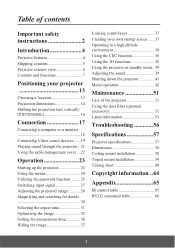
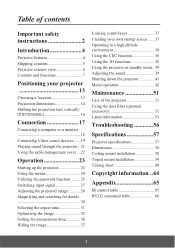
...features 4 Shipping contents 5 Projector exterior view 6 Controls and functions 7
Positioning your projector 13
Choosing a location 13 Projection dimensions 14 Shifting the projection lens vertically (PJD7836HDL 16
Connection 17
Connecting a computer or a monitor 18 Connecting Video source devices ...... 19 Playing sound through the projector .. 21 Using the cable management cover ... 22...
PJD7828HDL User Guide English - Page 7
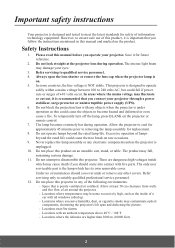
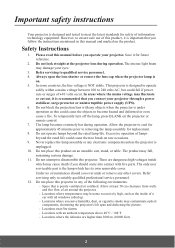
... your projector through a power stabilizer, surge protector or uninterruptible power supply (UPS). 6. Do not block the projection lens with any objects when the projector is under operation as this could cause the objects to become heated and deformed or even cause a fire. To temporarily turn off the lamp, press BLANK on the projector or remote control. 7. The...
PJD7828HDL User Guide English - Page 8
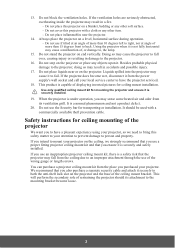
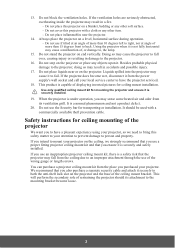
... become wet, disconnect it from the power supply's wall socket and call your local service center to have the projector serviced.
18. This product is capable of displaying inverted pictures for ceiling mount installation.
Use only qualified ceiling mount kit for mounting the projector and ensure it is securely installed.
19. When the projector is under operation, you may...
PJD7828HDL User Guide English - Page 11
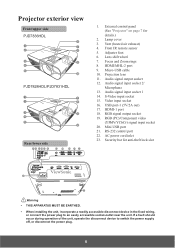
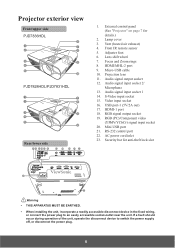
...
17 18 19 20 21
1. External control panel (See "Projector" on page 7 for details.)
2. Lamp cover 3. Vent (heated air exhaust) 4. Front IR remote sensor 5. Adjuster foot 6. Lens shift wheel 7. Focus and Zoom rings 8. HDMI/MHL-2 port 9. Micro-USB cable 10. Projection lens 11. Audio signal output socket 12. Audio signal input socket 2/
Microphone 13. Audio signal input socket 1 14. S-Video...
PJD7828HDL User Guide English - Page 15
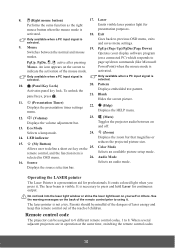
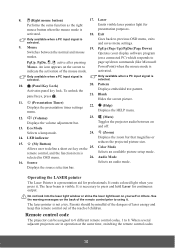
...
Toggles the projector audio between on and off.
Selects a lamp mode.
24. (Zoom)
14. LED indicator
Displays the zoom bar that magnifies or
reduces the projected picture size.
15. (My Button)
Allows user to define a short cut key on the 25. Color Mode
remote control, and the function item is
Selects an available picture setup mode...
PJD7828HDL User Guide English - Page 16
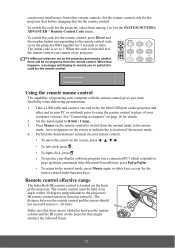
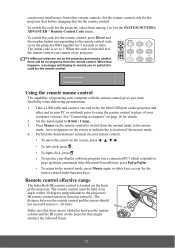
...PgDn Mouse Pattern Blank
Eco Mode
Audio Mode
Color Mode
Eco Mode
Audio Mode
Color Mode
Remote Control Setting Remote Control Code
Using the remote mouse control
The capability of operating your computer with the remote control gives you more flexibility when delivering presentations.
1. Take a USB cable and connect one end to the the Mini USB port on the projector and other end to your PC...
PJD7828HDL User Guide English - Page 17
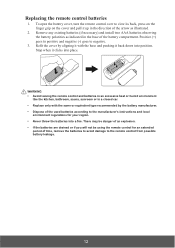
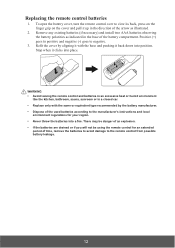
...
1. To open the battery cover, turn the remote control over to view its back, press on the finger grip on the cover and pull it up in the direction of the arrow as illustrated.
2. Remove any existing batteries (if necessary) and install two AAA batteries observing the battery polarities as indicated in the...
PJD7828HDL User Guide English - Page 18
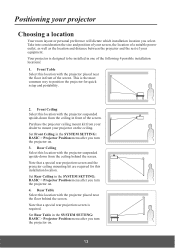
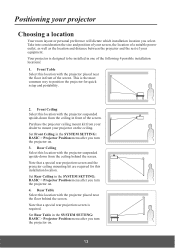
... behind the screen. Note that a special rear projection screen and the projector ceiling mounting kit are required for this installation location. Set Rear Ceiling in the SYSTEM SETTING: BASIC > Projector Position menu after you turn the projector on. 4. Rear Table Select this location with the projector placed near the floor behind the screen. Note that a special rear...
PJD7828HDL User Guide English - Page 20
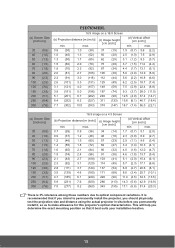
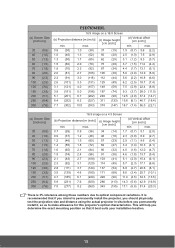
... variations. It is recommended that if you intend to permanently install the projector, you should physically test the projection size and distance using the actual projector in situ before you permanently install it, so as to make allowance for this projector's optical characteristics. This will help you determine the exact mounting position so that it best...
PJD7828HDL User Guide English - Page 21
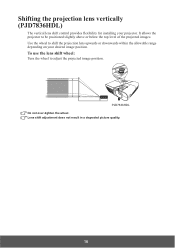
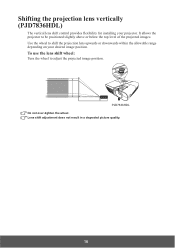
Shifting the projection lens vertically (PJD36HDL)
The vertical lens shift control provides flexibility for installing your projector. It allows the projector to be positioned slightly above or below the top level of the projected images. Use the wheel to shift the projection lens upwards or downwards ...
PJD7828HDL User Guide English - Page 39
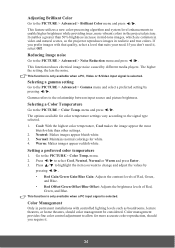
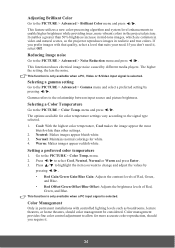
...which are common in video and natural scenes, so the projector reproduces images in realistic and true colors. If you ... reduces electrical image noise caused by different media players. The higher the setting, the less the noise.
This function is only available when...
Color Management
Only in permanent installations with controlled lighting levels such as boardrooms, lecture theaters, or home...
PJD7828HDL User Guide English - Page 49
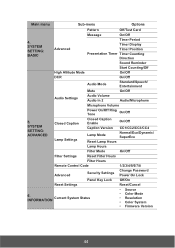
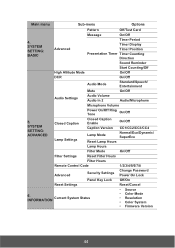
...Eco/Dynamic/ SuperEco
Lamp Hours
Filter Mode
On/Off
Filter Settings
Reset Filter Hours
Filter Hours
Remote Control Code
1/2/3/4/5/6/7/8
Advanced
Change Password Security Settings
Power On Lock
Panel Key Lock Off/On
Reset Settings
Reset/Cancel
• Source
6. INFORMATION
Current System Status
• Color Mode • Resolution • Color System
• Firmware Version
44
PJD7828HDL User Guide English - Page 54
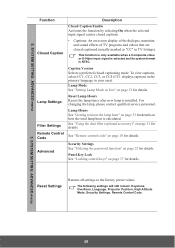
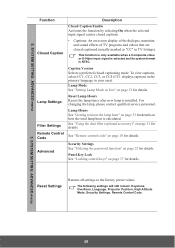
..., CC3, or CC4 (CC1 displays captions in the primary language in your area).
Lamp Mode See "Setting Lamp Mode as Eco" on page 53 for details.
Lamp Settings
Reset Lamp Hours
Resets the lamp timer after new lamp is installed. For changing the lamp, please contact qualified service personnel.
Filter Settings Remote Control Code
Advanced
Lamp Hours See...
PJD7828HDL User Guide English - Page 55
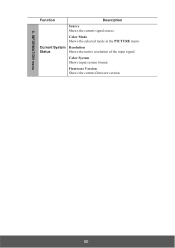
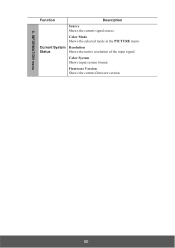
6. INFORMATION menu
Function
Description
Source Shows the current signal source.
Color Mode Shows the selected mode in the PICTURE menu.
Current System Resolution
Status
Shows the native resolution of the input signal.
Color System Shows input system format.
Firmware Version Shows the current firmware version.
50
PJD7828HDL User Guide English - Page 56
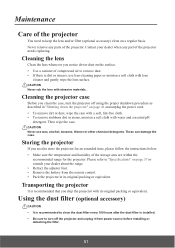
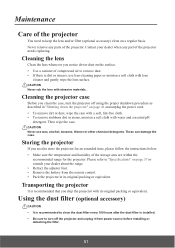
... follow the instructions below: • Make sure the temperature and humidity of the storage area are within the
recommended range for the projector. Please refer to "Specifications" on page 57 or consult your dealer about the range. • Retract the adjuster foot. • Remove the battery from the remote control. • Pack the projector in its...
PJD7828HDL User Guide English - Page 57
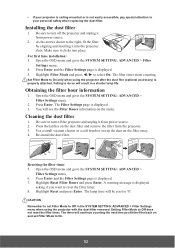
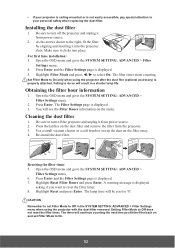
... it from power source.
2. As the arrows shown to the right, fit the filter by aligning and inserting it into the projector slots. Make sure it clicks into place.
For first time installation: 3. Open the OSD menu and go to the SYSTEM SETTING: ADVANCED > Filter
Settings menu/ 4. Press Enter and the Filter Settings page is displayed. 5. Highlight...
