ViewSonic XG2402 driver and firmware
Related ViewSonic XG2402 Manual Pages
Download the free PDF manual for ViewSonic XG2402 and other ViewSonic manuals at ManualOwl.com
XG2402 User Guide English - Page 1
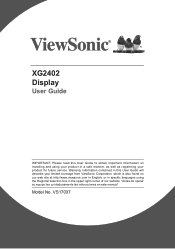
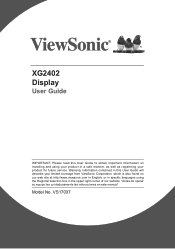
XG2402 Display
User Guide
IMPORTANT: Please read this User Guide to obtain important information on installing and using your product in a safe manner, as well as registering your product for future service. Warranty information contained in this User Guide will describe your limited coverage from ViewSonic Corporation, which is also found on our web site at http://www.viewsonic.com...
XG2402 User Guide English - Page 3
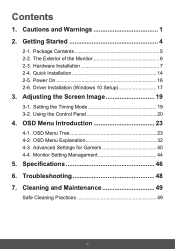
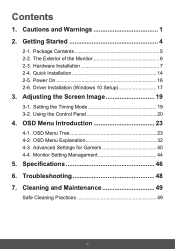
... and Warnings 1 2. Getting Started 4
2-1. Package Contents 5 2-2. The Exterior of the Monitor 6 2-3. Hardware Installation 7 2-4. Quick Installation 14 2-5. Power On 16 2-6. Driver Installation (Windows 10 Setup 17
3. Adjusting the Screen Image 19
3-1. Setting the Timing Mode 19 3-2. Using the Control Panel 20
4. OSD Menu Introduction 23
4-1. OSD Menu Tree 23 4-2. OSD Menu Explanation...
XG2402 User Guide English - Page 5
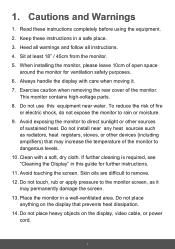
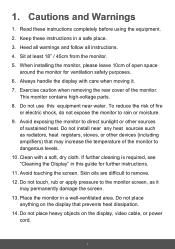
...other devices (including amplifiers) that may increase the temperature of the monitor to dangerous levels. 10. Clean with a soft, dry cloth. If further cleaning is required, see "Cleaning the Display" in this guide for further instructions. 11... area. Do not place anything on the display that prevents heat dissipation. 14. Do not place heavy objects on the display, video cable, or power cord.
1
XG2402 User Guide English - Page 7
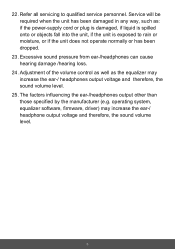
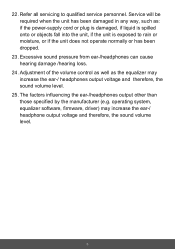
... /hearing loss.
24. Adjustment of the volume control as well as the equalizer may increase the ear-/ headphones output voltage and therefore, the sound volume level.
25. The factors influencing the ear-/headphones output other than those specified by the manufacturer (e.g. operating system, equalizer software, firmware, driver) may increase the ear-/ headphone output voltage...
XG2402 User Guide English - Page 8
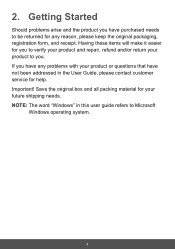
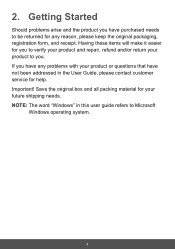
... your product and repair, refund and/or return your product to you. If you have any problems with your product or questions that have not been addressed in the User Guide, please contact customer service for help. Important! Save the original box and all packing material for your future shipping needs. NOTE: The word...
XG2402 User Guide English - Page 10
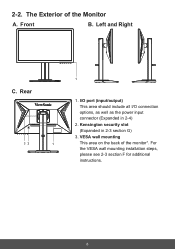
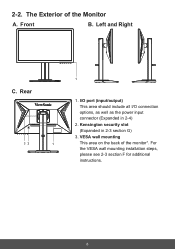
...
A. Front
B. Left and Right
1
C. Rear
1. I/O port (input/output)
This area should include all I/O connection
options, as well as the power input
connector (Expanded in 2-4)
2. Kensington security slot (Expanded in 2-3 section G)
3. VESA wall mounting
32
1
This area on the back of the monitor*. For
the VESA wall mounting installation steps,
please see 2-3 section F for...
XG2402 User Guide English - Page 11
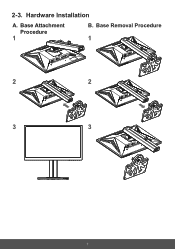
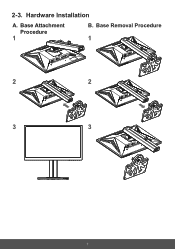
2-3. Hardware Installation
A. Base Attachment
Procedure
1
B. Base Removal Procedure
1
2
2
3
3
7
XG2402 User Guide English - Page 15
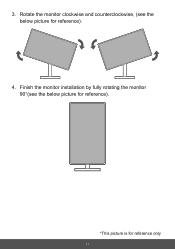
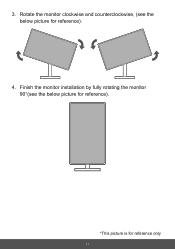
3. Rotate the monitor clockwise and counterclockwise, (see the below picture for reference).
4. Finish the monitor installation by fully rotating the monitor 90°(see the below picture for reference).
*This picture is for reference only
11
XG2402 User Guide English - Page 17
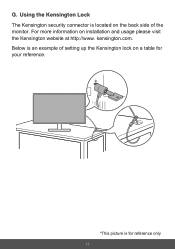
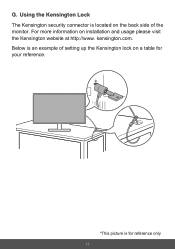
G. Using the Kensington Lock The Kensington security connector is located on the back side of the monitor. For more information on installation and usage please visit the Kensington website at http://www. kensington.com. Below is an example of setting up the Kensington lock on a table for your reference.
*This picture is for reference only
13
XG2402 User Guide English - Page 18
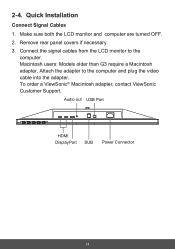
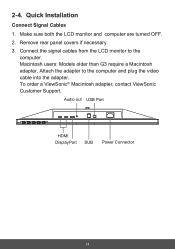
....
2. Remove rear panel covers if necessary.
3. Connect the signal cables from the LCD monitor to the computer. Macintosh users: Models older than G3 require a Macintosh adapter. Attach the adapter to the computer and plug the video cable into the adapter. To order a ViewSonic® Macintosh adapter, contact ViewSonic Customer Support.
Audio out USB Port
HDMI DisplayPort
SUB
Power Connector
14
XG2402 User Guide English - Page 21
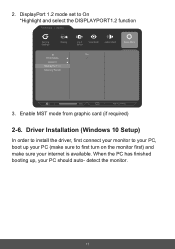
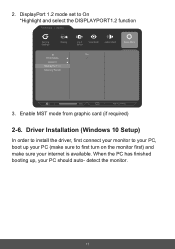
... to On *Highlight and select the DISPLAYPORT1.2 function
XG2402
Gaming Settings
Display
ECO Mode DDC/CI
DisplayPort 1.1 Memory Recall
Input Select
View Mode
Audio Adjust
Setup Menu
On Off
100%
Native(144Hz)
3. Enable MST mode from graphic card (if required)
2-6. Driver Installation (Windows 10 Setup)
In order to install the driver, first connect your monitor to your PC, boot up your PC...
XG2402 User Guide English - Page 22
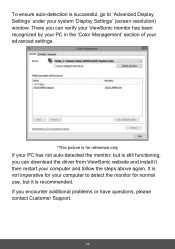
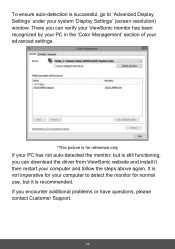
... 'Display Settings' (screen resolution) window. There you can verify your ViewSonic monitor has been recognized by your PC in the 'Color Management' section of your advanced settings.
*This picture is for reference only
If your PC has not auto-detected the monitor, but is still functioning, you can download the driver from ViewSonic website and install it then restart.your computer...
XG2402 User Guide English - Page 23
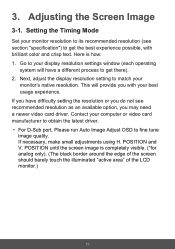
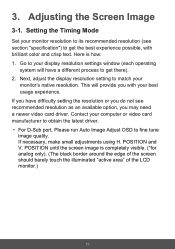
... adjust the display resolution setting to match your
monitor's native resolution. This will provide you with your best usage experience. If you have difficulty setting the resolution or you do not see recommended resolution as an available option, you may need a newer video card driver. Contact your computer or video card manufacturer to obtain the latest driver. • For D-Sub port, Please run...
XG2402 User Guide English - Page 37
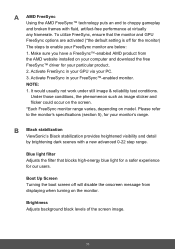
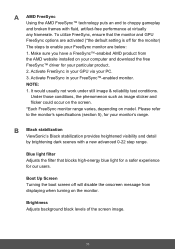
...setting is off for the monitor) The steps to enable your FreeSync monitor are below: 1. Make sure you have a FreeSync™-enabled AMD product from the AMD website installed on your computer and download the free FreeSync™ driver... range.
B Black stabilization
ViewSonic's Black stabilization provides heightened ...displaying when turning on the monitor.
Brightness Adjusts background black levels ...
XG2402 User Guide English - Page 38
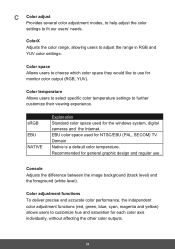
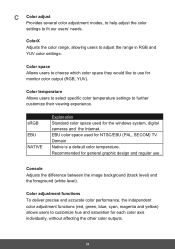
... (RGB, YUV).
Color temperature Allows users to select specific color temperature settings to further customize their viewing experience.
sRGB EBU NATIVE
Explanation Standard color space used for the windows system, digital cameras and the Internet. EBU color space used for NTSC/EBU (PAL, SECOM) TV Domain Native is a default color temperature. Recommended for general graphic design...
XG2402 User Guide English - Page 42
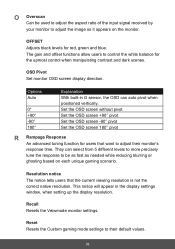
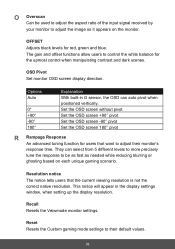
... reducing blurring or ghosting based on each unique gaming scenario.
Resolution notice The notice tells users that the current viewing resolution is not the correct native resolution. This notice will appear in the display settings window, when setting up the display resolution.
Recall Resets the Veiwmode monitor settings.
Reset Resets the Custom gaming mode settings to their default values.
38
XG2402 User Guide English - Page 55
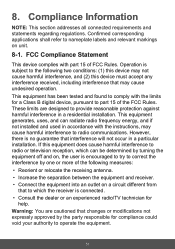
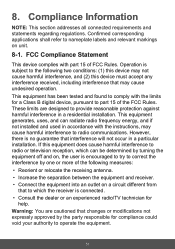
... undesired operation.
This equipment has been tested and found to comply with the limits for a Class B digital device, pursuant to part 15 of the FCC Rules. These limits are designed to provide reasonable protection against harmful interference in a residential installation. This equipment generates, uses, and can radiate radio frequency energy, and if not...
XG2402 User Guide English - Page 60
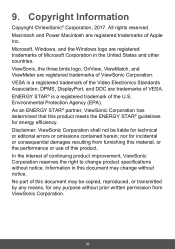
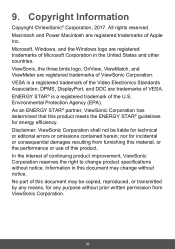
...Power Macintosh are registered trademarks of Apple Inc. Microsoft, Windows, and the Windows logo are registered trademarks of Microsoft Corporation in the United States and other countries. ViewSonic, the three birds logo, OnView, ViewMatch, and ViewMeter are registered trademarks of ViewSonic.... Disclaimer: ViewSonic Corporation shall not be liable for technical or editorial errors or omissions ...
XG2402 User Guide English - Page 65
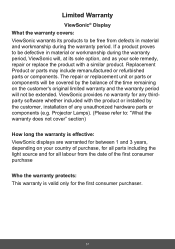
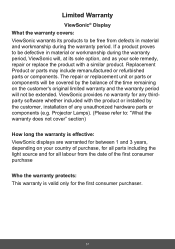
... no warranty for any thirdparty software whether included with the product or installed by the customer, installation of any unauthorized hardware parts or components (e.g. Projector Lamps). (Please refer to: "What the warranty does not cover" section)
How long the warranty is effective: ViewSonic displays are warranted for between 1 and 3 years, depending on your country of purchase...
XG2402 User Guide English - Page 66
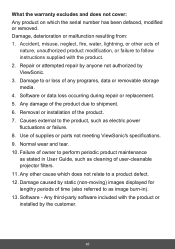
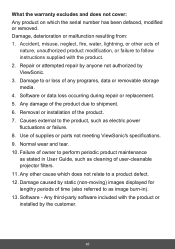
... any programs, data or removable storage media. 4. Software or data loss occurring during repair or replacement. 5. Any damage of the product due to shipment. 6. Removal or installation of the product. 7. Causes external to the product, such as electric power fluctuations or failure. 8. Use of supplies or parts not meeting ViewSonic's specifications. 9. Normal wear and tear...

