ViewSonic XG2560 driver and firmware
Related ViewSonic XG2560 Manual Pages
Download the free PDF manual for ViewSonic XG2560 and other ViewSonic manuals at ManualOwl.com
XG2560 User Guide English - Page 1
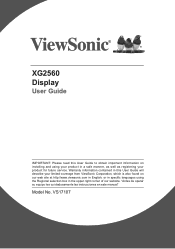
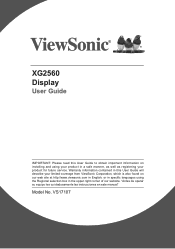
XG2560 Display
User Guide
IMPORTANT: Please read this User Guide to obtain important information on installing and using your product in a safe manner, as well as registering your product for future service. Warranty information contained in this User Guide will describe your limited coverage from ViewSonic Corporation, which is also found on our web site at http://www.viewsonic.com...
XG2560 User Guide English - Page 3
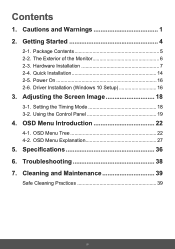
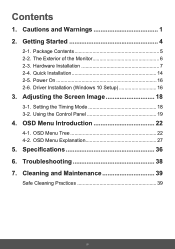
... and Warnings 1 2. Getting Started 4
2-1. Package Contents 5 2-2. The Exterior of the Monitor 6 2-3. Hardware Installation 7 2-4. Quick Installation 14 2-5. Power On 16 2-6. Driver Installation (Windows 10 Setup 16
3. Adjusting the Screen Image 18
3-1. Setting the Timing Mode 18 3-2. Using the Control Panel 19
4. OSD Menu Introduction 22
4-1. OSD Menu Tree 22 4-2. OSD Menu Explanation...
XG2560 User Guide English - Page 5
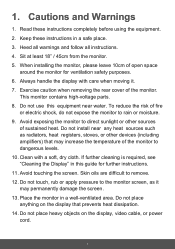
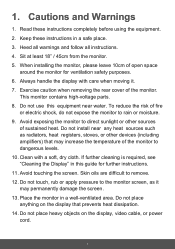
...other devices (including amplifiers) that may increase the temperature of the monitor to dangerous levels. 10. Clean with a soft, dry cloth. If further cleaning is required, see "Cleaning the Display" in this guide for further instructions. 11... area. Do not place anything on the display that prevents heat dissipation. 14. Do not place heavy objects on the display, video cable, or power cord.
1
XG2560 User Guide English - Page 7
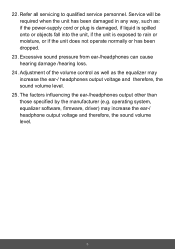
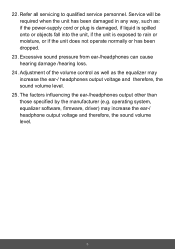
... /hearing loss.
24. Adjustment of the volume control as well as the equalizer may increase the ear-/ headphones output voltage and therefore, the sound volume level.
25. The factors influencing the ear-/headphones output other than those specified by the manufacturer (e.g. operating system, equalizer software, firmware, driver) may increase the ear-/ headphone output voltage...
XG2560 User Guide English - Page 8
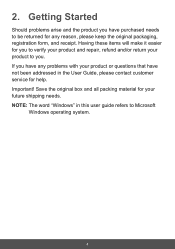
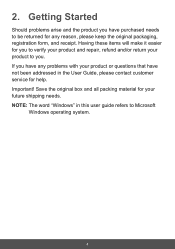
... your product and repair, refund and/or return your product to you. If you have any problems with your product or questions that have not been addressed in the User Guide, please contact customer service for help. Important! Save the original box and all packing material for your future shipping needs. NOTE: The word...
XG2560 User Guide English - Page 10
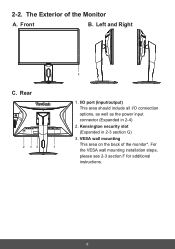
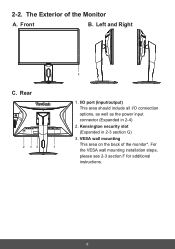
...
B. Left and Right
C. Rear
2 13
1
1
1. I/O port (input/output) This area should include all I/O connection options, as well as the power input connector (Expanded in 2-4)
2. Kensington security slot (Expanded in 2-3 section G)
3. VESA wall mounting This area on the back of the monitor*. For the VESA wall mounting installation steps, please see 2-3 section F for additional...
XG2560 User Guide English - Page 11
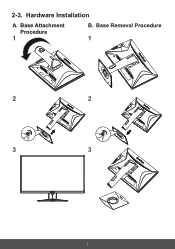
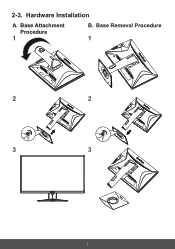
1
2-3. Hardware Installation
A. Base Attachment
Procedure
1
1
B. Base Removal Procedure
1
1
1
1
2
2
3 33
3
3
7
XG2560 User Guide English - Page 15
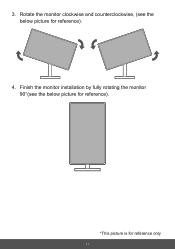
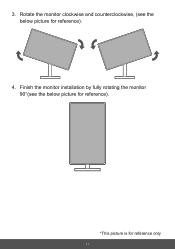
3. Rotate the monitor clockwise and counterclockwise, (see the below picture for reference).
4. Finish the monitor installation by fully rotating the monitor 90°(see the below picture for reference).
*This picture is for reference only
11
XG2560 User Guide English - Page 17
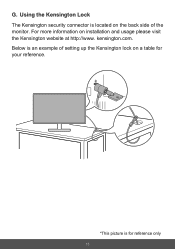
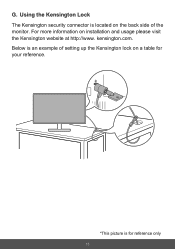
G. Using the Kensington Lock The Kensington security connector is located on the back side of the monitor. For more information on installation and usage please visit the Kensington website at http://www. kensington.com. Below is an example of setting up the Kensington lock on a table for your reference.
*This picture is for reference only
13
XG2560 User Guide English - Page 18
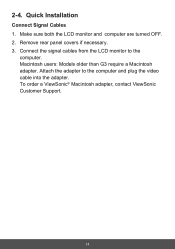
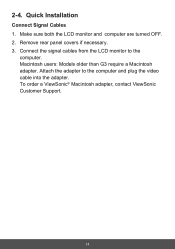
... Installation
Connect Signal Cables 1. Make sure both the LCD monitor and computer are turned OFF. 2. Remove rear panel covers if necessary. 3. Connect the signal cables from the LCD monitor to the
computer. Macintosh users: Models older than G3 require a Macintosh adapter. Attach the adapter to the computer and plug the video cable into the adapter. To order a ViewSonic® Macintosh adapter...
XG2560 User Guide English - Page 20
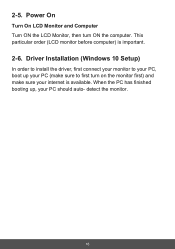
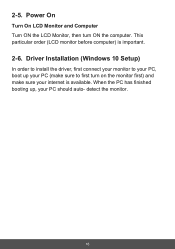
... the LCD Monitor, then turn ON the computer. This particular order (LCD monitor before computer) is important.
2-6. Driver Installation (Windows 10 Setup)
In order to install the driver, first connect your monitor to your PC, boot up your PC (make sure to first turn on the monitor first) and make sure your internet is available. When the PC has...
XG2560 User Guide English - Page 21
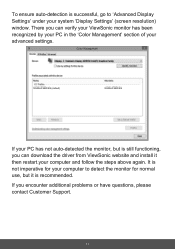
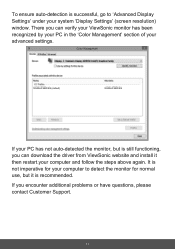
... Display Settings' under your system 'Display Settings' (screen resolution) window. There you can verify your ViewSonic monitor has been recognized by your PC in the 'Color Management' section of your advanced settings.
XG2560 SERIES (default)
XG2560 SERIES
If your PC has not auto-detected the monitor, but is still functioning, you can download the driver from ViewSonic website and install...
XG2560 User Guide English - Page 22
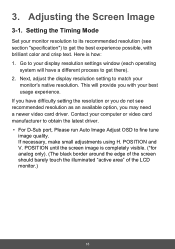
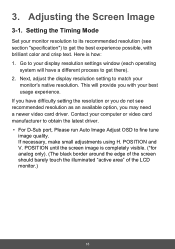
... adjust the display resolution setting to match your
monitor's native resolution. This will provide you with your best usage experience. If you have difficulty setting the resolution or you do not see recommended resolution as an available option, you may need a newer video card driver. Contact your computer or video card manufacturer to obtain the latest driver. • For D-Sub port, Please run...
XG2560 User Guide English - Page 32
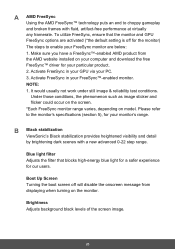
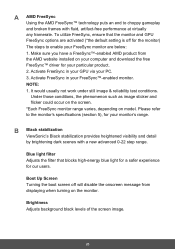
...setting is off for the monitor) The steps to enable your FreeSync monitor are below: 1. Make sure you have a FreeSync™-enabled AMD product from the AMD website installed on your computer and download the free FreeSync™ driver... range.
B Black stabilization
ViewSonic's Black stabilization provides heightened ...displaying when turning on the monitor.
Brightness Adjusts background black levels ...
XG2560 User Guide English - Page 33
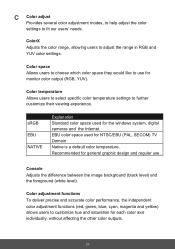
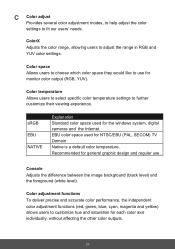
... (RGB, YUV).
Color temperature Allows users to select specific color temperature settings to further customize their viewing experience.
sRGB EBU NATIVE
Explanation Standard color space used for the windows system, digital cameras and the Internet. EBU color space used for NTSC/EBU (PAL, SECOM) TV Domain Native is a default color temperature. Recommended for general graphic design...
XG2560 User Guide English - Page 38
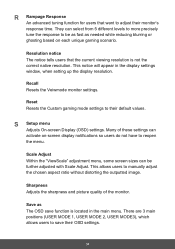
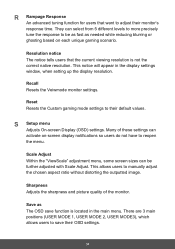
... is not the correct native resolution. This notice will appear in the display settings window, when setting up the display resolution.
Recall Resets the Veiwmode monitor settings.
Reset Resets the Custom gaming mode settings to their default values.
S Setup menu
Adjusts On-screen Display (OSD) settings. Many of these settings can activate on-screen display notifications so users do not have...
XG2560 User Guide English - Page 45
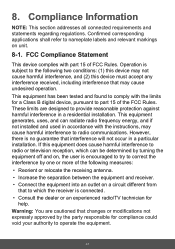
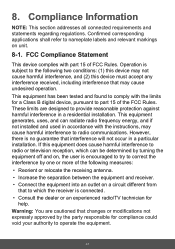
... undesired operation.
This equipment has been tested and found to comply with the limits for a Class B digital device, pursuant to part 15 of the FCC Rules. These limits are designed to provide reasonable protection against harmful interference in a residential installation. This equipment generates, uses, and can radiate radio frequency energy, and if not...
XG2560 User Guide English - Page 50
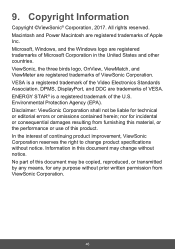
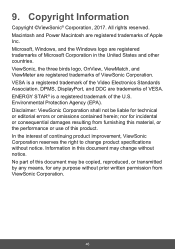
...Power Macintosh are registered trademarks of Apple Inc. Microsoft, Windows, and the Windows logo are registered trademarks of Microsoft Corporation in the United States and other countries. ViewSonic, the three birds logo, OnView, ViewMatch, and ViewMeter are registered trademarks of ViewSonic...). Disclaimer: ViewSonic Corporation shall not be liable for technical or editorial errors or omissions ...
XG2560 User Guide English - Page 55
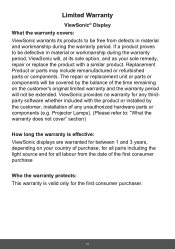
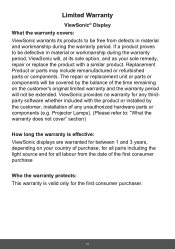
... no warranty for any thirdparty software whether included with the product or installed by the customer, installation of any unauthorized hardware parts or components (e.g. Projector Lamps). (Please refer to: "What the warranty does not cover" section)
How long the warranty is effective: ViewSonic displays are warranted for between 1 and 3 years, depending on your country of purchase...
XG2560 User Guide English - Page 56
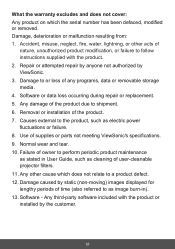
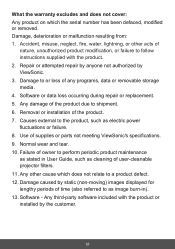
... any programs, data or removable storage media. 4. Software or data loss occurring during repair or replacement. 5. Any damage of the product due to shipment. 6. Removal or installation of the product. 7. Causes external to the product, such as electric power fluctuations or failure. 8. Use of supplies or parts not meeting ViewSonic's specifications. 9. Normal wear and tear...

