ZyXEL ES3500 Series driver and firmware

Related ZyXEL ES3500 Series Manual Pages
Download the free PDF manual for ZyXEL ES3500 Series and other ZyXEL manuals at ManualOwl.com
User Guide - Page 2
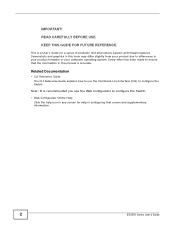
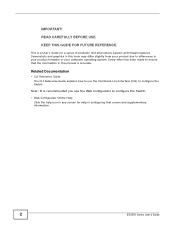
... REFERENCE.
This is a User's Guide for a series of products. Not all products support all firmware features. Screenshots and graphics in this book may differ slightly from your product due to differences in your product firmware or your computer operating system. Every effort has been made to ensure that the information in this manual is accurate.
Related Documentation...
User Guide - Page 3
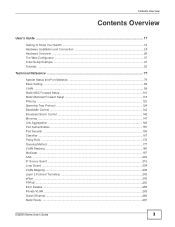
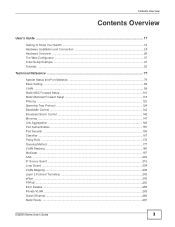
... ...149 Port Authentication ...157 Port Security ...165 Classifier ...167 Policy Rule ...172 Queuing Method ...177 VLAN Stacking ...180 Multicast ...187 AAA ...202 IP Source Guard ...215 Loop Guard ...234 VLAN Mapping ...238 Layer 2 Protocol Tunneling ...242 sFlow ...246 PPPoE ...250 Error Disable ...258 Private VLAN ...263 Green Ethernet ...265 Static Route ...267
ES3500 Series User's Guide
3
User Guide - Page 5
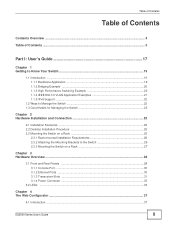
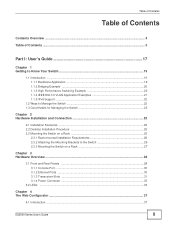
...-mounted Installation Requirements 26 2.3.2 Attaching the Mounting Brackets to the Switch 26 2.3.3 Mounting the Switch on a Rack 27
Chapter 3 Hardware Overview ...28
3.1 Front and Rear Panels ...28 3.1.1 Console Port ...30 3.1.2 Ethernet Ports ...30 3.1.3 Transceiver Slots ...31 3.1.4 Power Connector ...33
3.2 LEDs ...33
Chapter 4 The Web Configurator ...37
4.1 Introduction ...37
ES3500 Series...
User Guide - Page 13
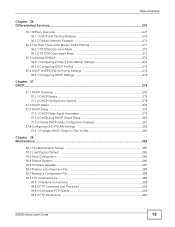
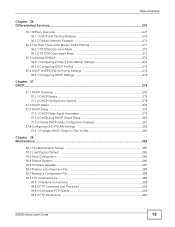
....2 Load Factory Default ...286 38.3 Save Configuration ...286 38.4 Reboot System ...286 38.5 Firmware Upgrade ...287 38.6 Restore a Configuration File 288 38.7 Backup a Configuration File 288 38.8 FTP Command Line ...289
38.8.1 Filename Conventions 289 38.8.2 FTP Command Line Procedure 290 38.8.3 GUI-based FTP Clients 290 38.8.4 FTP Restrictions ...290
ES3500 Series User's Guide
13
User Guide - Page 22
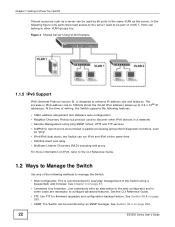
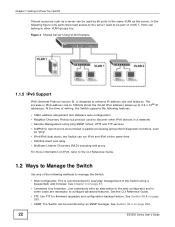
.... At the time of writing, the Switch supports the following features.
• Static address assignment and stateless auto-configuration • Neighbor Discovery Protocol (a protocol used to discover other IPv6 devices in a network) • Remote Management using ping SNMP, telnet, HTTP and FTP services • ICMPv6 to report errors encountered in packet processing and perform diagnostic...
User Guide - Page 25
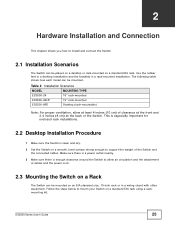
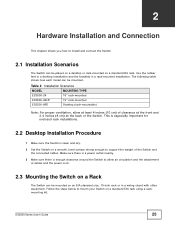
... of the Switch. This is especially important for enclosed rack installations.
2.2 Desktop Installation Procedure
1 Make sure the Switch is clean and dry.
2 Set the Switch on a smooth, level surface strong enough to support the weight of the Switch and the connected cables. Make sure there is a power outlet nearby.
3 Make sure there is enough clearance around the...
User Guide - Page 26
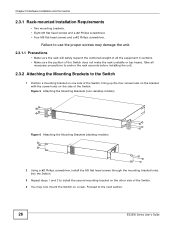
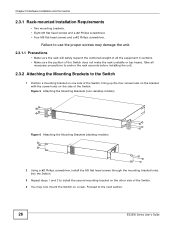
... the Mounting Brackets (desktop models)
2 Using a #2 Philips screwdriver, install the M3 flat head screws through the mounting bracket holes into the Switch.
3 Repeat steps 1 and 2 to install the second mounting bracket on the other side of the Switch.
4 You may now mount the Switch on a rack. Proceed to the next section.
26
ES3500 Series User's Guide
User Guide - Page 27
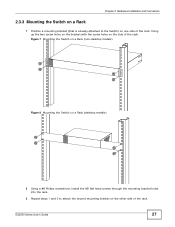
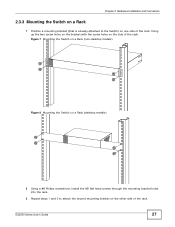
... rack. Figure 7 Mounting the Switch on a Rack (non-desktop models)
Figure 8 Mounting the Switch on a Rack (desktop models)
2 Using a #2 Philips screwdriver, install the M5 flat head screws through the mounting bracket holes into the rack.
3 Repeat steps 1 and 2 to attach the second mounting bracket on the other side of the rack.
ES3500 Series User's Guide
27
User Guide - Page 30
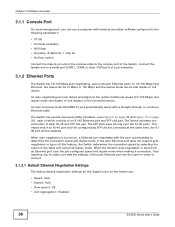
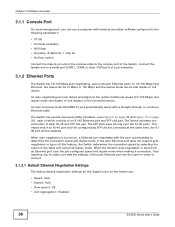
... when making a connection, thus requiring you to make sure that the settings of the peer Ethernet port are the same in order to connect.
3.1.2.1 Default Ethernet Negotiation Settings
The factory default negotiation settings for the Gigabit ports on the Switch are:
• Speed: Auto • Duplex: Auto • Flow control: Off • Link Aggregation: Disabled
30
ES3500 Series User's Guide
User Guide - Page 31
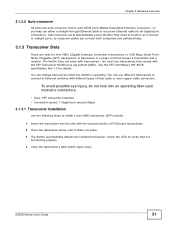
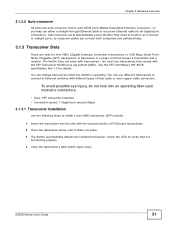
... (SFP module).
1 Insert the transceiver into the slot with the exposed section of PCB board facing down.
2 Press the transceiver firmly until it clicks into place.
3 The Switch automatically detects the installed transceiver. Check the LEDs to verify that it is functioning properly.
4 Close the transceiver's latch (latch styles vary).
ES3500 Series User's Guide
31
User Guide - Page 32
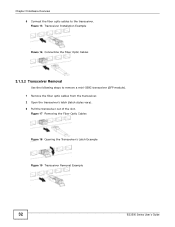
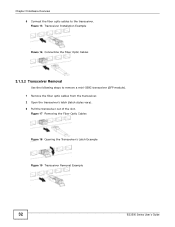
...
Use the following steps to remove a mini-GBIC transceiver (SFP module). 1 Remove the fiber optic cables from the transceiver. 2 Open the transceiver's latch (latch styles vary). 3 Pull the transceiver out of the slot.
Figure 17 Removing the Fiber Optic Cables
Figure 18 Opening the Transceiver's Latch Example
Figure 19 Transceiver Removal Example
32
ES3500 Series User's Guide
User Guide - Page 157
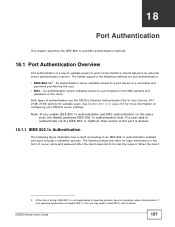
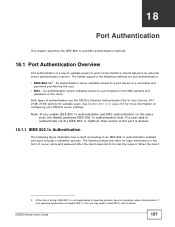
... name and password after the client responds to its identity request. When the client
2. At the time of writing, IEEE 802.1x is not supported by all operating systems. See your operating system documentation. If your operating system does not support 802.1x, then you may need to install 802.1x client software.
ES3500 Series User's Guide
157
User Guide - Page 285
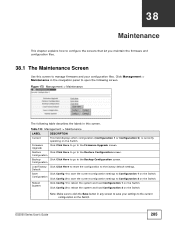
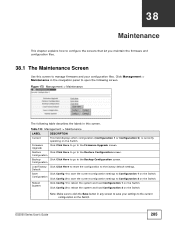
... 2 on the Switch.
Reboot System
Click Config 1 to reboot the system and load Configuration 1 on the Switch. Click Config 2 to reboot the system and load Configuration 2 on the Switch.
Note: Make sure to click the Save button in any screen to save your settings to the current configuration on the Switch.
ES3500 Series User's Guide
285
User Guide - Page 287
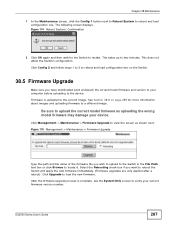
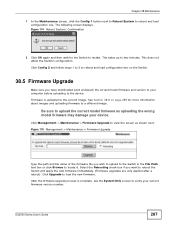
... box or click Browse to locate it. Select the Rebooting check box if you want to reboot the Switch and apply the new firmware immediately. (Firmware upgrades are only applied after a reboot). Click Upgrade to load the new firmware.
After the firmware upgrade process is complete, see the System Info screen to verify your current firmware version number.
ES3500 Series User's Guide
287
User Guide - Page 289
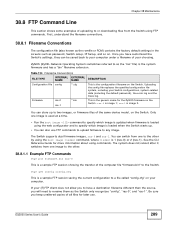
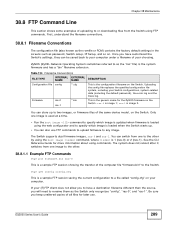
... the romfile or ROM) contains the factory default settings in the screens such as password, Switch setup, IP Setup, and so on. Once you have customized the Switch's settings, they can be saved back to your computer under a filename of your choosing.
ZyNOS (ZyXEL Network Operating System sometimes referred to as the "ras" file) is the system firmware and has...
User Guide - Page 308
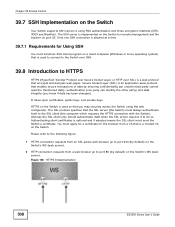
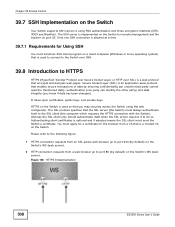
... Switch supports SSH version 2 using RSA authentication and three encryption methods (DES, 3DES and Blowfish). The SSH server is implemented on the Switch for remote management and file transfer on port 22. Only one SSH connection is allowed at a time.
39.7.1 Requirements for Using SSH
You must install an SSH client program on a client computer (Windows or...
User Guide - Page 345
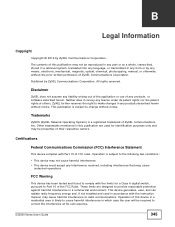
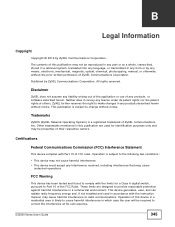
... radiate radio frequency energy and, if not installed and used in accordance with the instruction manual, may cause harmful interference to radio communications. Operation of this device in a residential area is likely to cause harmful interference in which case the user will be required to correct the interference at his own expense.
ES3500 Series User's Guide
345
User Guide - Page 347
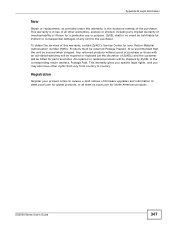
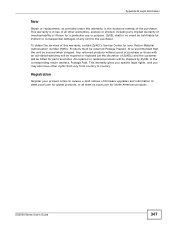
... address, Postage Paid. This warranty gives you specific legal rights, and you may also have other rights that vary from country to country.
Registration
Register your product online to receive e-mail notices of firmware upgrades and information at www.zyxel.com for global products, or at www.us.zyxel.com for North American products.
ES3500 Series User's Guide...
User Guide - Page 352
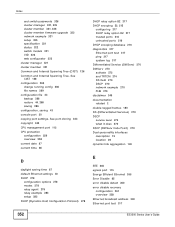
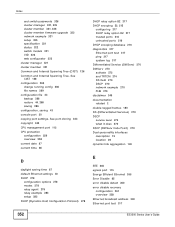
... Ethernet settings 30 DHCP 278
configuration options 278 modes 278 relay agent 278 relay example 283 setup 282 DHCP (Dynamic Host Configuration Protocol) 278
E
EEE 265 egress port 115 Energy Efficient Ethernet 265 Error Disable 65 error disable detect 260 error disable recovery
configuration 261 overview 258 Ethernet broadcast address 330 Ethernet port test 317
352
ES3500 Series User's Guide
User Guide - Page 353
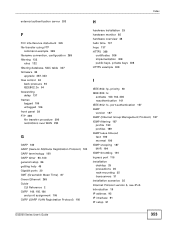
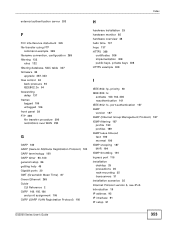
..., configuration 289 filtering 122
rules 122 filtering database, MAC table 327 firmware 85
upgrade 287, 323 flow control 94
back pressure 94 IEEE802.3x 94 forwarding delay...port 115 installation desktop 25 precautions 26 rack-mounting 25 transceivers 31 installation scenarios 25 Internet Protocol version 6, see IPv6 introduction 19 IP address 92 IP interface 91 IP setup 91
ES3500 Series User's Guide...

