ASRock 939Dual-VSTA driver and firmware
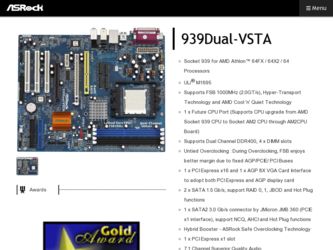
Related ASRock 939Dual-VSTA Manual Pages
Download the free PDF manual for ASRock 939Dual-VSTA and other ASRock manuals at ManualOwl.com
RAID Installation Guide - Page 1


...Installation and RAID Configuration
1. Guide to SATA Hard Disks Installation 2 1.1 Serial ATA (SATA) Hard Disks Installation ...... 2 1.2 Making An SATA Driver Diskette 2
2. Guide to RAID Configurations (RAID 0 / RAID 1 / JBOD 4 2.1 Introduction of RAID 4 2.2 RAID Configuration Precautions 5 2.3 RAID 0 Configuraion 6 2.4 RAID 1 Configuration 10 2.5 JBOD Configuration 16
3. Guide to Windows...
RAID Installation Guide - Page 2


... ATA (SATA) Hard Disks Installation
This motherboard adopts ALi M5283 IDE controller chip that supports Serial ATA (SATA) hard disks. You may install SATA hard disks on this motherboard for internal storage devices. This section will guide you to install the SATA hard disks.
STEP 1: Install the SATA hard disks into the drive bays of your chassis.
STEP 2: Connect one end of the SATA data cable...
RAID Installation Guide - Page 3


... floppy drive, and press . STEP 5: The system will start to format the floppy diskette and copy SATA drivers into the floppy diskette. Once you have the SATA driver diskette ready, you may start to install Windows 2000 / Windows XP on your system directly without setting the RAID configuration on your system, or you may start to use "ALi RAID BIOS Setup Utility" to set RAID 0 / RAID 1 / JBOD...
RAID Installation Guide - Page 20


... once you have the SATA driver diskette ready. If you want to use RAID function, you need to set the RAID configuration (see page 4 to page 19) before you install Windows 2000 / Windows XP.
For the installation of the SATA drivers while installing Windows 2000 or Windows XP, please follow the instruction below. STEP 1: Insert Windows 2000 or Windows XP CD into the optical drive. STEP 2: Remove the...
RAID Installation Guide - Page 21


...of one or more mass storage devices installed in your system, or you have chosen to manually specify an adapter. Currently, Setup will load support for the following mass atorage devices. To specify additional SCSI adapters, CD-ROM drives, or special disk controllers for use with Windows, including those for which you have a device support disk from a mass storage device manufacturer, press S. If...
RAID Installation Guide - Page 22


... OS installation.
Windows Setup Setup will load support for the following mass storage device(s): M5283 SATA RAID Controller (Windows XP)
* To specify additional SCSI adapters, CD-ROM drives, or special
disk controllers for use with Windows, including those for which you have a device support disk from a mass storage device manufacturer, press S.
* If you do not have any device support disks from...
User Manual - Page 3


... CPU Port, PCI Slots, PCIE Slots, and AGP
Slot 17 2.5 Jumpers Setup 19 2.6 Surround Display Feature 19 2.7 Onboard Headers and Connectors 20 2.8 SATAII Hard Disk Setup Guide 23 2.9 Serial ATA (SATA) / Serial ATAII (SATAII) Hard Disks Installation
24 2.10 Hot Plug and Hot Swap Functions for SATA / SATAII HDDs .... 24 2.11 Driver Installation Guide 25 2.12 Using SATA HDDs With RAID Functions...
User Manual - Page 4


... Floppy Configuration 38 3.3.7 Super IO Configuration 38 3.3.8 USB Configuration 40 3.4 Hardware Health Event Monitoring Screen 40 3.5 Boot Screen 41 3.5.1 Boot Settings Configuration 41 3.6 Security Screen 42 3.7 Exit Screen 43
4 . Software Support 44
4.1 Install Operating System 44 4.2 Support CD Information 44
4.2.1 Running Support CD 44 4.2.2 Drivers Menu 44 4.2.3 Utilities Menu...
User Manual - Page 5


...://www.asrock.com
1.1 Package Contents
1 x ASRock 939Dual-VSTA Motherboard (ATX Form Factor: 12.0-in x 9.6-in, 30.5 cm x 24.4 cm)
1 x ASRock 939Dual-VSTA Quick Installation Guide 1 x ASRock 939Dual-VSTA Support CD 1 x Ultra ATA 66/100/133 IDE Ribbon Cable (80-conductor) 1 x 3.5-in Floppy Drive Ribbon Cable 1 x Serial ATA (SATA) Data Cable (Optional) 1 x Serial ATA (SATA) HDD Power Cable (Optional...
User Manual - Page 7


... 20 pin ATX power connector - 4 pin 12V power connector - CD in header - Front panel audio connector - 1 x USB 2.0 headers (supports 2 USB 2.0 ports)
(see CAUTION 10) - 4Mb AMI BIOS - AMI Legal BIOS - Supports "Plug and Play" - ACPI 1.1 Compliance Wake Up Events - Supports jumperfree - SMBIOS 2.3.1 Support - Drivers, Utilities, AntiVirus Software (Trial Version) - CPU Temperature Sensing - Chassis...
User Manual - Page 8


... Disk Setup Guide" on page 23 to adjust your SATAII hard disk drive to SATAII mode. You can also connect SATA hard disk to SATAII connector directly.
10. Power Management for USB 2.0 works fine under Microsoft® Windows® VistaTM / XP 64-bit / XP SP1 or SP2 / 2000 SP4.
11. Microsoft® Windows® VistaTM driver is not ready yet. We will update...
User Manual - Page 23


2.8 SATAII Hard Disk Setup Guide
Before installing SATAII hard disk to your computer, please carefully read below SATAII hard disk setup guide. Some default setting of SATAII hard disks may not be at SATAII mode, which operate with the best performance. In order to enable SATAII function, please follow the below instruction with different vendors to correctly adjust your SATAII hard disk to SATAII...
User Manual - Page 25


... with RAID functions, you need to make a SATA driver diskette before you start the OS installation.
STEP 1: Insert the ASRock Support CD into your optical drive to boot your system. (Do NOT insert any floppy diskette into the floppy drive at this moment!)
STEP 2: During POST at the beginning of system boot-up, press key, and then a window for boot devices...
User Manual - Page 26


... SATA driver diskette, you can start to install Windows® 2000 / Windows® XP / Windows® XP 64-bit OS on your system. At the beginning of Windows® setup, press F6 to install a third-party SCSI or RAID driver. When prompted, insert a floppy disk containing the ULi® RAID driver. After reading the floppy disk, the driver will be presented. Select the driver to install according...
User Manual - Page 27


... / PCI / PCIE buses are in the fixed mode so that FSB can operate under a more stable overclocking environment.
3. BIOS SETUP UTILITY
3.1 Introduction
This section explains how to use the BIOS SETUP UTILITY to configure your system. The Flash Memory on the motherboard stores the BIOS SETUP UTILITY. You may run the BIOS SETUP UTILITY when you start up the computer. Please press during the Power...
User Manual - Page 44


...-ROM drive. The CD automatically displays the Main Menu if "AUTORUN" is enabled in your computer. If the Main Menu did not appear automatically, locate and double click on the file "ASSETUP.EXE" from the BIN folder in the Support CD to display the menus.
4.2.2 Drivers Menu
The Drivers Menu shows the available devices drivers if the system detects the installed devices...
Quick Installation Guide - Page 7


... Disk Setup Guide" on page 19 to adjust your SATAII hard disk drive to SATAII mode. You can also connect SATA hard disk to SATAII connector directly.
10. Power Management for USB 2.0 works fine under Microsoft® Windows® VistaTM / XP 64-bit / XP SP1 or SP2 / 2000 SP4.
11. Microsoft® Windows® VistaTM driver is not ready yet. We will update...
Quick Installation Guide - Page 21


... you install the OS. Before you start to configure the RAID function, you need to check the installation guide in the Support CD for proper configuration. Please find the document, "Guide to SATA Hard Disks Installation and RAID Configuration", at the following path in the Support CD:
.. \ Information \ Manual \ RAID Installation Guide \ English.pdf
21 ASRock 939Dual-VSTA Motherboard
English
Quick Installation Guide - Page 22


... on the support CD for the files needed to copy to the diskette. Then make a SATAII driver diskette.
STEP 2: Enter "SATAII Operation Mode" in BIOS setup to set the option from [IDE] to [SATA].
STEP 3: Start Windows® 2000, Windows® XP or Windows® XP 64-bit OS installation. At the beginning of Windows® setup, press F6 to install a
22 ASRock 939Dual-VSTA Motherboard
English
Quick Installation Guide - Page 23


...option of BIOS setup to set the selection from [Auto] to [CPU, PCIE, Async.]. Therefore, CPU FSB is untied during overclocking, but AGP / PCI / PCIE buses are in the fixed mode so that FSB can operate under a more stable overclocking environment.
3. BIOS Information
The Flash Memory on the motherboard stores BIOS Setup Utility. When you start up the computer, please press during the Power-On-Self...

