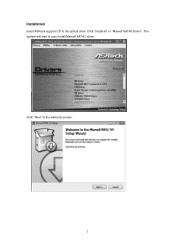ASRock X79 Extreme7 driver and firmware
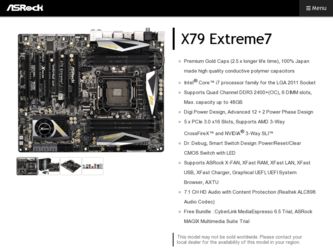
Related ASRock X79 Extreme7 Manual Pages
Download the free PDF manual for ASRock X79 Extreme7 and other ASRock manuals at ManualOwl.com
User Manual - Page 4


... 71 3.4.4 Storage Con guration 72 3.4.5 Super IO Con guration 73 3.4.6 ACPI Con guration 74 3.4.7 USB Con guration 75 3.4.8 ME Subsystem 76 3.5 Hardware Health Event Monitoring Screen 77 3.6 Boot Screen 78 3.7 Security Screen 79 3.8 Exit Screen 80
4 Software Support 81
4.1 Install Operating System 81 4.2 Support CD Information 81
4.2.1 Running Support CD 81 4.2.2 Drivers Menu 81...
User Manual - Page 5


... Motherboard (ATX Form Factor: 12.0-in x 9.6-in, 30.5 cm x 24.4 cm)
ASRock X79 Extreme7 Quick Installation Guide ASRock X79 Extreme7 Support CD 6 x Serial ATA (SATA) Data Cables (Optional) 2 x Serial ATA (SATA) HDD Power Cables (Optional) 1 x I/O Panel Shield 1 x Front USB 3.0 Panel 4 x HDD Screws 6 x Chassis Screws 1 x Rear USB 3.0 Bracket 1 x ASRock SLI_Bridge_2S Card 1 x ASRock 3-Way SLI...
User Manual - Page 10
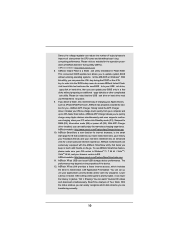
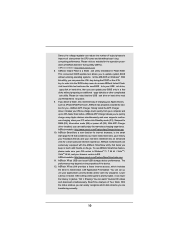
... like MS-DOS or Windows®. With this utility, you can press the key during the POST or the key to enter into the BIOS setup menu to access ASRock Instant Flash. Just launch this tool and save the new BIOS le to your USB ash drive,
oppy disk or hard drive, then you can update your BIOS only in a few clicks...
User Manual - Page 23
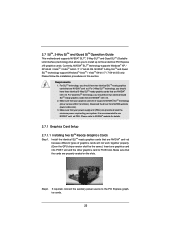
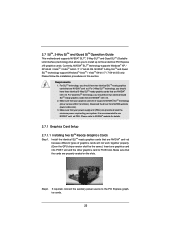
2.7 SLITM, 3-Way SLITM and Quad SLITM Operation Guide
This motherboard supports NVIDIA® SLITM, 3-Way SLITM and Quad SLITM (Scalable Link Interface) technology that allows you to install up to three identical PCI Express x16 graphics cards. Currently, NVIDIA® SLITM technology supports Windows® XP / XP 64-bit / VistaTM / VistaTM 64-bit / 7 / 7 64-bit OS. NVIDIA® 3-Way...
User Manual - Page 29


... Please check AMD website for ATITM CrossFireXTM driver updates.
1. If a customer incorrectly con gures their system they will not see the performance bene ts of CrossFireXTM. All three CrossFireXTM components, a CrossFireXTM Ready graphics card, a CrossFireXTM Ready motherboard and a CrossFireXTM Edition co-processor graphics card, must be installed correctly to bene t from the CrossFireXTM multi...
User Manual - Page 32


...mspx B. You must have Microsoft .NET Framework installed prior to downloading and installing the CATALYST Control Center. Please check Microsoft website for details. For Windows® 7 / VistaTM OS:
Install the CATALYST Control Center. Please check AMD website for details. Restart your computer. Install the VGA card drivers to your system, and restart your computer. Then you will nd "ATI Catalyst...
User Manual - Page 60


...Because the UEFI software is constantly being updated, the following UEFI setup screens and ...set up overclocking features
Advanced To set up the advanced UEFI features
H/W Monitor To display current hardware status
Boot
To set up the default system device to locate and load the
Operating System
Security
To set up the security features
Exit
To exit the current screen or the UEFI SETUP...
User Manual - Page 81


...-ROM drive. The CD automatically displays the Main Menu if "AUTORUN" is enabled in your computer. If the Main Menu did not appear automatically, locate and double click on the le "ASSETUP.EXE" from the BIN folder in the Support CD to display the menus.
4.2.2 Drivers Menu The Drivers Menu shows the available devices drivers if the system detects installed devices. Please install...
User Manual - Page 83


.... (http://download.asrock. com/drivers/Intel/SATA/Floppy_Win7-64_Win7_Vista64_Vista_XP64_ XP(v10.6.0.1002)Z68.zip) and unzip the le into the USB ash disk. OR Please copy the le from ASRock motherboard support CD. (please copy the les under following directory: D:\ AMD64\Win7-64_Vista64_Intel_v10.6.0.100) 3. Create RAID array for you system. Please refer to "Intel RAID Installation Guide" le for...
Quick Installation Guide - Page 5


...x Rear USB 3.0 Bracket 1 x ASRock SLI_Bridge_2S Card 1 x ASRock 3-Way SLI-2S1S Bridge Card
ASRock Reminds You... To get better performance in Windows® 7 / 7 64-bit / VistaTM / VistaTM 64bit, it is recommended to set the BIOS option in Storage Configuration to AHCI mode. For the BIOS setup, please refer to the "User Manual" in our support CD for details.
5 ASRock X79 Extreme7 Motherboard...
Quick Installation Guide - Page 10


... MS-DOS or Windows®. With this utility, you can press the key during the POST or the key to enter into the BIOS setup menu to access ASRock Instant Flash. Just launch this tool and save the new BIOS file to your USB flash drive, floppy disk or hard drive, then you can update your BIOS only in...
Quick Installation Guide - Page 20
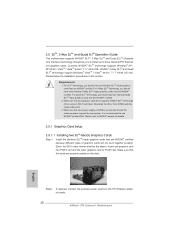
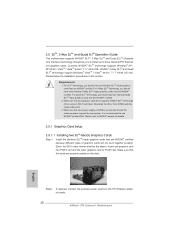
... graphics cards will not work together properly. (Even the GPU chips version shall be the same.) Insert one graphics card into PCIE1 slot and the other graphics card to PCIE3 slot. Make sure that the cards are properly seated on the slots.
Step2. If required, connect the auxiliary power source to the PCI Express graphics cards.
20 ASRock X79 Extreme7 Motherboard
English
Quick Installation Guide - Page 26


... example graphics card. For other CrossFireXTM cards that AMD has released or will release in the future, please refer to AMD graphics card manuals for detailed installation guide.
Step 1.
Insert one Radeon graphics card into PCIE1 slot and the other Radeon graphics card to PCIE3 slot. Make sure that the cards are properly seated on the slots.
English
26 ASRock X79 Extreme7 Motherboard
Quick Installation Guide - Page 29
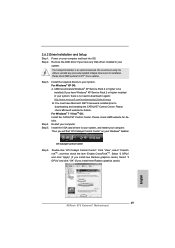
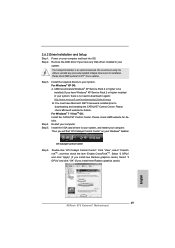
..." on your Windows® taskbar.
ATI Catalyst Control Center
Step 6.
Double-click "ATI Catalyst Control Center". Click "View", select "CrossFireXTM", and then check the item "Enable CrossFireXTM". Select "2 GPUs" and click "Apply" (if you install two Radeon graphics cards). Select "3 GPUs" and click "OK" (if you install three Radeon graphics cards).
English
29 ASRock X79 Extreme7 Motherboard
Quick Installation Guide - Page 233


... system POST and choose the item
"UEFI:xxx" to boot. C. Start Windows® Installation. When you see "Where do you want to install
Windows?" page, please click "Load Driver".
D. Plug the USB flash disk into your USB port; select "Browse" to find the RAID driver. Then choose the directory (xx\AMD64\) you have copied in the first step.
233 ASRock X79 Extreme7 Motherboard
English
RAID Installation Guide - Page 7


...the driver to install according to the mode you choose and the OS you install.
After the installation of Windows® XP / XP-64bit OS, if you want to manage RAID functions, you are allowed to use both "RAID Installation Guide" and "Intel Rapid Storage Information" for RAID configuration. Please refer to the document in the Support CD, "Guide to SATA Hard Disks Installation and RAID Configuration...
RAID Installation Guide - Page 8
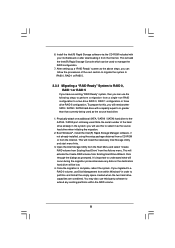
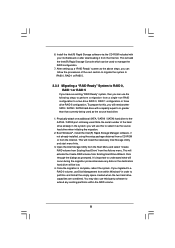
... the source hard drive when initiating the migration.
2. Boot Windows®, install the Intel(R) Rapid Storage Manager software, if not already installed, using the setup package obtained from a CD-ROM or from the Internet. This will install the necessary Intel Storage Utility and start menu links.
3. Open the Intel Storage Utility from the Start Menu and select "Create RAID volume from Existing...
RAID Installation Guide - Page 10


If you want to use "Intel Rapid Storage" in Windows® environment, please install "SATAII drivers" from the Support CD again so that "Intel Rapid Storage" will be installed to your system as well.
10
Intel Rapid Storage Guide - Page 12
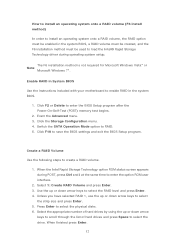
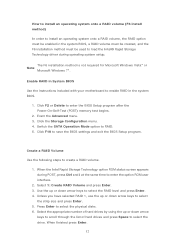
... to load the Intel® Rapid Storage Technology driver during operating system setup.
The F6 installation method is not required for Microsoft Windows Vista* or Note
Microsoft Windows 7*.
Enable RAID in System BIOS
Use the instructions included with your motherboard to enable RAID in the system BIOS.
1. Click F2 or Delete to enter the BIOS Setup program after the Power-On-Self-Test (POST) memory...