D-Link DHP-303 - PowerLine HD EN Starter driver and firmware
Drivers and firmware downloads for this D-Link item

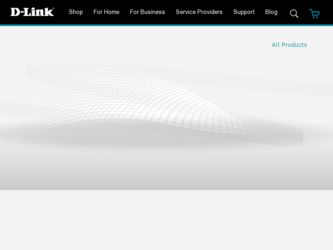
Related D-Link DHP-303 Manual Pages
Download the free PDF manual for D-Link DHP-303 and other D-Link manuals at ManualOwl.com
Product Manual - Page 2
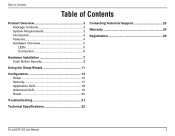
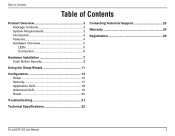
... Requirements 3 Introduction 4 Features 4 Hardware Overview 5 LEDs 5 Connection 6
Hardware Installation 7 Push Button Security 8
Using the Setup Wizard 11
Configuration 13 Setup 15 Security 17 Application QoS 18 Advanced QoS 19 Reset 20
Troubleshooting 21
Technical Specifications 22
Contacting Technical Support 23 Warranty 24 Registration 29
D-Link DHP-302 User Manual
Product Manual - Page 3


...
PPraocdkuacgteOCvoenrtevnietsw
• D-Link DHP-302 Powerline HD Ethernet Adapter • CAT5 Ethernet Cable • CD-ROM with Software and Manual • Quick Installation Guide
System Requirements
• Windows Vista®, XP (with Service Pack 2) or 2000 (with Service Pack 4) • PC with 233MHz Processor, 64MB Memory • Ethernet Adapter (100MBit/s)
D-Link DHP-302 User...
Product Manual - Page 4


...used to network two computers with a 10/100Base-T adapter through powerlines.
Features
• Provides Ethernet to Powerline Connection • Fast Data Transfer Rate of Up to 200Mbps • One 10/100 Ethernet port • Plug & Play, Easy Installation • Easy to use Management Software • Configurable QoS for video streaming, VoIP and Gaming • Firmware Upgrade Support •...
Product Manual - Page 7


... LED Power Indicator on the DHP-302 is illuminated.
Connect the Ethernet Cable Connect the included Ethernet cable to the network cable connector located on the DHP-302 and attach the other end of the Ethernet cable to the network or PC. Network Connectivity is confirmed when the green LED Indicator on the DHP-302 located left of the Power LED is illuminated.
D-Link DHP-302 User Manual
Product Manual - Page 8


... starts flashing.
Press and hold the button
Note: It is recommended to choose any adapter connected to your Internet connection such as a router as AP, or to the data or media source device such as a Media Center PC. There must be only one security key master (AP) in the network.
The adapters memorize their security settings even after power...
Product Manual - Page 9
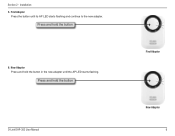
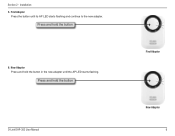
Section 2 - Installation 5. First Adapter
Press the button until its AP LED starts flashing and continue to the new adapter.
Press and hold the button
6. New Adapter Press and hold the button in the new adapter until the AP LED starts flashing.
Press and hold the button
D-Link DHP-302 User Manual
First Adapter
New Adapter
Product Manual - Page 10


... indicate the link quality.
New Adapter
8. First Adapter After registering the new adapter, the AP LED of the first adapter remains on and its Throughput LED will indicate the link quality.
Note: When adding more adapters, repeat steps 5 to 8. At the end of this process, only one adapter should have the AP LED on.
D-Link DHP-302 User Manual
First Adapter 10
Product Manual - Page 11


... Autorun function does not automatically start on your computer, click Start > Run.
In the Run command box type "D:\DHP302.exe", where D: represents the drive letter of your CD-ROM. If it does start, proceed to the next screen.
Click on Install Utility
The InstallShield Wizard will begin the DHP-302 software installation.
Click Next
D-Link DHP-302 User Manual
11
Product Manual - Page 12


Section 2 - Installation
Click Next
Click Finish
D-Link DHP-302 User Manual
12
Product Manual - Page 13


... installation wizard, double-click the D-Link DHP-302 Powerline HD Utility icon on your desktop to start the configuration of the DHP-302.
Double-click the D-Link DHP-302 Powerline HD Utility icon
The utility provides you with the option of setting your own unique Network ID and the ability to prioritize traffic passing through the network. The color of text on the Device Name, Network...
Product Manual - Page 14
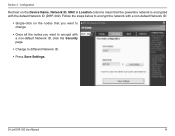
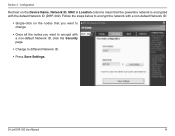
... (DHP-302). Follow the steps below to encrypt the network with a non-default Network ID:
• Single-click on the nodes that you want to change.
• Once all the nodes you want to encrypt with a non-default Network ID, click the Security page.
• Change to different Network ID.
• Press Save Settings.
D-Link DHP-30 User Manual
1
Product Manual - Page 15


... of the DHP-302. Device Name: Show name of devices that have been discovered. Default is Device 1, Device 2 etc (Max 16 characters, 0-9, A-Z, case sensitive) ie. Living room, Bedroom, etc. Network ID: Powerline Network Name. The default ID is DHP-302 (Max 10 characters, 0-9, A-Z, case sensitive). MAC: MAC Address of detected node. Location: Local or Remote nodes.
D-Link DHP-30 User Manual
1
Product Manual - Page 23


...You can find software updates and user documentation on the D-Link website as well as frequently asked questions and answers to technical issues.
For customers within the United States:
Phone Support: (877) 453-5465
Internet Support: http://support.dlink.com
For customers within Canada:
Phone Support: (800) 361-5265
Internet Support: http://support.dlink.com
D-Link DHP-302 User Manual
23
Product Manual - Page 24


...U.S. Military Installations, or addresses with an APO or FPO.
Limited Warranty:
D-Link warrants that the hardware portion of the D-Link product described...Link upon return to D-Link of the defective Hardware. All Hardware or part thereof that is replaced by D-Link, or for which the purchase price is refunded, shall become the property of D-Link upon replacement or refund.
D-Link DHP-302 User Manual...
Product Manual - Page 25


...Software Warranty:
D-Link warrants that the software portion of the product ("Software") will substantially conform to D-Link's then current functional specifications for the Software, as set forth in the applicable documentation, from the date of original retail purchase of the Software for a period of ninety (90) days ("Software Warranty Period"), provided that the Software is properly installed...
Product Manual - Page 26


... installation, installation and removal of the product for repair, and shipping costs; Operational adjustments covered in the operating manual for the product, and normal maintenance; Damage that occurs in shipment, due to act of God, failures due to power surge, and cosmetic damage; Any hardware, software, firmware or other products or services provided by anyone other than D-Link...
Product Manual - Page 28
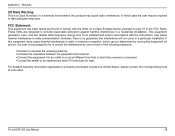
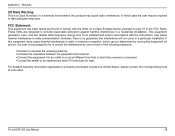
...a Class B digital device, pursuant to part 15 of the FCC Rules. These limits are designed to provide reasonable protection against harmful interference in a residential installation. This equipment...TV technician for help.
For detailed warranty information applicable to products purchased outside the United States, please contact the corresponding local D-Link office.
D-Link DHP-302 User Manual
28
