Dell 1100 - Laser Printer B/W driver and firmware
Drivers and firmware downloads for this Dell item

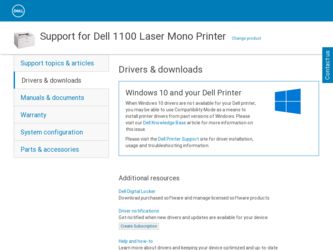
Related Dell 1100 Manual Pages
Download the free PDF manual for Dell 1100 and other Dell manuals at ManualOwl.com
Owner's Manual - Page 5
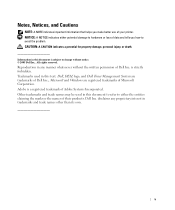
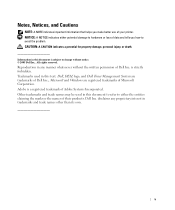
... A NOTE indicates important information that helps you make better use of your printer. NOTICE: A NOTICE indicates either potential damage to hardware or loss of ... without the written permission of Dell Inc. is strictly forbidden. Trademarks used in this text: Dell, DELL logo, and Dell Toner Management System are trademarks of Dell Inc.; Microsoft and Windows are registered trademarks of Microsoft ...
Owner's Manual - Page 7
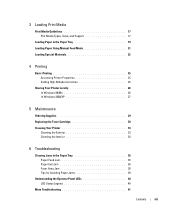
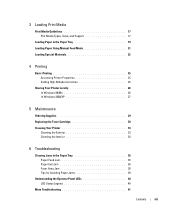
... Media Guidelines 17 Pint Media Types, Sizes, and Support 17
Loading Paper in the Paper Tray 19 Loading Paper Using Manual Feed Mode 21 Loading Special Materials 22
4 Printing
Basic Printing 25 Accessing Printer Properties 25 Setting High Altitude Correction 25
Sharing Your Printer Locally 26 In Windows 98/Me 26 In Windows 2000/XP 27
5 Maintenance
Ordering Supplies 29...
Owner's Manual - Page 8
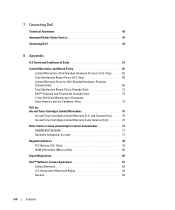
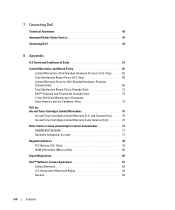
...Status Service 44
Contacting Dell 44
8 Appendix
U.S Terms and Conditions of Sales 61
Limited Warranties and Return Policy 65 Limited Warranty for Dell-Branded Hardware Products (U.S. Only). . . . 65 Total Satisfaction Return Policy (U.S. Only 68 Limited Warranty Terms for Dell-Branded Hardware Products (Canada Only 69 Total Satisfaction Return Policy (Canada Only 72 Dell™ Software and...
Owner's Manual - Page 21


...Printer
Setting Up the Printer
If you have not already done so, follow the steps on the Setup Diagram (poster) to complete the hardware and software installation.
Using the Operator Panel
The operator panel on the top right side of your printer...or blinking indicate printer conditions, such as printer status, intervention (for example, out of paper and jammed paper), or service. For more information...
Owner's Manual - Page 22
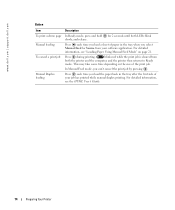
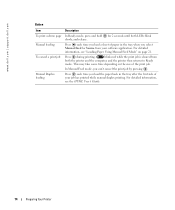
... of paper in the tray, when you select Manual Feed for Source from your software application. For detailed information, see "Loading Paper Using Manual Feed Mode" on page 21.
Press during printing.
blinks red while the print job is cleared from
both the printer and the computer, and the printer then returns to Ready
mode. This may...
Owner's Manual - Page 23


...8226; User's Guide- HTML documentation provides detailed information about using your printer.
Installing Dell Software
A printer driver is software that lets your computer communicate with your printer. The procedure to install drivers depends on the operating system you are using.
NOTE: If you attach a USB printer cable while your printer and computer are powered on, the Windows hardware wizard...
Owner's Manual - Page 24


... | support.dell.com
Uninstalling Dell Software
You should remove the printer driver if you are upgrading the software or if your driver installation fails. You can remove the software using the Drivers and Utilities CD or the Windows uninstall.
NOTE: Close all programs before uninstalling software. 1 From the Start menu, select Programs → Dell Printers → Dell Laser Printer 1100 →...
Owner's Manual - Page 29


... print material without bending the paper.
3 To print a document in Manual Feed mode, you must select Manual Feed for Source from the software application, and then select the appropriate paper size and type. For details, see the HTML User's Guide.
4 Press on the printer's operator panel to start feeding.
Printing starts.
NOTE: If you don...
Owner's Manual - Page 30


www.dell.com | support.dell.com
Loading Special Materials
1 Open the paper input tray. 2 Load the print material in the paper input tray. Do not mix types. 3 Adjust the length and width guides against the print material without bending it. 4 To print on special material, you must select Manual Feed for Source from the software
application, and then select...
Owner's Manual - Page 33


... to the HTML User's Guide.
Setting High Altitude Correction If your printer is going to be used at an altitude above 2,500 m (8,200 ft), you can optimize the print quality for those circumstances using the High Altitude Correction option.
1 Click the Windows Start menu. 2 Click Settings and then Printer, or Printers and Faxes. 3 Select the Dell Laser Printer 1100 icon. 4 Right-click...
Owner's Manual - Page 34
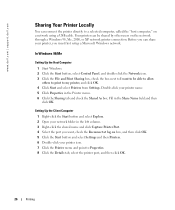
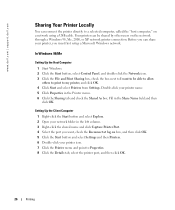
...support.dell.com
Sharing Your Printer Locally
You can connect the printer directly to a selected computer, called the "host computer," on a network using a USB cable. Your printer can be shared by other users on the network through a Windows 98, Me, 2000, or XP network printer connection. Before you can share your printer, you must first setup a Microsoft Windows network.
In Windows 98/Me
Setting...
Owner's Manual - Page 35


... on the host computer. 4 For Windows 2000, from the Start button, click Settings and select Printers. For Windows XP, from the Start button, click and select Printers and Faxes. 5 Double-click your printer icon. 6 Click the Printer menu and select Properties. 7 Click the Ports tab and select Add Port. 8 Click Local Port and select New Port. 9 Fill in the Enter a port name field and...
Owner's Manual - Page 37


...Reorder Program icon on your desktop.
OR
From the Start menu, click Programs → Dell Printers → Dell Laser Printer 1100 → Dell Toner Reorder Program.
OR
In the Printing Status window, click the Order Supplies button.
2 The Order Toner Cartridges window appears. Click Visit Dell's cartridge ordering web site to order supplies online.
If ordering by phone, call the number that...
Owner's Manual - Page 49


... to start printing. For details, see the HTML User's Guide.
• You print in 600 dpi resolution and your printer does not have enough memory to print the current job. When the Printing Status window appears, select one of the following options:
- Click Cancel. An Internal error sheet prints and the current job automatically clears. Try...
Owner's Manual - Page 70
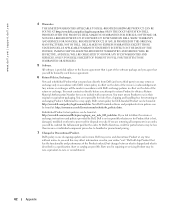
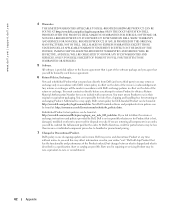
www.dell.com | support.dell.com
4 Warranties.
THE LIMITED WARRANTIES APPLICABLE TO DELL-BRANDED HARDWARE PRODUCT CAN BE FOUND AT http://www.dell.com/policy/legal/warranty.htm OR IN THE DOCUMENTATION DELL PROVIDES WITH THE PRODUCT. DELL MAKES NO WARRANTIES FOR SERVICE, SOFTWARE, OR NON-DELL BRANDED PRODUCT. SUCH PRODUCT IS PROVIDED BY DELL "AS IS." WARRANTY AND SERVICE FOR NON-DELL BRANDED...
Owner's Manual - Page 76
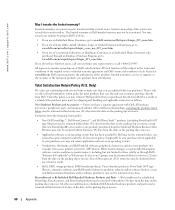
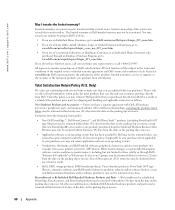
... to your purchase, you may not return application software or an operating system).
• Nondefective third-party and Dell-branded software, peripheral, electronics and accessory products (for example: televisions, printers, projectors, MP3 players, PDAs, battery chargers, un-preinstalled third-party software, wireless cards/access points/routers), including but not limited to those sold by...
Owner's Manual - Page 80
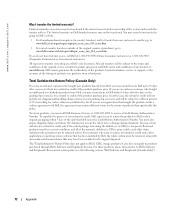
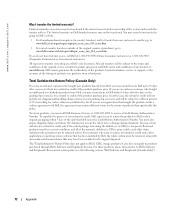
... be in as-new condition, and all of the manuals, diskette(s), CD(s), power cables, and other items included with a product must be returned with it. For customers who want to return, for refund or credit only, either application or operating system software that has been installed by Dell, the whole system must be returned, along with...
Owner's Manual - Page 81
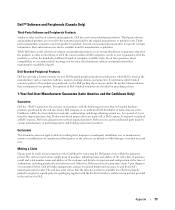
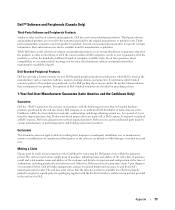
... have questions about compatibility, we recommend and encourage you to contact the third-party software and peripheral product manufacturer or publisher directly.
Dell-Branded Peripheral Products
Dell does provide a limited warranty for new Dell-branded peripheral products (products for which Dell is listed as the manufacturer) such as monitors, batteries, memory, docking stations, and projectors...
Owner's Manual - Page 89


... (disks, written materials, and packaging) and delete any preloaded or embedded Software.
You may use one copy of the Software on only one computer at a time. If you have multiple licenses for the Software, you may use as many copies at any time as you have licenses. "Use" means loading the Software in temporary memory or permanent storage on the computer. Installation on a network...
Owner's Manual - Page 93
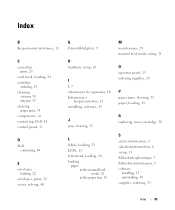
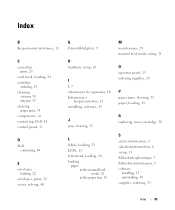
..., Dell, 44 control panel, 13
D
Dell contacting, 44
E
envelopes loading, 22
envelopes, print, 22 errors, solving, 40
G
Güvenlik bilgileri, 9
H
hardware setup, 13
I
Î, 7 informação de segurança, 10 Informacje o
bezpieczeñstwie, 12 installing, software, 15
J
jam, clearing, 35
L
labels, loading, 23 LEDs, 13 letterhead, loading, 24 loading
paper in the manual feed...
