Dell Inspiron 8000 driver and firmware
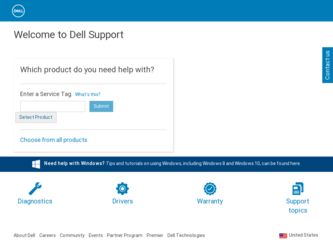
Related Dell Inspiron 8000 Manual Pages
Download the free PDF manual for Dell Inspiron 8000 and other Dell manuals at ManualOwl.com
Advanced Port Replicator User's Guide - Page 24
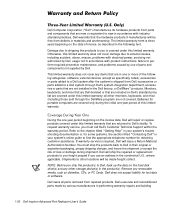
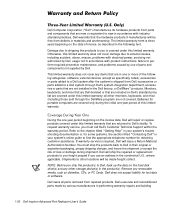
...hard-disk drive(s) and any other storage device(s) in the product(s). Remove any removable media, such as diskettes, CDs, or PC Cards. Dell does not accept liability for lost data or software.
Dell owns all parts removed from repaired products. Dell uses new and reconditioned parts made by various manufacturers in performing warranty repairs and building
1-20 Dell Inspiron Advanced Port Replicator...
Advanced Port Replicator User's Guide - Page 26
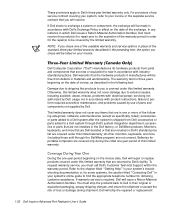
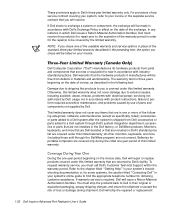
... with electrical power, servicing not authorized by Dell, usage not in accordance with product instructions, failure to perform required preventive maintenance, and problems caused by use of parts and components not supplied by Dell.
This limited warranty does not cover any items that are in one or more of the following categories: software; external devices (except as...
Advanced Port Replicator User's Guide - Page 28
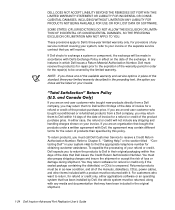
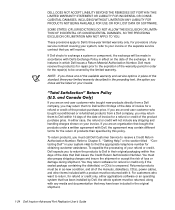
... be returned with it. For customers who want to return, for refund or credit only, either applications software or an operating system that has been installed by Dell, the whole system must be returned, along with any media and documentation that may have been included in the original shipment.
1-24 Dell Inspiron Advanced Port Replicator User's Guide
Solutions Guide - Page 3
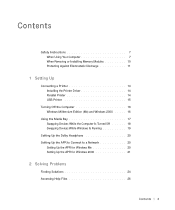
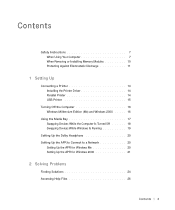
... Instructions 7 When Using Your Computer 7 When Removing or Installing Memory Modules 10 Protecting Against Electrostatic Discharge 11
1 Setting Up
Connecting a Printer 14 Installing the Printer Driver 14 Parallel Printer 14 USB Printer 15
Turning Off the Computer 16 Windows Millennium Edition (Me) and Windows 2000 . . . . . 16
Using the Media Bay 17 Swapping Devices While the Computer...
Solutions Guide - Page 4


... 34 If you cannot save a file to a floppy disk 34 If you cannot play a music CD or install a program from a CD 35 If you cannot play a DVD movie 35 If the CD-RW drive stops writing 36 If you have a hard drive problem 36
Network Problems 37
Windows Error Messages 37
General Program Problems 38 A program crashes...
Solutions Guide - Page 5


... Windows 2000 44
3 Adding Parts
Replacing the Palm Rests 48 Using the Advanced Port Replicator 49
Connecting External Devices to the APR 49 APR Controls and Indicators 51 Docking the Computer 52 Undocking the Computer 53 Monitor Stand 54 Adding Memory 55 Replacing a Hard Drive 57 Returning a Hard Drive to Dell 59
4 Appendix
Specifications 62 Standard Settings 68
System Setup...
Solutions Guide - Page 10


... instead of commercial window cleaner.
• If your computer gets wet, see page 40 for instructions. If you drop or damage the computer, see page 41. If, after following these procedures, you confirm that your computer is not operating properly, contact Dell (see page 69).
When Removing or Installing Memory Modules Before you remove or install memory modules, perform the...
Solutions Guide - Page 14


... ink cartridge
• Loading paper
Then follow the instructions that came with the printer to connect it to the computer. If no information is provided, see the following sections.
Installing the Printer Driver Dell installs drivers for some new printers. Click the Start button, point to Settings, and then click Printers. If your printer is listed in the Printers window, the printer is ready to...
Solutions Guide - Page 15


.... If the Add New Hardware Wizard window appears, click Cancel.
4 Install the printer driver if necessary (see page 14). USB Printer
1 Install the printer driver if necessary (see page 14). 2 Attach the USB printer cable to the USB connector on the computer
and the printer. The USB connectors fit only one way.
HINT: You can connect USB devices while the computer is turned on.
Sett ing Up 15
Solutions Guide - Page 20


....dell.com | support.dell.com
HINT: The Dolby headphone feature is available only if your computer has a DVD drive.
HINT: Icon labels may be visible only when you place the pointer over the icon.
HINT: A network adapter is also referred to as a network interface controller (NIC).
Setting Up the Dolby Headphone
1 Double-click the Intervideo Win DVD icon on the Windows desktop...
Solutions Guide - Page 21


... OK. 10 If the Updated display settings message appears, click OK. 11 If necessary, consult your network administrator for instructions on
configuring the network adapter settings. Setting Up the APR for Windows 2000
NOTICE: Do not install the drivers from the CD that is shipped with the APR. The network adapter will not work if they are installed. 1 If the computer is on, shut down the...
Solutions Guide - Page 23


... Solutions Accessing Help Files Power Problems Start-Up Error Messages Video and Display Problems Sound and Speaker Problems Printer Problems Modem Problems Scanner Problems Touch Pad Problems External Keyboard Problems Unexpected Characters Drive Problems Network Problems Windows Error Messages General Program Problems Internet Connection Problems E-Mail Problems If Your Computer Gets Wet If You...
Solutions Guide - Page 35


... that Windows recognizes the drive. For Windows Me, double-click the My Computer icon on your desktop. Then double-click the drive letter of the device the you are verifying.
If you cannot play a DVD movie
E N S U R E T H A T W I N D O W S R E C O G N I Z E S T H E D R I V E - Double-click the My Computer icon. If the DVD drive is not listed, perform a full scan with your antivirus software to...
Solutions Guide - Page 38
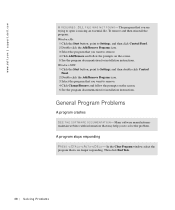
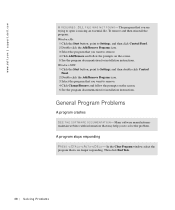
...dell.com | support.dell.com
A R E Q U I R E D . D L L F IL E W A S N O T F O UN D - The program that you are trying to open is missing an essential file. To remove and then reinstall the program: Windows Me: 1 Click the Start button, point to Settings, and then click Control... installation instructions. Windows 2000: 1 Click the Start button, point to Settings, and then double-click Control
Panel...
Solutions Guide - Page 42


... also access and download new drivers, system tools, and documentation from Dell's technical support page at http://support.dell.com. For more information on using the operating system installed on your computer by Dell, see the operating system user's guide that came with your computer.
NOTICE: Before you reinstall drivers, make sure that your computer is undocked. To install a driver or utility...
Solutions Guide - Page 43


... on your hard drive. Therefore, Dell does not recommend that you reinstall your operating system unless instructed to do so by a Dell technical support representative. NOTICE: To prevent conflicts with Windows Me, you must disable any virus protection software installed on your computer before you reinstall Windows.
HINT: For detailed information on installing specific drivers and utilities for...
Solutions Guide - Page 45


... then click OK. Windows updates the system settings and restarts your computer. 17 If you created a Windows user name and password, type your password and click OK. 18 Reinstall the appropriate drivers (see page 42). 19 Reenable your virus protection software.
Reinstalling Windows 2000 1 Insert the Operating System CD into the CD or DVD drive. 2 Shut down the computer (see page 16...
Solutions Guide - Page 46


... the Windows 2000 Setup Wizard window appears, remove the CD from the drive, and then click Finish. The computer automatically restarts. NOTICE: Make sure that you reinstall the Intel® Chip Set Update Utility driver before you reinstall any other drivers.
Enabling Hibernate Support 1 Click the Start button, point to Settings, and double-click Control Panel. 2 Double-click the Power Management...
Solutions Guide - Page 58


... CD to install the drivers and utilities on the
new hard drive.
1 Save and close any open files, exit any open programs, and shut down the computer (see page 16).
2 Remove all installed batteries, and disconnect the AC adapter cable and any external devices from the computer.
3 Turn the computer over, and remove the hard drive screw.
bottom of computer
hard drive
screw...
Solutions Guide - Page 92


...bay swapping devices (computer off), 18
N
network fixing problems, 37 setting up the APR, 20
P
port replicator connecting to a network, 20
power fixing problems, 26 turning off, 16
printer connecting, 14 fixing problems, 30 reinstalling driver, 14
printer (continued) setting up, 14 troubleshooting, 30
programs crashes, 38 fixing problems, 38 not responding, 38
R
RAM. See memory regulatory notices...

