Dell OptiPlex FX160 driver and firmware
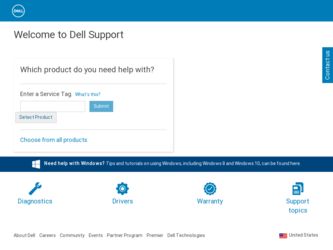
Related Dell OptiPlex FX160 Manual Pages
Download the free PDF manual for Dell OptiPlex FX160 and other Dell manuals at ManualOwl.com
Setup and Quick Reference Guide - Page 4


... Software 23
Drivers 23 Identifying Drivers 23 Reinstalling Drivers and Utilities 24
Restoring Your Operating System 26 Using Microsoft Windows System Restore (Windows Vista hard drive operating systems only 26
6 Finding Information 29
7 Getting Help 31
Obtaining Assistance 31 Technical Support and Customer Service . . . . . 32 DellConnect 32 Online Services 32 AutoTech Service...
Setup and Quick Reference Guide - Page 19
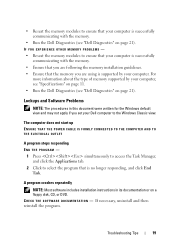
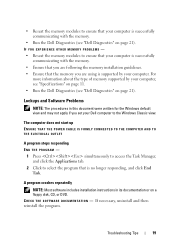
... memory supported by your computer, see "Specifications" on page 11. • Run the Dell Diagnostics (see "Dell Diagnostics" on page 21).
Lockups and Software Problems
NOTE: The procedures in this document were written for the Windows default view and may not apply if you set your Dell computer to the Windows Classic view.
The computer does not start up ENSURE THAT THE POWER CABLE...
Setup and Quick Reference Guide - Page 20


... is installed and configured properly. • Verify that the device drivers do not conflict with the program. • If necessary, uninstall and then reinstall the program.
Dell Technical Update Service
The Dell Technical Update service provides proactive e-mail notification of software and hardware updates for your computer. To enroll for the Dell Technical Update service, go to support.dell...
Setup and Quick Reference Guide - Page 21


... to support.dell.com and download the software. For more information about the Dell Support Utility, click the question mark (?) at the top of the Dell Support screen.
Dell Diagnostics
NOTE: Dell Diagnostics is supported only on operating systems installed on the hard drive and Windows XP Embedded running on an NVRAM Flash module.
Starting the Dell Diagnostics (installed on the computer) 1 Ensure...
Setup and Quick Reference Guide - Page 23
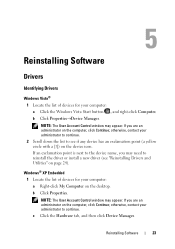
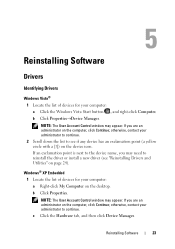
... an exclamation point is next to the device name, you may need to reinstall the driver or install a new driver (see "Reinstalling Drivers and Utilities" on page 24).
Windows® XP Embedded 1 Locate the list of devices for your computer: a Right-click My Computer on the desktop. b Click Properties. NOTE: The User Account Control window may appear. If you are an administrator...
Setup and Quick Reference Guide - Page 24


...: The Dell Support website at support.dell.com provides approved drivers for your computer. If you install drivers obtained from other sources, your computer might not work correctly.
Returning to a Previous Device Driver Version
Windows Vista 1 Click the Windows Vista Start button 2 Click Properties→Device Manager.
, and right-click Computer.
NOTE: The User Account Control window may...
Setup and Quick Reference Guide - Page 25
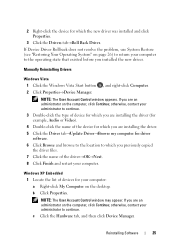
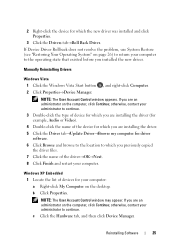
... driver (for example, Audio or Video). 4 Double-click the name of the device for which you are installing the driver. 5 Click the Driver tab→Update Driver→Browse my computer for driver software. 6 Click Browse and browse to the location to which you previously copied the driver files. 7 Click the name of the driver→OK→Next. 8 Click Finish and restart your computer.
Windows...
Setup and Quick Reference Guide - Page 26


...→Update Driver. 4 Follow the instructions that appear on the screen to either install the driver
from a local source, or to search the Web for a driver.
Restoring Your Operating System
Depending on your system configuration, you can restore your operating system in the following ways: • Microsoft® Windows System Restore (available only on computers that
have hard drives...
Setup and Quick Reference Guide - Page 39
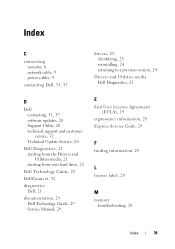
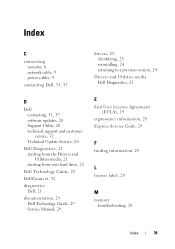
... media Dell Diagnostics, 21
D
Dell contacting, 31, 37 software updates, 20 Support Utility, 20 technical support and customer service, 32 Technical Update Service, 20
Dell Diagnostics, 21 starting from the Drivers and Utilities media, 21 starting from your hard drive, 21
Dell Technology Guide, 29
DellConnect, 32
diagnostics Dell, 21
documentation, 29 Dell Technology Guide, 29 Service Manual, 29...
Setup and Quick Reference Guide - Page 40


... information, 29 Service Manual, 29 Service Tag, 29 setup
computer, 7 software
problems, 20 reinstalling, 23
software (continued) troubleshooting, 19-20 updates, 20
specifications all, 11 audio, 12 connectors, 12 controls and lights, 13 drives, 12 environmental, 15 memory, 11 physical, 14 power, 14 processor, 11 system information, 11 video, 12
support, 31 contacting Dell, 37 DellConnect, 32...
Setup and Quick Reference Guide - Page 41
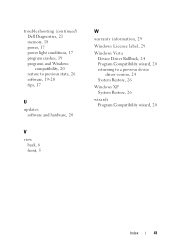
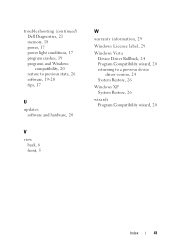
..., 21 memory, 18 power, 17 power light conditions, 17 program crashes, 19 programs and Windows compatibility, 20 restore to previous state, 26 software, 19-20 tips, 17
U
updates software and hardware, 20
V
view back, 6 front, 5
W
warranty information, 29
Windows License label, 29
Windows Vista Device Driver Rollback, 24 Program Compatibility wizard, 20 returning to a previous device driver version...
Dell™ OptiPlex™ FX160 Re-Imaging Guide - Page 3


... FX160 flash card. Additional software, such as drivers for a wireless card, are loaded separately.
The DVD update disk can be transferred to a bootable USB flash drive using a Windows system with Microsoft Windows Automation Installation Kit (WAIK) software. The update can then installed on the FX160 flash card when booting the FX160 computer from the USB flash drive.
Re-Imaging an FX160 Computer...
Dell™ OptiPlex™ FX160 Re-Imaging Guide - Page 4


... any additional files that you include.
• FX160 Windows update DVD.
Use the Copype.cmd script to create a bootable Windows PE RAM disk on a UFD device. With Windows PE RAM a computer can be restarted for deployment or recovery.
NOTE: Ensure that you have sufficient memory to support the size of your Windows PE image and any additional applications.
4
Dell OptiPlex FX160 Re-Imaging Guide
Dell™ OptiPlex™ FX160 Re-Imaging Guide - Page 5
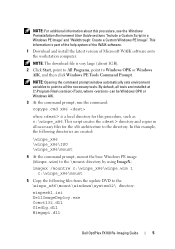
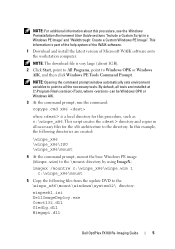
...\mount
4 At the command prompt, mount the base Windows PE image (Winpe.wim) to the \mount directory by using ImageX:
imagex /mountrw c:\winpe_x86\winpe.wim 1 c:\winpe_x86\mount
5 Copy the following files from the update DVD to the \winpe_x86\mount\windows\system32\ directory:
winpeshl.ini DellImageDeploy.exe Comctl32.dll Oledlg.dll Wimgapi.dll
Dell OptiPlex FX160 Re-Imaging Guide
5
Dell™ OptiPlex™ FX160 Re-Imaging Guide - Page 6


....
a Within a Windows Vista operating system or Windows PE session, insert your UFD device.
b Format the entire UFD as a single FAT32 drive. The following example assumes the UFD is disk 1. Open a command window and enter the following:
diskpart select disk 1 clean create partition primary size= select partition 1 active format fs=fat32 assign exit
6
Dell OptiPlex FX160 Re-Imaging Guide
Dell™ OptiPlex™ FX160 Re-Imaging Guide - Page 9


... on an FX160 Computer With a USB Flash Drive" on page 10).
Create a Linux Bootable USB Flash Drive With Windows
The update CD provided includes these three files: • Documentation (*.pdf) • SLETC update file (*.raw). The name of this file reflects the revision
level of SLETC. • Windows USB flash drive image installer (USBDiskImageTool.exe)
Dell OptiPlex FX160 Re-Imaging Guide
9
Dell™ OptiPlex™ FX160 Re-Imaging Guide - Page 11


... the computer. 9 Remove the bootable USB device from the computer. 10 Boot the system using the internal flash card.
Automated Deployment
The installed image in the FX160 computer includes a deployment server agent that interacts with an Altiris Deployment Server, providing an environment for the automated deployment of system updates including system image, application software, BIOS updates and...
Migrating to 2 GB Microsoft Windows XP Embedded Image Tech Sheet - Page 2


... image prior to November 2010, you can upgrade to View 4.5 client. To upgrade to VMware View 4.5 client using the existing image: 1 Log onto the Windows XPE system using the following credentials: User name: Admin1 Password: dell 2 Click Start Control PanelAdd/Remove Programs. 3 Uninstall the older version of VMware View Client. 4 Connect to the...
Migrating to 2 GB Microsoft Windows XP Embedded Image Tech Sheet - Page 3
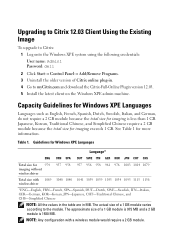
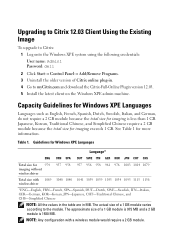
...upgrade to Citrix: 1 Log onto the Windows XPE system using the following credentials: User name: Admin1 Password: dell
2 Click Start Control PanelAdd/Remove Programs. 3 Uninstall the older version of Citrix online plug-in. 4 Go to myCitrix.com and download the Citrix-Full-Online Plugin version 12.03. 5 Install the latest client on the Windows...1115 1156 wireless driver
*ENG-...
Migrating to 2 GB Microsoft Windows XP Embedded Image Tech Sheet - Page 4
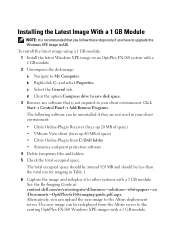
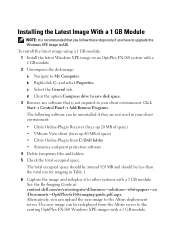
... module: 1 Install the latest Windows XPE image on an OptiPlex FX-160 system with a 2 GB module. 2 Uncompress the disk-image: a Navigate to My Computer b Right-click C: and select Properties. c Select the General tab. d Clear the option Compress drive to save disk space. 3 Remove any software that is not required in your client environment. Click Start Control Panel...

