HP Deskjet 3510 driver and firmware
Drivers and firmware downloads for this Hewlett-Packard item

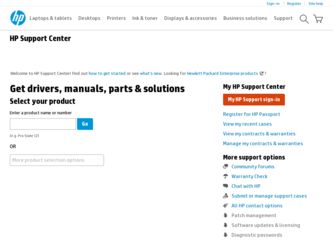
Related HP Deskjet 3510 Manual Pages
Download the free PDF manual for HP Deskjet 3510 and other HP manuals at ManualOwl.com
Reference Guide - Page 1


... then select ReadMe in your language.
Mac: Insert the software CD, and then double-click the Read Me folder located at the top-level of the software CD.
No CD/DVD drive? For computers without a CD/DVD drive, go to www.hp.com/support to download and install the software.
Register your printer Get quicker service and support alerts by registering at www.register...
Reference Guide - Page 3


...your computer. 2. Open the Applications: Hewlett-Packard folder. 3. Double-click HP Uninstaller. Follow the onscreen
instructions. To install the software: 1. Connect the USB cable. 2. Insert the HP software CD into your computer's
CD/DVD drive. 3. On the desktop, open the CD and then
double-click HP Installer. 4. Follow the onscreen and the printed setup
instructions that came with the HP product...
Reference Guide - Page 4


...:
Windows
Mac
1. From the computer's start menu, select All Programs or Programs, and then select HP.
2. Select HP Deskjet 3510 series. 3. Select Printer Setup & Software. 4. Select Convert a USB connected printer to
wireless. Follow the onscreen instructions.
Use HP Setup Assistant in Applications/ Hewlett-Packard/Device Utilities to change the software connection to wireless for this printer...
Reference Guide - Page 5


... trusted zone, use it when your computer is connected to your home network. -- Keep your firewall up to date. Many security software vendors provide updates which correct known issues. -- If your firewall has a setting to not show alert messages, you should disable it. When installing the HP software and using the HP printer, you may see alert messages from your...
Reference Guide - Page 6


HP printer limited warranty statement
HP product
Duration of limited warranty
Software Media
90 days
Printer
Technical support by phone: Six months in US and Canada (outside the US and Canada 1 year or as required by local law). In US and Canada receive an additional six months of support coverage when you register for an HP ePrintCenter account. Parts and...
User Guide - Page 11


... tabs face outward.
Print
See Load media for more information. 3. On the File menu in your software application, click Print. 4. Make sure the product is the selected printer. 5. Click the button that opens the Properties dialog box.
Depending on your software application, this button might be called Properties, Options, Printer Setup, Printer, or Preferences. 6. Select the appropriate...
User Guide - Page 12


... you have paper loaded in the input tray.
Print
See Load media for more information. 3. From your software application, click the Print button. 4. Make sure the product is the selected printer. 5. Click the button that opens the Properties dialog box.
Depending on your software application, this button might be called Properties, Options, Printer Setup, Printer, or Preferences. 6. Select...
User Guide - Page 13


... tray of the HP Deskjet 3510 series. Do not use shiny or embossed envelopes or envelopes that have clasps or windows.
NOTE: For specific details on how to format text for printing on envelopes, consult the help files in your word processing software. For best results, consider using a label for the return address on envelopes.
To...
User Guide - Page 14


...Paper/Quality tab. • To change defaualt print settings, double-click the HP Deskjet 3510 series desktop icon to open the Printer
Software. In the Printer Software, click Print & Scan and then click Set Preferences to access the print driver.
NOTE: You can also access the Printer Software by clicking Start > All Programs > HP > HP Deskjet 3510 series > HP Deskjet 3510 series
Print
12
Print
User Guide - Page 15


... avoid possible printing delays. You do not need to replace the cartridges until print quality becomes unacceptable.
• Software settings selected in the print driver only apply to printing, they do not apply to copying or scanning. • You can print your document on both sides of the paper, instead of just one side.
NOTE...
User Guide - Page 17


... the ePrint button on the control panel. You will see the Web Services Settings menu on the printer display.
b. Select Display Email Address from the printer display to view the printer's email address.
TIP: To print the email address or registration url, select Print Info Page from the Settings menu on the printer display. 3. Email your document to the printer for printing. a. Create a new email...
User Guide - Page 27


... not see your computer listed on the printer display make sure that your computer is connected to the printer either wirelessly or through a USB cable. If you have a wireless connection and you have confirmed that the connection is working, you will need to enable wireless scanning in the software. a. Double-click the HP Deskjet 3510 series desktop icon to open the Printer Software.
NOTE: You can...
User Guide - Page 29


... the Control Panel home screen, which displays Copy, Scan, and Quick Forms, select Ink Levels.
Then the printer displays the current ink levels.
NOTE: If you do not see the home screen, press the Back button until you can see it.
To check the ink levels from the Printer Software 1. Double-click the HP Deskjet 3510 series desktop icon to open the Printer Software...
User Guide - Page 33


... for setting up and using a networked printer • Advanced printer management tools (for networked printers)
Wi-Fi Protected Setup (WPS - requires WPS router)
These instructions are for customers who have already setup and installed the printer software. For first time installation refer to the setup instructions that came with the printer.
To connect the HP Deskjet 3510 series to a wireless...
User Guide - Page 34


...10065; A desktop computer or laptop with either wireless networking support, or a network interface card (NIC).
The computer must be connected to the wireless network that you intend to install the HP Deskjet 3510 series on. ❑ Network name (SSID). ❑ WEP key or WPA Passphrase (if needed).
To connect the product 1. Insert the product Software CD in the computer CD-ROM drive. 2. Follow...
User Guide - Page 35


...a USB connection to a wireless network 1. From the computer's start menu select All Programs, and then select HP. 2. Select HP Deskjet 3510 series. 3. Select Printer Setup & Software. 4. Select Convert a USB connected printer to wireless. Follow the onscreen instructions.
Connect wirelessly to the printer without a router
HP Wireless Direct allows your Wi-Fi devices such as computers, smart phones...
User Guide - Page 36


..., and then select HP. 2. Select HP Deskjet 3510 series. 3. Select Printer Setup & Software. 4. Select Reconfigure Wireless Settings. Follow the onscreen instructions.
Tips for setting up and using a networked printer
Use the following tips to set up and use a networked printer: • When setting up the wireless networked printer, make sure your wireless router or access point is powered
on. The...
User Guide - Page 39


.... e. Load the cartridge alignment sheet print side down on the right front corner of the glass.
Solve a problem
f. Follow the instructions on the on the printer display to align the cartridges. Recycle or discard the cartridge alignment sheet.
To align the cartridges from the printer display a. From the Control Panel home screen, which displays Copy, Scan, and Quick Forms, select
Settings...
User Guide - Page 43


... unable to print, try the following in order:
1. Check for error messages on the printer display and resolve them by following the onscreen instructions. 2. If your computer is connected to the printer with a USB cable, disconnect and reconnect the USB cable. If
your computer is connected to the printer with a wireless connection, confirm that the connection is working. 3. Verify that the product...
User Guide - Page 47


Register the product
By taking just a few quick minutes to register, you can enjoy quicker service, more efficient support, and product support alerts. If you did not register your printer while installing the software, you can register now at http:// www.register.hp.com.
Support process
If you have a problem, follow these steps: 1. Check the documentation that came with...
