HP Deskjet Ink Advantage 2060 - All-in-One Printer - K110 driver and firmware
Drivers and firmware downloads for this Hewlett-Packard item

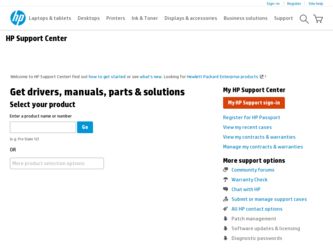
Related HP Deskjet Ink Advantage 2060 Manual Pages
Download the free PDF manual for HP Deskjet Ink Advantage 2060 and other HP manuals at ManualOwl.com
Reference Guide - Page 9


DESKJET INK ADVANTAGE 2060 ALL-IN-ONE K110 SERIES
Information
For setup information, see the setup poster. All other product information can be found in the electronic Help and Readme. The electronic Help is automatically installed during printer software installation. Electronic Help includes instructions on product features and troubleshooting. It also provides product specifications, legal ...
Reference Guide - Page 10


... in the United States and/or other countries.
To install the software:
1. Connect the USB cable. 2. Insert the HP software CD into your computer's
CD/DVD drive. 3. On the desktop, open the CD and then
double-click HP Installer. 4. Follow the on-screen and the printed setup
instructions that came with the HP product.
Power specifications:
Power adapter: 0957-2286 Input voltage: 100-240Vac (+/- 10...
Reference Guide - Page 11


... both cartridge lights blink when you set
up the printer, the cartridge carriage might be obstructed. Open cartridge door and make
sure that cardboard and blue tape have been removed from inside the printer. Then press
Start Copy Black or Start Copy Color to resume.
6
Cartridge light: Indicates low ink or a print cartridge problem.
• If...
Setup Poster - Page 1


...DESKJET INK ADVANTAGE 2060 ALL-IN-ONE K110 SERIES
Buradan Başlayın Rozpoczęcie pracy Start Here
EN EN EN
DESKJET INK ADVANTAGE 2060 ALL-IN-ONE K110... of the software CD.
Register your HP Deskjet Get quicker service and support alerts by registering at http://www.register.hp.com.
Black Cartridge Tri-color Cartridge
704 704
www.hp.com/support
Ayrıca bir USB kablosu alman&#...
Setup Poster - Page 2


....com/support to download and install the printer software.
© 2010 Hewlett-Packard Development Company, L.P. Printed in [English]
www.hp.com
Printed in [Country]
© 2010 Hewlett-Packard Development Company, L.P.
*CB730-90016* *CB730-90016*
XXXXX-XXXXX
English
EN EN EN
Printed in [Country]
Printed in [Country]
DESKJET INK ADVANTAGE 2060 ALL-IN-ONE K110 SERIES
Information For setup...
User Guide - Page 9


... then press the Start Copy Black or Start Copy Color button to resume.
The printer is in an error state.
To exit the error state, reset the product.
1. Turn off the product. 2. Unplug the power cord. 3. Wait a minute, then plug the power cord back
in. 4. Turn on the product.
If the problem persists, contact HP support on page 34...
User Guide - Page 11


... the input tray.
Print
See Load media on page 16 for more information. 3. From your software application, click the Print button. 4. Make sure the product is the selected printer. 5. Click the button that opens the Properties dialog box.
Depending on your software application, this button might be called Properties, Options, Printer Setup, Printer, or Preferences. 6. Select the...
User Guide - Page 12


... tray of the HP All-in-One. Do not use shiny or embossed envelopes or envelopes that have clasps or windows.
NOTE: For specific details on how to format text for printing on envelopes, consult the help files in your word processing software. For best results, consider using a label for the return address on envelopes...
User Guide - Page 13


... the Print dialog box.
Tips for print success
To successfully print, the HP cartridges should be functioning properly with sufficient ink, the paper should be loaded correctly, and the product should have the appropriate settings.
Cartridge tips • Use genuine HP ink cartridges. • Install both the black and tri-color cartridges correctly.
For more information, see...
User Guide - Page 14


...-down menu. • Click the HP All-in-One desktop icon to open the Printer Software. In the Printer Software, click Printer
Actions and then click Set Preferences to access the print driver.
NOTE: You can also access the Printer Software by clicking Start > Programs > HP > HP Deskjet Ink Adv 2060 K110 > HP Deskjet Ink Adv 2060 K110
Notes • Genuine HP ink cartridges are designed and tested...
User Guide - Page 25


...c. Start scan. Start the Scan job using the Printer Software. Click the HP All-in-One desktop icon to open the Printer Software. NOTE: You can also access the Printer Software by clicking Start > Programs > HP > HP Deskjet Ink Adv 2060 K110 > HP Deskjet Ink Adv 2060 K110 Select Scanner Actions. You will see scan options that you can select onscreen.
Tips for copy and scan success
• Load your...
User Guide - Page 27


... the HP All-in-One desktop icon to open the Printer Software.
NOTE: You can also access the Printer Software by clicking Start > Programs > HP > HP Deskjet Ink Adv 2060 K110 > HP Deskjet Ink Adv 2060 K110
2. In the Printer Software, click Printer Actions and then click Maintenance Tasks to access the Printer Toolbox.
3. Click the Estimated Ink Level tab.
NOTE: 1 If you have installed a refilled...
User Guide - Page 28


... the cartridge number in the Printer Software 1. Click the HP All-in-One desktop icon to open the Printer Software.
NOTE: You can also access the Printer Software by clicking Start > Programs > HP > HP Deskjet Ink Adv 2060 K110 > HP Deskjet Ink Adv 2060 K110 2. In the Printer Software, click Shop For Supplies Online. The correct cartridge number will be automatically displayed when you use this...
User Guide - Page 30


... the computer.
NOTE: When the HP All-in-One operates in single-cartridge mode, a message is displayed on screen. If the message is displayed and two print cartridges are installed in ...HP printing device. This warranty does not cover HP ink products that have been refilled, remanufactured, refurbished, misused, or tampered with. During the warranty period the product is covered as long as the HP ink...
User Guide - Page 31


...-One remembers the alignment values for that print cartridge, so you do not need to realign the print cartridges.
a. Load letter or A4 unused plain white paper into the input tray. b. In the Printer Software, click Printer Actions and then click Maintenence Tasks to access the Printer
Toolbox. c. The Printer Toolbox appears. d. Click the Device Services tab. e. Click Align Ink...
User Guide - Page 32


... the color and black boxes.
To clean the cartridges automatically a. Load letter or A4 unused plain white paper into the input tray. b. In the Printer Software, click Printer Actions and then click Maintenence Tasks to access the Printer
Toolbox. c. Click Clean Ink Cartridges. Follow the onscreen instructions. If the above solutions do not resolve the problem, click...
User Guide - Page 34


... for error messages and resolve. 2. Disconnect and reconnect the USB cable. 3. Verify that the product is not paused or offline.
To verify that the product is not paused or offline a. Depending upon your operating system, do one of the following:
• Windows 7: From the Windows Start menu, click Devices and Printers. • Windows Vista: From the Windows Start menu, click Control...
User Guide - Page 35


... select Set as Default Printer. d. Try using your product again. 6. Restart the computer. 7. Clear the print queue
To clear the print queue a. Depending upon your operating system, do one of the following:
• Windows 7: From the Windows Start menu, click Devices and Printers. • Windows Vista: From the Windows Start menu, click Control Panel, and then click Printers. • Windows XP...
User Guide - Page 36


... 7
cartridges are installed. If both cartridge lights are still blinking, then one or both cartridges may be defective. To determine if one cartridge is defective do...online for more information.
Resolve copy and scan issues
Click here to go online for more information.
HP support
• Register the product • Support process • HP support by phone • Additional warranty options
...
User Guide - Page 37


... Africa, go to www.hp.com/support. Standard phone company charges apply.
Placing a call
Call HP support while you are in front of the computer and the product. Be prepared to provide the following information:
• Product name (HP Deskjet Ink Advantage 2060 K110 All-in-One) • Model number (located inside the cartridge door)
Solve a problem
• Serial number (located on the back...
