HP Photosmart C6300 - All-in-One Printer driver and firmware
Drivers and firmware downloads for this Hewlett-Packard item

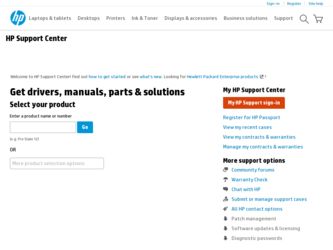
Related HP Photosmart C6300 Manual Pages
Download the free PDF manual for HP Photosmart C6300 and other HP manuals at ManualOwl.com
Basic Guide - Page 4


...in-One on a wired (Ethernet) network" on page 2
Connect to a wireless network with a wireless router (infrastructure).
"Set up the HP All-in-One on an integrated wireless (WLAN 802.11) network" on page 4
Connect directly to a wireless-capable computer without a wireless router (ad hoc).
"Set up the HP All-in-One using an ad hoc wireless connection" on page 7
Install the HP Photosmart Software...
Basic Guide - Page 14
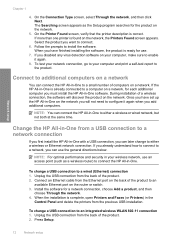
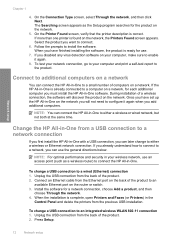
... an access point (such as a wireless router) to connect the HP All-in-One.
To change a USB connection to a wired (Ethernet) connection 1. Unplug the USB connection from the back of the product. 2. Connect an Ethernet cable from the Ethernet port on the back of the product to an
available Ethernet port on the router or switch. 3. Install the software for a network connection, choose Add a product...
Basic Guide - Page 29


... the setup.exe file on the CD-ROM drive and double-click it.
NOTE: If you no longer have the installation CD, you can download the software from www.hp.com/support.
7. Follow the onscreen instructions and the instructions provided in the Start Here guide that came with the product.
When the software installation is complete, the HP Digital Imaging Monitor icon appears in the Windows...
Basic Guide - Page 36


...features: • Fast access to qualified online support specialists • Software and driver updates for the product • Valuable product and troubleshooting information for common problems • Proactive product updates, support alerts, and HP newsgrams that are available when you
register the product 3. Call HP support. Support options and availability vary by product, country/region...
User Guide - Page 27


...One on a wired (Ethernet) network" on page 25
Connect to a wireless network with a wireless router (infrastructure).
"Set up the HP All-in-One on an integrated wireless (WLAN 802.11) network" on page 27
Connect directly to a wireless-capable computer without a wireless router (ad hoc).
"Set up the HP All-in-One using an ad hoc wireless connection" on page 30
Install the HP Photosmart Software...
User Guide - Page 38


Finish setup
To install the Windows HP Photosmart Software 1. Quit all applications running on your computer, including any virus detection software. 2. Insert the Windows CD that came with the product into the CD-ROM drive on your
computer and follow the onscreen instructions. 3. If a dialog box about firewalls appears, follow the instructions. If you see firewall pop-
up messages, you must ...
User Guide - Page 54
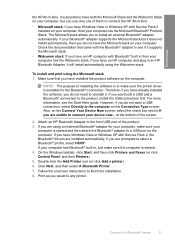
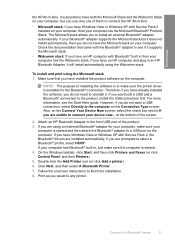
... screen.
2. Attach an HP Bluetooth Adapter to the front USB port of the product. 3. If you are using an external Bluetooth® adapter for your computer, make sure your
computer is started and then attach the Bluetooth® adapter to a USB port on the computer. If you have Windows Vista or Windows XP with Service Pack 2, the Bluetooth® drivers are installed automatically. If you are...
User Guide - Page 142
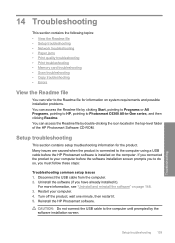
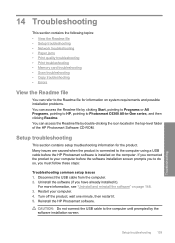
...-in-One series, and then clicking Readme. You can access the Readme file by double-clicking the icon located in the top-level folder of the HP Photosmart Software CD-ROM.
Setup troubleshooting
This section contains setup troubleshooting information for the product. Many issues are caused when the product is connected to the computer using a USB cable before the HP Photosmart software is installed...
User Guide - Page 149


... • HP Photosmart, Officejet, Deskjet (with the product name and software
version number) • HP Software update • HP Share to Web • HP Solution Center • HP Director • HP Memories Disk Greeting Card Creator 32 d. Go to C:\Program Files\HP or C:\Program Files\HewlettPackard (for some older products) and delete the Digital Imaging folder. e. Go to C:\WINDOWS and...
User Guide - Page 151


... from the Windows taskbar by clicking Start, pointing to Programs or All Programs, HP, Photosmart C6300 All-in-One series, and then clicking Product Registration.
Cause: The registration screen did not launch automatically.
Uninstall and reinstall the software
If your installation is incomplete, or if you connected the USB cable to the computer before prompted by the software installation screen...
User Guide - Page 152
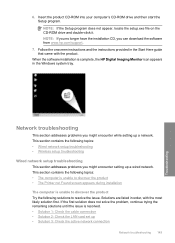
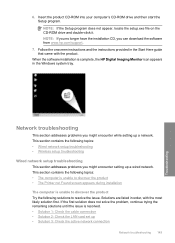
..., you can download the software from www.hp.com/support.
7. Follow the onscreen instructions and the instructions provided in the Start Here guide that came with the product.
When the software installation is complete, the HP Digital Imaging Monitor icon appears in the Windows system tray.
Network troubleshooting
This section addresses problems you might encounter while setting up a network. This...
User Guide - Page 198
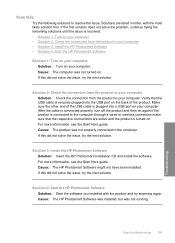
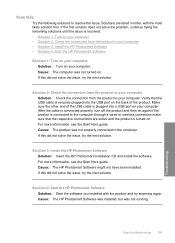
... wireless connection make sure that the respective connections are active and the product is turned on. For more information, see the Start Here guide. Cause: The product was not properly connected to the computer. If this did not solve the issue, try the next solution.
Solution 3: Install the HP Photosmart Software Solution: Insert the HP Photosmart installation CD and install the software...
User Guide - Page 213
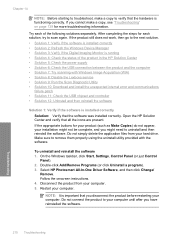
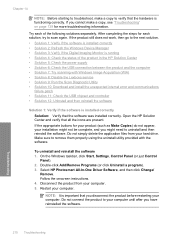
....
To uninstall and reinstall the software 1. On the Windows taskbar, click Start, Settings, Control Panel (or just Control
Panel). 2. Double-click Add/Remove Programs (or click Uninstall a program). 3. Select HP Photosmart All-In-One Driver Software, and then click Change/
Remove. Follow the onscreen instructions. 4. Disconnect the product from your computer. 5. Restart your computer.
NOTE: It is...
User Guide - Page 214


...-ROM into your computer's CD-ROM drive and then start the Setup program.
NOTE: If the Setup program does not appear, locate the setup.exe file on the CD-ROM drive and double-click it. NOTE: If you no longer have the installation CD, you can download the software from www.hp.com/support.
7. Follow the onscreen instructions and the instructions provided in the Start Here guide...
User Guide - Page 221
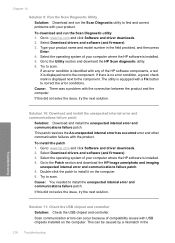
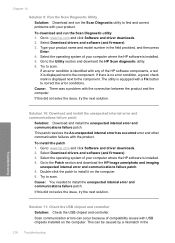
... drivers and software (and firmware). 3. Type your product name and model number in the field provided, and then press
Enter. 4. Select the operating system of your computer where the HP software is installed. 5. Go to the Utility section and download the HP Scan diagnostic utility. 6. Try to scan.
If an error condition is identified with any of the HP software components, a red X is displayed...
User Guide - Page 225


... • HP Photosmart, Officejet, Deskjet (with the product name and software
version number) • HP Software update • HP Share to Web • HP Solution Center • HP Director • HP Memories Disk Greeting Card Creator 32 d. Go to C:\Program Files\HP or C:\Program Files\HewlettPackard (for some older products) and delete the Digital Imaging folder. e. Go to C:\WINDOWS and...
User Guide - Page 226


... components to remove, click OK. 5. Install the software.
To install the software a. Insert software CD into the CD-ROM drive of the computer.
The software installation will start automatically.
NOTE: If the installation does not run automatically, from the Windows Start menu, click Start Search (or Run). In the Start Search (or Run dialog box), type d:\setup.exe, and then press Enter. (If...
User Guide - Page 239


..., Officejet, Deskjet, (with product name and software version
number) • HP Software update • HP Share to web • HP Solution Center • HP Director • HP Memories Disk Greeting Card Creator 32
Cause: There might have been a problem when you originally installed the HP Photosmart Software.
Product could not find available scan destinations Try the following solutions to...
User Guide - Page 240


... the software.
6. Insert the HP Photosmart CD-ROM into your computer's CD-ROM drive and then start the Setup program.
NOTE: If the Setup program does not appear, locate the setup.exe file on the CD-ROM drive and double-click it.
7. Follow the onscreen instructions and the instructions provided in the Start Here guide that came with the product.
8. If you are still having trouble scanning...
User Guide - Page 307


... the HP All-in-One . 4. If you are still experiencing problems and need to speak with an HP support representative, do the following: a. Have the specific name of the HP All-in-One, as it appears on the control panel, available. b. Print a printer status report. c. Make a color copy to have available as a sample printout.
304 HP warranty and support
HP warranty and support
