HP Photosmart C7100 - All-in-One Printer driver and firmware
Drivers and firmware downloads for this Hewlett-Packard item

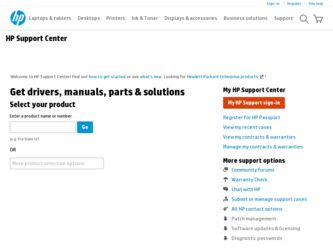
Related HP Photosmart C7100 Manual Pages
Download the free PDF manual for HP Photosmart C7100 and other HP manuals at ManualOwl.com
Setup Guide - Page 7
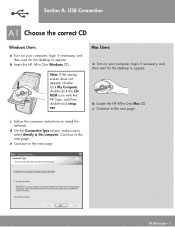
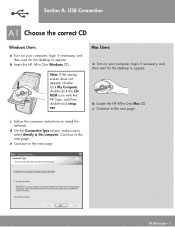
... not appear, doubleclick My Computer, double-click the CDROM icon with the HP logo, and then double-click setup. exe .
Mac Users:
a Turn on your computer, login if necessary, and then wait for the desktop to appear.
b Locate the HP All-in-One Mac CD. c Continue to the next page.
c Follow the onscreen instructions to install the software.
d On the Connection Type...
Setup Guide - Page 8
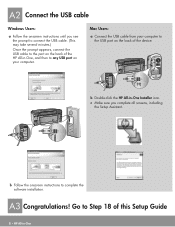
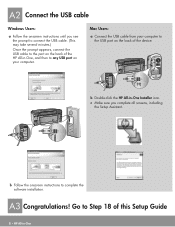
... to any USB port on your computer.
Mac Users:
a Connect the USB cable from your computer to the USB port on the back of the device.
b Double-click the HP All-in-One Installer icon.
c Make sure you complete all screens, including the Setup Assistant.
b Follow the onscreen instructions to complete the software installation.
A3 Congratulations! Go to Step 18 of this Setup Guide
8 • HP All-in...
Setup Guide - Page 10
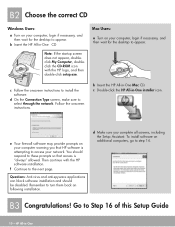
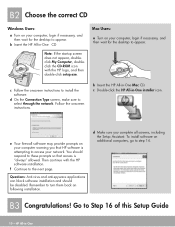
... instructions.
b Insert the HP All-in-One Mac CD. c Double-click the HP All-in-One installer icon.
e Your firewall software may provide prompts on your computer warning you that HP software is attempting to access your network. You should respond to these prompts so that access is "always" allowed. Then continue with the HP software installation.
f Continue to the next page.
Questions...
Setup Guide - Page 13


... appear.
b Insert the HP All-in-One Windows CD
Mac Users:
a Turn on your computer, login if necessary, and then wait for the desktop to appear.
Note: If the startup screen does not appear, doubleclick My Computer, doubleclick the CD-ROM icon with the HP logo, and then double-click setup.exe.
c Follow the onscreen instructions to install the software.
d On the Connection...
Setup Guide - Page 14


...-in-One Windows CD. Refer to Section A.
Problem: The Device Setup Has Failed To Complete screen appears. Action: Verify that the control panel faceplate is firmly attached. Unplug the HP All-in-One and plug it in again. Check all connections. Make sure the USB cable is plugged into the computer. Do not plug the USB cable into a keyboard or non-powered...
Basics Guide - Page 10


.... See the display for more information.
Symbols and *: Enter symbols and asterisks for fax-related tasks. Space and #: Enter spaces and pound signs for fax-related tasks.
Use the HP Photosmart software
You can use the HP Photosmart software (Windows) or the HP Photosmart Mac software (Mac) that you installed with the HP All-in-One to access many features not available from the control panel. The...
Basics Guide - Page 11


...HP All-in-One.
● Setup Guide The Setup Guide provides instructions for setting up your HP All-in-One and installing software. Make sure you follow the steps in the Setup Guide in order. If you have problems during setup, see Troubleshooting in the last section of the Setup Guide, or see Troubleshooting and support in this guide.
● HP Photosmart Software Tour (Windows) The HP Photosmart...
Basics Guide - Page 15


... the HP All-in-One into the CD-ROM drive on your
Mac. 3. Double-click the HP All-in-One installer icon. 4. In the Authenticate dialog, enter the Administrator password used to access your
Mac or network. The installer software looks for HP All-in-One devices. 5. From the HP Installer dialog, select your language and the HP All-in-One you want to connect.
12
HP Photosmart C7100 All-in-One series
Basics Guide - Page 19


... and whether encryption is enabled or not. Depending on your operating system, see one of the following sections: ● Prepare a Windows XP computer ● Prepare a Mac
What you need for an ad hoc network
To connect the HP All-in-One to a wireless network, you will need a Windows computer with a wireless network adapter or a Mac with an Airport card.
16
HP Photosmart C7100 All-in-One series
Basics Guide - Page 25


...the Ethernet port on the back of the HP All-in-One
to an available Ethernet port on the router or switch. 3. Install the software for a network connection, choose Add a Device, and then
choose Through the network. 4. (Windows only) When the installation is complete, open Printers and Faxes in
the Control Panel and delete the printers from the previous USB installation.
Manage your network settings...
Basics Guide - Page 30


...-One. This is a unique 12-digit identification number assigned to networking hardware for identification, including routers, switches, and other such devices. No two pieces of hardware have the same MAC address.
Note Some Internet service providers (ISPs) require that you register the MAC address of the Network Card or LAN Adapter that was connected to your cable or DSL modem during installation...
Basics Guide - Page 37
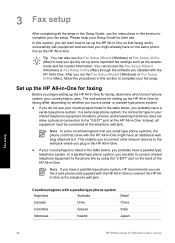
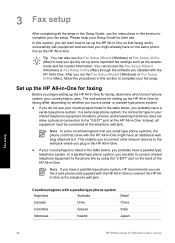
... Fax Setup Utility (Mac) through the software you installed with the HP All-in-One. After you run the Fax Setup Wizard (Windows) or Fax Setup Utility (Mac), follow the procedures in this section to complete your fax setup.
Set up the HP All-in-One for faxing
Before you begin setting up the HP All-in-One for faxing, determine which kind of phone system your country/region uses. The instructions for...
Basics Guide - Page 64
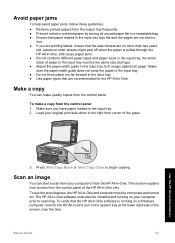
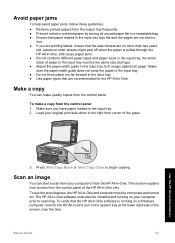
... to scan from the control panel of the HP All-in-One only. To use the scan features, the HP All-in-One and computer must be connected and turned on. The HP All-in-One software must also be installed and running on your computer prior to scanning. To verify that the HP All-in-One software is running on a Windows computer, look for the HP All-in-One icon...
Basics Guide - Page 70
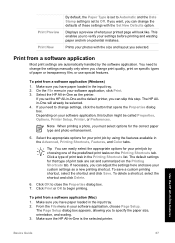
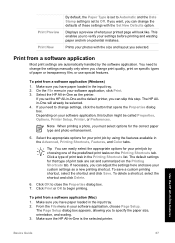
... settings manually only when you change print quality, print on specific types of paper or transparency film, or use special features.
To print from a software application (Windows) 1. Make sure you have paper loaded in the input tray. 2. On the File menu in your software application, click Print. 3. Select the HP All-in-One as the printer.
If you set the HP...
Basics Guide - Page 77


... the software.
6. Insert the HP All-in-One CD-ROM into your computer's CD-ROM drive and then start the Setup program.
7. Follow the onscreen instructions and the instructions provided in the Setup Guide that came with the HP All-in-One.
When the software installation is complete, the HP Digital Imaging Monitor icon appears in the Windows system tray.
74
HP Photosmart C7100 All-in-One series
Basics Guide - Page 95


... hub or router and your computer ● Cables to and from your modem or HP All-in-One Internet connection (if applicable)
Cause Your Local Area Network card (LAN card) is not set up properly. Solution Make sure that your LAN card is set up properly.
To check your LAN card (Windows) 1. Right-click My Computer. 2. In the System Properties dialog box, click the Hardware tab. 3. Click Device Manager...
Basics Guide - Page 107


... - Software and driver updates for the HP All-in-One - Valuable HP All-in-One and troubleshooting information for common problems - Proactive device updates, support alerts, and HP newsgrams that are available when you
register the HP All-in-One 3. Call HP support. Support options and availability vary by device, country/region, and language.
HP support by phone
For a list of support phone numbers...
Basics Guide - Page 113


... ink cartridges 69 make a copy 61 mDNS service name 27 Media Access Control (MAC) address 27, 29 memory cards scan to 63 slots 3 missing ink cartridge 100 modem. See computer modem
N negatives
change original type 64
load 58 scan 64 network advanced settings 24 connection type 26 interface card 14 name 31 restore settings 23 security 18, 96 status 26 upgrade 21 network configuration page 26
O OK...
Basics Guide - Page 114


... documents 61 from control panel 62 negatives 64 photos 61 save to computer 62 save to memory card 63 save to storage device 63 scan specifications 106 slides 64 to memory card 63 scan glass clean 72 security Bluetooth 33 network, WEP key 11,
14, 18, 20, 30, 31, 32 troubleshoot 18, 19 send fax basic fax 68 serial phone system 35 settings fax 53
network 22 restore...
Basics Guide - Page 115
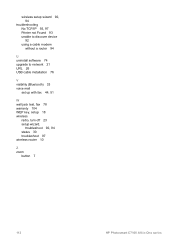
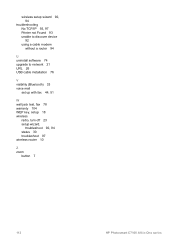
... device 92 using a cable modem without a router 94
U uninstall software 74 upgrade to network 21 URL 26 USB cable installation 76
V visibility (Bluetooth) 33 voice mail
set up with fax 44, 51
W wall jack test, fax 78 warranty 104 WEP key, setup 18 wireless
radio, turn off 23 setup wizard,
troubleshoot 92, 94 status 30 troubleshoot 97 wireless router 10
Z zoom
button 7
112
HP Photosmart C7100...
