HP Photosmart Plus All-in-One Printer - B209 driver and firmware
Drivers and firmware downloads for this Hewlett-Packard item

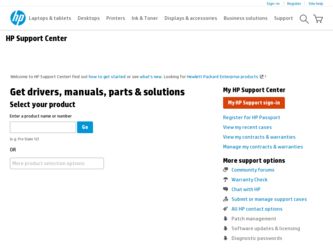
Related HP Photosmart Plus All-in-One Printer - B209 Manual Pages
Download the free PDF manual for HP Photosmart Plus All-in-One Printer - B209 and other HP manuals at ManualOwl.com
Reference Guide - Page 1


... wireless settings.
• Software installation will proceed after you complete the guided printer setup.
• Be sure to follow the animated setup guide because it contains important information on setting up the printer, including how to use the Easy One Button wireless setup.
• For computers without a CD/DVD drive, please go to www.hp.com/support to download and install the software...
Reference Guide - Page 3


... devices such as PDAs, camera phones, and computers using the built-in Bluetooth technology.
Print a variety of projects such as games, checklists, music paper, albums, and panorama photos.
Scan originals to a memory card or a connected computer.
Make color or black-and-white copies.
Connect to additional computers on a network
You can connect the HP Photosmart to more than one computer...
Reference Guide - Page 4


... Help • Windows: Click Start > All Programs > HP > Photosmart Plus B209 series > Help. • Mac OS X v10.4: Click Help > Mac Help, Library > HP Product Help. • Mac OS X v10.5: Click Help > Mac Help. In the Help Viewer, select HP Product Help.
Windows 7 Windows 7 support information is available online: www.hp.com/go/windows7.
Power specifications:
Power adapter: 0957-2269 Input...
Reference Guide - Page 5


... software CD in the computer's CD-ROM drive, then follow the onscreen instructions to install the product software. Do not connect the USB cable until you are told to do so. 5. After the installation finishes, restart the computer.
Mac
If you are unable to print, uninstall and reinstall the software: Note: The uninstaller removes all of the HP software components that are specific to the device...
Reference Guide - Page 6


... product, you will need to follow the onscreen instructions during software installation to connect the product to the network. To connect the product to a network 1. Insert the product Software CD in the computer CD-ROM drive. 2. Follow the instructions on the screen. When you are prompted, connect the product to the computer
using the USB setup cable included in the box. The product will...
Reference Guide - Page 7


...: router first, then the product, and finally the computer. Sometimes, cycling the power will recover a network communication issue.
• If the previous step does not solve the problem and you have successfully installed the HP Photosmart Software on your computer, run the Network Diagnostic tool.
To run the Network Diagnostic tool > In the Solution Center, click Settings, click Other Settings...
User Guide - Page 8


... arrow to view more options. ❑ Touch Setup.
Finish setting up the HP Photosmart
❑ Touch Network. ❑ Touch WiFi Protected Setup. ❑ Touch PIN. b. Set up wireless connection. ❑ Touch Start.
The device displays a PIN. ❑ Enter the PIN on WPS-enabled router or other networking device. ❑ Touch OK. c. Install software.
NOTE: The product begins a timer for...
User Guide - Page 9


...network that includes a wireless router or access point. ❑ A desktop computer or laptop with either wireless networking support, or a network
interface card (NIC). The computer must be connected to the wireless network that you intend to install the HP Photosmart on. ❑ Broadband Internet access (recommended) such as cable or DSL. If you connect the HP Photosmart on a wireless network...
User Guide - Page 10


...the HP Photosmart to a wireless-capable computer without using a wireless router or access point.
Finish setting up the HP Photosmart
There are two methods you may use to connect the HP Photosmart to your computer using an ad hoc wireless network connection. Once connected, you can install the HP Photosmart software.
▲ Turn on the wireless radio for the HP Photosmart and the wireless radio...
User Guide - Page 12
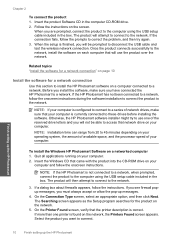
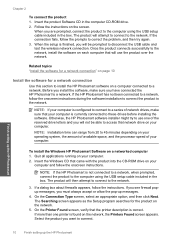
... your computer.
To install the Windows HP Photosmart Software on a networked computer 1. Quit all applications running on your computer. 2. Insert the Windows CD that came with the product into the CD-ROM drive on your
computer and follow the onscreen instructions.
NOTE: If the HP Photosmart is not connected to a network, when prompted, connect the product to the computer using the USB setup cable...
User Guide - Page 13


... finished installing the software, the product is ready for use.
7. To test your network connection, go to your computer and print a self-test report to the product.
Set up a Bluetooth connection
If you insert an HP Bluetooth Adapter (such as the HP bt500) into the front USB port, you can print to the HP Photosmart from Bluetooth devices such as PDAs, camera phones, and computers. This...
User Guide - Page 14


..., but you use only one of them to connect the HP Photosmart.
• Microsoft stack: If you have Windows Vista or Windows XP with Service Pack 2 installed on your computer, then your computer has the Microsoft Bluetooth® Protocol Stack. The Microsoft stack allows you to install an external Bluetooth® adapter automatically. If your Bluetooth® adapter supports the Microsoft stack but...
User Guide - Page 15
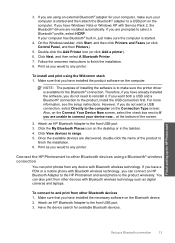
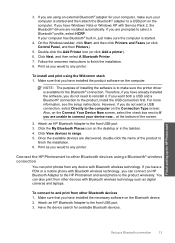
... other devices with Bluetooth wireless technology such as digital cameras and laptops.
To connect to and print from other Bluetooth devices 1. Make sure that you have installed the necessary software on the Bluetooth device. 2. Attach an HP Bluetooth Adapter to the front USB port. 3. Have the device search for available Bluetooth devices.
Finish setting up the HP Photosmart
Set up a Bluetooth...
User Guide - Page 76
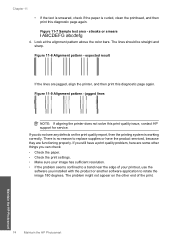
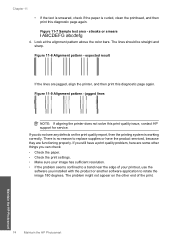
... settings. • Make sure your image has sufficient resolution. • If the problem seems confined to a band near the edge of your printout, use the software you installed with the product or another software application to rotate the image 180 degrees. The problem might not appear on the other end of the print.
Maintain the HP Photosmart...
User Guide - Page 79


... one minute, then restart it. 5. Reinstall the HP Photosmart software.
CAUTION: Do not connect the USB cable to the computer until prompted by the software installation screen.
This section contains the following topics: • The product will not turn on • After setting up the product, it does not print • The wrong measurements are showing in menus on the display...
User Guide - Page 83


... from the Windows taskbar by clicking Start, pointing to Programs or All Programs, HP, Photosmart Plus B209a series, and then clicking Product Registration. Cause: The registration screen did not launch automatically.
Uninstall and reinstall the software
If your installation is incomplete, or if you connected the USB cable to the computer before prompted by the software installation screen, you...
User Guide - Page 84


... appear, locate the setup.exe file on the CD-ROM drive and double-click it.
NOTE: If you no longer have the installation CD, you can download the software from www.hp.com/support.
7. Follow the onscreen instructions and the setup instructions that came with the product.
When the software installation is complete, the HP Digital Imaging Monitor icon appears in the Windows system tray.
82...
User Guide - Page 90
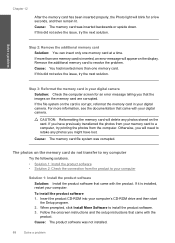
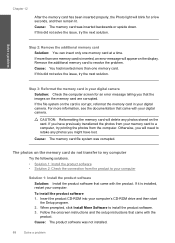
... If it is installed, restart your computer.
To install the product software 1. Insert the product CD-ROM into your computer's CD-ROM drive and then start
the Setup program. 2. When prompted, click Install More Software to install the product software. 3. Follow the onscreen instructions and the setup instructions that came with the
product. Cause: The product software was not installed.
88
Solve...
User Guide - Page 95


...error messages: • Firmware revision mismatch • Memory is full • Photo tray problem • Scanner failure • Improper shutdown • Missing HP Photosmart Software
Firmware revision mismatch Solution: Contact HP support for service. Go to: www.hp.com/support...into the photo tray. Follow the prompts on the display or the computer screen to continue your print job. Do not ...
User Guide - Page 129


... list of supported media sizes, see the printer driver.
Print specifications • Print speeds vary according to the complexity of the document • Panorama-size printing • Method: drop-on-demand thermal inkjet • Language: PCL3 GUI
Scan specifications • Image editor included • Integrated OCR software automatically converts scanned text to editable text (if installed...
