Lenovo IdeaCentre A520 driver and firmware
Drivers and firmware downloads for this Lenovo item

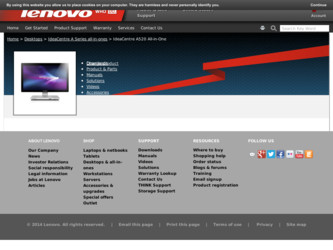
Related Lenovo IdeaCentre A520 Manual Pages
Download the free PDF manual for Lenovo IdeaCentre A520 and other Lenovo manuals at ManualOwl.com
User Guide - Page 2
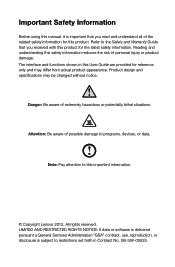
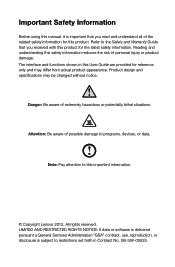
... aware of possible damage to programs, devices, or data.
Note: Pay attention to this important information.
© Copyright Lenovo 2012. All rights reserved. LIMITED AND RESTRICTED RIGHTS NOTICE: If data or software is delivered pursuant a General Services Administration "GSA" contract, use, reproduction, or disclosure is subject to restrictions set forth in Contract No. GS-35F...
User Guide - Page 4
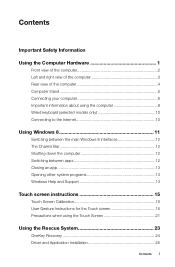
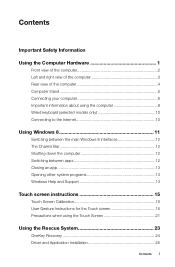
... down the computer 12 Switching between apps 12 Closing an app 13 Opening other system programs 13 Windows Help and Support 13
Touch screen instructions 15
Touch Screen Calibration 16 User Gesture Instructions for the Touch screen 16 Precautions when using the Touch Screen 21
Using the Rescue System 23
OneKey Recovery 24 Driver and Application Installation 25...
User Guide - Page 5
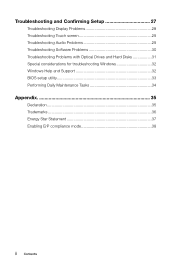
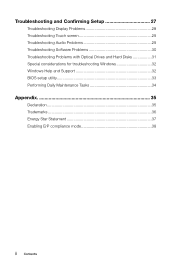
Troubleshooting and Confirming Setup 27
Troubleshooting Display Problems 28 Troubleshooting Touch screen 29 Troubleshooting Audio Problems 29 Troubleshooting Software Problems 30 Troubleshooting Problems with Optical Drives and Hard Disks 31 Special considerations for troubleshooting Windows 32 Windows Help and Support 32 BIOS setup utility 33 Performing Daily Maintenance Tasks 34
...
User Guide - Page 11


...a device that requires a USB connection. Use this connector to attach the computer to an Ethernet-type local area network. Connects to the HDMI connector on your display or TV.
Connects to an external antenna to view programs using the optional TV tuner card.
Note: If your computer is equipped with a wireless keyboard or mouse, follow the installation instructions for those devices.
6 User Guide
User Guide - Page 15
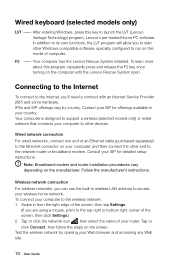
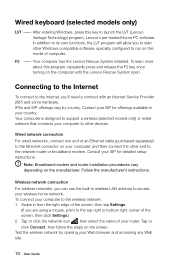
... computer is designed to support a wireless (selected models only) or wired network that connects your computer to other devices.
Wired network connection For wired networks, connect one end of an Ethernet cable (purchased separately) to the Ethernet connector on your computer, and then connect the other end to the network router or broadband modem. Consult your ISP for detailed setup instructions...
User Guide - Page 16


...; Shutting down the computer Switching between apps Closing an app Opening other system programs Windows Help and Support
Attention: The Windows 8 operating system is provided by Microsoft Corporation. Please use it in accordance with the End User License Agreement (EULA) between you and Microsoft. For any question related to the operating...
User Guide - Page 17


... a mouse, point to the top right or bottom right corner of the
screen. • Press the Windows key + C.
Shutting down the computer
To shut down the computer: 1. Swipe in from the right edge of the screen, then tap Settings. (If you are using
a mouse, point to the top right or bottom right corner of...
User Guide - Page 18
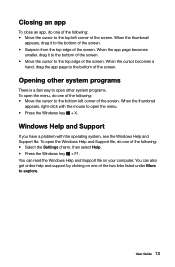
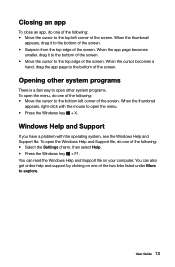
... Windows Help and Support file, do one of the following: • Select the Settings charm, then select Help. • Press the Windows key + F1. You can read the Windows Help and Support file on your computer. You can also get online help and support by clicking on one of the two links listed under More to explore.
User Guide...
User Guide - Page 21
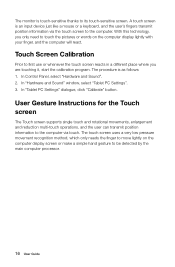
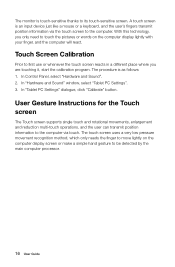
..., start the calibration program. The procedure is as follows: 1. In Control Panel, select "Hardware and Sound". 2. In "Hardware and Sound" window, select "Tablet PC Settings". 3. In "Tablet PC Settings" dialogue, click "Calibrate" button.
User Gesture Instructions for the Touch screen
The Touch screen supports single touch and rotational movements, enlargement and reduction multi-touch operations...
User Guide - Page 24


...in (or zoom out) operation. For example: you can enlarge or reduce the picture size in Windows Photo Viewer.
6. Rotation Operation Use two figures to touch the desired item on the touch screen... displayed in Windows Photo Viewer.
Note: To learn more about how to use the touch screen, refer to Windows Help and Support by press Windows key + F1 or Select Settings charm, then select Help.
User Guide 19
User Guide - Page 28
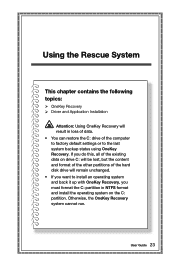
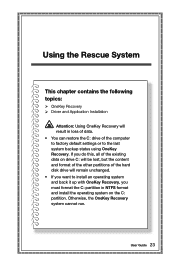
... System
This chapter contains the following topics:
OneKey Recovery Driver and Application Installation
Attention: Using OneKey Recovery will result in loss of data. • You can restore the C: drive of the computer to factory default settings or to the last system backup status using OneKey Recovery. If you do this, all of the existing data on...
User Guide - Page 29
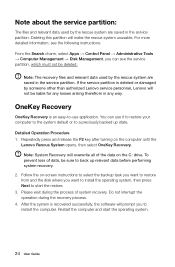
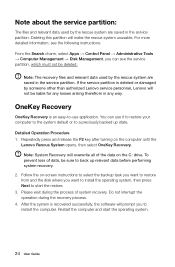
... disk where you want to install the operating system, then press Next to start the restore. 3. Please wait during the process of system recovery. Do not interrupt the operation during the recovery process. 4. After the system is recovered successfully, the software will prompt you to restart the computer. Restart the computer and start the operating system.
24 User Guide
User Guide - Page 30


... Manual Installation
In the Windows system, Click Lenovo Rescue System icon on the Windows desktop or Start screen. Then select Drivers and Application Installation in the pop-up dialog box. After starting the procedure, install all the drivers and software manually by following the prompts.
Notes: 1. Do not install software which is already installed on the computer. 2. Make sure that the Drivers...
User Guide - Page 33


..., contact Lenovo Customer Service.
Problem: You need to change the display property settings. Setting display background and icon properties: 1. Right-click the desktop anywhere except over an icon, then select Personalize
from the pop-up menu. 2. From here, select the appropriate options to:
• Change the desktop background • Select a screen saver • Select Windows color options...
User Guide - Page 34


... Move any interfering devices away from the computer. 3. If the problem persists, contact Lenovo Service.
Troubleshooting Touch screen
Problem: The touch screen reacts, but not where you are touching it. Troubleshooting and problem resolution: Touch Screen Calibration: 1. In Control Panel, select "Hardware and Sound". 2. In "Hardware and Sound" window, select "Tablet PC Settings". 3. In "Tablet PC...
User Guide - Page 35


Troubleshooting Software Problems
Problem: You are unable to exit a running program normally. Troubleshooting and problem resolution: 1. Open the Task Manager window by pressing Ctrl, Alt and Delete at the same
time. 2. Select the problem program, then click the End Task button.
Problem: You need to install or uninstall a program. Problem resolution: During installation never abort the install ...
User Guide - Page 37


... capacity due to the rounding of totals.
Special considerations for troubleshooting Windows
Record the following information as it may be useful later when troubleshooting system problems: 1. The drivers for this computer model only support the Windows 8 system. 2. When you use the Windows Media Center to watch TV, be particularly attentive
to the following: • In the following two...
User Guide - Page 38
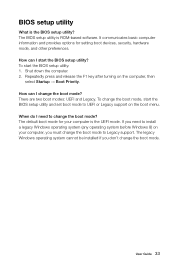
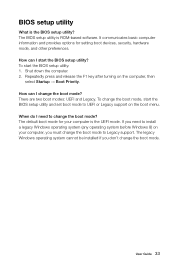
BIOS setup utility
What is the BIOS setup utility? The BIOS setup utility is ROM-based software. It communicates basic computer information and provides options for setting boot devices, security, hardware mode, and other preferences. How can I start the BIOS setup utility? To start the BIOS setup utility: 1. Shut down the computer. 2. Repeatedly press and release the F1 key after turning on the ...
User Guide - Page 40


... any loss except when caused by installation and operations performed by Lenovo professional service personnel. You are responsible if you fail to operate the product according to instructions and requirements in the manuals included with your computer, or operate the product inappropriately. This manual could include technical inaccuracies or typographical errors. Changes are made periodically to...
User Guide - Page 41
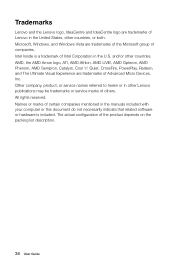
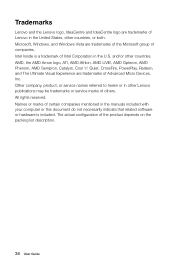
... of Advanced Micro Devices, Inc. Other company, product, or service names referred to herein or in other Lenovo publications may be trademarks or service marks of others. All rights reserved. Names or marks of certain companies mentioned in the manuals included with your computer or this document do not necessarily indicate that related software or hardware is...
