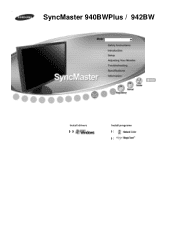Samsung 942BW - SyncMaster - 19" LCD Monitor driver and firmware
Drivers and firmware downloads for this Samsung item

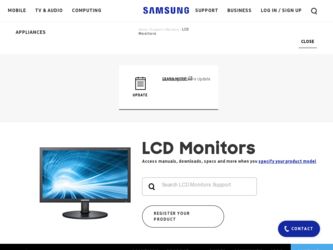
Related Samsung 942BW Manual Pages
Download the free PDF manual for Samsung 942BW and other Samsung manuals at ManualOwl.com
User Manual (ENGLISH) - Page 4


... contact an authorized Service Center, when installing your monitor in a location with heavy dust, high or low temperatures, high humidity, and exposed to chemical substances and where it operates for 24 hours such as at airports, train stations etc. Failure to do so may cause serious damage to your monitor.
Place your monitor in a location...
User Manual (ENGLISH) - Page 5


... the monitor.
Do not place the monitor face down. z This may damage the TFT-LCD surface.The installation of the bracket must be done by a qualified professional.
Installing a wall bracket must be done by a qualified professional. z Installing the bracket by unqualified personnel may result in injury. z Always use the mounting device specified in the owner's manual.
When installing the...
User Manual (ENGLISH) - Page 7
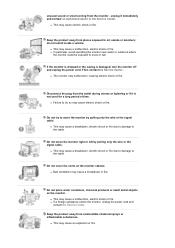
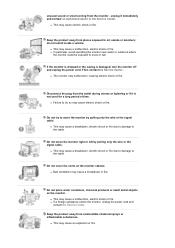
... not install inside a vehicle.
z This may cause a malfunction, electric shock or fire. z In particular, avoid operating the monitor near water or outdoors where
the monitor could be exposed to snow or rain.
If the monitor is dropped or the casing is damaged, turn the monitor off and unplug the power cord. Then contact the Service Center .
z The monitor...
User Manual (ENGLISH) - Page 8


... the product or may cause the product to catch fire.
When moving the monitor, turn off and unplug the power cord. Make sure that all cables, including the antenna cable and cables connected to other devices, are disconnected before moving the monitor.
z Failure to disconnect cables may damage it and cause fire or electric shock.
Place the product...
User Manual (ENGLISH) - Page 11


Quick Setup Guide Cable
Warranty Card (Not available in all
locations)
User's Guide, Monitor Driver, Natural Color software, MagicTune™ software
D-sub Cable
Power Cord
DVI Cable (option)
Front...Internet, Game, Sport and Movie, Dynamic Contrast. Each mode has its own pre-configured brightness value. You can easily select one of seven settings by simply pressing MagicBright™ control...
User Manual (ENGLISH) - Page 17


... monitor driver, insert the CD-ROM included with this monitor. Driver installation is slightly different from one operating system to another. Follow the directions appropriate for the operating system you have.
Prepare a blank disk and download the driver program file at the Internet web site shown below.
z Internet web site :
http://www.samsung.com/ (Worldwide) http://www.samsung.com/monitor...
User Manual (ENGLISH) - Page 18


... disk and download the driver program file at the Internet web site shown below.
z Internet web site :
http://www.samsung.com/ (Worldwide) http://www.samsung.com/monitor (U.S.A) http://www.sec.co.kr/monitor (Korea) http://www.samsungmonitor.com.cn/ (China)
Microsoft® Windows Vista™ Operating System
1. Insert your Manual CD into your CD-ROM drive.
2. Click (Start) and "Control Panel...
User Manual (ENGLISH) - Page 19
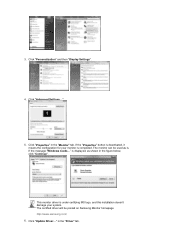
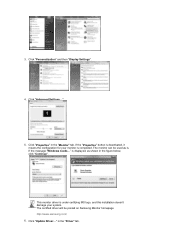
... for your monitor is completed. The monitor can be used as is. If the message "Windows needs..." is displayed, as shown in the figure below, click "Continue".
This monitor driver is under certifying MS logo, and this installation doesn't damage your system. The certified driver will be posted on Samsung Monitor homepage http://www.samsung.com/ 6. Click "Update Driver..." in the "Driver" tab.
User Manual (ENGLISH) - Page 20
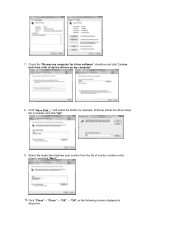
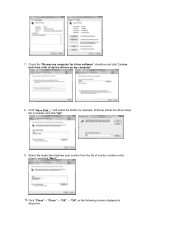
7. Check the "Browse my computer for driver software" checkbox and click "Let me pick from a list of device drivers on my computer".
8. Click "Have Disk..." and select the folder (for example, D:\Drive) where the driver setup file is located, and click "OK".
9. Select the model that matches your monitor from the list of monitor models on the screen, and click "Next".
10. Click...
User Manual (ENGLISH) - Page 21
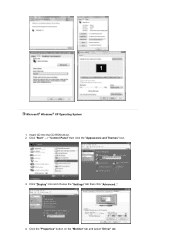
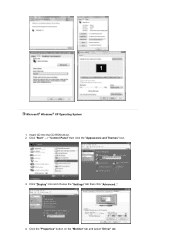
Microsoft® Windows® XP Operating System 1. Insert CD into the CD-ROM driver. 2. Click "Start" -> "Control Panel" then click the "Appearance and Themes" Icon.
3. Click "Display" icon and choose the "Settings" tab then click "Advanced..".
4. Click the "Properties" button on the "Monitor" tab and select "Driver" tab.
User Manual (ENGLISH) - Page 22


5. Click "Update Driver.." and select "Install from a list or.." then click "Next" button.
6. Select "Don't search ,I will.." then click "Next" and then click "Have disk".
7. Click the "Browse" button then choose A:(D:\Driver) and choose your monitor model in the model list and click the "Next" button.
8. If you can see following "Message" window, then click the "Continue Anyway...
User Manual (ENGLISH) - Page 23


...you can see "Digital Signature Not Found" on your monitor, follow these steps.
1. Choose "OK" button on the "Insert disk" window. 2. Click the "Browse" button on the "File Needed" window. 3. Choose A:(D:\Driver) then click the "Open" button and then click "OK" button.
How to install
1. Click "Start" , "Setting" , "Control Panel". 2. Double click the "Display" Icon. 3. Choose the "Settings" tab and...
User Manual (ENGLISH) - Page 24


....
Microsoft® Windows® Millennium Operating System
1. Click "Start" , "Setting" , "Control Panel". 2. Double click "Display" icon. 3. Select the "Settings" tab and click "Advanced Properties" button. 4. Select the "Monitor" tab. 5. Click the "Change" button in the "Monitor Type" area. 6. Choose "Specify the location of the driver". 7. Choose "Display a list of all the driver in a specific...
User Manual (ENGLISH) - Page 25
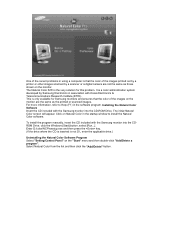
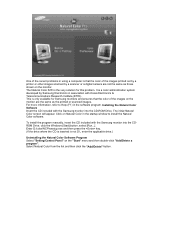
... the Natural Color software.
To install the program manually, insert the CD included with the Samsung monitor into the CDROM Drive, click the Windows [Start] button, select [Run...]. Enter D:\color\NCProsetup.exe and then press the key. (If the drive where the CD is inserted is not D:\, enter the applicable drive.)
Uninstalling the Natural Color Software Program Select "Setting/Control Panel" on...
User Manual (ENGLISH) - Page 36
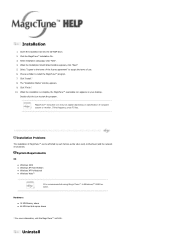
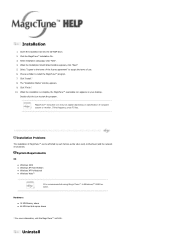
... your desktop.
Double-click the icon to start the program.
MagicTune™ execution icon may not appear depending on specification of computer system or monitor. If that happens, press F5 Key.
Installation Problems
The installation of MagicTune™ can be affected by such factors as the video card, motherboard and the network environment.
System Requirements
OS z Windows 2000 z Windows XP...
User Manual (ENGLISH) - Page 37


...option of the Windows® Control Panel.
Perform the following steps remove MagicTune™ .
1. Go to [Task Tray] ' [Start] ' [Settings] and select [Control Panel] in the menu. If the program runs on Windows® XP, go to [Control Panel] in ..." dialog box appears.
Visit the MagicTune™ website for technical support for MagicTune™ , FAQs (questions and answers) and software upgrades.
User Manual (ENGLISH) - Page 40


... video card been set properly?
resolution may differ from product to product.)
Windows ME/2000/XP: Set the colors properly at the Control Panel → Display → Settings.
Set the video card by referring to the video card manual.
There is a message that reads "Unrecognized monitor, Plug & Play (VESA DDC) monitor found".
Have you installed the monitor driver?
See the video card manual to...
User Manual (ENGLISH) - Page 41
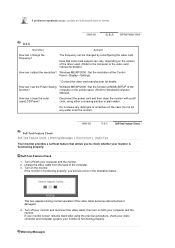
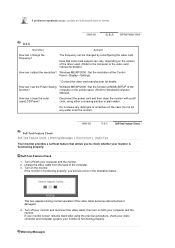
... service center.
Q & A
Question
Answer
How can I change the frequency?
The frequency can be changed by reconfiguring the video card.
Note that video card support can vary, depending on the version of the driver used. (Refer to the computer or the video card manual for details.)
How can I adjust the resolution? Windows ME/XP/2000 : Set the resolution at the Control Panel→Display...
User Manual (ENGLISH) - Page 44


...you can use it without uneasiness. z For example, the number of TFT LCD sub pixels that is contained in this product are 3,888,000.
Note:...card installed in your computer. Use a software utility installed on your computer to set up this feature.
State Power Indicator Power Consumption
Normal Operation Blue
Less than 42 W
Power saving mode
Blue, Blinking Less than 1 W
(Off-mode)
Power off (Power...