Samsung BD-C8000 driver and firmware
Drivers and firmware downloads for this Samsung item

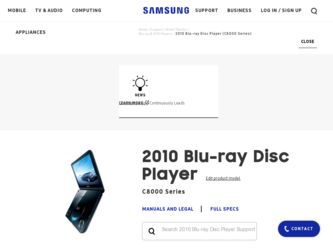
Related Samsung BD-C8000 Manual Pages
Download the free PDF manual for Samsung BD-C8000 and other Samsung manuals at ManualOwl.com
User Manual (user Manual) (ver.1.0) (English) - Page 2
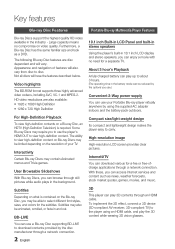
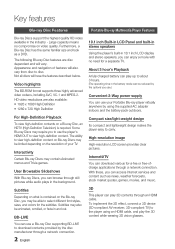
... player easy to carry.
High-resolution image
High-resolution LCD screen provides clear pictures.
Internet@TV
You can download various for-a-fee or free-ofcharge applications through a network connection. With these, you can access Internet services and content such as news, weather forecasts, stock market quotes, games, movies, and music.
3D
This player can play 3D contents through an HDMI cable...
User Manual (user Manual) (ver.1.0) (English) - Page 3
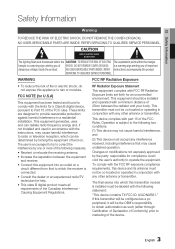
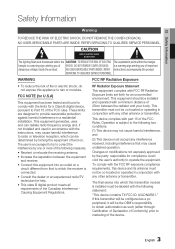
... a Class B digital device, pursuant to Part 15 of the FCC rules. These limits are designed to provide reasonable protection against harmful interference in a residential installation. This equipment generates, uses and can radiate radio frequency energy and, if not installed and used in accordance with the instructions, may cause harmful interference to radio or television reception, which...
User Manual (user Manual) (ver.1.0) (English) - Page 4
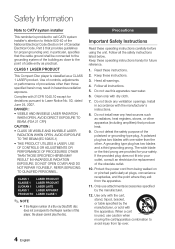
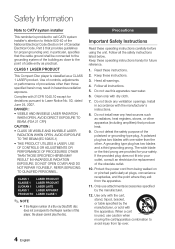
...cable entry as practical.
CLASS 1 LASER PRODUCT
This Compact Disc player is classified as a CLASS 1 LASER product. Use of controls... COVER AND DO NOT REPAIR YOURSELF. REFER SERVICING TO QUALIFIED PERSONNEL.
CLASS 1 KLASSE 1 ...any ventilation openings. Install in accordance with the manufacturer's instructions.
8. Do not install near any heat ... outlet.
10. Protect the power cord from being walked on ...
User Manual (user Manual) (ver.1.0) (English) - Page 6


... problems and errors may occur during the creation of Blu-ray Disc, DVD, CD software and/or the manufacture of discs. Please contact the SAMSUNG customer care center if you have questions or encounter difficulty in playing Blu-ray, DVD, or CD discs in this player. Also, refer to rest of this user manual for additional...
User Manual (user Manual) (ver.1.0) (English) - Page 8
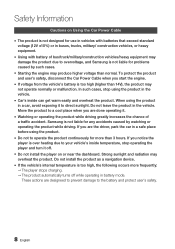
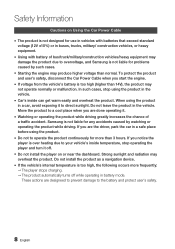
... driving. If you are the driver, park the car in a safe place before using the product.
▪ Do not to operate the product continuously for more than 3 hours. If you notice the
player is over heating due to your vehicle's inside temperature, stop operating the player and turn it off.
▪ Do not install the player...
User Manual (user Manual) (ver.1.0) (English) - Page 10
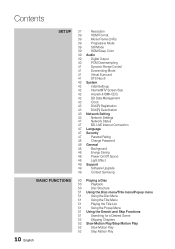
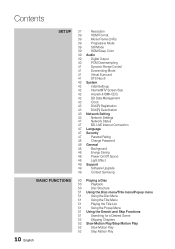
...
42
Anynet+(HDMI-CEC)
42
BD Data Management
43
Clock
43
DivX(R) Registration
43
DivX(R) Deactivation
43 Network Setting
43
Network Settings
47
Network Status
47
BD-LIVE Internet Connection
47 Language
47 Security
47
Parental Rating
48
Change Password
48 General
48
Background
48
Energy Saving
48
Power On/Off Sound
48
Light Effect
49 Support
49
Software Upgrade
49...
User Manual (user Manual) (ver.1.0) (English) - Page 11
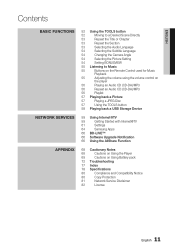
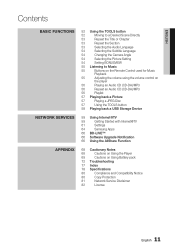
... the volume control on
the player
56
Playing an Audio CD (CD-DA)/MP3
56
Repeat an Audio CD (CD-DA)/MP3
56
Playlist
57 Playing back a Picture
57
Playing a JPEG Disc
57
Using the TOOLS button
58 Playing back a USB Storage Device
59 Using Internet@TV
59
Getting Started with Internet@TV
61
Settings
64
Samsung Apps
66 BD-LIVE™
66 Software Upgrade Notification...
User Manual (user Manual) (ver.1.0) (English) - Page 13


... problems and errors may occur during the creation of Blu-ray Disc, DVD, CD software and/or the manufacture of discs. Please contact the SAMSUNG customer care center if you have questions or encounter difficulty when playing Blu-ray, DVD, or CD discs in this player. Also, refer to rest of this user manual for additional...
User Manual (user Manual) (ver.1.0) (English) - Page 19


...
Connect a LAN cable to the LAN jack to access network based services (See pages 59~64), BD-LIVE, and software upgrades using a network connection. Using an HDMI cable, connect this HDMI output terminal to the HDMI input terminal on your TV for the best quality picture or to your Receiver for the best quality sound. Connect a USB memory flash stick here and use the stick as storage when...
User Manual (user Manual) (ver.1.0) (English) - Page 26
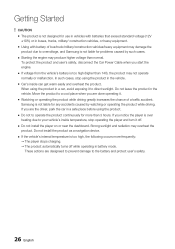
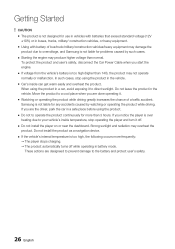
... driving. If you are the driver, park the car in a safe place before using the product.
▪ Do not to operate the product continuously for more than 3 hours. If you notice the player is over
heating due to your vehicle's inside temperature, stop operating the player and turn it off.
▪ Do not install the player...
User Manual (user Manual) (ver.1.0) (English) - Page 32
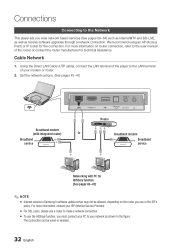
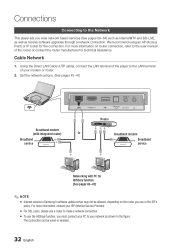
...Direct LAN Cable (UTP cable), connect the LAN terminal of the player to the LAN terminal of your modem or router.
2. Set the network options. (See pages 43~47)
Broadband modem
(with integrated router)
Or
Broadband service
Router
Broadband modem Broadband service
Networking with PC for AllShare function (See pages 66~67)
✎ NOTE ▪ Internet access to Samsung's software update server...
User Manual (user Manual) (ver.1.0) (English) - Page 35


... the ENTER button.
✎ NOTE ▪ When the player is connected to the network, select
Internet@TV from the Home menu. Download desired content from Samsung Apps. (See page 64)
▪ The access steps may differ depending on the menu
you select.
▪ The OSD (On Screen Display) may change in this
player after you upgrade the software version.
English 35
User Manual (user Manual) (ver.1.0) (English) - Page 49


... or additional services. You can check the current software version, upgrade using the Internet and set the Auto upgrade notification. If the player is properly connected to the network by cable or wirelessly, the player automatically connects to Samsung's website each time it is turned on and downloads update files if any valid upgrade exists.
Settings
Display
Audio
SDoisftcwMareenuUpgrade...
User Manual (user Manual) (ver.1.0) (English) - Page 59
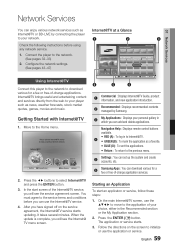
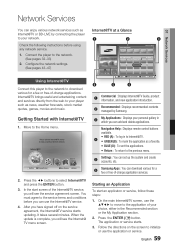
Network Services
07 Network Services
You can enjoy various network services such as Internet@TV or BD-LIVE by connecting the player to your network.
Check the following instructions before using any network service. 1. Connect the player to the network.
(See pages 32~33) 2. Configure the network settings.
(See pages 43~47)
Using Internet@TV
Connect this player to the network to download various ...
User Manual (user Manual) (ver.1.0) (English) - Page 60
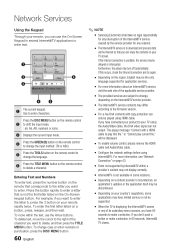
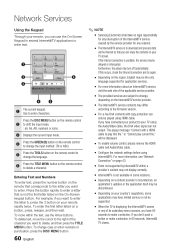
...play current file." will be displayed.
▪ To enable volume control, please remove the HDMI
cable and Audio/Video cable.
▪ Configure the network settings before using
Internet@TV. For more information, see "Network Connection" on page 43.
▪ Fonts not supported by Internet@TV within a
provider's content may not display normally.
▪ Internet@TV is not available in some locations...
User Manual (user Manual) (ver.1.0) (English) - Page 61
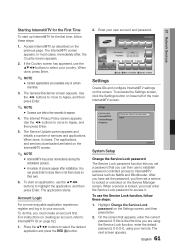
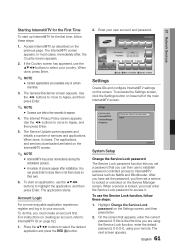
... left of the main Internet@TV screen.
Settings
System setup Internet@TV ID Service Manager Properties
Change the Service Lock password Reset
' Cancel
System Setup
Change the Service Lock password
The Service Lock password function lets you set a password that you can then use to establish password controlled access to Internet@TV services such as Netflix and...
User Manual (user Manual) (ver.1.0) (English) - Page 64


Network Services
Service Manager
Lock, unlock, and delete services and applications installed in Internet@TV. When a service or application is locked, you must enter the Service Password to access it.
Lock/Unlock
1. On the Settings screen, select Service Manager, and then press Enter.
2. On the Servioe Manager screen, use the ▲▼ arrow buttons to select an application or service.
3. ...
User Manual (user Manual) (ver.1.0) (English) - Page 66


... Turn on the player.
2. In the Software Upgrade menu, set Auto Upgrade Notification to On. (See page 49) If there is a new software version available, the player notifies you with a popup message.
3. To upgrade the firmware, select Yes on the Pop-up. The player turns off automatically, then restarts, and begins the download.
4. (Never turn on the player manually here.)
5. The update progress popup...
User Manual (user Manual) (ver.1.0) (English) - Page 77


... Code
15
Romote Control Sensor 18
Romote Control
21
Resolution
37
Repeat
53, 56
S
Supported File Format Software Upgrade Search and Skip Slow and Step Subtitle Language Slide Show SAMSUNG PC Share Manager
14 49, 66
51 52 54 57
66~67
T
TV Aspect Title Menu Tools Menu
37 51 52~54
U
USB Storage Device
58
V
Volume
55
W Wireless Network
33, 45
Z
Zoom...
User Manual (user Manual) (ver.1.0) (English) - Page 80


... physical state or recording conditions; - problems and errors can occur during the creation of Blu-ray Disc, DVD software and/or the manufacture of discs; - this player operates differently than a standard DVD player or other AV equipment; and/or - for reasons noted throughout this user manual and for other reason(s) discovered and posted by SAMSUNG customer care...
