Samsung BD-D6700 driver and firmware
Drivers and firmware downloads for this Samsung item

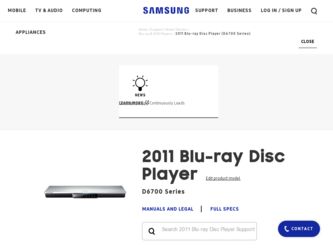
Related Samsung BD-D6700 Manual Pages
Download the free PDF manual for Samsung BD-D6700 and other Samsung manuals at ManualOwl.com
User Manual (user Manual) (ver.1.0) (English) - Page 9
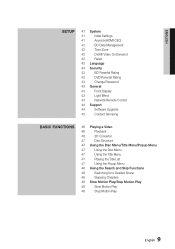
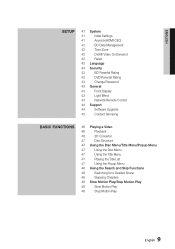
... System
41
Initial Settings
41
Anynet+(HDMI-CEC)
42
BD Data Management
42
Time Zone
42
DivX® Video On Demand
42
Reset
42 Language
43 Security
43
BD Parental Rating
43
DVD Parental Rating
43
Change Password
43 General
43
Front Display
43
Light Effect
43
Network Remote Control
44 Support
44
Software Upgrade
45
Contact Samsung
Basic Functions
46 Playing a Video...
User Manual (user Manual) (ver.1.0) (English) - Page 16


...
Ejects a disc.
9 USB HOST
You can connect a USB memory flash stick here and use it as storage when the player is connected to BD-LIVE. You can also use the USB Host for software upgrades and MP3/JPEG/DivX/MKV/MP4 playback.
✎ NOTE ▪ You can perform software upgrades using the USB Host jack with a USB memory flash stick only. ▪ When the player displays the Blu...
User Manual (user Manual) (ver.1.0) (English) - Page 17


03 Getting Started
ab c
Rear Panel
d
AUDIO
VIDEO
e
AUDIO
VIDEO
gf
1 DIGITAL AUDIO OUT
Connects to an AV receiver.
2 LAN
Use for network based services (See pages 55~64), BD-LIVE, and software upgrades using a network connection.
3 HDMI OUT 1
Using an HDMI cable, connect this HDMI output terminal to the HDMI input terminal on your TV for the best quality picture or to your AV receiver...
User Manual (user Manual) (ver.1.0) (English) - Page 26


... Direct LAN Cable (UTP cable), connect the LAN terminal of the player to the LAN terminal of your modem or router.
2. To set the network options, see pages 37~41.
AUDIO
VIDEO
Broadband modem (with integrated router)
Or
Broadband
service
Router
Broadband modem Broadband service
Networking with PC for AllShare function
✎ NOTE ▪ Internet access to Samsung's software update server...
User Manual (user Manual) (ver.1.0) (English) - Page 29
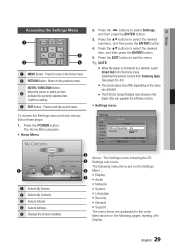
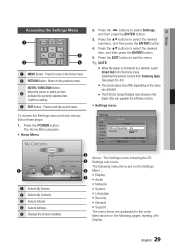
... in this
player after you upgrade the software version.
• Settings menu
To access the Settings menu and sub-menus, follow these steps:
1. Press the POWER button. The Home Menu appears.
• Home Menu
My Contents
Videos Photos Music
1
My Devices
Internet
2 3
Settings
4 5 d PBC(WPS)
1 Selects My Devices. 2 Selects My Contents. 3 Selects Internet. 4 Selects Settings. 5 Displays the...
User Manual (user Manual) (ver.1.0) (English) - Page 43


... phone through a wireless connection to your local area network. To use the Network Remote Control function, follow these steps:
1. Select On in the Network Remote Control menu.
2. Install the Samsung network remote control application to control your player on your compatible portable device.
3. Make sure your portable device and your player are connected to the same wireless router.
4. Start...
User Manual (user Manual) (ver.1.0) (English) - Page 44


... Download the latest USB software upgrade
zip archive to your computer. 3. Unzip the zip archive to your computer. You
should have a single folder with the same name as the zip file. 4. Copy the folder to a USB flash drive. 5. No disc should be inserted in the product, and then insert the USB flash drive into the USB port of the player. 6. In the player's menu, go to Settings > Support > Software...
User Manual (user Manual) (ver.1.0) (English) - Page 45
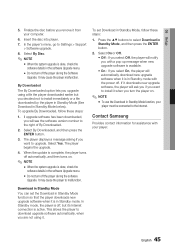
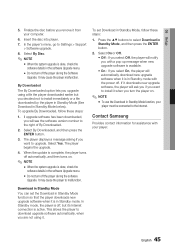
... the power off. If it downloads new upgrade software, the player will ask you if you want to install it when you turn the player on.
✎ NOTE ▪ To use the Download in Standby Mode function, your
player must be connected to the Internet.
Contact Samsung
Provides contact information for assistance with your player.
Download in Standby Mode
You can set the Download in...
User Manual (user Manual) (ver.1.0) (English) - Page 55


...
Network Services
You can enjoy various network services such as Smart Hub or BD-LIVE by connecting the player to your network.
Read the following instructions before using any network service. 1. Connect the player to the network.
(See pages 26~27) 2. Configure the network settings.
(See pages 37~41)
Using Smart Hub
Using Smart Hub, you can stream movies, videos, and music from the Internet...
User Manual (user Manual) (ver.1.0) (English) - Page 56


... d Settings
7
6
Commercial : Displays the Smart Hub Guide, an 1 introduction to the player, and...remote control.
• For instructions to use search function, please visit www.samsung.com.
4
Samsung Apps : You can download various for pay or free-of-charge application services.
5
Recommended : Displays recommended contents managed by Samsung.
Navigation Help : Displays the remote control...
User Manual (user Manual) (ver.1.0) (English) - Page 59
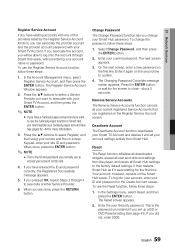
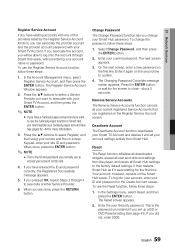
... registered on the Register Service Account screen.
Deactivate Account
The Deactivate Account function deactivates your Smart TV Account and deletes it and all your account settings entirely from Smart Hub.
Reset
The Reset function initializes all downloaded widgets, erases all user accounts and settings from the player, and resets all Smart Hub settings to the factory default...
User Manual (user Manual) (ver.1.0) (English) - Page 60


...display information about Smart Hub :
Detail Lists information about Smart Hub including version number, the number of services installed, memory usage, and the unique product ID.
Check the speed of your internet connection Runs a test which shows how fast your connection to the Samsung..., and then press the ENTER button. The Move to Folder window opens.
4. Press the to select a folder, and then ...
User Manual (user Manual) (ver.1.0) (English) - Page 62


... remote.
2. Press the ◄► to select a sorting method, and then press the ENTER button. Smart Hub sorts the widgets by the method you have chosen.
Samsung Apps
Samsung Apps lets you download for pay or freeof-charge applications and services to your Bluray Disc player and view or use them on your TV. These applications and services...
User Manual (user Manual) (ver.1.0) (English) - Page 64
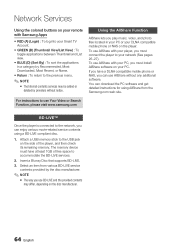
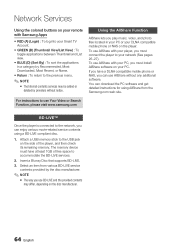
... software. You can download the PC software and get detailed instructions for using AllShare from the Samsung.com web site.
For instructions to use Your Video or Search Function, please visit www.samsung.com
BD-LIVE™
Once the player is connected to the network, you can enjoy various movie-related service contents using a BD-LIVE compliant disc.
1. Attach a USB memory stick to the USB...
User Manual (user Manual) (ver.1.0) (English) - Page 65
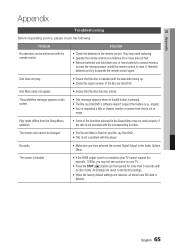
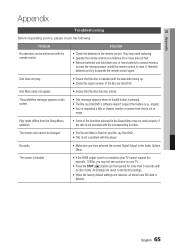
... fixed on your Blu-ray Disc/DVD. • This is not a problem with the player.
No audio.
• Make sure you have selected the correct Digital Output in the Audio Options Menu.
The screen is blocked
• If the HDMI output is set to a resolution your TV cannot support (for example, 1080p), you may not see a picture on your...
User Manual (user Manual) (ver.1.0) (English) - Page 67


... accommodate
the BD-LIVE service. You can check the available size in BD Data Management. (See page 42) • Check whether the BD-LIVE Internet Connection menu is set to Allow(All). • If all above fails, contact the contents provider or update the player to the latest firmware.
When using the BD-LIVE service, an error occurs.
• The memory device must have...
User Manual (user Manual) (ver.1.0) (English) - Page 68


...
P
PCM Downsampling
36
Popup Menu
47
Progressive Mode
34
R
Region Code
13
Remote Control
18
Remote Control Sensor 16
Resolution
31~33
S
Samsung Apps Slide Show Smart Hub Software Upgrade Subtitle Language
62~64 53~54 55~62 44~45
50
T
3D Settings
30
Title Menu
47
TV Aspect
31
U USB Storage Device
W Wired Network Wireless Network
Z Zoom
54
37~38 38~41
54
68 English
User Manual (user Manual) (ver.1.0) (English) - Page 70
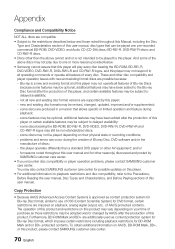
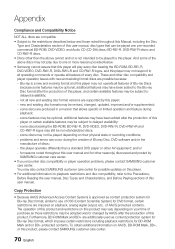
... physical state or recording conditions; - problems and errors can occur during the creation of Blu-ray Disc, DVD software and/or the manufacture of discs; - this player operates differently than a standard DVD player or other AV equipment; and/or - for reasons noted throughout this user manual and for other reason(s) discovered and posted by SAMSUNG customer care...
User Manual (user Manual) (ver.1.0) (English) - Page 73


... ninety (90) days, whichever is longer.
SAMSUNG's obligations with respect to software products distributed by SAMSUNG under the SAMSUNG brand name are set forth in the applicable end user license agreement. Non-SAMSUNG hardware and software products, if provided, are on an "AS IS" basis. Non-SAMSUNG manufacturers, suppliers, publishers, and service providers may provide their own warranties.
This...
User Manual - Page 1
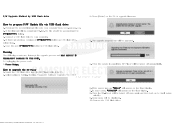
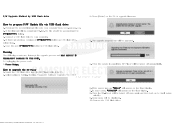
... the BD Player
1. Insert the USB flash drive into the BD Player while it is ON. 2. Select option in Setting. (Setting / Support / Software Upgrade / By USB)
3. Press [Enter] on the OK to upgrade firmware. 4. The upgrade progress bar will be appeared. 5. When the update is completed, BD Player will be turned off automatically.
6. If the power turn on, "HELLO" will appear on the front display...
