Samsung S630 - Digital Camera - Compact driver and firmware
Drivers and firmware downloads for this Samsung item

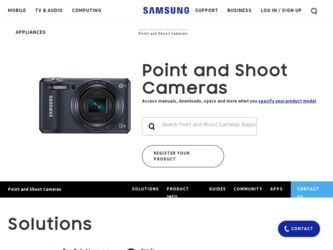
Related Samsung S630 Manual Pages
Download the free PDF manual for Samsung S630 and other Samsung manuals at ManualOwl.com
User Manual - Page 2


... the camera to a PC, via the USB cable, you will need to set up the camera driver. Install the camera driver that is contained in Application software CD-ROM. (p.85)
Take a picture
Take a picture. (p.15)
Insert the USB cable
Insert the supplied USB cable into the PC's USB port and the camera's USB connection terminal. (p.88)
Check the camera's power
Check the camera's power. If the power is...
User Manual - Page 5


...a service centre...79 ●Specifications 81
SOFTWARE
●Software Notes 84 ●System Requirements 84 ●About the software 84 ●Setting up the application software ...85 ●Starting PC mode 87 ●Removing the removable disk......89 ●Setting up the USB Driver for MAC ...90 ●Using the USB Driver for MAC ...90 ●Removing the USB Driver for
Windows 98SE...
User Manual - Page 6


...your nearest Samsung dealer or Samsung service centre.
< Included items >
Camera case
User manual, Product warranty
Camera strap
Software CD (see p.84)
Computer (see p.88)
PictBridge compatible printer (see p.75)
DPOF compatible printer (see p.71)
SD memory card / MMC (see p.10)
Rechargeable battery (SNB-2512)
AC cord
Charger(SBC-N2)
AA Alkaline Batteries
USB cable
AV cable
External...
User Manual - Page 22


... the flash. Pressing the shutter button down fully takes and stores the image. If you select voice memo recording, the recording will start after the camera has finished storing the image data.
ZOOM W / T button
● If the menu is not displayed, this button works as the OPTICAL ZOOM or DIGITAL ZOOM button.
● This camera has a 3X optical zoom...
User Manual - Page 30


...set the camera settings...34
-
Menu tab Main menu Quick View
Power Off
SETUP 2 LCD Save Video Out Format Reset
Battery ...Type
Sub menu Off 1sec Off 3min 10min Off NTSC No No Alkaline
0.5sec 3sec 1min 5min
On PAL Yes Yes Ni-MH
Page p.35
p.35
p.35 p.36 p.36 p.37 p.37
※ The menus are subject to change without prior notice for upgrading the camera...
User Manual - Page 37


...
Back
No Yes OK Set
Be sure to run [Format] on the following types of memory card. - A new memory card, or an unformatted memory card - A memory card that has a file this camera can't recognise or one that has been taken from another camera. - Always format the memory card using this camera. If you insert a memory card that has been formatted using other cameras, memory card readers, or PCs, you...
User Manual - Page 53


...
X8.0
X4.0
- S630
Image size
-
Maximum enlargement ...display on the
LCD monitor.
※ If there is little memory...display. The camera is now ready to record a voice memo.
3. Press the shutter button to start recording and voice will be recorded to the still image for 10 seconds. While the voice is recording, the recording status window will be displayed as shown alongside.
4. The recording...
User Manual - Page 67


...to delete, and then press the DELETE ( ) button.
2. A message will display on the LCD monitor as shown below. 3. Select the sub menu values by pressing...Printer ( ) button
■ You can print images with this button after connecting the camera to a PictBridge printer.
Print
OK Menu
INFORMATION
● Before deleting images from the camera, you should protect or download images to your computer...
User Manual - Page 71


... by pressing the UP / DOWN button and press the OK button.
PLAYBACK Protect Delete DPOF Copy To Card OSD Info
Back
끄Se기lect All
OK Set
[Select ] : Selection window for an image to be protected / released is displayed.
- Up / Down / Left / Right : Select an image - Zoom W / T Button : Protect / release the image - OK button...
User Manual - Page 72


... a [No Image!] message will display.
3. After deletion, the screen will be changed to the play mode screen.
PLAYBACK Protect Delete DPOF Copy To Card OSD Info
Back
Select All
OK Set
T Select OK Delete
Delete All? No Yes
OK Confirm
INFORMATION ● Of all the files stored in the memory card, the unprotected files in the...
User Manual - Page 82


... a memory card that has correct files
When using the PC's explorer, the [Removable Disk] file does not show ㆍCable connection is incorrect
→ Check the connection ㆍThe camera is off
→ Turn the camera on ㆍThe operating system is not Windows 98, 98SE, 2000, ME, XP/ Mac OS 9.2 -
10.3. Alternatively the PC does not support USB → Install Windows...
User Manual - Page 85


... Macintosh
Power Mac G3 or later
Mac OS 9.2~10.3 Minimum 64MB RAM 110MB of available hard-disk space USB port CD-ROM drive
About the software
After inserting the CD-ROM provided with this camera into the CD-ROM drive, the following window should automatically run.
Before connecting the camera to the PC, you should first install the camera driver.
※Screen Captures illustrated on this manual...
User Manual - Page 86


... the Samsung web-site through the internet. http://www.samsungcamera.com : English http://www.samsungcamera.co.kr : Korean
1. The auto run frame will display. Click the [Install] menu in the Auto run frame.
2. Install the camera driver, DirectX and Digimax Master by selecting a button shown on the monitor. If an upper version of DirectX was installed on your computer, DirectX...
User Manual - Page 87


... case, specify "USB Driver" in the CD supplied. (Windows 98 and 98 SE).
● PDF documents of user manual are included in the Software CD-ROM supplied with this camera. Search the PDF files with Window's explorer. Before opening the PDF files, you must install the Adobe Reader included in the Software CD-ROM.
● To install the Adobe Reader 6.0.1 correctly, Internet Explorer 5.01 or...
User Manual - Page 89


Starting PC mode
■ Downloading stored images You can download the still images stored on the camera to your PC's hard disk and print them or use a photo editing software to edit them.
1. Connect the camera to your PC with the USB cable.
2. On your computer's desktop display, select [My computer] and double click [Removable Disk → DCIM → 100SSCAM]. The image files will...
User Manual - Page 91


... USB Driver for Windows 98SE
■ To remove the USB driver, refer to the process shown below. 1. Connect the camera to your PC and turn them on. 2. Check whether the Removable Disk is on the [My Computer]. 3. Remove the [Samsung Digital Camera] on the Device manager.
Using the USB Driver for MAC
1. Double click a new icon on the desktop and the folder in the memory will be displayed...
User Manual - Page 92


... save your images and movies with this software. This software is only compatible with Windows except for the Windows 98.
■ To start the program, click [Start → Programs → Samsung → Digimax Master → Digimax Master].
● Downloading images 1. Connect the camera to your PC.
2. A window for downloading images will display after connecting the camera to your PC. - To...
User Manual - Page 93


...Edit, View, Tools, Change functions, Auto download, help, etc. ② Image selection window : You can select the desired images in this window. ③ Media type selection menu : ...; Image display window : A selected image displays in this window. ④ Preview window : You can preview the changed image.
※ A still image edited with Digimax Master can't be played back on the camera. ※...
User Manual - Page 94


... not recognised by your PC. Sometimes, the camera may appear under [Unknown Devices] in Device Manager. → Install the camera driver correctly. Turn off the camera, remove the USB cable, plug in the USB cable again, and then turn on the camera.
Case 3 There is an unexpected error during file transfer. → Turn the camera power off and on again. Transfer the file again.
Case...
User Manual - Page 95


... BIOS setup menu differs from the PC manufacturers and some BIOS menus don't have Legacy USB Support) If you can't change the menu by yourself, contact to the PC manufacturer or BIOS manufacturer.
■ If the movie clip can't be deleted, removable disk can't be extracted or an error message displays during the file transfer. → If you install only...
