Samsung CL80 driver and firmware
Drivers and firmware downloads for this Samsung item

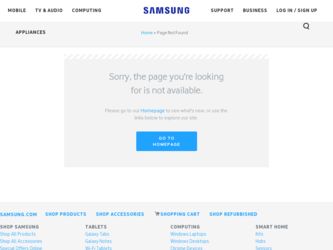
Related Samsung CL80 Manual Pages
Download the free PDF manual for Samsung CL80 and other Samsung manuals at ManualOwl.com
Quick Guide (easy Manual) (ver.1.0) (English, Spanish) - Page 2
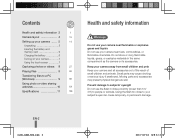
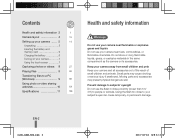
...Camera layout 4
15
Setting up your camera... ...... 5
14
Unpacking 5
Inserting the battery and memory card 6
Charging the battery 6
Turning on your camera 7
Using the touch screen 7
Capturing photos or videos... 8
27
Playing files 9
66
Transferring files to a PC
(Windows...not use the flash in close proximity (closer than 1m/ 3 ft) to people or animals. Using the flash too close ...
Quick Guide (easy Manual) (ver.1.0) (English, Spanish) - Page 3
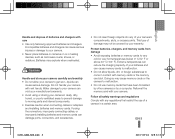
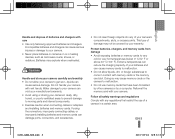
... and internal components. • Exercise caution when connecting cables or adapters and installing batteries and memory cards. Forcing the connectors, improperly connecting cables, or improperly installing batteries and memory cards can damage ports, connectors, and accessories.
• Do not insert foreign objects into any of your camera's compartments, slots, or access points. This type of...
Quick Guide (easy Manual) (ver.1.0) (English, Spanish) - Page 9


...following icons to control playback.
Scan backward / Pause or resume playback
Stop playback Scan forward Adjust volume or mute sound
Transferring files to a PC (Windows)
1 Connect the camera to your computer with the USB cable.
Note Make sure that the PC Software option is set to On in the settings menu.
2 Turn on the camera. ▪▪ The computer recognizes the camera automatically. ▪...
User Manual (user Manual) (ver.1.0) (English) - Page 3


... vibration to avoid serious damage.
tExercise caution when connecting cables or adapters and installing batteries and memory cards. Forcing the connectors, improperly connecting cables, or improperly installing batteries and memory cards can damage ports, connectors, and accessories.
tDo not insert foreign objects into any of your camera's compartments, slots, or access points. Damage due to...
User Manual (user Manual) (ver.1.0) (English) - Page 6


... how to play back photos, videos, or voice memos and edit photos or videos. Also, learn how to connect your camera to your photo printer, TV, or HDTV.
Wireless network/Bluetooth
94
Learn to use several functions using wireless local area networks (WLANs) and the Bluetooth feature.
Appendixes
111
Refer to settings, error messages, specifications, and maintenance tips.
5
User Manual (user Manual) (ver.1.0) (English) - Page 13


...the camera (for Windows XP 90 Transferring files to your computer (for Mac 91 Printing photos with a photo printer (PictBridge 92
Wireless network/Bluetooth 94 Connecting to a WLAN and configuring network settings . 95 Connecting to a WLAN automatically 95 Connecting to a WLAN manually 96 Network connection tips 97 Storing your information 98 Storing email addresses 98 Setting...
User Manual (user Manual) (ver.1.0) (English) - Page 49


...software analysis.
The options may differ depending on the shooting mode. * There is an interval between two bursts of the flash. Do not move until
the flash fires a second time.
t Flash options are not available if you set... (ISO). The higher ISO speed you select, the more sensitive to light your camera becomes. With a higher ISO speed, you can get a better photo without using...
User Manual (user Manual) (ver.1.0) (English) - Page 67


... (DPOF 82
Viewing files on a TV or HDTV 84
Transferring files to your computer (for Windows 86 Transferring files using Intelli-studio 87 Transferring files by connecting the camera as a removable disk 89 Disconnecting the camera (for Windows XP) 90
Transferring files to your computer (for Mac 91
Printing photos with a photo printer (PictBridge 92
User Manual (user Manual) (ver.1.0) (English) - Page 87


...) Windows XP SP2/Vista/7
250 MB or more (1 GB or more recommended)
t CD-ROM driver t nVIDIA Geforce 7600GT or higher/ATI X1600 series
or higher t 1024 X 768 pixels, 16-bit color display compatible
monitor (1280 X 1024 pixels, 32-bit color display recommended) t USB port, Microsoft DirectX 9.0c or later
t Intelli-studio may not perform correctly on some computers...
User Manual (user Manual) (ver.1.0) (English) - Page 88


... light (S) into your camera. If the cable is reversed, it may damage your files. The manufacturer is not responsible for any loss of data.
5 Turn on the camera.
t The computer recognizes the camera automatically.
If you set the USB option to Select Mode, select Computer from the pop-up window.
6 Select a folder on your computer to save new fi...
User Manual (user Manual) (ver.1.0) (English) - Page 89


... launch more quickly. To install the program, select Tool “ Install Intelli-studio on PC. t You cannot edit files directly on the camera. Transfer files to a folder on your computer before editing. t You cannot copy files in your computer to the camera. t Intelli-studio supports the following formats:
- Videos: MP4 (Video: H.264, Audio: AAC), WMV (WMV...
User Manual (user Manual) (ver.1.0) (English) - Page 90
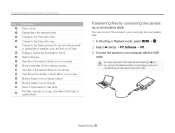
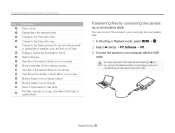
... by connecting the camera as a removable disk
You can connect the camera to your computer as a removable disk.
1 In Shooting or Playback mode, select M “ . 2 Select . (twice) “PC Software “Off. 3 Connect the camera to your computer with the USB
cable.
You must plug the end of the cable with the indicator light (S) into your camera. If the cable is reversed, it...
User Manual (user Manual) (ver.1.0) (English) - Page 91
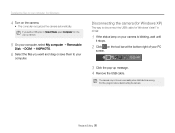
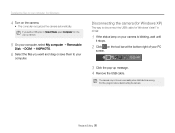
... the camera.
t The computer recognizes the camera automatically.
If you set the USB option to Select Mode, select Computer from the pop-up window.
5 On your computer, select My computer “Removable
Disk “DCIM “100PHOTO.
6 Select the files you want and drag or save them to your
computer.
Disconnecting the camera (for Windows XP)
The way to disconnect the USB cable for Windows...
User Manual (user Manual) (ver.1.0) (English) - Page 92
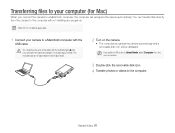
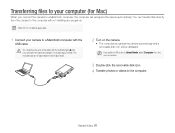
...;les to your computer (for Mac)
When you connect the camera to a Macintosh computer, the computer will recognize the device automatically. You can transfer files directly from the camera to the computer without installing any programs.
Mac OS 10.4 or later is supported.
1 Connect your camera to a Macintosh computer with the
USB cable.
You must plug the end of the cable with the indicator...
User Manual (user Manual) (ver.1.0) (English) - Page 100


...147; n. 2 Select . “Setting Password “On “Confirm. 3 Enter a password (4 digits). 4 Enter the password (4 digits) again.
To reset a password, select Reset from the password input window. If you reset the password, your stored email addresses, recently sent email addresses, and all personal information will be deleted to protect user information.
Wireless network/Bluetooth 99
User Manual (user Manual) (ver.1.0) (English) - Page 106
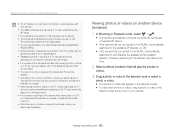
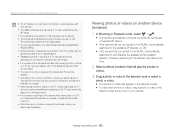
... or sort files on the camera while viewing them on a TV, you must repeat the initial set-up process to update the list of files on the TV.
t When there are no photos or videos in the camera memory, you cannot use this feature.
Viewing photos or videos on another device (renderer)
1 In Shooting or Playback...
User Manual (user Manual) (ver.1.0) (English) - Page 117
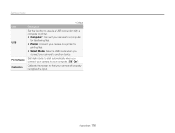
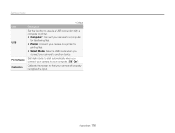
... menu
Item USB
PC Software Calibration
* Default
Description
Set the function to use via a USB connection with a computer or printer. t Computer*: Connect your camera to a computer
for transferring files. t Printer: Connect your camera to a printer for
printing files. t Select Mode: Select a USB mode when you
connect your camera to another device.
Set Intelli-studio to start...
User Manual (user Manual) (ver.1.0) (English) - Page 126


... only with the Intellistudio program. Install the program on your computer. (p. 88)
t Make sure that the USB cable is connected correctly.
t End Intelli-studio and restart the program. t You cannot use Intelli-studio on
Macintosh computers.
t Make sure that the PC Software is set to On in the settings menu. (p. 116)
t Depending on your computer's specification and...
User Manual - Page 1
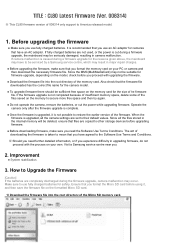
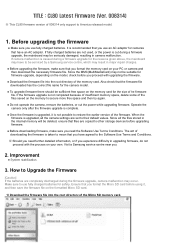
... not possible to restore the earlier version of the firmware. When the firmware is upgraded, all the camera settings are set to their default values. Since all the files stored in the internal memory will be deleted, ensure that files are copied to other storage devices before upgrading firmware.
● Before downloading firmware, make sure you read the Software Use Terms Conditions. The act of...
User Manual - Page 2
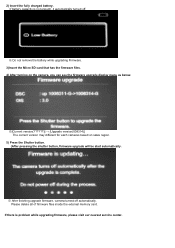
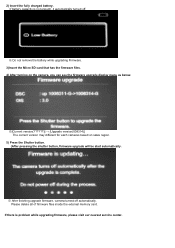
...display menu as below.
※[Current version Upgrade version(008314)] The current version may different for each cameras based on sales region.
5) Press the Shutter button. (After pressing the shutter button, firmware upgrade will be start automatically.
※ After finishing upgrade firmware, camera turned off automatically. Please delete all of firmware files inside the external memory card...
