Samsung SGH-X506 driver and firmware
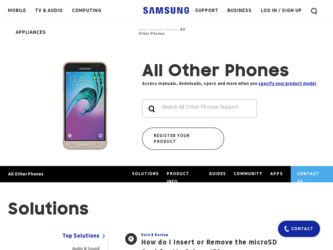
Related Samsung SGH-X506 Manual Pages
Download the free PDF manual for Samsung SGH-X506 and other Samsung manuals at ManualOwl.com
User Manual (user Manual) (ver.f2) (English) - Page 2
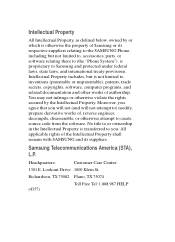
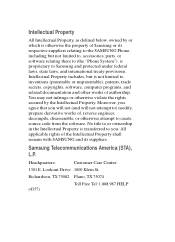
... not limited to, accessories, parts, or software relating there to (the "Phone System"), is proprietary to Samsung and protected under federal laws, state laws, and international treaty provisions. Intellectual Property includes, but is not limited to, inventions (patentable or unpatentable), patents, trade secrets, copyrights, software, computer programs, and related documentation and other works...
User Manual (user Manual) (ver.f2) (English) - Page 10


Section 1
Activating Your Phone
When you subscribe to a cellular network, a plug-in SIM card is provided loaded with your subscription details, such as your PIN and other optional services available. Removing the Battery
1. If necessary, power-off the phone by holding down the key until the power-off image displays.
2. Remove the battery by 1) sliding the battery lock up and...
User Manual (user Manual) (ver.f2) (English) - Page 11


Section 1
Activating Your Phone
Removing the SIM Card To remove the SIM card, slide it away from the crossbar. See the following illustration.
Installing the Battery 1. Align the battery tabs with the slots at the bottom of the phone. 2. Press the battery down until it clicks into place. Make sure that the battery is properly installed before switching on the phone.
Section 1: Getting Started 7
User Manual (user Manual) (ver.f2) (English) - Page 47


... 7.1.3 Record 7.1.4 Recorded Audio 7.1.5 Favorite Audio 7.2 Graphics 7.2.1 Get Graphics 7.2.2 Downloaded Graphics 7.2.3 Favorite Graphics 7.3 Video 7.3.1 Downloaded Video 7.3.2 Favorite Video 7.4 Other Files 7.5 Memory Status
8 Contacts
8.1 Contact List 8.2 Add New Contact
8.2.1 Phone 8.2.2 SIM 8.3 Group 8.4 Speed Dial 8.5 My Name Card 8.6 Own Number* 8.7 Management 8.7.1 Default Saving 8.7.2 Copy...
User Manual (user Manual) (ver.f2) (English) - Page 60
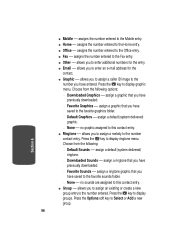
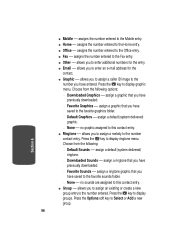
... - allows you to enter an e-mail address for the
contact. ⅷ Graphic - allows you to assign a caller ID image to the
number you have entered. Press the key to display graphic menu. Choose from the following options: מDownloaded Graphics - assign a graphic that you have
previously downloaded. מFavorite Graphics...
User Manual (user Manual) (ver.f2) (English) - Page 64


...of the group, an Alert, and assign a graphic ID. Use the Left or Right navigation keys update text. Use the Up or Down navigation keys to select the Caller ID and Ringtone options. Press ...Press the Options soft key, select Delete and press Select soft key or the key. The Delete sub-menu display.
5. Select from the following options: ⅷ Selected - deletes selected Group. ⅷ All - deletes ...
User Manual (user Manual) (ver.f2) (English) - Page 78


...selected page. מAttach - allows you to attach a Name Card, a
Schedule, an Anniversary, a Memo, or Task to your message.
5. ...Templates folder, an entry from the Contacts List, or a URL address in the Favorites folder. ⅷ Save to - save the ... following options display: ⅷ Graphics and Videos
מAdd Graphics - allows you to add Downloaded Graphics and ...
User Manual (user Manual) (ver.f2) (English) - Page 79


... a folder
you have created in the My Folder option. מSettings - allows you to select a Delivery Report, Read
Reply, Priority, Expiry Date, and...you to attach a Name Card, a
Schedule, an Anniversary, a Memo or Task to your message. ⅷ Audio מAdd Audio - allows you to add Record Audio, Recorded Audio, Downloaded Audio, or Favorite Audio. מ&#...
User Manual (user Manual) (ver.f2) (English) - Page 92


... Multimedia messages.
Push Message
The following options are available: • Receive - you can select whether the phone receive or reject push-messages from the WAP server. Choose from Never, Always, or SMS-C Specific. • Service Center - enter a service center number to receive SMS messages.
Broadcast
The following options are available: • Receive - allows...
User Manual (user Manual) (ver.f2) (English) - Page 96


...allows you to change the current time and date displayed. You can also find out what time it is in another part of the world.
Note: Before setting the time, you must specify your time zone... allows you to set the starting day of your calendar. Select Start with Sunday or Start with Monday. ⅷ Auto Update - allows you to receive time information from your service provider's network. Use the Left...
User Manual (user Manual) (ver.f2) (English) - Page 97


... 8
Phone Settings
מOff - you need to manually set the time and date according to the current time zone using the Set time menu.
מOn - the phone automatically updates the time and date according to the current time zone using the network service.
מConfirm First - the phone asks for a confirmation before the update...
User Manual (user Manual) (ver.f2) (English) - Page 98


... language is automatically selected according to the language of the SIM card used. Depending on your country, service provider, or the software version of the phone, the Automatic option may not display.
Greeting Message
This menu allows you to set a greeting to be displayed briefly when the phone is switched on. For details about entering characters, see "Section 5: Entering...
User Manual (user Manual) (ver.f2) (English) - Page 101


... Down Navigation key to scroll to and set options:
Wallpaper
This menu allows you to change the background image or the color of the text to be displayed in Idle mode.
The following options are available:
• Get Graphics - allows you access WAP browser to download
new graphics.
• Wallpaper List - allows you...
User Manual (user Manual) (ver.f2) (English) - Page 103


...Settings available are: 15 seconds, 30
seconds, 1 minute, 3 minutes, and Off.
Dialing Display
In this menu, you can select the dialing font color. Choose Rainbow or Basic.
Sound Settings
You can customize various sound settings... the internet to purchase
and download a new ringtone.
• RingTone - allows you to select from the preloaded ringtones. • RingVolume - allows you to set the ...
User Manual (user Manual) (ver.f2) (English) - Page 117
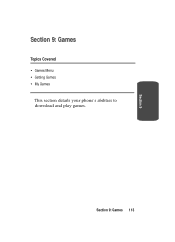
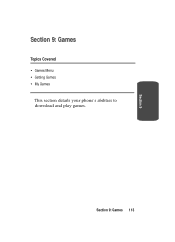
Section 9
Section 9: Games
Topics Covered
• Games Menu • Getting Games • My Games
This section details your phone's abilities to download and play games.
Section 9: Games 113
User Manual (user Manual) (ver.f2) (English) - Page 118


...or the key. The following options appear in the display: ⅷ Get Games - allows you to seek, purchase, and download game applications to your phone using WAP Browser. ⅷ My Games - allows ...Get Games lets you download Java-based games and store them in your phone.
Note: Java services may not be available, depending on your service plan and phone model.
To browse the Wireless Web for games, ...
User Manual (user Manual) (ver.f2) (English) - Page 119
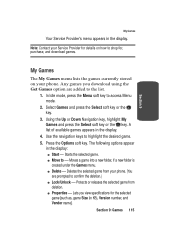
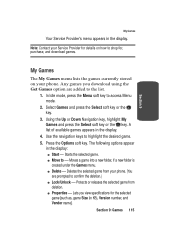
...Service Provider's menu appears in the display.
Note: Contact your Service Provider for details on how to shop for, purchase, and download games.
My Games
The My Games menu lists the games currently stored on your phone. Any games you download...display.
4. Use the navigation keys to...appear
in the display: ⅷ Start...- Deletes the selected game from your phone. (You
are prompted to confirm the...
User Manual (user Manual) (ver.f2) (English) - Page 120


..., All App Auto Start, and Messaging.
ⅷ Upgrade - Upgrades the game to an updated version, if available.
ⅷ Send Information Via SMS - When active, uses text messaging to retrieve information about a game.
ⅷ Memory Status - Shows amount of memory currently used to store games and shows the amount of memory still available to store games.
6. Use the...
User Manual (user Manual) (ver.f2) (English) - Page 123
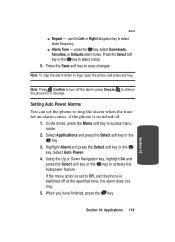
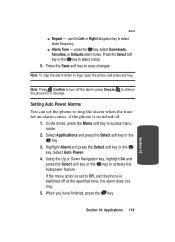
... or Right Navigation key to select alarm frequency.
ⅷ Alarm Tone - press the key, select Downloads, Favorites, or Defaults alarm tones. Press the Select soft key or the key to select a tone...the alarm, press Snooze to silence the phone for 5 minutes.
Setting Auto Power Alarms You can set the phone to ring the alarm when the time for an alarm comes, if the phone is switched off.
1. In Idle mode...
User Manual (user Manual) (ver.f2) (English) - Page 131
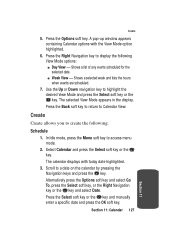
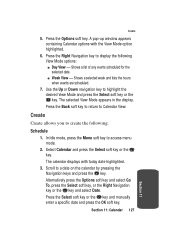
Create
5. Press the Options soft key. A pop-up window appears containing Calendar options with the View Mode option highlighted.
6. Press the Right Navigation key to display the following View Mode options: ⅷ Day View - Shows a list of any events ... Date. Press the Select soft key or the key and manually enter a specific date and press the OK soft key.
Section 11: Calendar 127
Section 11

