Samsung SM-T817A driver and firmware
Related Samsung SM-T817A Manual Pages
Download the free PDF manual for Samsung SM-T817A and other Samsung manuals at ManualOwl.com
User Manual - Page 2


...IN THE INSTRUCTION MANUAL SHALL BE CONSTRUED TO CREATE AN EXPRESS OR IMPLIED WARRANTY OF ANY KIND WHATSOEVER WITH RESPECT TO THE PRODUCT. IN ADDITION, SAMSUNG SHALL NOT ...Software
SAMSUNG IS NOT LIABLE FOR PERFORMANCE ISSUES OR INCOMPATIBILITIES CAUSED BY YOUR EDITING OF REGISTRY SETTINGS, OR YOUR MODIFICATION OF OPERATING SYSTEM SOFTWARE.
USING CUSTOM OPERATING SYSTEM SOFTWARE MAY CAUSE YOUR DEVICE...
User Manual - Page 3


... New Jersey 07660
Phone: 1-800-SAMSUNG (726-7864)
Internet Address: samsung.com
©2015 Samsung Electronics America, Inc. Samsung and Galaxy Tab are registered trademarks of Samsung Electronics Co., Ltd.
Do you have questions about your Samsung Mobile Device?
For 24 hour information and assistance, we offer a new FAQ/ARS System (Automated Response System) at: samsung.com/us/support.
The actual...
User Manual - Page 4


... terms and detailed information about the warranty and obtaining service are available on the device at: Settings > About device > Legal Information > Samsung legal or at samsung.com.
The online version of the Health/Safety and Warranty guide for your device can be found at:
English samsung.com/us/Legal/Tablet-HSGuide
Spanish samsung.com/us/Legal/Tablet-HSGuide-SP
The online...
User Manual - Page 5
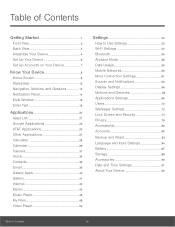
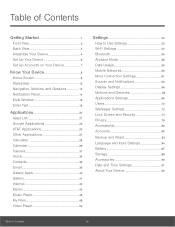
... Calendar 29 Camera 31 Clock 34 Contacts 36 Email 39 Galaxy Apps 40 Gallery 41 Internet 43 Memo 45 Music Player 46 My Files 48 Video Player 50
Settings 52
How to Use Settings 53 Wi-Fi Settings 54 Bluetooth 56 Airplane Mode 58 Data Usage 59 Mobile Networks 60 More Connection Settings 61 Sounds and Notifications 63 Display Settings 66 Motions...
User Manual - Page 7
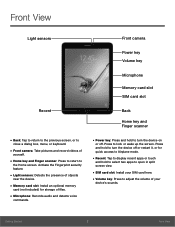
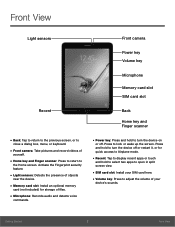
... Fingerprint security feature.
• Light sensors: Detects the presence of objects
near the device.
• Memory card slot: Install an optional memory
card (not included) for storage of files.
• Microphone: Records audio and detects voice
commands.
• Power key: Press and hold to turn the device on
or off. Press to lock or wake up the screen. Press and hold...
User Manual - Page 9


... helps you to assemble your device.
Install the SIM Card
When you subscribe to a cellular network, you are provided with a plug-in SIM card. During activation, your SIM card is loaded with your subscription details, such as your PIN, available optional services, and other features.
Warning: Please be careful when handling the SIM card to avoid damaging it. Keep...
User Manual - Page 11


... the Power key until the device options menu displays.
2. Tap Power off.
3. On the window that displays, tap POWER OFF.
AT&T Ready2Go
The first time you turn your device on, the AT&T Ready2Go screen displays. It guides you through the basics of setting up your device.
Follow the prompts to choose a default language, connect to a Wi-Fi network, set up accounts, choose location services, learn...
User Manual - Page 14
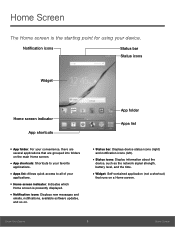
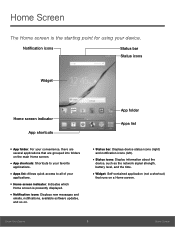
... screen indicator: Indicates which
Home screen is presently displayed.
• Notification icons: Displays new messages and
emails, notifications, available software updates, and so on.
• Status bar: Displays device status icons (right)
and notification icons (left).
• Status icons: Display information about the
device, such as the network signal strength, battery level, and the time...
User Manual - Page 17
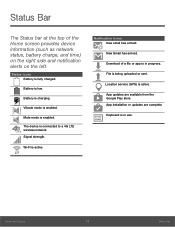
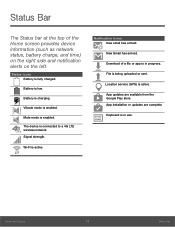
... connected to a 4G LTE wireless network. Signal strength.
Wi-Fi is active.
Notification Icons New email has arrived.
New Gmail has arrived.
Download of a file or app is in progress.
File is being uploaded or sent.
Location service (GPS) is active.
App updates are available from the Google Play store. App installation or updates are complete.
Keyboard is...
User Manual - Page 25
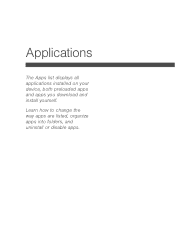
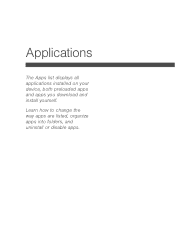
Applications
The Apps list displays all applications installed on your device, both preloaded apps and apps you download and install yourself.
Learn how to change the way apps are listed, organize apps into folders, and uninstall or disable apps.
User Manual - Page 26
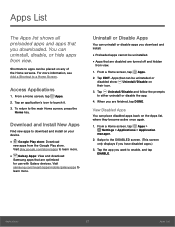
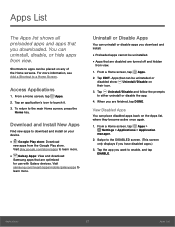
...download
Samsung apps that are optimized for use with Galaxy devices. Visit samsung.com/levant/apps/mobile/galaxyapps to learn more.
Uninstall or Disable Apps
You can uninstall or disable apps you download and install...1. From a Home screen, tap Apps > Settings > Applications > Application
manager.
2. Swipe to the DISABLED screen. (This screen only displays if you have disabled apps.)
3. Tap the...
User Manual - Page 66
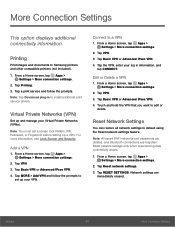
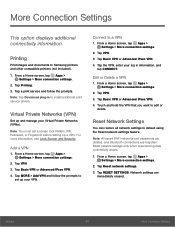
... option displays additional connectivity information.
Printing
Print images and documents to Samsung printers and other compatible printers (not included).
1. From a Home screen, tap Apps > Settings > More connection settings.
2. Tap Printing. 3. Tap a print service and follow the prompts. Note: Tap Download plug-in to install additional print service drivers.
Virtual Private Networks (VPN)
Set up...
User Manual - Page 74


... with system software not provided by or supported by Google or any other company, you operate this software at your own risk.
Memory Usage
See how memory is being used by Downloaded or Running applications.
1. From a Home screen, tap Apps > Settings > Applications >
Application manager.
2. Swipe across the screen to display DOWNLOADED, SD CARD, RUNNING, or ALL to display memory usage for...
User Manual - Page 75


... to view and update
information about the application, including memory usage, default settings, and permissions.
Running Services
View and control services running on your device.
1. From a Home screen, tap Apps > Settings > Applications >
Application manager.
2. Tap RUNNING to view a list of running services.
All the applications that are currently running on the device display.
3. Tap SHOW...
User Manual - Page 81
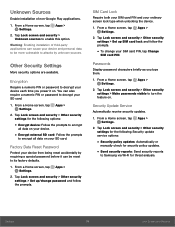
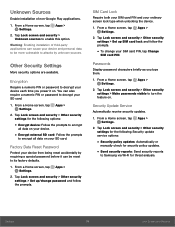
... To change your SIM card PIN, tap Change
SIM card PIN.
Passwords
Display password characters briefly as you type them.
1. From a Home screen, tap Apps > Settings.
2. Tap Lock screen and security > Other security settings > Make passwords visible to turn the feature on.
Security Update Service
Automatically receive security updates.
1. From a Home screen, tap Apps > Settings.
2. Tap Lock screen and...
User Manual - Page 82


...for
credential contents.
• View security certificates: Display certificates
in your device's ROM and other certificates you have installed.
• Install from device storage: Install a new
certificate from storage.
• Clear credentials: Erase the credential
contents from the device and reset the
password.
Advanced Security Settings
Use these options to configure advanced security...
User Manual - Page 85
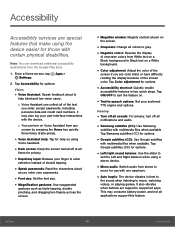
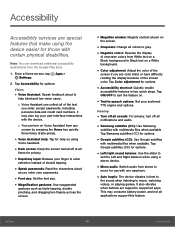
... device.
• Mono audio: Switch audio from stereo to
mono for use with one earphone.
• Auto haptic: The device vibrates in time to
the sound when listening to music, watching videos, or playing games. It also vibrates when buttons are tapped in supported apps. This may consume battery power, and not all applications support this feature.
Settings...
User Manual - Page 86
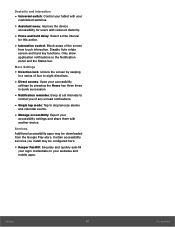
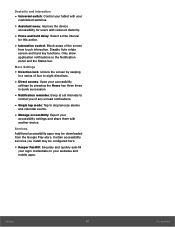
... tap mode: Tap to stop/snooze alarms
and calendar events.
• Manage accessibility: Export your
accessibility settings and share them with another device.
Services Additional accessibility apps may be downloaded from the Google Play store. Certain accessibility services you install may be configured here.
• Keeper FastFill: Securely and quickly auto-fill
your login credentials on...
User Manual - Page 90
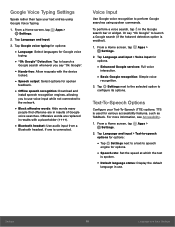
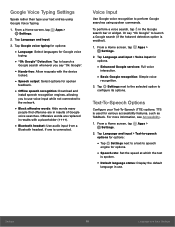
...; Offline speech recognition: Download and
install speech recognition engines, allowing you to use voice input while not connected to the network.
• Block offensive words: Hide words many
people find offensive are in results of Google voice searches. Offensive words are replaced in results with a placeholder (####).
• Bluetooth headset: Use audio input from a
Bluetooth...
User Manual - Page 97
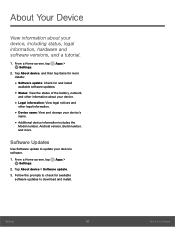
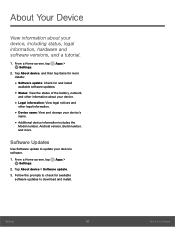
... and change your device's
name.
• Additional device information includes the
Model number, Android version, Build number, and more.
Software Updates
Use Software update to update your device's software.
1. From a Home screen, tap Apps > Settings.
2. Tap About device > Software update. 3. Follow the prompts to check for available
software updates to download and install.
Settings
92
About...

