Samsung SPH-A513 driver and firmware
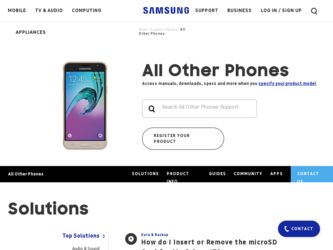
Related Samsung SPH-A513 Manual Pages
Download the free PDF manual for Samsung SPH-A513 and other Samsung manuals at ManualOwl.com
User Manual (user Manual) (ver.f4.1) (English) - Page 2


... Care Center:
1301 E. Lookout Drive
1000 Klein St.
Richardson, TX 75082
Plano, TX 75074
Toll Free Tel: 1.888.987.HELP (4357)
Internet Address: http://www.samsungusa.com
©2007 Samsung Telecommunications America, LLC is a registered trademark of Samsung Electronics America, Inc. and its related entities.
Do you have questions about your Samsung Mobile Phone? For 24 hour information and...
User Manual (user Manual) (ver.f4.1) (English) - Page 5
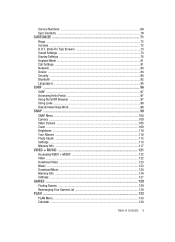
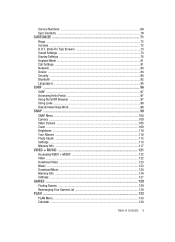
... Top) Screens 73 Sound Settings ...73 Display Settings ...76 Airplane Mode ...81 Call Settings ...81 Network ...84 Device ...84 Security ...90 Bluetooth ...92 Language () ...95
SURF ...96
SURF ...97 Accessing Helio Portal 97 Using the SURF Browser 97 Using Links ...98 How Browser Keys Work 98
SNAP ...99
SNAP Menu ...100 Camera ...100 Video Camera ...105 Zoom ...109...
User Manual (user Manual) (ver.f4.1) (English) - Page 8
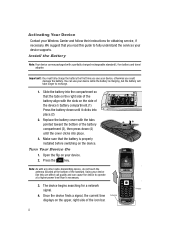
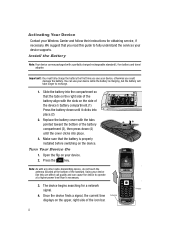
Activating Your Device Contact your Wireless Carrier and follow their instructions for obtaining service, if necessary. We suggest that you read this guide to fully understand the services your device supports.
Install the Battery
Note: Your device comes packaged with a partially charged rechargeable standard Li-Ion battery and travel adapter.
Important!: You must fully charge the battery the ...
User Manual (user Manual) (ver.f4.1) (English) - Page 37
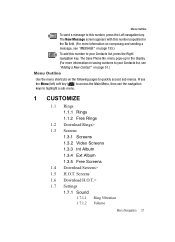
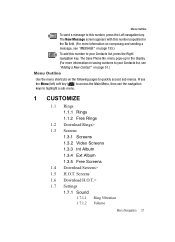
...your Contacts list, press the Right navigation key. The Save Phone No. menu pops-up in the display. (For more information on saving numbers to your Contacts list... 1.1.2 Free Rings
1.2 Download Rings> 1.3 Screens
1.3.1 Screens 1.3.2 Video Screens 1.3.3 Int Album 1.3.4 Ext Album 1.3.5 Free Screens 1.4 Download Screens> 1.5 H.O.T. Screens 1.6 Download H.O.T.> 1.7 Settings 1.7.1 Sound
1.7.1.1 Ring ...
User Manual (user Manual) (ver.f4.1) (English) - Page 39


... 1.7.6.1.2 1.7.6.1.3 1.7.6.1.4 1.7.6.1.5
S/W Info My Info Reset 1.7.6.4.1 1.7.6.4.2
Download Memory System Memory USB Disk Ext Memory Format Ext Memory
Delete Contacts Reset Defaults
1.7.7 Security
1.7.7.1 Phone Lock 1.7.7.2 Set Password
1.7.8 Bluetooth
1.7.8.1 1.7.8.2 1.7.8.3 1.7.8.4
Bluetooth Mode Connect Device Trusted Devices Send + Receive 1.7.8.4.1 Receive Mode 1.7.8.4.2 Send My Info...
User Manual (user Manual) (ver.f4.1) (English) - Page 40
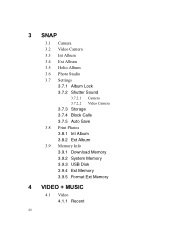
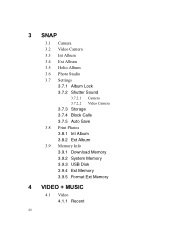
3 SNAP
3.1 Camera 3.2 Video Camera 3.3 Int Album 3.4 Ext Album 3.5 Helio Album 3.6 Photo Studio 3.7 Settings
3.7.1 Album Lock 3.7.2 Shutter Sound
3.7.2.1 Camera 3.7.2.2 Video Camera
3.7.3 Storage 3.7.4 Block Calls 3.7.5 Auto Save 3.8 Print Photos 3.8.1 Int Album 3.8.2 Ext Album 3.9 Memory Info 3.9.1 Download Memory 3.9.2 System Memory 3.9.3 USB Disk 3.9.4 Ext Memory 3.9.5 Format Ext Memory
4 VIDEO...
User Manual (user Manual) (ver.f4.1) (English) - Page 43


Menu Outline
7.0 User Memory
7.0.1 USB Disk Mode
7.0.2 File Manager
7.0.3
Memory Info
7.0.3.1 Download Memory 7.0.3.2 System Memory 7.0.3.3 USB Disk 7.0.3.4 Ext Memory 7.0.3.5 Format Ext Memory
7.* Voice Functions
7.*.1 Voice Commands
7.*.2 Voice Memo
7.*.2.1 Record Voice Memo 7.*.2.2 Review Voice Memo
8 MESSAGE
9 APPS
Menu Navigation 43
User Manual (user Manual) (ver.f4.1) (English) - Page 72
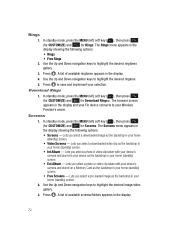
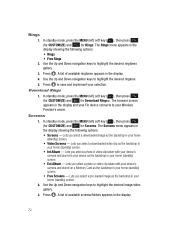
...key ( ), then press (for CUSTOMIZE) and for Download Rings>. The browser screen appears in the display and your Fin device connects to your Wireless Provider's server.
Screens
1. In standby mode, press ...video clip taken with your device's camera and stored on a Memory Card as the backdrop in your home (standby) screen.
• Free Screens - Lets you select a pre-loaded image as the backdrop in...
User Manual (user Manual) (ver.f4.1) (English) - Page 73


... mode, press the MENU (left) soft key ( ), then press
(for CUSTOMIZE) and
for Download H.O.T.>. The browser screen
appears in the display and your device connects to your Wireless Provider's
server.
Sound Settings
The Sound menu provides a variety of options to customize audio properties for such things as ringers, keypad tones, alerts, and more.
1. In standby mode...
User Manual (user Manual) (ver.f4.1) (English) - Page 84


... menu to select the digital protocol your device uses to communicate with the wireless network.
1. In standby mode, press the MENU (left) soft key ( ), then press
(for CUSTOMIZE),
(for Settings), and for Network.The
following options pop-up in the display:
• 3G mode
• 1X only
2. Use the navigation keys to highlight the method you wish...
User Manual (user Manual) (ver.f4.1) (English) - Page 85
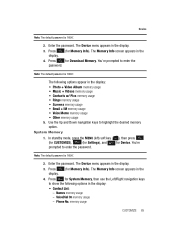
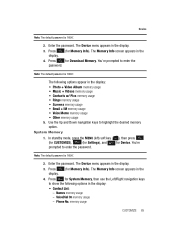
... MENU (left) soft key ( ), then press
(for CUSTOMIZE),
(for Settings), and
for Device. You're
prompted to enter the password.
Note: The default password is '0000'.
2. Enter the password. The Device menu appears in the display.
3. Press
(for Memory Info). The Memory Info screen appears in the
display.
4. Press for System Memory, then use the Left/Right navigation keys to show...
User Manual (user Manual) (ver.f4.1) (English) - Page 89
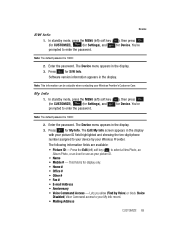
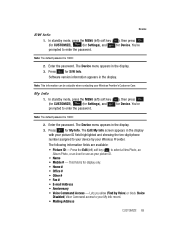
... ( ), then press
(for CUSTOMIZE),
(for Settings), and
for Device. You're
prompted to enter the password.
Note: The default password is '0000'.
2. Enter the password. The Device menu appears in the display. 3. Press for S/W Info.
Software version information appears in the display.
Note: This information can be valuable when contacting your Wireless Provider's Customer Care.
My Info
1. In...
User Manual (user Manual) (ver.f4.1) (English) - Page 97
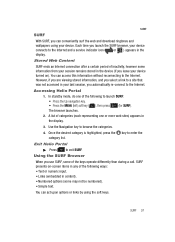
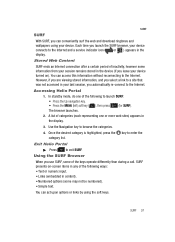
SURF
SURF
With SURF, you can conveniently surf the web and download ringtones and wallpapers using your device. Each time you launch the SURF browser, your device connects to the Internet and a service indicator icon ( or ) appears in the display.
Stored Web Content
SURF ends an Internet connection after a certain period of inactivity, however some information from your...
User Manual (user Manual) (ver.f4.1) (English) - Page 117


... highlight the USB Printer or Bluetooth Printer and press the key. The device ignores all calls while printing to an external device.
Memory Info Memory Info lets you quickly and easily review and manage your device memory usage. To access Memory Info, do the following: 1. In standby mode, momentarily press the Camera key ( ). The SNAP menu appears in the display. 2. Use the...
User Manual (user Manual) (ver.f4.1) (English) - Page 121


Section 10: VIDEO + MUSIC
Topics Covered • Accessing VIDEO + MUSIC • Video • Download Video • Music • Download Music • Memory Info • Settings
This section outlines your device's multimedia functions and key features associated with multimedia.
VIDEO + MUSIC 121
User Manual (user Manual) (ver.f4.1) (English) - Page 122


...download video clips via your
Wireless Provider. • Music - Lets you select audio files for playback, review, or removal. • Download Music > - Lets you select and download audio files via your
Wireless Provider. • Memory Info - Lets you review and manage the memory in your device and
in an optional Memory Card. • Settings...video clips appears in the display.
3. Use the Up and...
User Manual (user Manual) (ver.f4.1) (English) - Page 123
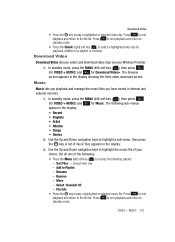
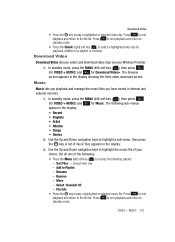
... download video clips via your Wireless Provider.
1. In standby mode, press the MENU (left) soft key ( ), then press (for VIDEO + MUSIC) and for Download Video>. The browser screen appears in the display showing the Helio video download screen.
Music
Music lets you playback and manage the music files you have stored in internal and external memory...
User Manual (user Manual) (ver.f4.1) (English) - Page 124
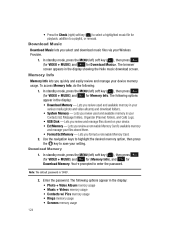
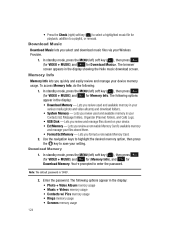
....
• USB Disk - Lets you review and manage files stored on your device.
• Ext Memory - Lets you review a removable Memory Card's available memory and manage your files stored there.
• Format Ext Memory - Lets you format a removable Memory Card.
2. Use the navigation keys to highlight the desired memory option, then press
the key to save your setting.
Download Memory
1. In...
User Manual (user Manual) (ver.f4.1) (English) - Page 129


... ), then pressing
for GAMES.
The Games list appears in the display showing the following options:
• Download Game - Takes you to your Wireless Carrier's Games web page.
• My Pet (and other...folder to contain a group of games. - Settings - Shows you a summary of your total downloaded Games and Apps
and your Available Memory for more downloads. Also, lets you Delete All Files.
GAMES 129
User Manual (user Manual) (ver.f4.1) (English) - Page 130
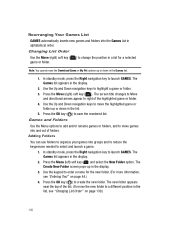
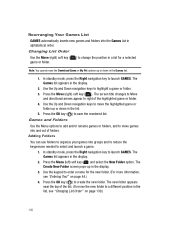
... ) to change the position in a list for a selected game or folder.
Note: You cannot move the Download Game or My Pet options up or down in the Games list.
1. In standby mode, press the Right ...navigation key to launch GAMES. The Games list appears in the display.
2. Use the Up and Down navigation keys to highlight a game or folder. 3. Press the Move (right)...

