Sony DCR-DVD910 - HandyCam Hybrid 15x Optical Zoom DVD Camcorder BigVALUEInc driver and firmware
Drivers and firmware downloads for this Sony item

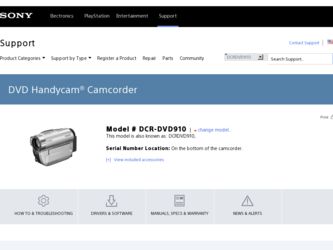
Related Sony DCR-DVD910 Manual Pages
Download the free PDF manual for Sony DCR-DVD910 and other Sony manuals at ManualOwl.com
Operating Guide - Page 2


... SAFEGUARDS
For your protection, please read these safety instructions completely before operating the appliance, and keep this manual for future reference. Carefully observe all warnings, precautions and instructions on the appliance, or the one described in the operating instructions and adhere to them.
Use
Power Sources
This set should be operated only from the type of...
Operating Guide - Page 3


... from the wall
outlet and disconnect the antenna or cable system. This will prevent damage to the set due to lightning and power-line surges.
Service
Damage Requiring Service
Unplug the set from the wall outlet and refer servicing to qualified service personnel under the following conditions: - When the power cord or plug is damaged or
frayed. - If liquid...
Operating Guide - Page 4


....
4
For customers in the U.S.A.
If you have any questions about this product, you may call: Sony Customer Information Center 1-800-222-SONY (7669). The number below is for the FCC related matters only.
Regulatory Information
Declaration of Conformity Trade Name: SONY Model No.: DCR-DVD910 Responsible Party: Sony Electronics Inc. Address: 16530 Via Esprillo, San Diego, CA 92127...
Operating Guide - Page 9


... (Items to set clock and language) GENERAL SET 83 (Other setup items) Activating functions using the
OPTION MENU 85 Using the OPTION MENU 85 Recording items on the OPTION
MENU 86 Viewing items on the OPTION
MENU 86 Functions set in the OPTION
MENU 87
Performing with Your Computer
What you can do with Windows computer 92
Troubleshooting...
Operating Guide - Page 14


... can select the disc from [DISC SELECT GUIDE] (p. 70).
2Recording images (p. 34)
3Editing/Saving images
The available functions depend on the selected media. x Dubbing movies to another type of media within your camcorder (p. 51) x Dubbing movies to other devices (p. 57) x Editing on a computer (p. 92)
Using the supplied application software "Picture Motion Browser," you can import...
Operating Guide - Page 19


....
AC Adaptor (1) (p. 20)
Rechargeable battery pack NP-FH60 (1) (p. 20)
Power cord (mains lead) (1) (p. 20)
CD-ROM "Handycam Application Software" (1) (p. 92)
- Picture Motion Browser (Software) - PMB Guide
Operating Guide (This manual) (1)
A/V connecting cable (1) (p. 45, 57) USB cable (1) (p. 59)
Wireless Remote Commander (1) (p. 126) A button-type lithium battery is already installed.
19
Operating Guide - Page 54


... Duo" while adding movies in the "Memory Stick PRO Duo."
• You cannot add still images to a Playlist. z Tips • You can add a movie when viewing it by
touching (OPTION). • You can copy the Playlist to a disc as it is, by
using the supplied software.
Playing the Playlist
Select beforehand the media...
Operating Guide - Page 65


... functions may be disabled.
z Tips
• Devices that support subtitles can display the recording date and time where the subtitles normally appear (p. 76). Refer to the instruction manual of your device.
• If you have created a DVD menu (p. 64), you can select the desired scene in the menu.
Playing a disc on a computer
If you finalize the disc (p. 62) that...
Operating Guide - Page 85


... like the pop-up window that appears when you right-click the mouse on a computer. Various functions are displayed.
Using the OPTION MENU
1 While using your camcorder,
touch (OPTION) on the screen.
3 Change the setting, then touch
.
b Notes • The tabs and items that appear on the screen
depend on the recording/playback status of your...
Operating Guide - Page 89


... pictures of a white landscape.
* Your camcorder is set to focus only on distant subjects.
** Your camcorder is set not to focus on nearby subjects.
b Notes • The [WHITE BAL.] setting is cleared when you
set [SCENE SELECTION].
• If you switch to movie recording after shooting still images with [TWILIGHT PORT. ], movies are recorded with [AUTO].
WHITE BAL. (White...
Operating Guide - Page 92


... sound card
Memory: 256 MB or more
Hard disk: Disk volume required for installation: Approximately 500 MB (5 GB or more may be necessary when creating a DVD.)
Display: Minimum 1,024 × 768 dots
Others: USB port (this must be provided as standard), Hi-Speed USB (USB 2.0 compatible is recommended), DVD burner (CD-ROM drive is necessary for installation.)
b Notes
• Your computer must...
Operating Guide - Page 93


... to the computer with the USB cable: - The computer is not compatible with a "Memory Stick PRO Duo." - A Memory Stick Duo adaptor is required. - A "Memory Stick PRO Duo" cannot be read in the Memory Stick slot. - Reading data from the Memory Stick slot is slow.
x Installation procedure You need to install the software to your Windows computer before connecting your camcorder to the computer. The...
Operating Guide - Page 94


... the screen and follow the instructions displayed to install the required software. - Sonic UDF Reader*
Software required to recognize a DVD-RW (VR mode) disc - Windows Media Format 9 Series Runtime (Windows 2000 only) Software required to create a DVD - Microsoft DirectX 9.0c* Software required to handle movies * Windows 2000, Windows XP only qa Restart the computer if required to complete the...
Operating Guide - Page 95


... the USB cable from the camcorder and the computer.
b Notes • Do not disconnect the USB cable while the
ACCESS/access lamp is lit. • Before turning off your camcorder, disconnect
the USB cable following the proper procedures described above. • Disconnect the USB cable using the proper procedures described above. Otherwise, files stored on the media may not be updated correctly...
Operating Guide - Page 102


...). For details, refer to the instruction manuals of the playback device.
• When you create a disc using the supplied "Picture Motion Browser" software, select 2ch for the audio setting.
• Record movies with [AUDIO MODE] set to [2ch STEREO] on your camcorder (p. 74).
Playing back a "Memory Stick PRO Duo" on other devices
You cannot play back the "Memory Stick PRO Duo," or the...
Operating Guide - Page 103


... on the 4:3 TV connected to your camcorder. • Set [TV TYPE] depending on your TV
(p. 45).
You cannot dub. • The A/V connecting cable is not connected
properly. Make sure that the A/V connecting cable is connected to the proper jack, i.e. to the input jack of another device for dubbing a movie from your camcorder (p. 57).
Connecting to a computer
You cannot install "Picture Motion...
Operating Guide - Page 104


..." and restart your computer.
Your camcorder is not recognized by the computer.
• Install "Picture Motion Browser" (p. 93).
• Disconnect devices from the USB jack of the computer other than the keyboard, mouse, and your camcorder.
• Disconnect the USB cable from the computer and your camcorder, and restart the computer, then connect the computer and your camcorder again in an...
Operating Guide - Page 108


... not
108
work, copy the image to a computer using the supplied software.
Inconsistencies found in Image Database File. Movies cannot be recorded or played. Do you want to repair the Image Database File?
• The image database file is damaged. Touch [YES] to repair.
x PictBridge compliant printer
Not connected to PictBridge compatible printer.
• Switch off...
Operating Guide - Page 122


... of source code. Read "license2.pdf" in the "License" folder on the CD-ROM. You will find licenses (in English) of "GPL," and "LGPL" software.
To view the PDF, Adobe Reader is needed. If it is not installed on your computer, you can download it from the Adobe Systems web page: http://www.adobe.com/
122
Operating Guide - Page 131


... QUICK ON STBY 84
R
REC MODE (Recording mode 74 Recording 31, 34 Recording format 11 Recording time .........12, 22, 30 REDEYE REDUC 76 Remaining battery 21 REMAINING SET (Remaining media display setting)...........76 Remote Commander .....97, 126 REMOTE CTRL 84 REPAIR IMG.DB F 70
S
S video cable 45, 57 SCENE SELECTION 88, 104 Self-diagnosis display.........105 SELF-TIMER 91 SEPIA 91...
