Sony ICD-P530F - Ic Recorder driver and firmware
Drivers and firmware downloads for this Sony item

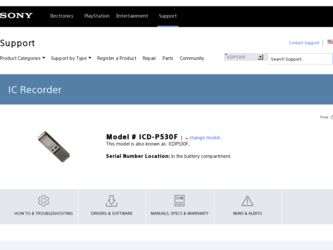
Related Sony ICD-P530F Manual Pages
Download the free PDF manual for Sony ICD-P530F and other Sony manuals at ManualOwl.com
Warranty Card - Page 1
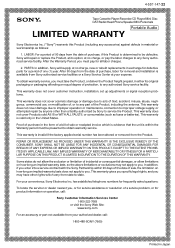
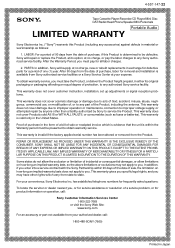
...147-22
Tape Cassette Player/Recorder/CD Player/Mini Disc
®
DAT/Radio/Head Phone/Speaker/MIC/Personals
Portable Audio
LIMITED WARRANTY
Sony Electronics Inc. ("Sony") warrants this Product ... an equal degree of protection, to any authorized Sony service facility.
This warranty does not cover customer instruction, installation, set up adjustments or signal reception problems.
This warranty ...
Operating Instructions - Page 2


... or modifications not expressly approved in this manual could void your authority to operate this equipment.
If you have any questions about this product, you may call: Sony Customer Information Services Center 1-800-222-7669 or http://www.sony.com/
Declaration of Conformity
Trade Name Model
: SONY : ICD-P530F
Responsible Party Address
: Sony Electronics Inc.
: 16530 Via Esprillo, San Diego...
Operating Instructions - Page 3


... to this manual or the information contained herein at any time without notice. The software described herein may also be governed by the terms of a separate user license agreement. This software is for Windows and cannot be used
for Macintosh. The supplied connecting cable is for the IC recorder
ICD-P530F. You cannot connect other IC recorders.
Information
IN...
Operating Instructions - Page 4


...
Index to Parts and Controls 6
Getting Started
Step 1: Installing the Batteries 9 Replacing the batteries 10
Step 2: Setting the Clock 11
Basic Operations
Recording Messages 13 Selecting the Folder 17 Starting Recording Automatically in Response to the Sound - Advanced VOR Function 17 Selecting the Microphone Sensitivity 18
Various Recording Modes
Adding a Recording 19 Using an adding...
Operating Instructions - Page 5


... Display Mode 41 Turning off the Beep Sound 42 Changing the Recording Mode............42
Playing Back All Messages in a Folder Continuously 43 Turning off the OPR Indicator (LED)...43
Using the IC Recorder with Your Computer
Using the Supplied Digital Voice Editor Software 44
What you can do using the Digital Voice Editor software..........44 System requirements 45 Installing the software...
Operating Instructions - Page 6


... unit MIC (built-in microphone) (microphone) jack
Display window
MENU/DISPLAY FM•i (headphone)/5 (speaker) selector
xSTOP zXREC (record) /PAUSE
- .(review/fast backward)/ >+ (cue/fast forward) (SELECT)
Speaker
i (headphone) jack
OPR (operation) indicator DIVIDE VOL (volume) control* HOLD NxPLAY/STOP (ENTER)**
* There is a tactile dot beside the control to show the direction to turn up the...
Operating Instructions - Page 8


Display window
Folder indication
Microphone sensitivity
Alarm indicator Selected message
number REC DATE (recorded date)
indication REMAIN indicator FM radio sensitivity
Remaining memory indicator
Remaining battery indicator
Recording mode indication
REC (recording) indicator
FM indicator
Repeat play indicator
EASY-S (Easy Search) indicator
Number of messages in a folder/Menu indication/Counter/ ...
Operating Instructions - Page 33


... with the IC recorder. To combine the divided messages, use the supplied application software.
Moving Messages to a Different Folder - Move Function
You can move the recorded messages to another folder.
1 While the unit is stopped, select the
message you want to move.
2 Press MENU/DISPLAY for more than
1 second until "MODE" appears in the display window.
3 Press...
Operating Instructions - Page 44


... IC recorder message using Dragon NaturallySpeaking® speech-recognition software (Only when Dragon NaturallySpeaking version 5.0 (or higher) Preferred or Professional Edition is installed on your computer).
Using the CD Recording Tool for DVE, you can play tracks of a CD inserted into the computer's CD drive and save CD tracks onto the PC hard disk as a file format that the Digital...
Operating Instructions - Page 45


... requirements
Your computer and system software must meet the following minimum requirements.
IBM PC/AT or compatible
- CPU: 266 MHz Pentium® II processor or higher
- RAM: 128 MB or more
- Hard disk space: 70 MB or more depending on the size and number of sound files you store.
- CD-ROM drive
- Port: USB port (Supports USB (Previously called USB 1.1))
- Sound board: Windows® XP...
Operating Instructions - Page 46


.../Windows® XP Home Edition, log on as a user name with the "Computer administrator" user account. (To find if the user name has a "Computer administrator" user account, open the "User Accounts" from the "Control Panel" and refer to the section beneath the user name being displayed.)
When the "Memory Stick Voice Editor 1.0/1.1/1.2/2.0" software has already been installed, installing...
Operating Instructions - Page 47


... that the IC recorder
is not connected and then turn on your computer and start up Windows.
2 Insert the supplied CD-ROM into
the CD-ROM drive.
The installer starts up automatically and the welcome window appears. If the installer does not start up, double click [DVE Setup.exe] in the [English] folder.
If you have already installed a previous version of the Digital Voice...
Operating Instructions - Page 48


... steps below.
1 Click [Start] and select [Programs], [Sony Digital Voice Editor 3] and then [Uninstall].
The uninstaller starts up.
2 Follow the displayed instructions.
Note If you wish to move the software to another drive or directory after it is installed, you need to uninstall the software and then reinstall it. The software does not work properly if you just...
Operating Instructions - Page 49


... recorder
Connecting cable (supplied)
To USB connector of your computer
Notes
Be sure to install the Digital Voice Editor software before connecting the IC recorder to your computer. Otherwise, a message like [Found New Hardware Wizard] may appear when you connect the IC recorder to your computer. In this case, click [Cancel].
Do not connect more than two USB devices...
Operating Instructions - Page 53


Symptom
Remedy
The remaining time displayed in the display window is shorter than that displayed in the supplied Digital Voice Editor software.
The unit requires a certain amount of memory for system operation. That amount is subtracted from the remaining time, which is the reason for the difference.
The audio is weak or has poor quality when listening to...
Operating Instructions - Page 54


... cannot be installed.
The IC recorder or "Memory Stick" cannot be properly connected.
The IC recorder does not operate.
Remedy
The free disk or memory space on the computer is too small. Check the hard disk and memory space.
You are trying to install the software into the operating system that the Digital Voice Editor software does not support.
In Windows® XP...
Operating Instructions - Page 55


... file format the Digital Voice Editor software does not support. Depending on the file format, you cannot use part of editorial features of the software.
This happens when you play back messages that you divided, combined, overwrote, or added a recording. Save a message in the hard disk first, and then add it to the IC recorder. Select the...
Operating Instructions - Page 56


... IC recorder while the computer is communicating with the IC recorder. Otherwise the computer operations become unstable or the data inside the IC recorder may be damaged.
There may be conflict between the software and other driver or application.
Do not install the "Memory Stick Voice Editor" software and the Digital Voice Editor Ver. 2x software after you installed the Digital...
Operating Instructions - Page 59


... services, see the following web page: www.gracenote.com/corporate
All other trademarks and registered trademarks are trademarks or registered trademarks of their respective holders. Furthermore a���n���d a�r�e��n��o��t mentioned in each case in this manual.
The "Digital Voice Editor" uses software...
Marketing Specifications - Page 2


...: 250mW Power Requirements: N/A Battery Life (Approx.): REC Mode Up to 22 hours4 in LP Battery Type: "AAA" x 2 Speaker
Type: Built-in Software
Supplied Software: Digital Voice Editor (CD-ROM) Operating System Compatibility: Microsoft® Windows® 98, 98SE,
ME, 2000 Professional, XP Home, XP Professional Inputs and Outputs
Microphone Input: 1 DC-In: 3V Headphone Output(s): 1 (Mini) USB Port...
