Sony MZ-N707 - Net MD Walkman Player/Recorder driver and firmware
Drivers and firmware downloads for this Sony item

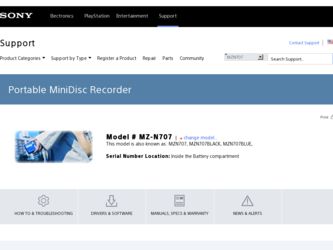
Related Sony MZ-N707 Manual Pages
Download the free PDF manual for Sony MZ-N707 and other Sony manuals at ManualOwl.com
Operating Instructions - Page 2


... not install the ...power this product. Please consult with your local authority.
Caution The use of optical...Record The serial number is located at the rear of the disc compartment lid and the model number is located at the top and bottom. Record the serial number in the space provided below. Refer to them whenever you call upon your Sony dealer regarding this product. Model No. MZ-N707 Serial...
Operating Instructions - Page 3


...software upgrades, new products, services and other important announcements. Thank you.
If you have any questions about this product, you may call: Sony Customer Information Services 1-(866)-456-7669.
or write to: Sony Customer Information Services 12451 Gateway Blvd. Fort Myers, FL 33913
Declaration of Conformity Trade Name: SONY Model No.: MZ-N707 Responsible Party: Sony Electronics Inc. Address...
Operating Instructions - Page 4


... by third parties, arising out of the use of the software supplied with this recorder.
• In the event a problem occurs with this software as a result of defective manufacturing, SONY will replace it. However, SONY bears no other responsibility.
• The software provided with this player cannot be used with equipment other than that which is so...
Operating Instructions - Page 5


This operating instructions explains how to operate the portable MiniDisc recorder itself. For details on how to use the supplied software (OpenMG Jukebox), refer to the OpenMG Jukebox Operating Instructions.
5-GB
Operating Instructions - Page 7


... car stereo system 42 Before installation 42 Installation 42 Connection 44 Fuse Replacement 45 Playing an MD within your car stereo system 46
Editing recorded tracks 47 Labeling/relabeling recordings 47
Labeling recordings 48 Relabeling recordings 49 Registering tracks or groups as a new group (Group Setting 49 To release a group setting 50 Moving recorded tracks 51 Moving a track to...
Operating Instructions - Page 10


... can do with your Net MD Walkman
You can easily transfer digital audio files from your computer to the MiniDisc using this
product, and carry it anywhere to enjoy.
1 Store digital
EMD** Services
Audio CDs
MP3, WAV and Windows Media Format files
audio files on
your computer*.
2 Transfer the
files to the MiniDisc Walkman.
3 Listen to your
MiniDisc Walkman.
USB cable connection
* "OpenMG...
Operating Instructions - Page 11


...(1) Battery charging stand (1) AC power adaptor (1) Headphones/earphones with a remote control (1) Blank Minidisc (1) Optical cable (1) CD-ROM (1)* USB cable (1) Battery carrying case (1) Car battery cord (1) Spiral tube (1) Car connecting pack (1) Carrying case with Velcro strips (1) Carrying case with a belt clip (Canadian model only) (1)
∗ Do not play a CD-ROM on an audio CD player.
11-GB
Operating Instructions - Page 12


Looking at the controls
The recorder
1 2 3
4
5 6
7
8 9
A GROUP/CANCEL button B REC (record) switch C Display window D OPEN button E T MARK button F VOL +/- button
The VOL + button has a tactile dot. G Terminal for attaching the battery
charging stand H DC IN 3V jack I END SEARCH button J 5 positon control key
X (pause) button ./> (search/AMS) button ENTER/N* (play) button x (stop)/CHG (charge) ...
Operating Instructions - Page 13


The display window of the recorder
1
2 3 45 6
7
8
A Character information display Displays the disc and track names, error messages, track numbers, etc.
B SYNC (synchro-recording) indication
C Sound indication
D REC indication Lights up while recording. When flashing, the recorder is in record standby mode.
E Battery level indication Shows approximate battery condition.
F Disc indication ...
Operating Instructions - Page 22


... the Net MD before connecting the recorder to your computer. If you connect the recorder to the computer without first installing the Net MD driver, the recorder will not operate properly.
2 Make connections.
For details, refer to the OpenMG Jukebox Operating Instructions.
To the wall outlet
To the USB connecting Jack of the recorder.
AC power adaptor
1 Insert a disc into the recorder.
USB cable...
Operating Instructions - Page 23


... details, refer to the OpenMG Jukebox Operating Instructions. Notes • Only the VOL +/- buttons on the recorder and the VOL +/- control on the remote control
can be used when the recorder is connected to your computer. • Make sure not to touch the recorder or disconnect the AC power adaptor and the USB cable
while checking out, as this may cause...
Operating Instructions - Page 30


... function of that MD.
Notes
• The group function setting is stored even if you eject the MD or turn off the recorder.
• In group mode, the recorder treats all tracks without group settings as belonging to the last group on the disc. The last group is indicated in the display window on the recorder as "Group --". Within...
Operating Instructions - Page 34


... (OVER) below the display window.
Volume decreases
increases
<
,
REC
+
To switch back to automatic level control
Select "Auto REC" in step 4.
Notes • If you press x during recording operation, the
recorder will revert to automatic recording level adjustment mode the next time you start a recording operation. • To set the recording level manually during synchro-recording, do the...
Operating Instructions - Page 35
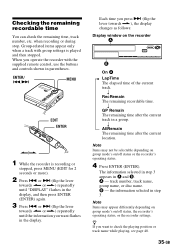
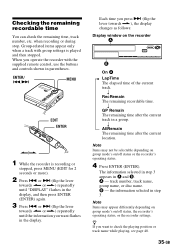
... with group settings is played and then stopped. When you operate the recorder with the supplied remote control, use the buttons and controls shown in parentheses.
ENTER/ ./>
MENU
EDIT ENTER
>/.
1 While the recorder is recording or
stopped, press MENU (EDIT for 2 seconds or more).
2 Press . or > (flip the lever
towards > or .) repeatedly until "DISPLAY" flashes in the display, and then...
Operating Instructions - Page 36


... track of the group, and pressing . (or . on the remote control) twice continuously on the recorder or the remote control during the first track of the group moves playback to the last track...Note In group mode, the recorder treats all tracks without group settings as belonging to the last group on the disc. The last group is indicated in the display window on the recorder as "Group --". Within ...
Operating Instructions - Page 38


Display window on the recorder
A
Shuf.Rep
B
When you ... Play)
You can set the program play up to 20 tracks. • This function can be operated on the
recorder only.
1 Press MENU while "PGM" flashes in
the display in step 3 of... or more.
The program is set and the playback starts from the first track.
z • The program play setting will be remain in
memory even after playback finished or is...
Operating Instructions - Page 41


... you want flashes in the display. Each time you press > (.), the display changes as follows: Display window on the recorder
A
Note
Items may appear differently depending on the group mode's on/off status, the recorder's operating status, or the recorder settings.
B
On A
LapTime The elapsed time of the current track.
r 1 Remain The remaining time of the current track.
r GP Remain...
Operating Instructions - Page 61


...material is not protected.
Note on digital recording This recorder uses the Serial Copy Management System, which allows only firstgeneration digital copies to be made from premastered software. You can only make copies from a home-recorded MD by using the analog connections.
Premastered software such as CDs or MDs.
Digital recording
Home- No
Recordable
recorded digital MD
MD
recording
61-GB
Operating Instructions - Page 64


... back in first, and then erase it using the OpenMG Jukebox software.
When using with the AC power adaptor, the display window of the recorder will remain faintly lit for some time even after the recorder is stopped.
The recorder turns off 3 minutes after the recorder has stopped in order to allow the charging time on the battery...
Operating Instructions - Page 66


... on the battery charging stand. , Install the driver correctly into your computer. , Install the OpenMG software into your computer first, and then connect the recorder.
"NO SIGNAL"
• There is no digital signal from the portable CD player.
appears in the display , When recording digitally from a portable CD player, use the
when recording from
AC power adaptor and disable the anti-skip...
