Sony VPLHS20 - Cineza Digital Home Entertainment LCD Projector driver and firmware
Drivers and firmware downloads for this Sony item

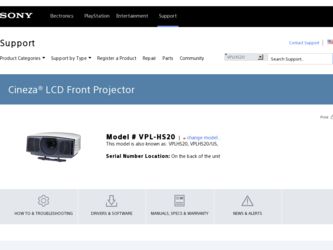
Related Sony VPLHS20 Manual Pages
Download the free PDF manual for Sony VPLHS20 and other Sony manuals at ManualOwl.com
Operating Instructions - Page 2


... is intended to alert the user to the presence of important operating and maintenance (servicing) instructions in the literature accompanying the appliance.
For the customers in the USA If you have any questions about this product, you may contact: Sony Electronics Inc. Attn: Business Information Center (BIC) 12451 Gateway Boulevard Ft. Myers, Florida 33913...
Operating Instructions - Page 3


...
Menu Configurations 32 Menu Items 32 About the Preset Memory No 36
Adjusting Picture Quality of a Signal from the Computer 36
Using a "Memory Stick"
About a "Memory Stick 37 Preparing for Viewing the Picture Files Stored in a "Memory Stick 40
Inserting a "Memory Stick 40 Displaying the Desired Pictures in Digital Camera Mode 41
Viewing the Pictures 44
Viewing the Pictures...
Operating Instructions - Page 6


...install the projector and screen, how to connect the equipment from which you want to project the picture, etc.
Unpacking
Check the carton to make sure it contains the following items: Remote control (1), Size AA (R6) batteries (2)
Signal interface cable (1)
Air filter (for replacement) (1)
AC power cord (1) Operating Instructions (this manual) (1)
Inserting the batteries into the remote control...
Operating Instructions - Page 7


...the screen ("Side Shot") (1 page 10). You can enjoy home entertainment with this projector in various situations.
Enjoying home theater
Viewing images, recorded by a digital camera and stored in the "Memory Stick," on a large screen
Enjoying video games on a large screen
Before Setting Up the Projector
Do not place the projector in the following situations, which may cause malfunction or damage...
Operating Instructions - Page 8


...; VPLL-CW10 Short Focused Conversion Lens
Follow the steps below to install the Conversion Lens. For details on installing the Lens, refer also to the installation manual supplied with the Lens.
1 Turn off the power and disconnect the power cord.
2 Remove the lens hood from the projector's lens, and remove the lens cap from the Conversion Lens...
Operating Instructions - Page 9


... you adjust picture distortion using "V Keystone" or
"Side Shot" in the INSTALL SETTING menu with the optional Conversion Lens attached to the projector, the aspect ratio of the original picture may not be correctly displayed.
Installing the Projector and a Screen - Floor Installation
The installation distance between the projector and screen varies depending on the size of the screen.
1 Determine...
Operating Instructions - Page 10


... format signal, computer's signal and data stored in the "Memory Stick" are shown on page 66.
Note
If you project the picture using "Side Shot" only, set "V Keystone" in the INSTALL SETTING menu to "Manual," and adjust the level to "0."
When projecting using both "Side Shot"
and "V Keystone" adjustments (1 page
21)
Position the projector with the lens...
Operating Instructions - Page 11


... 20)
Position the projector with the lens end within
the area
in the illustration page 9, by using
the values a and b in the table below as a guide.
When using the... the projector or the zooming magnifications. This is not a malfunction of the projector.
Installing the Projector and a Screen - Ceiling Installation
Use the PSS-610 Projector Suspension Support when you install the projector on ...
Operating Instructions - Page 12


... × 5.516)
Attaching the projector suspension support PSS-610
When installing the projector on the ceiling, use the PSS-610 Projector Suspension Support. For more details on the ceiling installation, refer to the Installation manual for Dealers of the PSS-610. The installation measurements are shown below when you install the projector on the ceiling.
Installation diagram
Top view Align the...
Operating Instructions - Page 20


... using the "Side Shot" function to the maximum.
1 Set "V Keystone" in the INSTALL SETTING menu to "Manual", press ENTER, then M, m or RESET to set the level to "0." The adjuster is reset.
Note If "V Keystone" is set to "Auto," the correction capacity of "Side Shot" is reduced.
2 Position the projector so that the picture overlaps on the screen...
Operating Instructions - Page 21


...inside end of the screen frame. With the projector positioned on the right side, adjust so ...INSTALL SETTING menu is set to "Auto" in the default. If it is set to "Auto," the vertical distortion of the picture will be automatically corrected. The "V Keystone" adjustment may not correct trapezoidal distortion perfectly, depending on the room temperature or the screen angle. In this case, set manually...
Operating Instructions - Page 22


... parallel to the both vertical sides of the screen. If they are not parallel, set "V Keystone" in the INSTALL SETTING menu to "Manual," then press ENTER and adjust the distortion with M or m so that they become parallel. 3 Move the projector horizontally to the left or right so that one side of the picture fits the...
Operating Instructions - Page 23


...installation position of the projector and screen referring to "Installing the Projector and a Screen" (1 page 9). If the left and right sides of the picture are not parallel to the left and right sides of the screen, set "V Keystone" in the INSTALL SETTING menu to "Manual...of thirteen languages for displaying the menu and other on-screen displays. The factory default setting is English.
LIGHT
...
Operating Instructions - Page 28


...Squeezed: An original 16:9 aspect ratio picture is recorded horizontally compressed to a 4:3 picture.
Normal A picture with normal 4:3 aspect ratio is displayed in the center of the screen to fill the... a video signal of the Memory No. 1, 2, 3, 4, 43 or 44 (refer to the "Preset Signals" chart) is input, you cannot adjust "V Keystone" or "Side Shot" in the INSTALL SETTING menu.
Notes on selecting the...
Operating Instructions - Page 32


... the picture, and select wide screen mode, etc.
SET SETTING menu The SET SETTING menu is used for changing the settings of the projector.
MENU SETTING menu The MENU SETTING menu is used to change the display position, intensity of the background picture, etc., of the menu screen.
INSTALL SETTING menu The INSTALL SETTING menu is used for correcting distortion of the picture...
Operating Instructions - Page 33


... by reducing the
lamp wattage.
Tip
If "Lamp Control" is set to "Low," the next time the power is turned on, the lamp will use the
"High" setting initially, and then go to "Low."
*1: You can download free "ImageDirector" from URL described below.
UK: http://www.sony.co.uk Canada: http://www.sonystyle.ca/productsupport South...
Operating Instructions - Page 35


... Right and Bottom Right.
Selects the tone of the menu display from White or Black.
INSTALL SETTING
Item V Keystone
Side Shot
Image Flip
Background Test Pattern High Altitude Mode
Description
Corrects the vertical trapezoidal distortion
of the picture. (
)
Auto: Normally set to this postion.
Manual: Sets a lower value (- direction)
when the bottom of the trapezoid is...
Operating Instructions - Page 36


.... When an unpreset signal is input for the first time, a memory number is displayed as 0. When you adjust the data of the signal in the INPUT SETTING menu, it will be registered to the projector. If more than 20 user memories are registered, the newest memory always overwrites the oldest one. See the chart on page...
Operating Instructions - Page 40


...Stick" and
are trademarks of Sony
Corporation.
• "Memory Stick PRO" and
are trademarks
of Sony Corporation.
• "MagicGate Memory Stick" and
are trademarks
of Sony Corporation.
• "Memory Stick-ROM" and
are trademarks
of Sony Corporation.
Inserting a "Memory Stick"
Insert the "Memory Stick" into the "Memory Stick" slot on the front of the projector. Be sure to insert the...
Operating Instructions - Page 55


... MODE
LENS
RESET
VOLUME SIDE SHOT
++
--
2-4
1 Display the Memory Stick
Home. (1 page 41)
Note Set "Digi. Camera Mode" to "Off" before operation. (1 page 48)
2 Press M or m to select "Option," and press ENTER.
The option setting menu appears, and "File" is selected.
Memory Stick Home
Slide Show
Option Filter : Still Select Folder
File Setup
Memory Stick
Sort Name Order
Filter Off...
