Sony VPL-VW365ES driver and firmware
Related Sony VPL-VW365ES Manual Pages
Download the free PDF manual for Sony VPL-VW365ES and other Sony manuals at ManualOwl.com
Operating Instructions - Page 2


...37
About the Preset Memory .......... 37
Using Network Features
Displaying the Control Window of the Unit with a Web Browser 38
Operating the Control Window ........ 39 Switching the Page 39 Setting the Access Limitation ....39 Confirming the Information Regarding the Unit 40
Error Handling
Troubleshooting 41 Warning Indicators 44 Message Lists 45
Others
Updating the Software 46 About the...
Operating Instructions - Page 6


... between the unit and a screen varies depending on the size of the screen or whether or not you use the lens shift features. Install this unit so that it fits the size of your screen. For details on the distance between the unit and the screen (the projection distance) ...
Operating Instructions - Page 7


... of the unit, you may not be able to control it with the remote control. In this case, point the remote control at the remote control detector of the unit or the screen.
1 After connecting the AC power cord to
the unit, plug the AC power cord into a wall outlet. The ON/STANDBY indicator lights in red and the...
Operating Instructions - Page 8


3 Adjust the focus.
Press the PATTERN button repeatedly to display the Lens Focus adjustment window (test pattern). Then adjust the focus of the picture by pressing the M/m/
Operating Instructions - Page 10


... of the projected picture V: Height of the projected picture
Lens adjustment window (test pattern)
1.78:1 (16:9) 1.33:1 (4:3)
2.35:1
1.85:1 The dashed lines show the screen sizes of each aspect ratio.
To adjust the tilt of the installation surface If the unit is installed on an uneven surface, use the front feet (adjustable) to...
Operating Instructions - Page 14


... the
projector • There are other communication devices,
such as a wireless LAN (IEEE802.11 b/g/ n) or a microwave with a bandwidth of 2.4 GHz, near the unit
3D glasses communication range
Figure below indicate the communication range of the 3D glasses. If you try to watch 3D video images from a distance greater than the communication range or install the...
Operating Instructions - Page 20


... appears.
1 Press MENU.
3 Press M/m to select an item you want
to set or adjust and press , or .
The menu window appears.
The setting items are displayed in a popup menu, in a setting menu, in an adjustment menu or in the next menu window.
Pop-up menu
Setting items
2 Press M/m to select a menu item, and
press , or .
The items...
Operating Instructions - Page 21


Setting menu
To reset the picture that has been adjusted
Select "Reset" from the Picture menu.
Adjustment menu
Next menu window
Setting items
4 Make the setting or adjustment of an
item. When changing the adjustment level To increase the value, press M/,. To decrease the value, press m/
Operating Instructions - Page 27


... 54).
Item names in brackets represent those printed on the remote control.
Setting items
Description
Aspect [ASPECT]
You can set the aspect ratio of the picture to be displayed for the current input signal (page 16). You can set the function only when a video signal other than a resolution of 4096 × 2160 pixels is input. 1.85:1 Zoom...
Operating Instructions - Page 28


Setting items Blanking
Description
Tips • When you select "V Stretch" or "Squeeze," select the anamorphic lens
type from "Anamorphic Lens" in the Installation menu. • Selectable aspect modes vary depending on the input signal (page 57). • The aspect cannot be selected for an input signal from a computer, or
an input signal with a resolution of...
Operating Instructions - Page 38


... when the unit is turned on.
Displaying the Control Window of the Unit with a Web Browser
1 Connect the LAN cable.
LAN cable (straight type) (not supplied)
LAN Connector
Hub, router, etc.
2 Set the network settings for the unit
using "Network Setting" on the Installation menu (page 36).
3 Start a Web browser on the computer,
enter the following in the address field, then press the Enter key...
Operating Instructions - Page 46


... to update the software of the unit. Copy the downloaded files to your USB memory, insert the USB memory to the USB terminal of the unit, then perform the update. To use the features updated, insert a USB memory device into a PC connected to the internet. Download the update files from the following Sony website: https://esupport.sony.com/ The website also explains how to install the update.
Note...
Operating Instructions - Page 68


...addressed as "you". Activities other than copying... to print or display an announcement including an...storage or distribution medium does not bring the other work under the scope of this License. 3. You may copy...copy of the corresponding source code, to be distributed under the terms of Sections 1 and 2 above on a medium customarily used for software... used to control compilation and installation of the ...
Operating Instructions - Page 72


...control compilation and installation of the library. Activities other than copying...example, a function in a library to compute square roots has a purpose that is... Library) on a volume of a storage or distribution medium does not bring the...version 2, instead of to this License. (If a newer version than version 2 of the ordinary GNU General Public License has appeared, then you can specify that version...
Operating Instructions - Page 76


..., BUT NOT LIMITED TO, PROCUREMENT OF SUBSTITUTE GOODS OR SERVICES; LOSS OF USE, DATA, OR
PROFITS; OR BUSINESS INTERRUPTION...display the following acknowledgement: "This product includes cryptographic software written by Eric Young ([email protected])". The word 'cryptographic' can be left out if the routines from the library being used are not cryptographic related:-). 4. If you include any Windows...
Operating Instructions - Page 83


... Input Lag Reduction 26 Input signals and adjustable/setting
items 54 IR Receiver 34
L
Lamp Control 23 Lamp Setting 30 Lamp Timer 37 LAN connector 3, 38 Language 29 Lens adjustment window 10 Lens Control 34 Location of controls
Front/Right side 3 Rear/Left side/Bottom 4
M
Menu Function 31 Information 37 Installation 34 Operation 20 Picture 22 Screen 27...
Operating Instructions - Page 84


... 60
R
Reality Creation 23 Remote control 5 Remote control detector 3, 4 Remote Start 29 Replacing the lamp 47 Reset 22 Resetting the items 21
S
Settings Lock 32 Sharpness 24 Signal type 37 Smooth Gradation 25 Software Version 37 Specifications 51 Status 29
T Test Pattern 32 Trigger Select 34 Troubleshooting 41 Turning off 13 Turning on 7 U Updating the software 46 W Warning...
Quick Reference Manual - Page 6
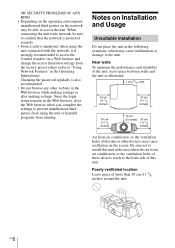
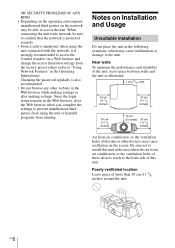
...network, it is strongly recommended to access the Control window via a Web browser and change the access limitation settings from the factory preset values (refer to "Using Network Features" in the Operating Instructions). Changing the password...or the ventilation holes of this unit or other devices, may cause oscillation on the screen. Be sure not to install this unit in the area where the air from...
Quick Reference Manual - Page 9
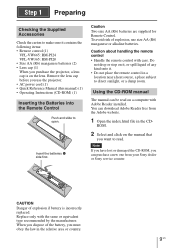
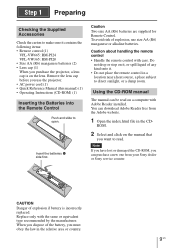
... Remote control (1)
VPL-VW665: RM-PJ24 VPL-VW365: RM-PJ28 • Size AA (R6) manganese batteries (2) • Lens cap (1) When you purchase the projector, a lens cap is on the lens. Remove the lens cap before you use the projector. • AC power cord (1) • Quick Reference Manual (this manual) (1) • Operating Instructions (CD-ROM) (1)
Inserting the Batteries into the Remote Control...
Quick Reference Manual - Page 10
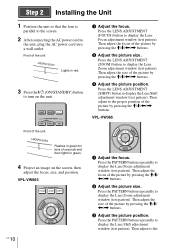
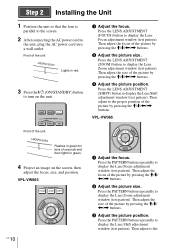
....
2 After connecting the AC power cord to
the unit, plug the AC power cord into a wall outlet.
Front of the unit
Lights in red.
3 Press the ?/1 (ON/STANDBY) button
to turn on the unit.
a Adjust the focus. Press the LENS ADJUSTMENT (FOCUS) button to display the Lens Focus adjustment window (test pattern). Then adjust...

