ViewSonic CDE8451-TL driver and firmware
Drivers and firmware downloads for this ViewSonic item

Related ViewSonic CDE8451-TL Manual Pages
Download the free PDF manual for ViewSonic CDE8451-TL and other ViewSonic manuals at ManualOwl.com
CDE8451-TL 10-Point Touch Datasheet English - Page 1


84" Ultra HD Interactive Commercial Display
10-Point Touch-Enabled Display with 3840x2160 Resolution
CDE8451-TL
The ViewSonic® CDE8451-TL is a stunning 84" Ultra HD interactive touch display. Delivering four-times the detail of Full HD displays, the CDE8451-TL is the perfect solution where ultrahigh resolution imaging and touch interactive performance is needed. The 10-point touchenabled ...
CDE8451-TL 10-Point Touch Datasheet English - Page 2


... local, state, or federal laws
Three-year limited warranty on parts and labor
What's in the box?
CDE8451-TL display, power cable, VGA cable, audio cable, USB cable, remote control with batteries, stylus (x3), ViewSonic Wizard CD (User Guide and ViewBoard software)
ViewSonic Corporation's QMS & EMS have been registered to ISO 9001 & ISO 14001, respectively, by TUV NORD.
Programs, specifications...
ViewBoard_2.0 User Guide English - Page 3


... Environment 2 2.2 Software Installation 2
3. Using ViewBoard 2.0 Software
3.1 Screen Layout 5 3.1.1 Toolbar 5
3.1.1.1 Menu 6 3.1.1.2 Switch to Desktop Mode 11 3.1.1.3 Tools 11 3.1.1.4 Resource Bank 23 3.1.1.5 Selection 26 3.1.1.6 Writing 35 3.1.1.7 Eraser 35 3.1.1.8 Lines 35 3.1.1.9 Rectangle 36 3.1.1.10 Fill 36 3.1.1.11 Text 37 3.1.1.12 Cruise 37 3.1.1.13 Cut/Copy and Paste 37...
ViewBoard_2.0 User Guide English - Page 5
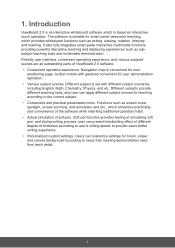
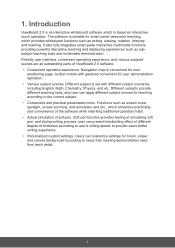
..., providing powerful interactive teaching and displaying experiences such as subsubject teaching tools and multimedia demonstration. Friendly user interface, convenient operating experience, and various subjects' scenes are all outstanding parts of ViewBoard 2.0 software. • Convenient operation experience. Navigation map is convenient for user
positioning page, toolbar mobile with gestures...
ViewBoard_2.0 User Guide English - Page 6
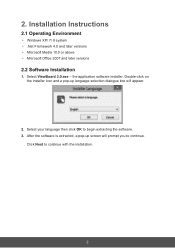
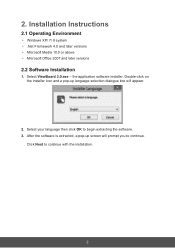
2. Installation Instructions
2.1 Operating Environment
• Windows XP/ 7/ 8 system • .Net Framework 4.0 and later versions • Microsoft Media 10.0 or above • Microsoft Office 2007 and later versions
2.2 Software Installation
1. Select ViewBoard 2.0.exe - the application software installer. Double-click on the installer icon and a pop-up language selection dialogue box will ...
ViewBoard_2.0 User Guide English - Page 7
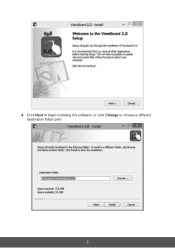
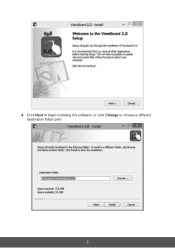
4. Click Next to begin installing the software, or click Change to choose a different destination folder path.
3
ViewBoard_2.0 User Guide English - Page 8
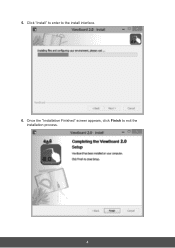
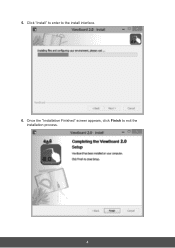
5. Click "Install" to enter to the install interface.
6. Once the "Installation Finished" screen appears, click Finish to exit the installation process.
4
ViewBoard_2.0 User Guide English - Page 9


... tools, from left to right are: Brightness, Software name, Date. Drag screen brightness scroll bar to adjust screen brightness.
3.1.1 Toolbar
The toolbar functions from left to right are: Menu, Desktop, Toolbox, Resource Bank, Select, Pens, Erasers, Line, Graphic, Fill, Text, Cruise(Magnify, Minify, Rest), Cut, Copy, Paste, Roaming Map, Undo, Redo, Pre Page...
ViewBoard_2.0 User Guide English - Page 10


...
Click
to pop up drop-down menu. Drop-down menu provides users with function
options such as New, Open, Insert, Save, Save As, Import, Print, Setting, Help and
Exit.
(1) New: Click
icon to create a new file.
(2) Open: Click
icon to open .enb format file.
(3) Insert: Click
icon to insert content or...
ViewBoard_2.0 User Guide English - Page 13
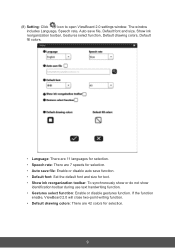
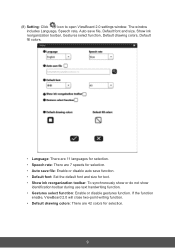
... to open ViewBoard 2.0 settings window. The window
includes Language, Speech rate, Auto save file, Default font and size, Show ink
reorganization ...There are 7 speeds for selection. • Auto save file: Enable or disable auto save function. • Default font: Set the default font and size for text. • Show ink reorganization toolbar: To synchronously show or do not show
identification ...
ViewBoard_2.0 User Guide English - Page 14
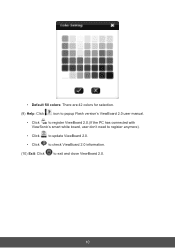
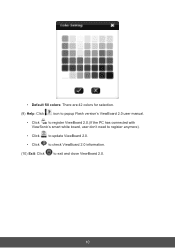
... fill colors: There are 42 colors for selection.
(9) Help: Click
icon to popup Flash version's ViewBoard 2.0 user manual.
• Click
to register ViewBoard 2.0.(If the PC has connected with
ViewSonic's smart white board, user don't need to register anymore).
• Click
to update ViewBoard 2.0.
• Click
to check ViewBoard 2.0 information.
(10) Exit: Click
to exit and...
ViewBoard_2.0 User Guide English - Page 28


• My computer: Click
to browse computer disk resources. User can
browse each disk and position to target demonstration folder →select
demonstration resources required (handwriting, image, Flash, audio and
video, etc.) →double click or drag resources to page for demonstration.
Click
or
then user can select folder forward or backward.
Click
to ...
ViewBoard_2.0 User Guide English - Page 32
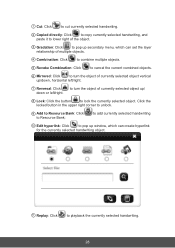
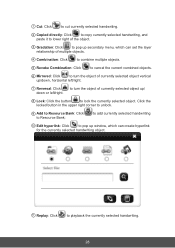
...selected handwriting.
2 Copied directly: Click
to copy currently selected handwriting, and
paste it to lower right of the object.
3 Gradation: Click
to pop up secondary menu, which can set the layer
relationship of...selected handwriting
10 Edit hyperlink: Click
to pop up window, which can create hyperlink
for the currently selected handwriting object.
11 Replay: Click...
ViewBoard_2.0 User Guide English - Page 39


... choose Hard Pen, Highlighter,
Chinese Brush, Paint Brush, Laser Pen, Magic Pen and Texture Pen. You also
can set Thickness and Color.
3.1.1.7 Eraser
Click
to select eraser.
3.1.1.8 Lines
Click
to pop up line window. You can choose Line, Arrow, Dotted Line,
Parallel Line, Wave Line, Arc, Line Segment and Rubber Band. You...
ViewBoard_2.0 User Guide English - Page 40
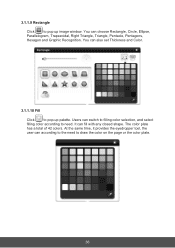
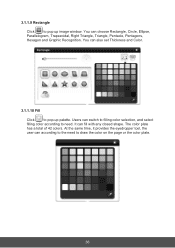
3.1.1.9 Rectangle
Click
to pop up image window. You can choose Rectangle, Circle, Ellipse,
Parallelogram, Trapezoidal, Right Triangle, Triangle, Pentacle, Pentagons,
Hexagon and Graphic Recognition. You can also set Thickness and Color.
3.1.1.10 Fill
Click
to pop-up palette. Users can switch to filling color selection, and select
filling color according to need. It...
CDE8451-TL User Guide English - Page 1
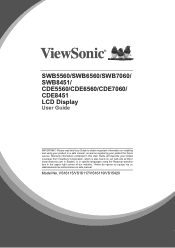
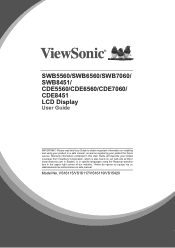
.../SWB7060/ SWB8451/ CDE5560/CDE6560/CDE7060/ CDE8451 LCD Display
User Guide
IMPORTANT: Please read this User Guide to obtain important information on installing and using your product in a safe manner, as well as registering your product for future service. Warranty information contained in this User Guide will describe your limited coverage from ViewSonic Corporation, which is also found on...
CDE8451-TL User Guide English - Page 11
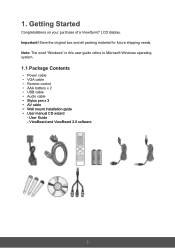
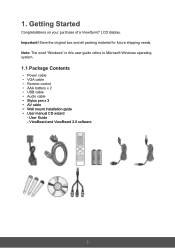
.... Note: The word "Windows" in this user guide refers to Microsoft Windows operating system.
1.1 Package Contents
• Power cable • VGA cable • Remote control • AAA battery x 2 • USB cable • Audio cable • Stylus pen x 3 • AV cable • Wall mount installation guide • User manual CD wizard
- User Guide - ViewBoard and ViewBoard 2.0 software
3
CDE8451-TL User Guide English - Page 14


...video sources Touch signal input, controls an external PC once the driver has been installed (available through PC, VGA and HDMI sources). Audio-Video combined input port Coaxial output Serial port interface Connects the device to headphones or speakers Standard RJ45 (10M/100M/1G) Internet connection interface (This network port is only used for Embd Player) AC power input Power On / Off switch
6
CDE8451-TL User Guide English - Page 16
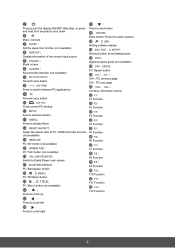
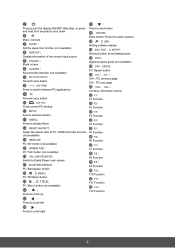
... hold for 5 seconds to shut down Mute / Unmute
Set the sleep time function (not available)
Display information of the current input source Blank screen
Press to scroll down Enter button. Press it to select options. Writing software startup Shortcut button to exit dialog boxes Digital program guide (not available)
Sound mode selection (not available)
PC...
CDE8451-TL User Guide English - Page 40


... resolution.
3. Adjust the Hs & Vs (synchronization) settings using the OSD menu.
1. Choose auto adjust.
2. Adjust clock and phase. 1. Check the VGA connection.
2. Adjust chroma, brightness and contrast settings. 1. Choose auto adjust.
2. Adjust clock and phase settings.
Touch Function
Touch function does not work
1. Check that drivers are installed correctly. 2. Reinstall driver. 3. Check setup...
