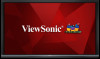ViewSonic IFP8650 driver and firmware
Related ViewSonic IFP8650 Manual Pages
Download the free PDF manual for ViewSonic IFP8650 and other ViewSonic manuals at ManualOwl.com
IFP8650 User Guide English - Page 1


IFP5550/IFP6550/IFP7550/IFP8650 Commercial Touch Display
User Guide
IMPORTANT: Please read this User Guide to obtain important information on installing and using your product in a safe manner, as well as registering your product for future service. Warranty information contained in this User Guide will describe your limited coverage from ViewSonic Corporation, which is also found on our web...
IFP8650 User Guide English - Page 3


... undesired operation. This equipment has been tested and found to comply with the limits for a Class B digital device, pursuant to part 15 of the FCC Rules. These limits are designed to provide reasonable protection against harmful interference in a residential installation. This equipment generates, uses, and can radiate radio frequency energy, and if not...
IFP8650 User Guide English - Page 5


...in this guide for further instructions. 9. ...instructions. 12. Do not install near any heat sources such as radiators, heat registers, stoves, or
other devices (including amplifiers) that produce heat. 13. Place the LCD display in a well ventilated area. Do not place anything on the
LCD display that prevents heat dissipation. 14. Do not place heavy objects on the LCD display, video cable, or power...
IFP8650 User Guide English - Page 9


...Power Macintosh are registered trademarks of Apple Inc. Microsoft, Windows, and the Windows logo are registered trademarks of Microsoft Corporation in the United States and other countries. ViewSonic, the three birds logo, OnView, ViewMatch, and ViewMeter are registered trademarks of ViewSonic.... Disclaimer: ViewSonic Corporation shall not be liable for technical or editorial errors or omissions ...
IFP8650 User Guide English - Page 11


...• Screw x 3
User Guide and Installation Software
CDE5561T/CDE6561T/CDE7061T/IFP7561T/ CDE8452T/SWB5561B/SWB6561B/ SWB7061B/SWB8452B
PC System Requirements Intel® Pentium® processor o r greater running on Windows® Platform, 4x CD-ROM drive; 64MB or more of available RAM; 800x600 color display. Mac® System Requirements Mac OS version 10.x; 4x CD-ROM drive; 64MB or more of...
IFP8650 User Guide English - Page 12


... mount, please browse www.viewsonic.com or call our service team.
• When purchasing our wall mount kit, a detailed install manual and all parts necessary for assembly are provided.
• Do not use the screws that longer than the standard dimension, as they may cause damage to the inside of the LCD display set.
3 Control Panel Overview
USB
USB
USB
4
IFP8650 User Guide English - Page 15


2.3 Remote Control Overview
Press to turn the display ON/OFF
Mute / Unmute
Press to scroll down
Enter button. Press it to select options.
Display information of the current input source
Blank screen
Freeze screen
Writing software startup
Shortcut button to exit dialog boxes
Back
Numeric input button
PC 'Space' button
Press to switch between PC applications...
IFP8650 User Guide English - Page 29


...
Click to return to main interface of Embd Player.
Pop up Pen menu. Click to make ...Storage location: /Storage/vBoard
Click to save the current image.
Storage location: /Storage/vBoard
Click to erase handwriting as required.
Short cut
Pop up short cut menu.
vBoard
ViewBoard Cast
App
Click to enter vBoard software. Click to enter ViewBoard Cast software. Click to App interface of Embedded Player...
IFP8650 User Guide English - Page 30


... to return to home interface of Embedded Player.
Pop up Short cut menu.(Only for Embedded Player source) The Short cut menu will record currently used APP
Click to enter vBoard software
Pop up Pen menu Click to make annotation in the picture Note: In pen mode, it supports up to 10 points for writing...
IFP8650 User Guide English - Page 35


4.4 Embedded Player Interface
Switch to Embedded Player source to display ViewBoard Launcher interface that shown above.
Item
Description
vBoard
Click to vBoard software
ViewBoard Cast
Browser
Click to ViewBoard Cast software Click to enter internet page
APPs
Click to enter Embedded Player application management page
Network
Click to enter Ethernet settings
27
IFP8650 User Guide English - Page 36


...
Description
New/Open/Save file
Home
Return to home page
APPs
Click to enter Embedded Player application management page
Settings
Open settings dialog
Open Doc Open a media/document file via default app
Click to pop a...
Click to use an eraser
Select
Select any object on the board
Undo
Cancel the last change
Redo
Revert the effects of the undo action
ViewBoard Cast
Click to ViewBoard...
IFP8650 User Guide English - Page 41


ViewBoard Cast Click to run ViewBoard Cast application.
Mac and Windows device 1. Make sure your device is connected to the same network with IFP50. 2. Visit the address that shown on IFP50 to download application. 3. Launch ViewBoard Cast and click the icon number that shown on IFP50.
33
IFP8650 User Guide English - Page 42


... IFP50. 3. Slide up at the bottom enter the quick set Open AirPlay. 4. Select the device, then the iOS operate interface will appear. Android 1. Make sure your device is connected to the same network with IFP50. 2. Enter password that shown on IFP50. 3. Scan the QR code that shown on IFP50 to download the client. 4. Open the ViewBoard Cast client.
34
IFP8650 User Guide English - Page 52


Settings
• Network access: Check the current network connection status and the network parameters of the device.
• Share: SAMBA Service for share. • Display: Adjust default home page, wallpaper, HDMI out encryption, pixel shift
interval. • Storage: Check the internal storage size. • Apps: Display all applications' information in Embedded Player. • Security: To ...
IFP8650 User Guide English - Page 58


5. Trouble Shooting
Remote control is out of order
1. Check whether something is obstructing the display's remote control receiver.
2. Check whether the batteries in the remote control are installed correctly.
3. Check whether the batteries need to be replaced.
The unit turns of unexpect- 1. Check whether Sleep mode is enabled.
edly
2. Check if there is a power outage in your area.
3. Turn...
IFP8650 User Guide English - Page 59


... are interrupting the signal.
1. Adjust chroma, brightness and contrast settings in the menu.
2. Check the signal cable.
Audio not working properly
No sound
1. Press the Mute/ Unmute button.
2. Adjust the volume.
One speaker only
3. Check the audio cable. 1. Adjust the sound balance in the menu.
2. Check the sound control panel settings of the computer.
3. Check the audio cable.
51
IFP8650 User Guide English - Page 65


... Protocol
9.1 Introduction
This document describes the hardware interface spec and software protocols of RS232 interface communication between ViewSonic Commercial TV / Digital Signage and PC or other control unit with RS232 protocol.
The protocol contains three sections command:
• Set-Function • Get-Function • Remote control pass-through mode
※ In the document below, "PC...
IFP8650 User Guide English - Page 75


...:
8
Sec *3.0.1
Get-Device
8
name *2.9.3
Get-MAC add 8
*3.0
Get-RS232
8
version *3.0.1
g
w
77 000: OFF
(for DS)
001: ON
Bezel width
compensation
g
x
78 01x~09x:
(for DS)
H monitors
1. 2nd digital for
0x1~0x9:
H monitors
V monitors
2. 3rd digital for
V monitors
g
y
79 000: OFF
(for DS)
001~025
Copy the screen of
Position# to identified
display
g
z
7A 000
This...
IFP8650 User Guide English - Page 83


... as "image burn-in" which results when a static image is displayed on the product for an extended period of time. 4. Removal, installation, one way transportation, insurance, and set-up service charges.
How to get service: 1. For information about receiving service under warranty, contact ViewSonic Customer Support
(Please refer to Customer Support page). You will need to provide your product...
IFP8650 User Guide English - Page 85


...a static image is displayed on the product for an extended period of time. 4. Removal, installation, insurance, and set-up service charges.
How to get service: For information about receiving service under warranty, contact ViewSonic Customer Support (Please refer to the attached Customer Support page). You will need to provide your product's serial number, so please record the product information...