ViewSonic CDM4300T driver and firmware
Drivers and firmware downloads for this ViewSonic item
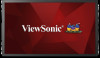
Related ViewSonic CDM4300T Manual Pages
Download the free PDF manual for ViewSonic CDM4300T and other ViewSonic manuals at ManualOwl.com
CDM4300T User Guide English - Page 1


CDM4300T Commercial Display
User Guide
IMPORTANT: Please read this User Guide to obtain important information on installing and using your product in a safe manner, as well as registering your product for future service. Warranty information contained in this User Guide will describe your limited coverage from ViewSonic Corporation, which is also found on our web site at http:// www...
CDM4300T User Guide English - Page 3


... operation.
NOTE: This equipment has been tested and found to comply with the limits for a Class A digital device, pursuant to Part 15 of the FCC Rules. These limits are designed to provide reasonable protection against harmful interference in a residential installation. This equipment generates, uses and can radiate radio frequency energy and, if not...
CDM4300T User Guide English - Page 4


...service, this device is intended to be operated indoors and away from windows to provide maximum shielding. Equipment (or its transmitting antenna) that is installed outdoors is subject to licensing. The installer...) and is deemed to comply with the maximum concentration values issued by the European Technical Adaptation Committee (TAC) as shown below:
Substance
Lead (Pb) Mercury (Hg) Cadmium (Cd...
CDM4300T User Guide English - Page 5


... monitor. • The power cable connector is the primary means of detaching the system from the power supply. The monitor should be installed close to a power outlet, which is easily ... a year because of set reliability. • If using the cooling fan continuously, it's recommended to wipe holes a minimum of once a month. • When installing the remote control batteries; - Align the...
CDM4300T User Guide English - Page 6


...; Avoid displaying fixed patterns on the monitor for long periods of time to avoid image
persistence (after image effects). • Get regular eye checkups.
Ergonomics
To realize the maximum ergonomic benefits, we recommend the following: • Use the preset Size and Position controls with standard signals. • Use the preset Color Setting. •...
CDM4300T User Guide English - Page 7


... input..... 9 3.2. Connecting a PC 9 3.2.1. Using VGA input 9 3.2.2. Using DVI input 10 3.2.3. Using HDMI input 10 3.2.4. Using DisplayPort input....11 3.3. Connecting Audio Equipment.........11 3.3.1. Connecting an external audio device 11 3.4. Connecting Multiple Displays in a Daisy-chain Configuration 12 3.4.1. Display control connection 12 3.4.2. Digital video connection... 12 3.5. IR...
CDM4300T User Guide English - Page 9


... your package content:
• LCD display • CD ROM • Remote control with AAA
batteries • Quick Start Guide • Power cord (1.8 m) • RS232 cable (1.8 m) • RS232 daisy chain cable
(2.4mm-2.4mm) • IR sensor cable • DVI to VGA cable • USB cable (Type A-B)
Remote Control and AAA Batteries
* The supplied power cord varies depending on destination...
CDM4300T User Guide English - Page 10


... the following drawing to know the position of screws. Step 3- Set up the stand (by using thumb)
M6xL41 screws
Thumbscrews Longer portions face the front
Table stand
To remove table stands: 1. Power off the display. 2. Spread a protective sheet on a flat surface. 3. Place the display face-down on the protective sheet. 4. Remove screws using a screwdriver...
CDM4300T User Guide English - Page 11


... warranty does not cover damage caused by improper installation.
4. For the wall-mounting kit, use mounting screws and tighten them securely:
Model CDM4300T
VESA Size (mm)
Mounting Screws
(X=Thickness of wall-mount plate)
400 × 400
M6 × (10 + X)
Caution: To prevent the display from falling:
• To lessen the probability of injury...
CDM4300T User Guide English - Page 12


1.6. Mounting in Portrait Position This display can be installed in portrait position. 1. Remove the table stand, if attached. 2. Rotate 90 degrees clockwise.
90
90
4
CDM4300T User Guide English - Page 14


...
display, refer to page 13 for IR Pass Through connection.
7 RJ-45 LAN control function for the use of remote control signal from control center.
8 RS232C IN / 9 RS232C OUT (2.5 mm) RS232C network output/input for the loop-through function.
10 AUDIO OUT (3.5mm) Audio signal output to connect your external AV device.
11 USB-B Touch out.
12 USB PORT/USB power supply (5V2A) Connect your USB storage...
CDM4300T User Guide English - Page 16


...to splash the remote control. If the remote control gets wet, wipe it dry immediately. • Avoid exposure to heat and steam. • Other than to install the batteries, do not open the remote control. 2.3.4. Operating range of the remote control Point the front of the remote control toward this display's remote control sensor when pressing a button. Use the remote control within a distance of...
CDM4300T User Guide English - Page 22


... define.
Ethernet: To turn Ethernet On or Off. Wireless LAN : To turn Wireless LAN On or Off. Time Zone: User can set up Time Zone manually. 4.3.2. Signage Manager You can create content playlist from Signage Manager and publish to display. NOTE: P lease download Signage Manager from
http://vsweb.us/signagemanager and install on your PC. 1. Press {Create playlist} button
2. Select player model...
CDM4300T User Guide English - Page 26


... : select all storage files. - delete all : delete all playlist files. - add/remove : update playlist from source. - sort : sort playlist. - save/abort : save or abort playlist. - back : return.
4.6. Custom Select custom app from source setting. 1. Entry Signage Display in Admin Mode (Refer
section 4.7 & 4.7.3)
2. Select Custom app will show the installed APK. CDM model pre-install the Enplug...
CDM4300T User Guide English - Page 29


... System updates Will automatically search update.zip in USB or SD card. Will be shown in list for user selection if found Note: (1) Only support Android Full image. (2) File name should be update.zip (3) The file should be located in root of storage.
2. Android version
3. Kernel version
4. Build number
Navigating the OSD menu using the remote control: 1. Press the [ ] MENU button to display the...
CDM4300T User Guide English - Page 31


... for the maximum volume setting.
Minimum volume Limitation for the minimum volume setting.
Mute Turn the mute function on/off.
Audio source Select the audio input source. Analog: audio from audio input Digital : audio from HDMI/DVI audio. Displyport: audio from DP.
Sync. Volume Enable/disable audio out (line out) volume adjustability.
Audio reset Reset all settings in the Audio menu to factory...
CDM4300T User Guide English - Page 34


...number, serial number, operating hours and software version.
DP version DisplayPort support mode. The options are:
• {DP 1.1}: DP 1.1 single stream (clone mode). • {DP 1.2 SST}: DP 1.2 Single stream (clone mode). • {DP 1.2 MST}: DP 1.2 Multi-Stream NOTE: The DP version must be set the same for all daisy chain displays.
Window selection Select the window for adjusting setting. The...
CDM4300T User Guide English - Page 40


... FW Update Update scalar FW by USB
Auto FW Update Setup Android FW auto background update time. NOTE: When Auto FW update is not OFF, display will work under Mode3 for FW update, but OSD item will not change. USB Cloning Copy PD settings from one set to another. Import: Copy settings from file to display Export: Copy PD settings into file. NOTE: Cloned data stores in android internal storage. User...
CDM4300T User Guide English - Page 41


6. USB device compatibility
Type Photo
Video
File Type JPG, JPEG
PNG GIF BMP DAT, MPG, VOB, TS
AVI, MKV, MP4, MOV, 3GP
Codec JFIF file format 1.02
PNG GIF BMP MPEG1/2
MPEG4
Ability
Decode: Resolution 48X48 to 8176X8176 (1) Not Support Non-interleaved Scan (2) Software support SRGB JPEG (3) Software support Adobe RGB JPEG
Resolution No Restriction
Resolution No Restriction
Resolution No ...
CDM4300T User Guide English - Page 42


... your particular version of Windows).
• Check your PC instruction book for information about connecting your PC to a display.
• When horizontal synchronous signals seem irregular in RGB mode, check PC power saving mode or cable connections.
• This display settings table complies with the IBM/VESA standards, and based on the analog input.
• The DVI support mode is...
