ViewSonic EP4612-L driver and firmware
Drivers and firmware downloads for this ViewSonic item

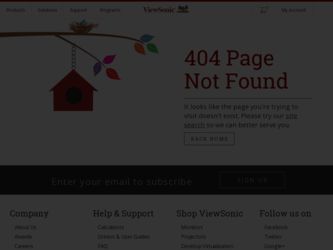
Related ViewSonic EP4612-L Manual Pages
Download the free PDF manual for ViewSonic EP4612-L and other ViewSonic manuals at ManualOwl.com
EP4612-L Datasheet Hi Res (English) - Page 1


... ever. Flexible HDMI, D-sub, USB (x2), and LAN connections also allow for content loading from a PC or networkable media player. The EP4612-L also provides auto on/off scheduling via an on-screen display, as well as a security lock design, making it a reliable and easy-to-maintain digital signage solution.
Deliver Dynamic Messaging
ViewSonic's EP4612-L all-in-one digital ePoster kiosk features...
EP4612-L Datasheet Hi Res (English) - Page 2


...
LAN HDMI VGA PC Audio In USB (x2)
Storage Space
Specifications PANEL
INTERNAL
Type Display Area Optimum Resolution
Brightness Contrast Ratio Viewing Angles Response Time
Backlight Backlight LIfe Light Source Aspect Ratio Panel Surface
Storage File Support
CONNECTOR
AUDIO OUTPUT POWER CONTROLS (OSD)
Analog Digital Audio In
USB LAN Power
Speakers
Voltage Consumption
System Settings
OPERATING...
EP4612-L User Guide (English) - Page 2


... Class A/Class B digital device, pursuant to Part 15 of the FCC Rules, this device must be installed in computer equipment certified to comply with the Class A/Class B limits. All cables used to connect the computer and peripherals must be shielded and grounded. Operation with noncertified computers or non-shielded cables may result in interference to radio or television reception. Changes...
EP4612-L User Guide (English) - Page 3


...according to local law. If the batteries, accumulators and button cells included with this equipment, display the chemical symbol Hg, Cd, or Pb, then it means that the battery has a ... service, this device is intended to be operated indoors and away from windows to provide maximum shielding. Equipment (or its transmitting antenna) that is installed outdoors is subject to licensing. The installer ...
EP4612-L User Guide (English) - Page 5


... monitor. • The power cable connector is the primary means of detaching the system from the power supply. The monitor should be installed close to a power outlet, which is easily ... a year because of set reliability. • If using the cooling fan continuously, it's recommended to wipe holes a minimum of once a month. • When installing the remote control batteries; - Align the...
EP4612-L User Guide (English) - Page 6


... servicing to qualified service personnel under the following conditions: • When the power ...device can be physically fixed to the floor with screws to keep it standing still
and avoid it falling over.
Ergonomics
To realize the maximum ergonomic benefits, we recommend the following: • Use the preset Size and Position controls with standard signals. • Use the preset Color Setting...
EP4612-L User Guide (English) - Page 8


... Setting
4.1 Source Setting 14 4.2 Image Setting 14
5. ePoster Manager Express Plus Introduction
5.1 Installation 15 5.2 Playlist Creation 19 5.3 Player Settings 23 5.4 Save to USB 24 5.5 Terminal Creation 25
6. Content Update
6.1 Update content directly 27 6.2 Update content via ePoster Manager Express Plus 27
7. PhotoShop Guidelines 8. Specifications Other Information
Customer Support...
EP4612-L User Guide (English) - Page 11


...61656; Y power cable Remote control Quick Start Guide User Guide CD Key Hexagon wrench (to remove handles) Black labels (to cover holes after removing handles)
1. Product Introduction
1.1 Overview
High definition Multimedia Digital Poster, support picture, video, text, time & date, 1080P HD media files. ePoster Manager Express Plus software can...
EP4612-L User Guide (English) - Page 16


... Local ID or MAC Address. You can set Server Settings and Get IP Type according to the current network environment through the remote control. Press Setup button to enter menu setup home page. Press Up, Down buttons to select Network Settings, and press Play button to display Network Settings options. There are totally 6 options available: Server Settings, Machine ID, MAC Address, Get IP Type...
EP4612-L User Guide (English) - Page 17


... PLAY button to display the numeric soft keyboard. Use the naviga-tion buttons on the remote control to select numbers on the soft keyboard. The range is 0000~9999. Select Save to exit the settings.
Machine ID Machine ID is the serial number (SN) of the terminal and can only be viewed.
MAC Address This information can...
EP4612-L User Guide (English) - Page 18


... IP address automatically; the latter can be specified through the soft keyboard.
Save and Reboot Select the Save and Reboot menu to save your settings.
3.4... Date & Time
Use Left and Right buttons to select Year, Month, Day, Hour or Minute. When one option is selected, press Up and Down buttons to specify the values. After changes are made, press Left and Right buttons to select Update...
EP4612-L User Guide (English) - Page 23


... and the free ePoster Manager Express Plus software. Transfer that content by using a USB stick and plug it into the LCD display to run the content, no additional hardware is needed.
5.1 Installation
Double click on the installer "ePosterManagerExpressPlus.exe" and follow the on-screen instructions. Note: If your computer has never install Microsoft .Net Framework, FinalCodecs and Vcredist_X86...
EP4612-L User Guide (English) - Page 26


... name as *.gpl. • Options - allow user to setup a playback duration and transition style for all the
images. • Player Settings - allow the user to change the settings on their screens. • Preview - preview the current file. • Save to USB - save the content and schedule a USB disk. • Publish - send the content and schedule to selected...
EP4612-L User Guide (English) - Page 30


...image and audio file, click the button Browse in PlayList Item Editor window. TIPS: ... when an image is selected as the media file. Duration: Set the period that the image will be played. User can define... figure in the time box or dragging the time bar. The supported maximum duration is 2 hours. Transition Style: The transition effect is...setup a uniform duration and transition style for all images.
22
EP4612-L User Guide (English) - Page 31


... make settings on the player. These settings can be imported to the player via the feature Save to USB. TIPS: To import these settings to players, the user needs to enable this feature by clicking Player Settings box in the Save to USB window. Click Player Settings to get the window pictured below:
The above menu is the same as the Main Menu set by remote control...
EP4612-L User Guide (English) - Page 32


... the LCD display. TIPS: The password can also be setup via Tools -> Password Setting, and the player password via Tools -> Player Password Update. The default password is 12345678. • Player Settings. This step is not necessary. Select the checkbox Player Settings to enable this function. Then click the button Player Setting to change the settings if necessary. TIPS: The player settings will...
EP4612-L User Guide (English) - Page 33


.... First times to catch the status,
it'll spend 3min.. • : Online. • : Offline. • : Unknow. • : Play the content. • : Stop. • : Power off. • : Connect to internet. • : Download the content. 4. Change the display mode.
5.5 Terminal Creation
• Server ID setting Click Tools / NetWork Settings -> The number must the same as ePoster Server ID.
25
EP4612-L User Guide (English) - Page 35


6. Content Update
6.1 Update content directly
If user doesn't want to use ePoster Manager Express Plus to make playlist, they can copy their media files into a USB stick, and plug it into the USB port of the LCD display. If the Storage Priority in Playback Control Menu is set to USB Disk, then the LCD display will playback the media files directly. If the Storage Priority...
EP4612-L User Guide (English) - Page 39


... as "image burn-in" which results when a static image is displayed on the product for an extended period of time. 4. Removal, installation, one way transportation, insurance, and set-up service charges.
How to get service: 1. For information about receiving service under warranty, contact ViewSonic Customer Support
(Please refer to Customer Support page). You will need to provide your product...
