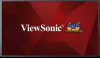ViewSonic CDE6510 driver and firmware
Related ViewSonic CDE6510 Manual Pages
Download the free PDF manual for ViewSonic CDE6510 and other ViewSonic manuals at ManualOwl.com
CDE6510 User Guide English - Page 1


CDE6510 Commercial Display
User Guide
IMPORTANT: Please read this User Guide to obtain important information on installing and using your product in a safe manner, as well as registering your product for future service. Warranty information contained in this User Guide will describe your limited coverage from ViewSonic Corporation, which is also found on our web site at http:// www...
CDE6510 User Guide English - Page 3


... for a Class A digital device, pursuant to Part 15 of the FCC Rules. These limits are designed to provide reasonable protection against harmful interference when the equipment is operated in a commercial environment. This equipment generates, uses, and can radiate radio frequency energy and, if not installed and used in accordance with the instruction manual, may cause...
CDE6510 User Guide English - Page 5


... monitor. • The power cable connector is the primary means of detaching the system from the power supply. The monitor should be installed close to a power outlet, which is easily ... a year because of set reliability. • If using the cooling fan continuously, it's recommended to wipe holes a minimum of once a month. • When installing the remote control batteries; - Align the...
CDE6510 User Guide English - Page 6


...; Avoid displaying fixed patterns on the monitor for long periods of time to avoid image
persistence (after image effects). • Get regular eye checkups.
Ergonomics
To realize the maximum ergonomic benefits, we recommend the following: • Use the preset Size and Position controls with standard signals. • Use the preset Color Setting. •...
CDE6510 User Guide English - Page 7


... Welcome 13 4.1.2. Network Setting 13 4.1.3. Signage Display Settings.... 13 4.1.4. Setup Complete 13 4.2. Watch the Connected Video Source 13 4.3. Change Picture Format 13 4.4. Media Player 14 4.5. Web Browser 15 4.6. PDF Reader 17 4.7. Custom App 18 4.7.1. OSD Menu operation:......... 18 4.7.2. Set Custom App 18
5. Setting (Admin mode 19 5.1. Setting 19 5.2. Ethernet 19 5.2.1. DHCP...
CDE6510 User Guide English - Page 10


...:
• LCD display • CD ROM • Remote control with AAA
batteries • Quick Start Guide • Power cord (1.8 m) • RS232 cable (1.8 m) • RS232 daisy chain cable
(2.5mm-2.5mm) • IR sensor cable
* The supplied power cord varies depending on destination.
Remote Control and AAA Batteries
IR sensor cable
For EU
For China
CD ROM
Quick Start Guide
For North...
CDE6510 User Guide English - Page 11


...Bracket with minimum weight/load: 24.8 Kg. 6. Portrait is not allowed.
1.4.1. VESA Grid
Model
Vesa Grid
CDE6510
400(H) x 400(V)mm
Caution:
To prevent the display from falling:
• For wall or ceiling installation, we recommend installing the display with metal brackets which are commercially available. For detailed installation instructions, refer to the guide received with the respective...
CDE6510 User Guide English - Page 12


Ventilation Requirements for enclosure locating To allow heat to disperse, leave space between surrounding objects as shown in the diagram below.
100 mm
100 mm
100 mm
100 mm
NOTES:
When installing the display on a wall, proper installation. We accept no liability for installations not performed by a professional technician.
3
CDE6510 User Guide English - Page 14


... remotely control your A/V device via this display, refer to page 14 for or IR Pass Through connection.
13 VGA IN (D-Sub) VGA video input.
14 AUDIO IN Audio input for VGA source (3.5mm stereo phone).
USB
5V/2A
15 AUDIO OUT Audio output to external AV device.
16 USB PORT Connect your USB storage device
17 USB PORT A
18 MICRO SD CARD Connect your MICRO SD CARD.
19 OPS SLOT Slot for installing the...
CDE6510 User Guide English - Page 16


...to splash the remote control. If the remote control gets wet, wipe it dry
immediately. • Avoid exposure to heat and steam. • Other than to install the batteries, do not open the remote control. 2.3.4. Operating range of the remote control Point the front of the remote control toward this display's remote control sensor when pressing a button. Use the remote control within a distance of...
CDE6510 User Guide English - Page 23


... can play videos, photos, and music on your display from: • USB Multimedia Player for Scheduled Playback
of Videos, Photos and Music. • A USB device connected to this display. Media Player page has three items: {Play}, {Compose} and {Settings}.
• {Play} : select playlist to play. • {Compose}: edit playlist. • {Settings}: setting play properties.
B. You could edit or...
CDE6510 User Guide English - Page 26


... on your display from
internal, USB or SD card.
This page has three items: {Play}, {Compose} and {Settings}.
• {Play}: select playlist to play. • {Compose}: edit playlist. • {Settings}: setting play properties.
A. If an empty playlist is chosen, the app will guide you to select the media source. All media files should be placed in /viewsonic/ of...
CDE6510 User Guide English - Page 27


... Select App to show the APK list.
4.7. Custom App User can set up the application for Customer Source Note: (1) Only display User Installed app. (2) Will not show up system pre-install app.
4.7.1. OSD Menu operation:
Press SOURCE button and select Custom. If set up customer APK, PD will open customer app when switch source to...
CDE6510 User Guide English - Page 29


... Email Notification FTP Remote Control SCIP Network Port Source settings Media Player Browser CMND & Play PDF Player Custom App
Security
External Storage SD card/USB External Storage Unlock
3) When boot logo selected, PD will check if there is bootanimation. zip under USB and SD card.
5.3.1. General Settings 1. Signage Display Name Set up PD name "PD_" + Ethernet Mac Address. Note: Input...
CDE6510 User Guide English - Page 35


(2) Open PDF Player effect edit page.
No option for choose. Save and Forget key will be gray and unavailable.
4. Custom App User can set up the application for Customer Source. Note
(1) Only display User Installed app. (2) Will not show up system pre-install app.
Scalar OSD menu operation RCU: Source -> Custom If set up customer APK, PD...
CDE6510 User Guide English - Page 36


... SD card. Pop-up the window to display all folders which can be clear.
5.4.3. Import & Export The function of Impor t & Export PD settins.
Notes. (1) Settings.db (Saved file name: settings.db) (2) Will save to viewsonic folder in storage
5.4.3.1 Export Signage Display Settings Will export to viewsonic folder under USB or SD card
(1) Export settings.db. Include OSD setting, Android settings but...
CDE6510 User Guide English - Page 37


... Internal storage
Save to /viewsonic/ (2) SD / USB
Save to root
5.4.3.2 Import Signage Display Settings Impor t settings.db from viewsonic folder under USB or SD card.
(1) Import settings.db. Include OSD setting, Android settings but "Signage Display Name" and "Boot Logo"
(2) Auto install 3rd par ty apk from viewsonic/ app/List all available storage (Internal/SD/ USB)
5.5. Display User...
CDE6510 User Guide English - Page 38


... to control Auto Time On/Off.
Note: Add new NTP server to display current ser ver IP.
5.9.1. System updates Will automatically search update.zip in USB. Will be shown in list for user selection if found
Note: (1) Only support Android Full image. (2) file name should be update.zip. (3) the file should be located in root of storage.
5.8. Developer options Android...
CDE6510 User Guide English - Page 46


Auto FW Update Setup Android FW auto background update time. NOTE: When Auto FW update is not OFF, display will work under Mode3 for FW update, but OSD item will not change. Advanced option reset Reset all settings except {Date and Time} in the Advanced option menu to factory preset values. 1. Press [OK] or [ ] button to enter the
submenu...
CDE6510 User Guide English - Page 49


...support 3840x2160@30Hz. • The PC text quality is optimum in HD 1080 mode (1920 x 1080, 60Hz). • Your PC display screen might appear different depending on the manufacturer (and your par ticular version of Windows). • Check your PC instruction...irregular in RGB mode, check PC power saving mode or cable connections. • The display settings table complies to the IBM/VESA ...