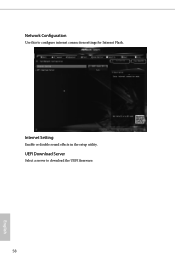ASRock H310CM-HDV driver and firmware
Related ASRock H310CM-HDV Manual Pages
Download the free PDF manual for ASRock H310CM-HDV and other ASRock manuals at ManualOwl.com
User Manual - Page 4
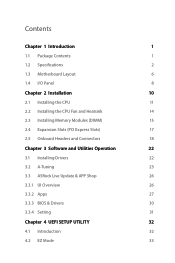
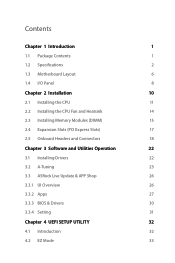
... the CPU Fan and Heatsink
14
2.3 Installing Memory Modules (DIMM)
15
2.4 Expansion Slots (PCI Express Slots)
17
2.5 Onboard Headers and Connectors
18
Chapter 3 Software and Utilities Operation
22
3.1 Installing Drivers
22
3.2 A-Tuning
23
3.3 ASRock Live Update & APP Shop
26
3.3.1 UI Overview
26
3.3.2 Apps
27
3.3.3 BIOS & Drivers
30
3.3.4 Setting
31
Chapter 4 UEFI SETUP...
User Manual - Page 6
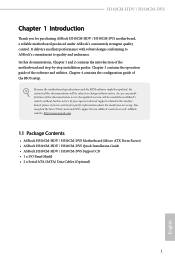
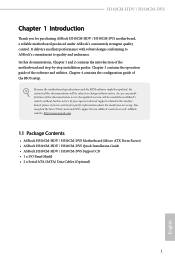
... the latest VGA cards and CPU support list on ASRock's website as well. ASRock website http://www.asrock.com.
1.1 Package Contents
• ASRock H310CM-HDV / H310CM-DVS Motherboard (Micro ATX Form Factor) • ASRock H310CM-HDV / H310CM-DVS Quick Installation Guide • ASRock H310CM-HDV / H310CM-DVS Support CD • 1 x I/O Panel Shield • 2 x Serial ATA (SATA) Data Cables (Optional...
User Manual - Page 8
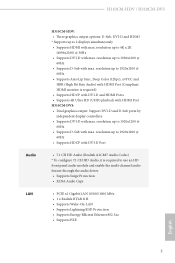
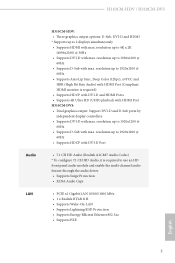
H310CM-HDV / H310CM-DVS
Audio LAN
H310CM-HDV: • Three graphics output options: D-Sub, DVI-D and HDMI * Supports up to 2 displays simultaneously • Supports HDMI with max. resolution up to 4K x 2K
(4096x2160) @ 30Hz • Supports DVI-D with max. resolution up to 1920x1200 @
60Hz • Supports D-Sub with max. resolution up to 1920x1200 @
60Hz • Supports Auto Lip Sync, Deep ...
User Manual - Page 10
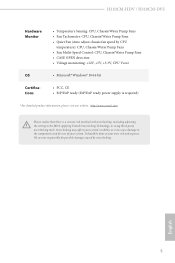
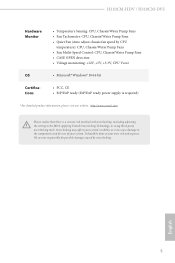
..., CPU Vcore
OS
• Microsoft® Windows® 10 64-bit
Certifications
• FCC, CE • ErP/EuP ready (ErP/EuP ready power supply is required)
* For detailed product information, please visit our website: http://www.asrock.com
Please realize that there is a certain risk involved with overclocking, including adjusting the setting in the BIOS, applying...
User Manual - Page 16
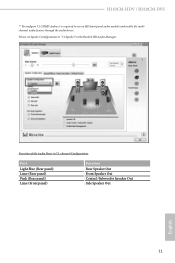
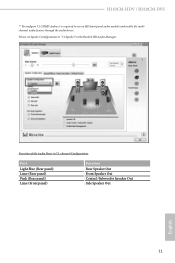
H310CM-HDV / H310CM-DVS
** To configure 7.1 CH HD Audio, it is required to use an HD front panel audio module and enable the multichannel audio feature through the audio driver. Please set Speaker Configuration to "7.1 Speaker"in the Realtek HD Audio Manager.
Function of the Audio Ports in 7.1-channel Configuration:
Port
Light Blue (Rear panel) Lime (Rear panel) Pink (Rear panel) Lime (Front ...
User Manual - Page 17
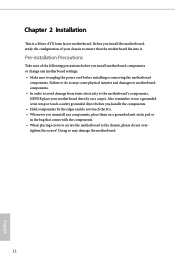
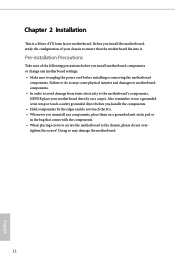
..., study the configuration of your chassis to ensure that the motherboard fits into it.
Pre-installation Precautions
Take note of the following precautions before you install motherboard components or change any motherboard settings. • Make sure to unplug the power cord before installing or removing the motherboard
components. Failure to do so may cause physical injuries and damages...
User Manual - Page 18
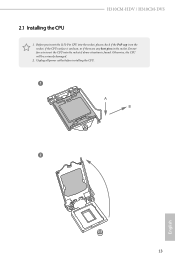
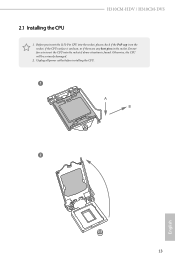
H310CM-HDV / H310CM-DVS
2.1 Installing the CPU
1. Before you insert the 1151-Pin CPU into the socket, please check if the PnP cap is on the socket, if the CPU surface is unclean, or if there are any bent pins in the socket. Do not force to insert the CPU into the socket if above situation is found. Otherwise...
User Manual - Page 29
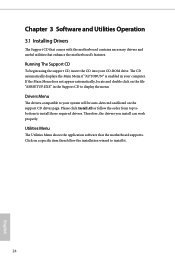
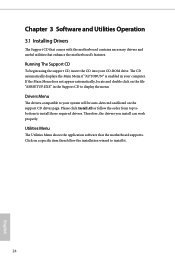
Chapter 3 Software and Utilities Operation
3.1 Installing Drivers
The Support CD that comes with the motherboard contains necessary drivers and useful utilities that enhance the motherboard's features.
Running The Support CD
To begin using the support CD, insert the CD into your CD-ROM drive. The CD automatically displays the Main Menu if "AUTORUN" is enabled in your computer. If the Main Menu ...
User Manual - Page 30
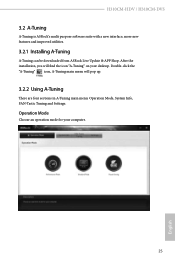
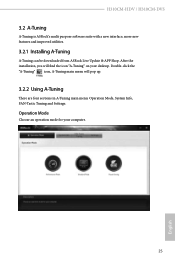
H310CM-HDV / H310CM-DVS
3.2 A-Tuning
A-Tuning is ASRock's multi purpose software suite with a new interface, more new features and improved utilities.
3.2.1 Installing A-Tuning
A-Tuning can be downloaded from ASRock Live Update & APP Shop. After the installation, you will find the icon "A-Tuning" on your desktop. Double-click the "A-Tuning" icon, A-Tuning main menu will pop up.
3.2.2 Using A-...
User Manual - Page 33
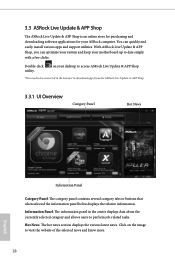
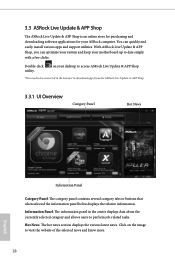
... and downloading software applications for your ASRock computer. You can quickly and easily install various apps and support utilities. With ASRock Live Update & APP Shop, you can optimize your system and keep your motherboard up to date simply with a few clicks.
Double-click utility.
on your desktop to access ASRock Live Update & APP Shop
*You need to be connected to the Internet to download...
User Manual - Page 34
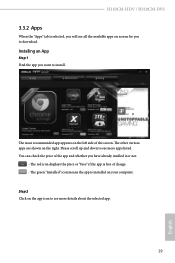
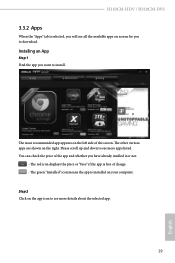
H310CM-HDV / H310CM-DVS
3.3.2 Apps
When the "Apps" tab is selected, you will see all the available apps on screen for you to download.
Installing an App
Step 1 Find the app you want to install.
The most recommended ... or not.
- The red icon displays the price or "Free" if the app is free of charge. - The green "Installed" icon means the app is installed on your computer. Step 2 Click on the app icon...
User Manual - Page 35
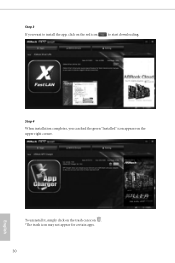
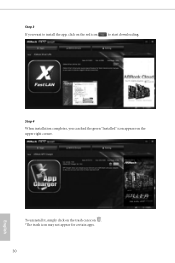
Step 3 If you want to install the app, click on the red icon
to start downloading.
Step 4
When installation completes, you can find the green "Installed" icon appears on the upper right corner.
English
To uninstall it, simply click on the trash can icon . *The trash icon may not appear for certain apps.
30
User Manual - Page 36
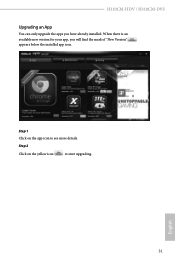
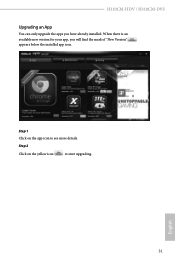
H310CM-HDV / H310CM-DVS
Upgrading an App
You can only upgrade the apps you have already installed. When there is an available new version for your app, you will find the mark of "New Version" appears below the installed app icon.
Step 1 Click on the app icon to see more details.
Step 2
Click on the yellow icon
to start upgrading.
English
31
User Manual - Page 37
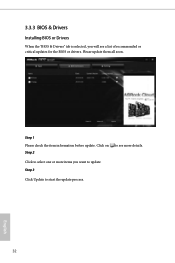
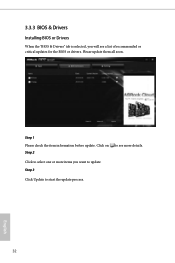
3.3.3 BIOS & Drivers
Installing BIOS or Drivers
When the "BIOS & Drivers" tab is selected, you will see a list of recommended or critical updates for the BIOS or drivers. Please update them all soon.
Step 1 Please check the item information before update. Click on Step 2
to see more details.
Click to select one or more items you want to update. Step 3
Click Update to start the update process...
User Manual - Page 38
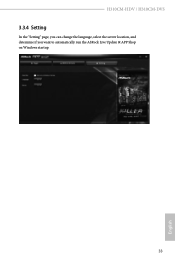
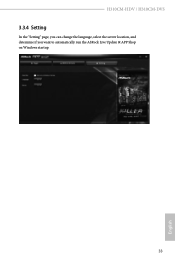
H310CM-HDV / H310CM-DVS
3.3.4 Setting
In the "Setting" page, you can change the language, select the server location, and determine if you want to automatically run the ASRock Live Update & APP Shop on Windows startup.
33
English
User Manual - Page 39
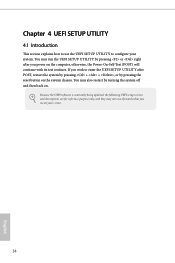
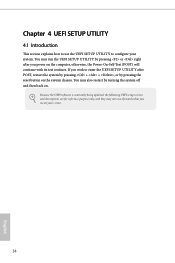
...the UEFI SETUP UTILITY by pressing or right after you power on the computer, otherwise, the Power-On-Self-Test (POST) will continue with its test routines. If you wish to enter the UEFI SETUP UTILITY after... turning the system off and then back on.
Because the UEFI software is constantly being updated, the following UEFI setup screens and descriptions are for reference purpose only, and they may ...
User Manual - Page 44
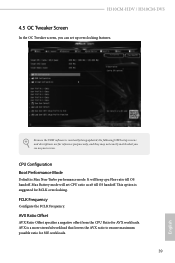
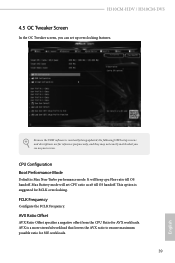
H310CM-HDV / H310CM-DVS
4.5 OC Tweaker Screen
In the OC Tweaker screen, you can set up overclocking features.
Because the UEFI software is constantly being updated, the following UEFI setup screens and descriptions are for reference purpose only, and they may not exactly match what you see on your screen.
CPU Configuration Boot Performance Mode
Default is Max Non...
User Manual - Page 60
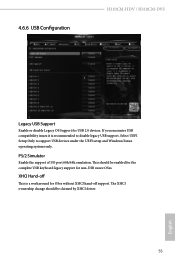
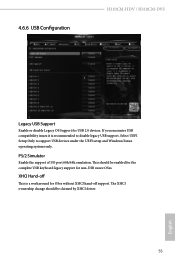
4.6.6 USB Configuration
H310CM-HDV / H310CM-DVS
Legacy USB Support
Enable or disable Legacy OS Support for USB 2.0 devices. If you encounter USB compatibility issues it is recommended to disable legacy USB support. Select UEFI Setup Only to support USB devices under the UEFI setup and Windows/Linux operating systems only.
PS/2 Simulator
Enable the support of I/O port 60h/64h emulation. This ...
User Manual - Page 62
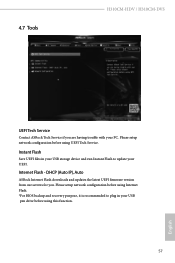
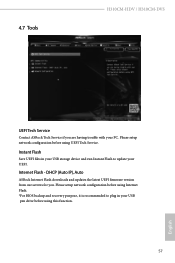
... Tools
H310CM-HDV / H310CM-DVS
UEFI Tech Service
Contact ASRock Tech Service if you are having trouble with your PC. Please setup network configuration before using UEFI Tech Service.
Instant Flash
Save UEFI files in your USB storage device and run Instant Flash to update your UEFI.
Internet Flash - DHCP (Auto IP), Auto
ASRock Internet Flash downloads and updates the latest UEFI firmware version...