ASRock ConRoe1333-GLAN driver and firmware
Drivers and firmware downloads for this ASRock item


Related ASRock ConRoe1333-GLAN Manual Pages
Download the free PDF manual for ASRock ConRoe1333-GLAN and other ASRock manuals at ManualOwl.com
User Manual - Page 3


... 12 2.3 CPU Installation 13 2.4 Installation of Heatsink and CPU fan 15 2.5 Installation of Memory Modules (DIMM 16 2.6 Expansion Slots 17 2.7 Jumpers Setup 18 2.8 Onboard Headers and Connectors 19 2.9 HDMI_SPDIF Header Connection Guide 23 2.10 SATAII Hard Disk Setup Guide 24 2.11 Serial ATA (SATA) / Serial ATAII (SATAII) Hard Disks
Installation 25 2.12 Driver Installation Guide 25 2.13...
User Manual - Page 4


3.6 Security Screen 40 3.7 Exit Screen 41
4 Software Support 42
4.1 Install Operating System 42 4.2 Support CD Information 42
4.2.1 Running Support CD 42 4.2.2 Drivers Menu 42 4.2.3 Utilities Menu 42 4.2.4 Contact Information 42
4
User Manual - Page 5


...com
1.1 Package Contents
ASRock ConRoe1333-GLAN Motherboard (ATX Form Factor: 12.0-in x 7.5-in, 30.5 cm x 19.1 cm)
ASRock ConRoe1333-GLAN Quick Installation Guide ASRock ConRoe1333-GLAN Support CD One 80-conductor Ultra ATA 66/100 IDE Ribbon Cable One Ribbon Cable for a 3.5-in Floppy Drive One Serial ATA (SATA) Data Cables (Optional) One Serial ATA (SATA) HDD Power Cables (Optional) One HDMI_SPDIF...
User Manual - Page 7
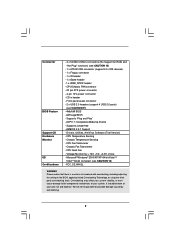
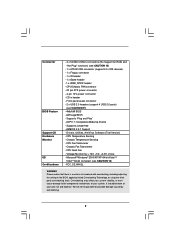
...- 20 pin ATX power connector - 4 pin 12V power connector - CD in header - Front panel audio connector - 2 x USB 2.0 headers (support 4 USB 2.0 ports)
(see CAUTION 11) - 4Mb AMI BIOS - AMI Legal BIOS - Supports "Plug and Play" - ACPI 1.1 Compliance Wake Up Events - Supports jumperfree - AMBIOS 2.3.1 Support - Drivers, Utilities, AntiVirus Software (Trial Version) - CPU Temperature Sensing - Chassis...
User Manual - Page 8


... 11 for
proper connection.
10. Before installing SATAII hard disk to SATAII connector, please read the
"SATAII Hard Disk Setup Guide" on page 24 to adjust your SATAII hard disk
drive to SATAII mode. You can also connect SATA hard disk to SATAII
connector directly.
11. Power Management for USB 2.0 works fine under Microsoft® Windows®
VistaTM 64-bit / VistaTM / XP...
User Manual - Page 9


... Logo
For system integrators and users who purchase this motherboard and plan to submit Windows® VistaTM Premium 2007 and Basic logo, please follow below table for minimum hardware requirements.
CPU Memory
VGA
Celeron D 326 1GB system memory (Premium) 512MB Single Channel (Basic) DX9.0 with WDDM Driver with 128bit VGA memory (Premium) with 64bit VGA memory (Basic)
* After June 1, 2007, all...
User Manual - Page 21


... to connect them for AC'97 audio panel.
E. Enter BIOS Setup Utility. Enter Advanced Settings, and then select
Chipset Configuration. Set the Front Panel Control option from
[Auto] to [Enabled].
F. Enter Windows system. Click the icon on the lower right hand
taskbar to enter Realtek HD Audio Manager. Click "Audio I/O", select
"Connector Settings"
, choose "Disable front panel jack
detection...
User Manual - Page 23
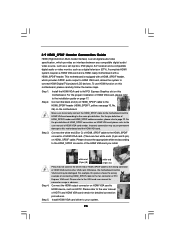
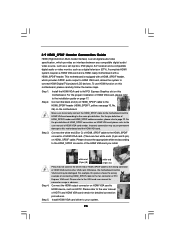
... set-top box, DVD player, A/V receiver and a compatible digital audio or video monitor, such as a digital television (DTV). A complete HDMI system requires a HDMI VGA card and a HDMI ready motherboard with a HDMI_SPDIF header. This motherboard is equipped with a HDMI_SPDIF header, which provides SPDIF audio output to HDMI VGA card, allows the system to connect HDMI Digital TV/projector/LCD devices...
User Manual - Page 24


... Hard Disk Setup Guide
Before installing SATAII hard disk to your computer, please carefully read below SATAII hard disk setup guide. Some default setting of SATAII hard disks may not be at SATAII mode, which operate with the best performance. In order to enable SATAII function, please follow the below instruction with different vendors to correctly adjust your SATAII hard disk to SATAII...
User Manual - Page 25


... bridge chipset that supports Serial ATA (SATA) / Serial ATAII (SATAII) hard disks. You may install SATA / SATAII hard disks on this motherboard for internal storage devices. This section will guide you to install the SATA / SATAII hard disks.
STEP 1: Install the SATA / SATAII hard disks into the drive bays of your chassis. STEP 2: Connect the SATA power cable to the SATA / SATAII hard disk. STEP...
User Manual - Page 26


...and then back on.
Because the BIOS software is constantly being updated, the following BIOS setup screens and descriptions are for reference...set up the advanced BIOS features
H/W Monitor To display current hardware status
Boot
To set up the default system device to locate and load the
Operating System
Security
To set up the security features
Exit
To exit the current screen or the BIOS SETUP...
User Manual - Page 29


... be hidden if the current CPU does not support No-Excute Memory Protection.
Hyper Threading Technology To enable this feature, it requires a computer system with an Intel Pentium® 4 processor that supports Hyper-Threading technology and an operating system that includes optimization for this technology, such as Microsoft® Windows® XP. Set to [Enabled] if using Microsoft...
User Manual - Page 30


... some power supplies. Please set this item to [Disable] if above issue occurs.
3.3.2 Chipset Configuration
BIOS SETUP UTILITY Advanced
Chipset Configuration
DRAM Frequency
[Auto]
Flexibility Option
[Disabled]
Configure DRAM Timing by SPD [Enabled]
DRAM CAS# Latency
[Auto]
Advanced DRAM Configuration [Auto]
Primary Graphics Adapter
[PCI]
OnBoard HD Audio Front Panel CD-In
OnBoard Lan...
User Manual - Page 33


... is set to [IDE 1, SATA 1, SATA 3], then SATAII_1 (PORT0), SATAII_3 (PORT2) will not work.
Because Intel® ICH7 south bridge only supports four IDE devices under legacy OS (Windows NT), you have to choose [SATA 0, SATA 1, SATA 2, SATA 3], [SATA 0, SATA 2, IDE 1], or [IDE 1, SATA 1, SATA 3] when the installed device is used with legacy OS.
Master Slave
[SATA 0, SATA 1, SATA 2, SATA 3]
[SATA...
User Manual - Page 42


...-ROM drive. The CD automatically displays the Main Menu if "AUTORUN" is enabled in your computer. If the Main Menu did not appear automatically, locate and double click on the file "ASSETUP.EXE" from the BIN folder in the Support CD to display the menus. 4.2.2 Drivers Menu The Drivers Menu shows the available devices drivers if the system detects installed devices. Please install...
Quick Installation Guide - Page 4


...com
1.1 Package Contents
ASRock ConRoe1333-GLAN Motherboard (ATX Form Factor: 12.0-in x 7.5-in, 30.5 cm x 19.1 cm)
ASRock ConRoe1333-GLAN Quick Installation Guide ASRock ConRoe1333-GLAN Support CD One 80-conductor Ultra ATA 66/100 IDE Ribbon Cable One Ribbon Cable for a 3.5-in Floppy Drive One Serial ATA (SATA) Data Cables (Optional) One Serial ATA (SATA) HDD Power Cables (Optional) One HDMI_SPDIF...
Quick Installation Guide - Page 6


...- 20 pin ATX power connector - 4 pin 12V power connector - CD in header - Front panel audio connector - 2 x USB 2.0 headers (support 4 USB 2.0 ports)
(see CAUTION 11) - 4Mb AMI BIOS - AMI Legal BIOS - Supports "Plug and Play" - ACPI 1.1 Compliance Wake Up Events - Supports jumperfree - AMBIOS 2.3.1 Support - Drivers, Utilities, AntiVirus Software (Trial Version) - CPU Temperature Sensing - Chassis...
Quick Installation Guide - Page 7


... page 3 for
proper connection.
10. Before installing SATAII hard disk to SATAII connector, please read the
"SATAII Hard Disk Setup Guide" on page 20 to adjust your SATAII hard disk
drive to SATAII mode. You can also connect SATA hard disk to SATAII
connector directly.
11. Power Management for USB 2.0 works fine under Microsoft® Windows®
VistaTM 64-bit / VistaTM / XP...
Quick Installation Guide - Page 20
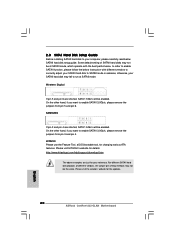
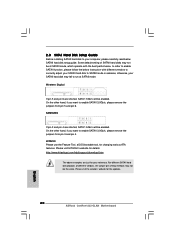
..., for changing various ATA features. Please visit HITACHI's website for details: http://www.hitachigst.com/hdd/support/download.htm
The above examples are just for your reference. For different SATAII hard disk products of different vendors, the jumper pin setting methods may not be the same. Please visit the vendors' website for the updates.
20 ASRock ConRoe1333-GLAN Motherboard
English
Quick Installation Guide - Page 22


... using the Support CD, insert the CD into your CD-ROM drive. It will display the Main Menu automatically if "AUTORUN" is enabled in your computer. If the Main Menu does not appear automatically, locate and double-click on the file "ASSETUP. EXE" from the BIN folder in the Support CD to display the menus.
22 ASRock ConRoe1333-GLAN Motherboard
English
