ASRock Fatal1ty E3V5 Performance Gaming/OC driver and firmware
Drivers and firmware downloads for this ASRock item

Related ASRock Fatal1ty E3V5 Performance Gaming/OC Manual Pages
Download the free PDF manual for ASRock Fatal1ty E3V5 Performance Gaming/OC and other ASRock manuals at ManualOwl.com
User Manual - Page 6
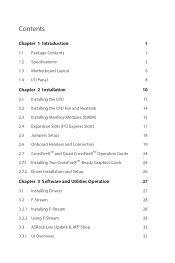
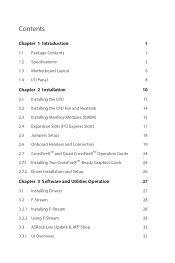
... Installing the CPU
11
2.2 Installing the CPU Fan and Heatsink
14
2.3 Installing Memory Modules (DIMM)
15
2.4 Expansion Slots (PCI Express Slots)
17
2.5 Jumpers Setup
18
2.6 Onboard Headers and Connectors
19
2.7 CrossFireXTM and Quad CrossFireXTM Operation Guide
24
2.7.1 Installing Two CrossFireXTM-Ready Graphics Cards
24
2.7.2 Driver Installation and Setup
26
Chapter 3 Software...
User Manual - Page 7
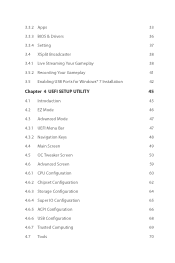
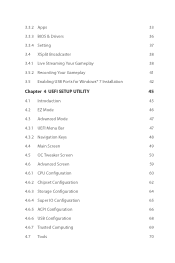
...
33
3.3.3 BIOS & Drivers
36
3.3.4 Setting
37
3.4 XSplit Broadcaster
38
3.4.1 Live Streaming Your Gameplay
38
3.5.2 Recording Your Gameplay
41
3.5 Enabling USB Ports for Windows® 7 Installation
42
Chapter 4 UEFI SETUP UTILITY
45
4.1 Introduction
45
4.2 EZ Mode
46
4.3 Advanced Mode
47
4.3.1 UEFI Menu Bar
47
4.3.2 Navigation Keys
48
4.4 Main Screen
49
4.5 OC Tweaker...
User Manual - Page 9
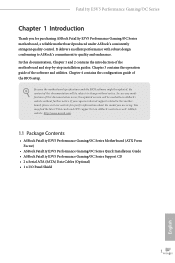
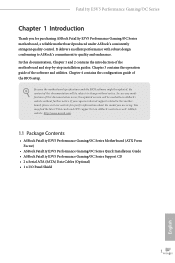
...VGA cards and CPU support list on ASRock's website as well. ASRock website http://www.asrock.com.
1.1 Package Contents
• ASRock Fatal1ty E3V5 Performance Gaming/OC Series Motherboard (ATX Form Factor)
• ASRock Fatal1ty E3V5 Performance Gaming/OC Series Quick Installation Guide • ASRock Fatal1ty E3V5 Performance Gaming/OC Series Support CD • 2 x Serial ATA (SATA) Data Cables...
User Manual - Page 13
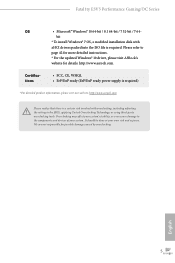
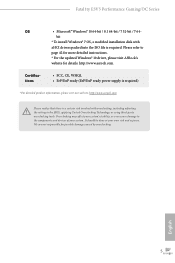
Fatal1ty E3V5 Performance Gaming/OC Series
OS
• Microsoft® Windows® 10 64-bit / 8.1 64-bit / 7 32-bit / 7 64-
bit
* To install Windows® 7 OS, a modified installation disk with
xHCI drivers packed into the ISO file is required. Please refer to
page 42 for more detailed instructions.
* For the updated Windows® 10 driver, please visit ASRock's
website for details: ...
User Manual - Page 32
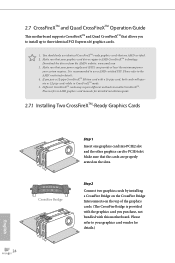
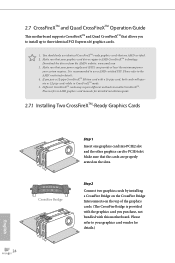
... and Quad CrossFireXTM Operation Guide
This motherboard supports CrossFireXTM and Quad CrossFireXTM that allows you to install up to three identical PCI Express x16 graphics cards.
1. You should only use identical CrossFireXTM-ready graphics cards that are AMD certified. 2. Make sure that your graphics card driver supports AMD CrossFireXTM technology.
Download the drivers from the AMD's website...
User Manual - Page 34
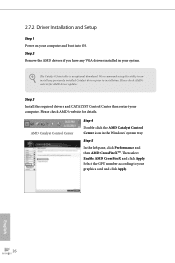
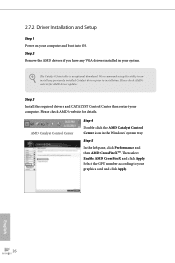
... installed Catalyst drivers prior to installation. Please check AMD's website for AMD driver updates.
Step 3
Install the required drivers and CATALYST Control Center then restart your computer. Please check AMD's website for details.
AMD Catalyst Control Center
Step 4
Double-click the AMD Catalyst Control Center icon in the Windows® system tray.
Step 5
In the left pane, click Performance...
User Manual - Page 35
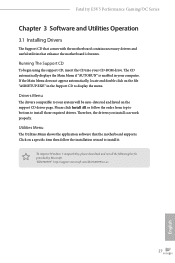
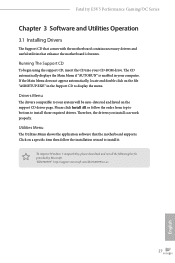
Fatal1ty E3V5 Performance Gaming/OC Series
Chapter 3 Software and Utilities Operation
3.1 Installing Drivers
The Support CD that comes with the motherboard contains necessary drivers and useful utilities that enhance the motherboard's features.
Running The Support CD
To begin using the support CD, insert the CD into your CD-ROM drive. The CD automatically displays the Main Menu if "AUTORUN" is ...
User Manual - Page 36
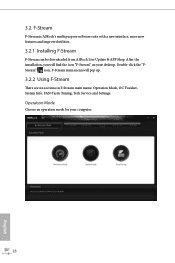
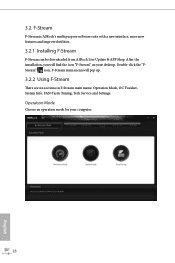
....
3.2.1 Installing F-Stream
F-Stream can be downloaded from ASRock Live Update & APP Shop. After the installation, you will find the icon "F-Stream" on your desktop. Double-click the "FStream" icon, F-Stream main menu will pop up.
3.2.2 Using F-Stream
There are six sections in F-Stream main menu: Operation Mode, OC Tweaker, System Info, FAN-Tastic Tuning, Tech Service and Settings.
Operation...
User Manual - Page 40
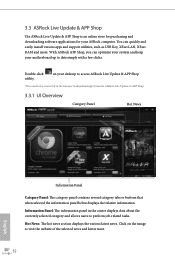
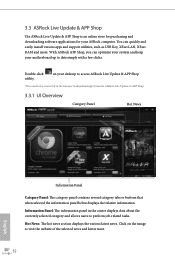
... for purchasing and downloading software applications for your ASRock computer. You can quickly and easily install various apps and support utilities, such as USB Key, XFast LAN, XFast RAM and more. With ASRock APP Shop, you can optimize your system and keep your motherboard up to date simply with a few clicks.
Double-click utility.
on your desktop to access ASRock Live Update & APP Shop...
User Manual - Page 41
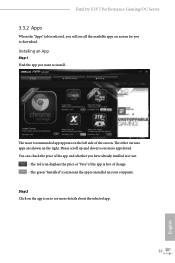
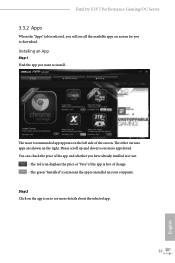
Fatal1ty E3V5 Performance Gaming/OC Series
3.3.2 Apps
When the "Apps" tab is selected, you will see all the available apps on screen for you to download.
Installing an App
Step 1 Find the app you want to install.
The most...or not.
- The red icon displays the price or "Free" if the app is free of charge. - The green "Installed" icon means the app is installed on your computer. Step 2 Click on the app...
User Manual - Page 42
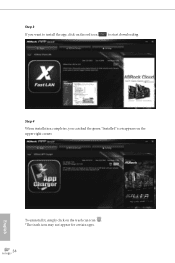
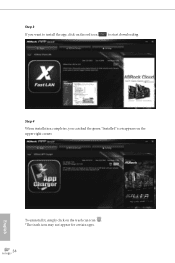
Step 3 If you want to install the app, click on the red icon
to start downloading.
Step 4
When installation completes, you can find the green "Installed" icon appears on the upper right corner.
English
To uninstall it, simply click on the trash can icon . *The trash icon may not appear for certain apps.
34
User Manual - Page 43
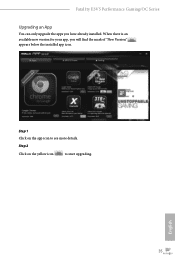
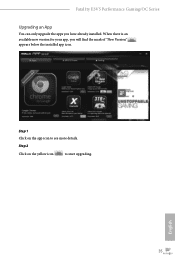
Fatal1ty E3V5 Performance Gaming/OC Series
Upgrading an App
You can only upgrade the apps you have already installed. When there is an available new version for your app, you will find the mark of "New Version" appears below the installed app icon.
Step 1 Click on the app icon to see more details.
Step 2
Click on the yellow icon
to start upgrading.
English
35
User Manual - Page 44
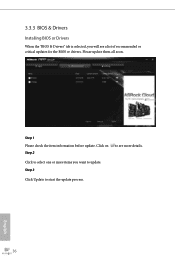
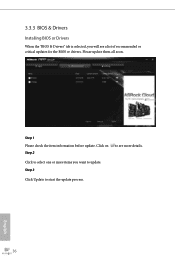
3.3.3 BIOS & Drivers
Installing BIOS or Drivers
When the "BIOS & Drivers" tab is selected, you will see a list of recommended or critical updates for the BIOS or drivers. Please update them all soon.
Step 1 Please check the item information before update. Click on Step 2
to see more details.
Click to select one or more items you want to update. Step 3
Click Update to start the update process...
User Manual - Page 45
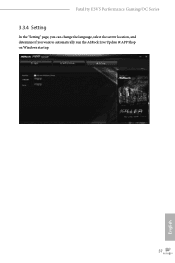
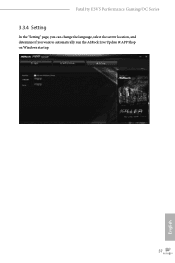
Fatal1ty E3V5 Performance Gaming/OC Series
3.3.4 Setting
In the "Setting" page, you can change the language, select the server location, and determine if you want to automatically run the ASRock Live Update & APP Shop on Windows startup.
37
English
User Manual - Page 50
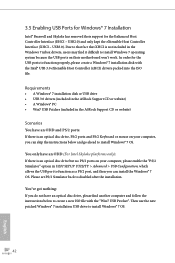
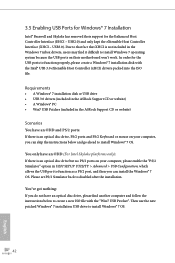
...
• A Windows® 7 installation disk or USB drive • USB 3.0 drivers (included in the ASRock Support CD or website) • A Windows® PC • Win7 USB Patcher (included in the ASRock Support CD or website)
Scenarios You have an ODD and PS/2 ports:
If there is an optical disc drive, PS/2 ports and PS/2 Keyboard or mouse on your computer, you can skip the instructions below and...
User Manual - Page 51
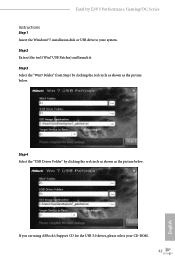
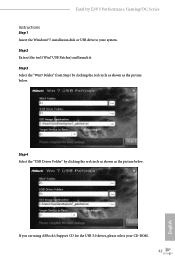
Fatal1ty E3V5 Performance Gaming/OC Series Instructions
Step 1 Insert the Windows® 7 installation disk or USB drive to your system. Step 2 Extract the tool (Win7 USB Patcher) and launch it. Step 3 Select the "Win7 Folder" from Step1 by clicking the red circle as shown as the picture below.
Step 4 Select the "USB Driver Folder" by clicking the red circle as shown as the picture below.
If you...
User Manual - Page 53
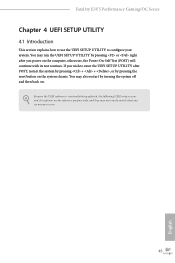
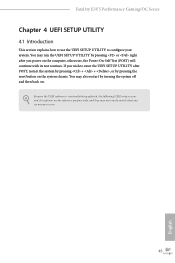
Fatal1ty E3V5 Performance Gaming/OC Series
Chapter 4 UEFI SETUP UTILITY
4.1 Introduction
This section explains how to use the UEFI SETUP UTILITY to configure your system. You may run the UEFI SETUP UTILITY by pressing or right after you power on the computer, otherwise, the Power... on.
Because the UEFI software is constantly being updated, the following UEFI setup screens and descriptions are for...
User Manual - Page 58
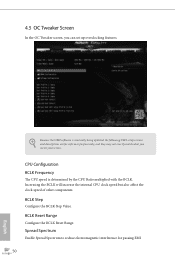
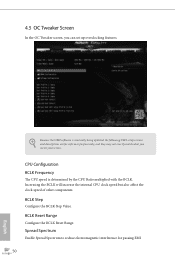
...
In the OC Tweaker screen, you can set up overclocking features.
Because the UEFI software is constantly being updated, the following UEFI setup screens and descriptions are for reference purpose only, and they may not exactly match what you see on your screen.
CPU Configuration BCLK Frequency
The CPU speed is determined by the CPU Ratio multiplied with...
User Manual - Page 79
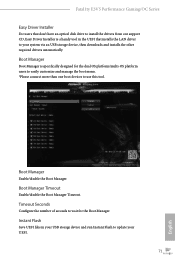
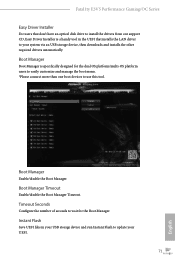
Fatal1ty E3V5 Performance Gaming/OC Series
Easy Driver Installer
For users that don't have an optical disk drive to install the drivers from our support CD, Easy Driver Installer is a handy tool in the UEFI that installs the LAN driver to your system via an USB storage device, then downloads and installs the other required drivers automatically.
Boot Manager
Boot Manager is specifically designed ...
User Manual - Page 80
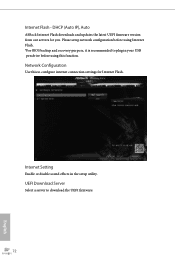
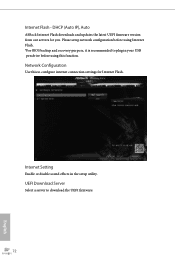
...
ASRock Internet Flash downloads and updates the latest UEFI firmware version from our servers for you. Please setup network configuration before using Internet Flash. *For BIOS backup and recovery purpose, it is recommended to plug in your USB pen drive before using this function.
Network Configuration
Use this to configure internet connection settings for Internet Flash.
Internet Setting
Enable...
