ASRock Fatal1ty X99 Professional/3.1 driver and firmware
Drivers and firmware downloads for this ASRock item

Related ASRock Fatal1ty X99 Professional/3.1 Manual Pages
Download the free PDF manual for ASRock Fatal1ty X99 Professional/3.1 and other ASRock manuals at ManualOwl.com
User Manual - Page 7
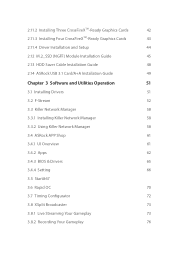
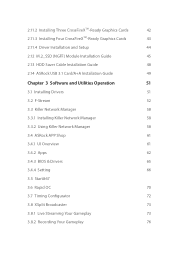
... Cable Installation Guide
48
2.14 ASRock USB 3.1 Card/A+A Installation Guide
49
Chapter 3 Software and Utilities Operation
51
3.1 Installing Drivers
51
3.2 F-Stream
52
3.3 Killer Network Manager
58
3.3.1 Installing Killer Network Manager
58
3.3.2 Using Killer Network Manager
58
3.4 ASRock APP Shop
61
3.4.1 UI Overview
61
3.4.2 Apps
62
3.4.3 BIOS & Drivers
65
3.4.4 Setting...
User Manual - Page 9


... Series Motherboard (EATX Form Factor) • ASRock Fatal1ty X99 Professional Series Quick Installation Guide • ASRock Fatal1ty X99 Professional Series Support CD • 1 x I/O Panel Shield • 1 x ASRock USB 3.1 Card/A+A • 2 x ASRock SLI_Bridge Cards • 1 x ASRock SLI_Bridge_3S Card • 1 x ASRock 3-Way SLI Bridge Card • 6 x Serial ATA (SATA) Data Cables...
User Manual - Page 42


... and Quad SLITM technology supports Windows® 7 / 7 64-bit / 8 / 8 64-bit / 8.1 / 8.1 64-bit OS. *If you install CPU with 28 lanes, 4-Way SLITM is not supported.
Requirements 1. You should only use identical SLITM-ready graphics cards that are NVIDIA® certified. 2. Make sure that your graphics card driver supports NVIDIA® SLITM technology. Download
the drivers from the NVIDIA®...
User Manual - Page 48


2.10.4 Driver Installation and Setup
Install the graphics card drivers to your system. After that, you can enable the Multi-Graphics Processing Unit (GPU) in the NVIDIA® nView system tray utility. Please follow the below procedures to enable the multi-GPU.
Step 1 Double-click the NVIDIA Control Panel icon in the Windows® system tray. Step 2 In the...
User Manual - Page 49
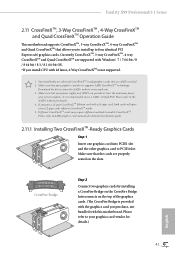
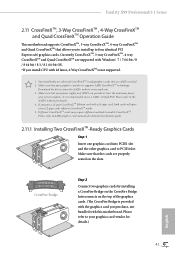
...with Windows® 7 / 7 64-bit / 8 / 8 64-bit / 8.1 / 8.1 64-bit OS. *If you install CPU with 28 lanes, 4-Way CrossFireXTM is not supported.
1. You should only use identical CrossFireXTM-ready graphics cards that are AMD certified. 2. Make sure that your graphics card driver supports AMD CrossFireXTM technology.
Download the drivers from the AMD's website: www.amd.com 3. Make sure that your power...
User Manual - Page 52


2.11.4 Driver Installation and Setup
Step 1 Power on your computer and boot into OS. Step 2 Remove the AMD drivers if you have any VGA drivers installed in your system.
The Catalyst Uninstaller is an optional download. We recommend using this utility to uninstall any previously installed Catalyst drivers prior to installation. Please check AMD's website for AMD driver updates.
Step 3
Install the...
User Manual - Page 59


Fatal1ty X99 Professional/3.1 Series
Chapter 3 Software and Utilities Operation
3.1 Installing Drivers
The Support CD that comes with the motherboard contains necessary drivers and useful utilities that enhance the motherboard's features.
Running The Support CD
To begin using the support CD, insert the CD into your CD-ROM drive. The CD automatically displays the Main Menu if "AUTORUN" is enabled ...
User Manual - Page 60


.... After the installation, you will find the icon "F-Stream" on your desktop. Double-click the "F-Stream" icon, F-Stream main menu will pop up.
3.2.2 Using F-Stream
There are six sections in F-Stream main menu: Operation Mode, Tools, OC Tweaker, System Info, Live Update, Tech Service and Settings.
Operation Mode
Choose an operation mode for your computer.
52...
User Manual - Page 62
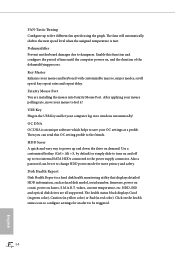
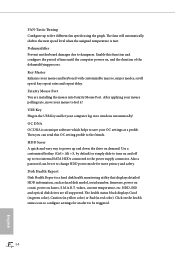
...connector. Also a password can be set to change HDD power mode for more privacy and safety. Disk Health Report Disk Health Report is a hard disk health monitoring utility that displays detailed HDD information, such as hard disk model, serial number, firmware, power on count, power on hours, S.M.A.R.T. values, current temperature, etc. HDD, SSD and optical disk drives are all supported. The health...
User Manual - Page 66


...to control the upload and download speeds for online applications accessing your network resources, as well as allowing you to customize priority and bandwidth for all network traffic to fit your needs.
3.3.1 Installing Killer Network Manager
When you install the all-in-one driver to your system from ASRock's support CD, Killer Network Manager will be auto-installed as well. After the installation...
User Manual - Page 69
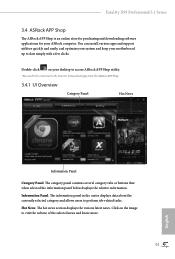
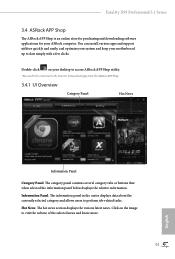
Fatal1ty X99 Professional/3.1 Series
3.4 ASRock APP Shop
The ASRock APP Shop is an online store for purchasing and downloading software applications for your ASRock computer. You can install various apps and support utilities quickly and easily, and optimize your system and keep your motherboard up to date simply with a few clicks.
Double-click
on your desktop to access ASRock APP Shop utility....
User Manual - Page 73


Fatal1ty X99 Professional/3.1 Series
3.4.3 BIOS & Drivers
Installing BIOS or Drivers
When the "BIOS & Drivers" tab is selected, you will see a list of recommended or critical updates for the BIOS or drivers. Please update them all soon.
Step 1 Please check the item information before update. Click on Step 2
to see more details.
Click to select one or more items you want to update. Step 3
Click...
User Manual - Page 85


Fatal1ty X99 Professional/3.1 Series
Chapter 4 UEFI SETUP UTILITY
4.1 Introduction
This section explains how to use the UEFI Setup Utility to configure your system. You may run the UEFI Setup Utility by pressing or right after you power on the computer, otherwise, the Power...back on.
Because the UEFI software is constantly being updated, the following UEFI setup screens and descriptions are for ...
User Manual - Page 88


... set up overclocking features.
Because the UEFI software is constantly being updated, the following UEFI setup screens and descriptions are for reference purpose only, and they may not exactly match what you see on your screen.
NickShih's OC Profile
Different overclocking clock rate configurations saved into profiles. Please note that users are required to manually...
User Manual - Page 107


... controller mode. Set [Smart Auto] to keep the USB 3.0 driver enabled after rebooting (USB 3.0 is enabled in BIOS). Set [Auto] to automatically enable the USB 3.0 driver after entering the OS (USB 3.0 is disabled in BIOS). Set [Enabled] to keep the USB 3.0 driver enabled (Must install driver to use USB devices under Windows® 7). Set [Disabled] to disable the USB 3.0 ports.
Legacy USB Support...
User Manual - Page 111


... Installer
For users that don't have an optical disk drive to install the drivers from our support CD, Easy Driver Installer is a handy tool in the UEFI that installs the LAN driver to your system via an USB storage device, then downloads and installs the other required drivers automatically.
UEFI Tech Service
Contact ASRock Tech Service if you are having trouble with your PC. Please setup network...
User Manual - Page 112
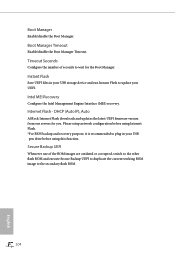
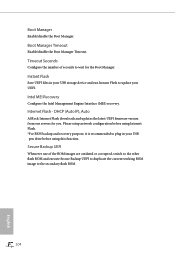
...), Auto
ASRock Internet Flash downloads and updates the latest UEFI firmware version from our servers for you. Please setup network configuration before using Internet Flash. *For BIOS backup and recovery purpose, it is recommended to plug in your USB pen drive before using this function.
Secure Backup UEFI
Whenever one of the ROM images are outdated or corrupted, switch to the other flash ROM and...
RAID Installation Guide - Page 7


... and set the option SATA Mode Selection to [RAID]. Press key to save your change before you exit BIOS setup. STEP 2: Use ASRock Easy RAID Installer Easy RAID Installer can copy the RAID driver from a support CD to your USB storage device with just one simple click in UEFI setup. Please note that this feature is not available for all models. A. Plug in your USB lash drive into a USB port. B. Enter...
RAID Installation Guide - Page 18


4. Installing Windows® on a HDD larger than 2TB in RAID mode
Windows® 7 / 8 / 8.1 does not support HDD's larger than 2TB. Please make sure to use Windows® 7 64-bit, Windows® 8 64bit, or Windows® 8.1 64-bit. After the UEFI and RAID BIOS setup, please follow the steps below. STEP 1: Copy Intel® RAID drivers into a USB lash disk You can download the drivers from ASRock's...
RAID Installation Guide - Page 19


Start Windows® Installation. When you see "Where do you want to install Windows?" page, please click "Load Driver".
Plug the USB flash disk into your USB port; select "Browse" to find the RAID driver. Then choose the directory you have copied in the irst step.
Please keep the USB flash disk installed until the system's first reboot. Continue to install the OS by following the instructions.
19
