ASRock H87E-ITX/ac driver and firmware

Related ASRock H87E-ITX/ac Manual Pages
Download the free PDF manual for ASRock H87E-ITX/ac and other ASRock manuals at ManualOwl.com
Intel Smart Response Installation Guide - Page 1
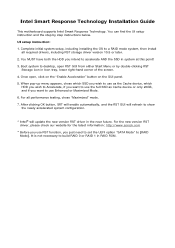
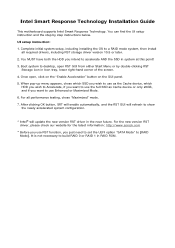
Intel Smart Response Technology Installation Guide
This motherboard supports Intel Smart Response Technology. You can find the UI setup instruction and the step by step instructions below.
UI setup instruction:
1. Complete initial system setup, including installing the OS to a RAID mode system, then install all required drivers, including RST storage driver version 10.5 or later.
2. You MUST have ...
RAID Installation Guide - Page 7
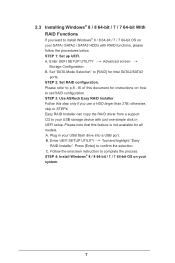
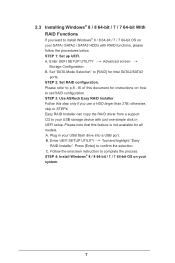
... instructions on how to set RAID configuration. STEP 3: Use ASRock Easy RAID Installer Follow this step only if you use a HDD larger than 2TB; otherwise, skip to STEP4. Easy RAID Installer can copy the RAID driver from a support CD to your USB storage device with just one simple click in UEFI setup. Please note that this feature is not available for all models A. Plug in your USB flash drive...
RAID Installation Guide - Page 18
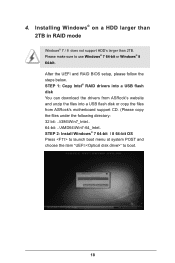
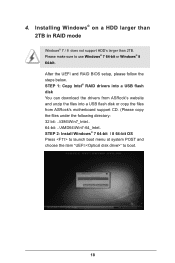
...and RAID BIOS setup, please follow the steps below. STEP 1: Copy Intel® RAID drivers into a USB flash disk You can download the drivers from ASRock's website and unzip the files into a USB flash disk or copy the files from ASRock's motherboard support CD. (Please copy the files under the following directory: 32 bit: ..\i386\Win7_Intel.. 64-bit: ..\AMD64\Win7-64_Intel.. STEP 2: Install Windows...
RAID Installation Guide - Page 19
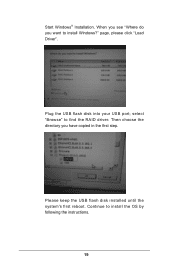
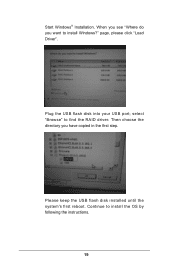
Start Windows® Installation. When you see "Where do you want to install Windows?" page, please click "Load Driver".
Plug the USB flash disk into your USB port; select "Browse" to find the RAID driver. Then choose the directory you have copied in the first step.
Please keep the USB flash disk installed until the system's first reboot. Continue to install the OS by following the instructions.
...
RAID Installation Guide - Page 20
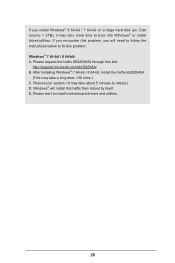
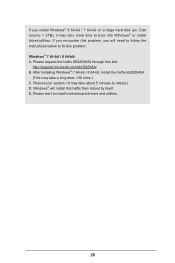
... hard disk (ex. Disk volume > 2TB), it may take more time to boot into Windows® or install driver/utilities. If you encounter this problem, you will need to follow the instructions below to fix this problem. Windows® 7 64-bit / 8 64-bit: A. Please request the hotfix KB2505454 through this link:
http://support.microsoft.com/kb/2505454/ B. After installing Windows...
Intel Rapid Storage Guide - Page 2


Installation Instructions 1. Download the Intel Rapid Storage Technology software from Intel website. Save the file to a known location on your computer's hard drive. 2. Locate the file on your hard drive and double-click it. 3. Click Continue (if needed) to launch the installation program. 4. Click Next at the Welcome screen.
5. Click Next.
2
Intel Rapid Storage Guide - Page 12
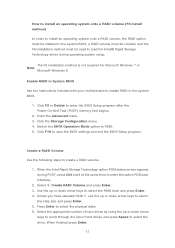
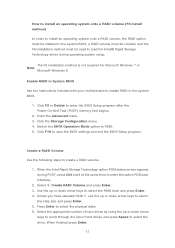
... to load the Intel® Rapid Storage Technology driver during operating system setup.
The F6 installation method is not required for Microsoft Windows 7 or Note
Microsoft Windows 8.
Enable RAID in System BIOS
Use the instructions included with your motherboard to enable RAID in the system BIOS.
1. Click F2 or Delete to enter the BIOS Setup program after the Power-On-Self-Test (POST) memory test...
Intel Rapid Storage Guide - Page 13
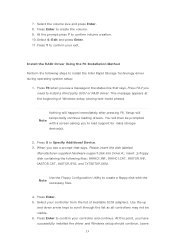
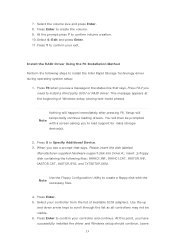
... F6 if you need to install a third party SCSI or RAID driver. This message appears at the beginning of Windows setup (during text-mode phase).
Nothing will happen immediately after pressing F6. Setup will temporarily continue loading drivers. You will then be prompted Note with a screen asking you to load support for mass storage device(s).
2. Press S to Specify Additional Device. 3. When you see...
Intel Rapid Storage Guide - Page 16
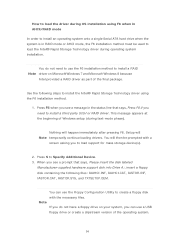
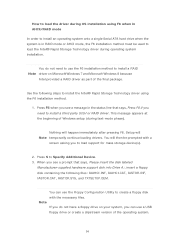
... F6 if you need to install a third party SCSI or RAID driver. This message appears at the beginning of Windows setup (during text-mode phase).
Nothing will happen immediately after pressing F6. Setup will Note temporarily continue loading drivers. You will then be prompted with a
screen asking you to load support for mass storage device(s).
2. Press S to Specify Additional Device. 3. When you see...
Intel Rapid Storage Guide - Page 17
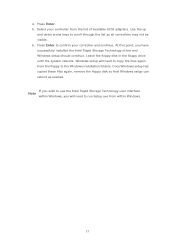
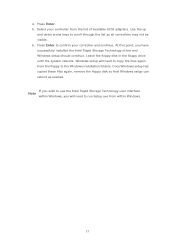
... available SCSI adapters. Use the up
and down arrow keys to scroll through the list as all controllers may not be visible. 6. Press Enter to confirm your controller and continue. At this point, you have successfully installed the Intel Rapid Storage Technology driver and Windows setup should continue. Leave the floppy disk in the floppy drive until the system reboots. Windows setup will...
User Manual - Page 10
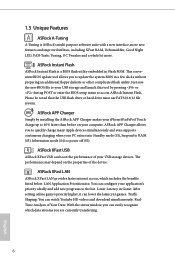
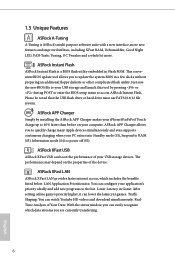
... in Flash ROM. This convenient BIOS update tool allows you to update the system BIOS in a few clicks without preparing an additional floppy diskette or other complicated flash utility. Just save the new BIOS file to your USB storage and launch this tool by pressing or during POST to enter the BIOS setup menu to access ASRock Instant Flash. Please be noted that the USB flash drive...
User Manual - Page 11
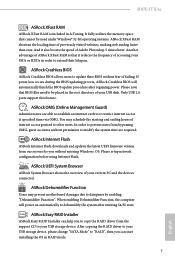
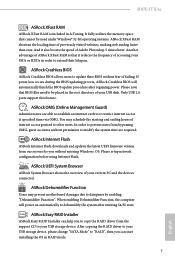
... motherboard damages due to dampness by enabling "Dehumidifier Function". When enabling Dehumidifier Function, the computer will power on automatically to dehumidify the system after entering S4/S5 state.
ASRock Easy RAID Installer
ASRock Easy RAID Installer can help you to copy the RAID driver from the support CD to your USB storage device. After copying the RAID driver to your USB storage device...
User Manual - Page 12
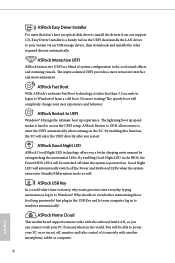
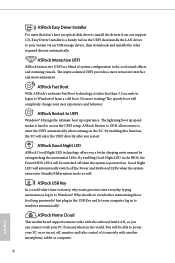
...
For users that don't have an optical disk drive to install the drivers from our support CD, Easy Driver Installer is a handy tool in the UEFI that installs the LAN driver to your system via an USB storage device, then downloads and installs the other required drivers automatically.
ASRock Interactive UEFI
ASRock Interactive UEFI is a blend of system configuration tools, cool sound effects...
User Manual - Page 32
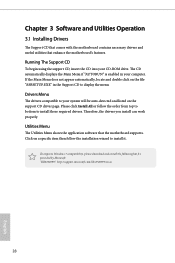
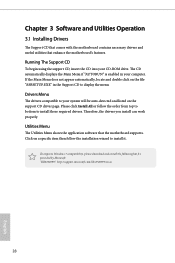
Chapter 3 Software and Utilities Operation
3.1 Installing Drivers
The Support CD that comes with the motherboard contains necessary drivers and useful utilities that enhance the motherboard's features.
Running The Support CD
To begin using the support CD, insert the CD into your CD-ROM drive. The CD automatically displays the Main Menu if "AUTORUN" is enabled in your computer. If the Main Menu ...
User Manual - Page 58
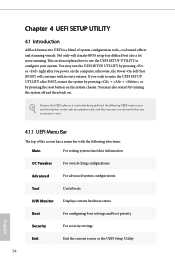
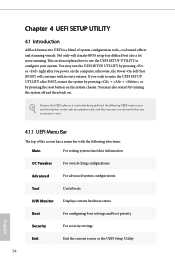
...BIOS setup less difficult but also a lot more amusing. This section explains how to use the UEFI Setup Utility to configure your system. You may run the UEFI Setup Utility by pressing or right after you power on the computer, otherwise, the Power...and then back on.
Because the UEFI software is constantly being updated, the following UEFI setup screens and descriptions are for reference purpose ...
User Manual - Page 61
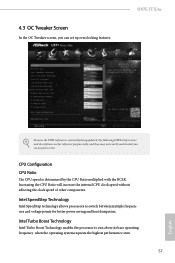
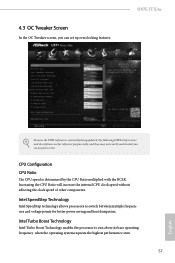
... OC Tweaker screen, you can set up overclocking features.
H87E-ITX/ac
Because the UEFI software is constantly being updated, the following UEFI setup screens and descriptions are for reference purpose only, and they may not exactly match what you see on your screen.
CPU Configuration CPU Ratio
The CPU speed is determined by the CPU Ratio multiplied with the BCLK...
User Manual - Page 81


... USB storage device. After copying the drivers please change the SATA mode to RAID, then you can start installing the operating system in RAID mode.
Easy Driver Installer
For users that don't have an optical disk drive to install the drivers from our support CD, Easy Driver Installer is a handy tool in the UEFI that installs the LAN driver to your system via an USB storage device, then downloads...
Quick Installation Guide - Page 11
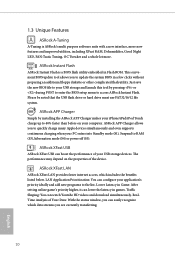
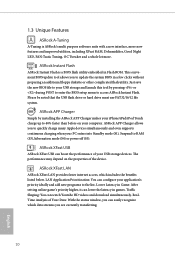
... in Flash ROM. This convenient BIOS update tool allows you to update the system BIOS in a few clicks without preparing an additional floppy diskette or other complicated flash utility. Just save the new BIOS file to your USB storage and launch this tool by pressing or during POST to enter the BIOS setup menu to access ASRock Instant Flash. Please be noted that the USB flash drive...
Quick Installation Guide - Page 12
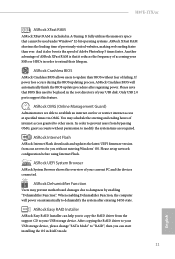
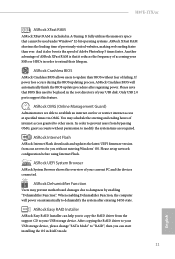
... motherboard damages due to dampness by enabling "Dehumidifier Function". When enabling Dehumidifier Function, the computer will power on automatically to dehumidify the system after entering S4/S5 state.
ASRock Easy RAID Installer
ASRock Easy RAID Installer can help you to copy the RAID driver from the support CD to your USB storage device. After copying the RAID driver to your USB storage device...
Quick Installation Guide - Page 13
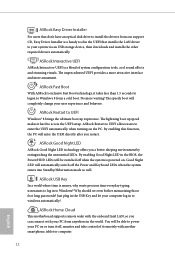
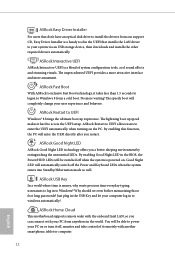
...
For users that don't have an optical disk drive to install the drivers from our support CD, Easy Driver Installer is a handy tool in the UEFI that installs the LAN driver to your system via an USB storage device, then downloads and installs the other required drivers automatically.
ASRock Interactive UEFI
ASRock Interactive UEFI is a blend of system configuration tools, cool sound effects...

