ASRock 775VM800 driver and firmware
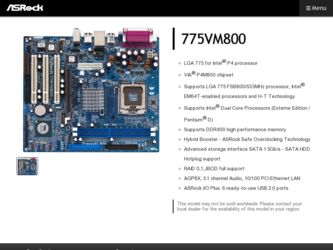
Related ASRock 775VM800 Manual Pages
Download the free PDF manual for ASRock 775VM800 and other ASRock manuals at ManualOwl.com
User Manual - Page 3


... 2.2 Pre-installation Precautions 10 2.3 CPU Installation 11 2.4 Installation of CPU Fan and Heatsink 13 2.5 Installation of Memory Modules (DIMM 14 2.6 Expansion Slots (PCI, AMR, and AGP Slots 15 2.7 Jumpers Setup 16 2.8 Onboard Headers and Connectors 17 2.9 Serial ATA (SATA) Hard Disks Installation 20 2.10 Hot Plug and Hot Swap Functions for SATA HDDs .... 20 2.11 Installing Windows 2000...
User Manual - Page 4


4. Software Support 39
4.1 Install Operating System 39 4.2 Support CD Information 39
4.2.1 Running Support CD 39 4.2.2 Drivers Menu 39 4.2.3 Utilities Menu 39 4.2.4 "LGA 775 CPU Installation Live Demo" Program.... 39 4.2.5 Contact Information 39
4
User Manual - Page 5


....asrock.com
1.1 Package Contents
ASRock 775VM800 Motherboard (Micro ATX Form Factor: 9.6-in x 8.2-in, 24.4 cm x 20.8 cm)
ASRock 775VM800 Quick Installation Guide ASRock 775VM800 Support CD
(including LGA 775 CPU Installation Live Demo) One 80-conductor Ultra ATA 66/100/133 IDE Ribbon Cable One Ribbon Cable for a 3.5-in Floppy Drive One Serial ATA (SATA) Cable One Serial ATA (SATA) HDD Power Cable...
User Manual - Page 7


...-to-use USB 2.0 ports,
1 RJ 45 port,
Audio Jack: Line In / Line Out / Microphone
BIOS:
AMI BIOS
Supports "Plug and Play"
ACPI 1.1 compliance wake up events
Supports jumperfree
SMBIOS 2.3.1 support
CPU frequency stepless control
(only for advanced users' reference, see CAUTION 5)
OS:
Microsoft® Windows® 98SE / ME / 2000 / XP compliant
CAUTION!
1. About the setting of "Hyper...
User Manual - Page 10


Chapter 2 Installation
775VM800 is a Micro ATX form factor (9.6" x 8.2", 24.4 x 20.8 cm) motherboard. Before you install the motherboard, study the configuration of your chassis to ensure that the motherboard fits into it.
Make sure to unplug the power cord before installing or removing the motherboard. Failure to do so may cause physical injuries to you and damages to motherboard components.
2.1 ...
User Manual - Page 11
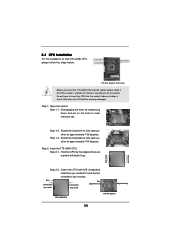
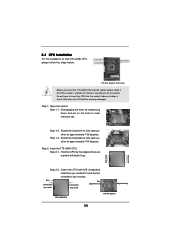
... on the hook to clear retention tab.
Step 1-2. Rotate the load lever to fully open position at approximately 135 degrees.
Step 1-3. Rotate the load plate to fully open position at approximately 100 degrees.
Step 2. Insert the 775-LAND CPU: Step 2-1. Hold the CPU by the edges where are marked with black lines.
Step 2-2. Orient...
User Manual - Page 13
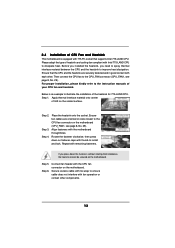
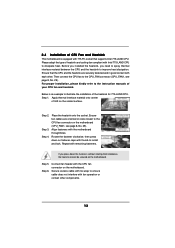
... kindly refer to the instruction manuals of your CPU fan and heatsink.
Below is an example to illustrate the installation of the heatsink for 775-LAND CPU. Step 1. Apply thermal interface material onto center
of IHS on the socket surface.
Step 2.
Step 3. Step 4.
Place the heatsink onto the socket. Ensure fan cables are oriented on side...
User Manual - Page 14


2.5 Installation of Memory Modules (DIMM)
775VM800 motherboard provides two 184-pin DDR (Double Data Rate) DIMM slots. Please make sure to disconnect power supply before adding or removing DIMMs or the system components...
The DIMM only fits in one correct orientation. It will cause permanent damage to the motherboard and the DIMM if you force the DIMM into the slot at incorrect orientation. Step ...
User Manual - Page 15


..., 1 AMR slot, and 1 AGP slot on 775VM800 motherboard. PCI slots: PCI slots are used to install expansion cards that have the 32-bit PCI
interface. AMR slot: The AMR slot is used to insert an ASRock MR card with v.92 Modem
functionality. AGP slot: The AGP slot is used to install a graphics card. The ASRock AGP slot has
a special design of clasp that...
User Manual - Page 16


...
Open
Jumper
Setting
PS2_USB_PWR1
1_2
2_3
Short pin2, pin3 to enable
(see p.8, No. 1)
+5V
+5VSB
+5VSB (standby) for PS/2 or USB wake up events...setup, please turn off the computer and unplug the power cord from the power supply. After waiting for 15 seconds, use a jumper cap to short 2 pins on CLRCMOS1 for 5 seconds. However, please do not clear the CMOS right after you update the BIOS...
User Manual - Page 19


...12V CHA_FAN_SPEED
CPU Fan Connector
(4-pin CPU_FAN1) (see p.8, No. 29)
N/C CPU_FAN_SPEED
+12V GND
ATX Power Connector
(20-pin ATXPWR1) (see p.8, No. 3)
Please connect the chassis fan cable to this ... power. Failing to do so will cause the failure to power up.
Please install the heatsink and the CPU fan before installing ATX 12V connector; otherwise, it may cause permanent damage!
Serial port ...
User Manual - Page 20
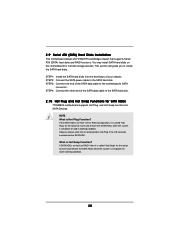
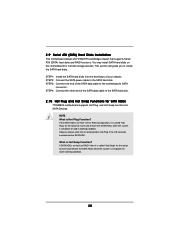
...SATA) Hard Disks Installation
This motherboard adopts VIA VT8237R southbridge chipset that supports Serial ATA (SATA) hard disks and RAID functions. You may install SATA hard disks on this motherboard for internal storage devices. This section will guide you to install the SATA hard disks. STEP 1: Install the SATA hard disks into the drive bays of your chassis. STEP 2: Connect the SATA power cable...
User Manual - Page 21
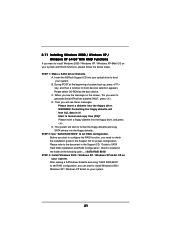
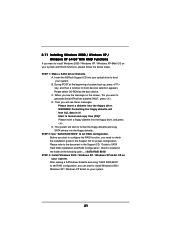
... drive, and press . E. The system will start to format the floppy diskette and copy SATA drivers into the floppy diskette.
STEP 2: Use "SATA RAID BIOS" to set RAID configuration. Before you start to configure the RAID function, you need to check the installation guide in the Support CD for proper configuration. Please refer to the document in the Support CD, "Guide to SATA Hard Disks Installation...
User Manual - Page 22


After the installation of Windows 2000 / Windows XP / Windows XP 64-bit OS, if you want to manage RAID functions, you are allowed to use both "SATA RAID BIOS" and "VIA RAID Tool" for RAID configuration. Please refer to the document in the Support CD, "Guide to SATA Hard Disks Installation and RAID Configuration", which is located in the folder at the following path: .. \ SATA RAID BIOS and the ...
User Manual - Page 23


..., please follow the below steps.
If you want to install Windows 98 / Windows ME on your SATA HDDs without RAID functions, you don't have to set up BIOS. Please install Windows 98 / Windows ME OS on your system directly. STEP 1: Set Up BIOS. (Only for Windows 2000 / XP / XP 64-bit) A. Enter BIOS SETUP UTILITY¡¡÷÷Advanced screen¡¡÷÷...
User Manual - Page 24


...BIOS SETUP UTILITY to configure your system. The Flash Memory on the motherboard stores the BIOS SETUP UTILITY. You may run the BIOS SETUP UTILITY when you start up the computer. Please press during the Power-On-Self-Test (POST) to enter the BIOS SETUP...and then back on.
Because the BIOS software is constantly being updated, the following BIOS setup screens and descriptions are for reference ...
User Manual - Page 27


... installed processor. Ratio Actual Value This is a read-only item, which displays the ratio actual value of this motherboard. CPU Thermal Throttling You may select [Enabled] to enable P4 CPU internal thermal control mechanism to keep the CPU from overheated. Hyper Threading Technology To enable this feature, it requires a computer system with an Intel Pentium®4 processor that supports Hyper...
User Manual - Page 30


... SATA HDDs without RAID functions, please select [RAID].
IDE Device Configuration You may set the IDE configuration for the device that you specify. We will use the "Primary IDE Master" as the example in the following instruction, which can be applied to the configurations of "Primary IDE Slave", "Secondary IDE Master", and "Secondary IDE Slave" as well.
BIOS SETUP...
User Manual - Page 31


... item to configure the type of the IDE device that you specify. Configuration options: [Not Installed], [Auto], [CD/DVD], and [ARMD]. [Not Installed]: Select [Not Installed] to disable the use of IDE device. [Auto]: Select [Auto] to automatically detect the hard disk drive.
After selecting the hard disk information into BIOS, use a disk utility, such as FDISK, to partition and...
User Manual - Page 39


... CD to display the menus.
4.2.2 Drivers Menu
The Drivers Menu shows the available devices drivers if the system detects installed devices. Please install the necessary drivers to activate the devices.
4.2.3 Utilities Menu
The Utilities Menu shows the applications software that the motherboard supports. Click on a specific item then follow the installation wizard to install it.
4.2.4 "LGA 775 CPU...

