ASRock J4125-ITX driver and firmware
Related ASRock J4125-ITX Manual Pages
Download the free PDF manual for ASRock J4125-ITX and other ASRock manuals at ManualOwl.com
User Manual - Page 4
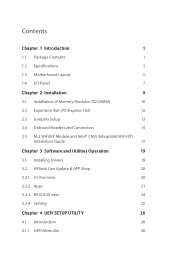
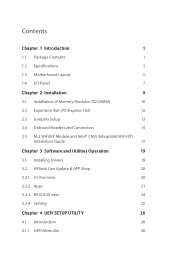
...Motherboard Layout
5
1.4 I/O Panel
7
Chapter 2 Installation
9
2.1 Installation of Memory Modules (SO-DIMM)
10
2.2 Expansion Slot (PCI Express Slot)
12
2.3 Jumpers Setup
13
2.4 Onboard Headers and Connectors
14
2.5 M.2 WiFi/BT Module and Intel® CNVi (Integrated WiFi/BT)
Installation Guide
17
Chapter 3 Software and Utilities Operation
19
3.1 Installing Drivers
19
3.2 ASRock...
User Manual - Page 6
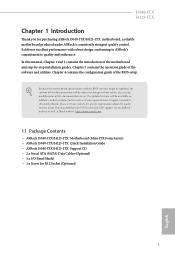
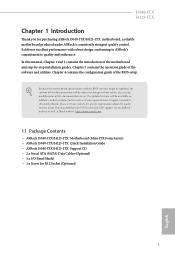
...You may find the latest VGA cards and CPU support list on ASRock's website as well. ASRock website http://www.asrock.com.
1.1 Package Contents
• ASRock J5040-ITX/J4125-ITX Motherboard (Mini-ITX Form Factor) • ASRock J5040-ITX/J4125-ITX Quick Installation Guide • ASRock J5040-ITX/J4125-ITX Support CD • 2 x Serial ATA (SATA) Data Cables (Optional) • 1 x I/O Panel Shield...
User Manual - Page 9
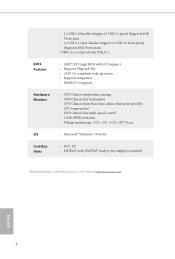
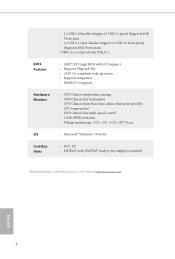
... (Support 3 USB 2.0 ports) (Supports ESD Protection)
• 1 x USB 3.2 Gen1 Header (Supports 2 USB 3.2 Gen1 ports) (Supports ESD Protection)
* USB3_0_1 is shared with USB_0_1.
BIOS Feature
• AMI UEFI Legal BIOS with GUI support • Supports Plug and Play • ACPI 5.0 compliant wake up events • Supports jumperfree • SMBIOS 3.0 support
Hardware Monitor
• CPU...
User Manual - Page 14
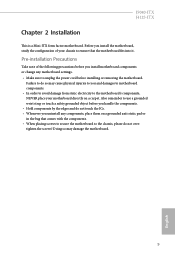
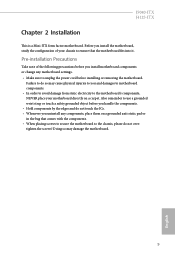
J5040-ITX J4125-ITX
Chapter 2 Installation
This is a Mini-ITX form factor motherboard. Before you install the motherboard, study the configuration of your chassis to ensure that the motherboard fits into it.
Pre-installation Precautions
Take note of the following precautions before you install motherboard components or change any motherboard settings. • Make sure to unplug the power cord ...
User Manual - Page 15
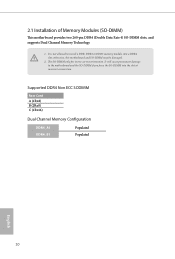
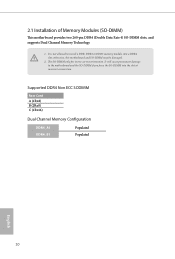
... 4) SO-DIMM slots, and supports Dual Channel Memory Technology.
1. It is not allowed to install a DDR, DDR2 or DDR3 memory module into a DDR4 slot; otherwise, this motherboard and SO-DIMM may be damaged...the motherboard and the SO-DIMM if you force the SO-DIMM into the slot at incorrect orientation.
Supported DDR4 Non ECC SODIMM
Raw Card A (1Rx8) B (2Rx8) C (1Rx16)
Dual Channel Memory ...
User Manual - Page 17
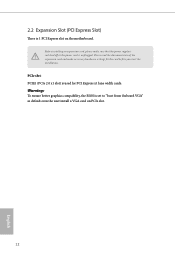
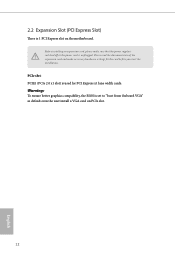
... the power cord is unplugged. Please read the documentation of the expansion card and make necessary hardware settings for the card before you start the installation.
PCIe slot: PCIE1 (PCIe 2.0 x1 slot) is used for PCI Express x1 lane width cards. Warning: To ensure better graphics compability, the BIOS is set to "boot from Onboard VGA" as default even the user install a VGA card on PCIe...
User Manual - Page 21
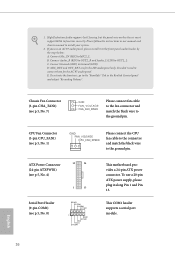
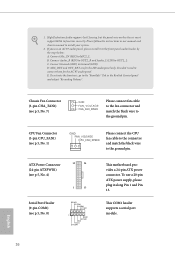
...
CPU_FAN_SPEED
Please connect the CPU fan cable to the connector and match the black wire to the ground pin.
ATX Power Connector (24-pin ATXPWR1) (see p.5, No. 4)
12
24
1
13
Serial Port Header (9-pin COM1) (see p.5, No. 8)
RRXD1 DDTR#1 DDSR#1 CCTS#1
1 RRI#1
RRTS#1 GND TTXD1 DDCD#1
This motherboard provides a 24-pin ATX power connector. To use a 20...
User Manual - Page 22
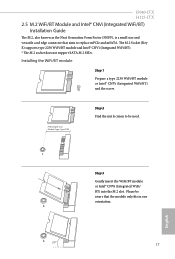
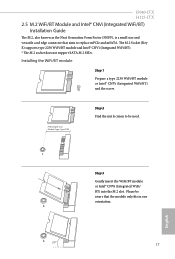
J5040-ITX J4125-ITX
2.5 M.2 WiFi/BT Module and Intel® CNVi (Integrated WiFi/BT) Installation Guide
The M.2, also known as the Next Generation Form Factor (NGFF), is a small size and versatile card edge connector that aims to replace mPCIe and mSATA. The M.2 Socket (Key E) supports type 2230 WiFi/BT module and Intel® CNVi (Integrated WiFi/BT). * The M.2 socket does not support SATA M.2 ...
User Manual - Page 24
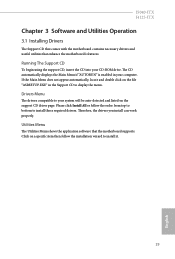
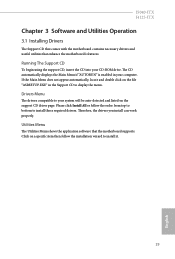
J5040-ITX J4125-ITX
Chapter 3 Software and Utilities Operation
3.1 Installing Drivers
The Support CD that comes with the motherboard contains necessary drivers and useful utilities that enhance the motherboard's features.
Running The Support CD
To begin using the support CD, insert the CD into your CD-ROM drive. The CD automatically displays the Main Menu if "AUTORUN" is enabled in your computer. ...
User Manual - Page 25
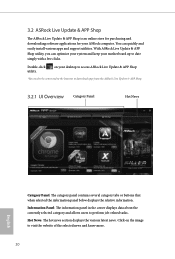
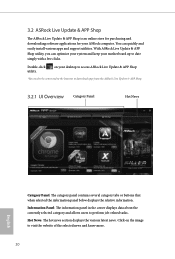
... and downloading software applications for your ASRock computer. You can quickly and easily install various apps and support utilities. With ASRock Live Update & APP Shop utility, you can optimize your system and keep your motherboard up to date simply with a few clicks.
Double-click utility.
on your desktop to access ASRock Live Update & APP Shop
*You need to be connected to the Internet...
User Manual - Page 26
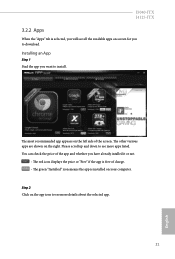
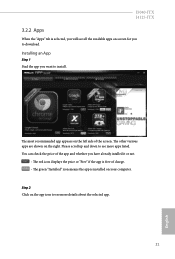
J5040-ITX J4125-ITX
3.2.2 Apps
When the "Apps" tab is selected, you will see all the available apps on screen for you to download.
Installing an App
Step 1 Find the app you want to install.
The most recommended app... or not.
- The red icon displays the price or "Free" if the app is free of charge. - The green "Installed" icon means the app is installed on your computer.
Step 2 Click on the app icon...
User Manual - Page 27
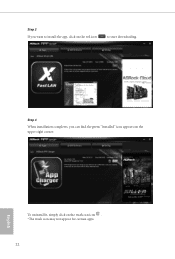
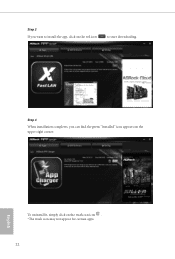
Step 3 If you want to install the app, click on the red icon
to start downloading.
Step 4
When installation completes, you can find the green "Installed" icon appears on the upper right corner.
English
To uninstall it, simply click on the trash can icon . *The trash icon may not appear for certain apps.
22
User Manual - Page 28
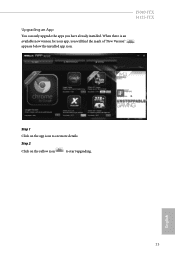
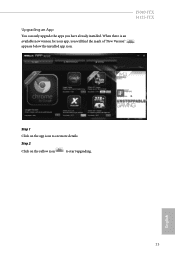
Upgrading an App
You can only upgrade the apps you have already installed. When there is an available new version for your app, you will find the mark of "New Version" appears below the installed app icon.
J5040-ITX J4125-ITX
Step 1 Click on the app icon to see more details.
Step 2
Click on the yellow icon
to start upgrading.
English
23
User Manual - Page 29
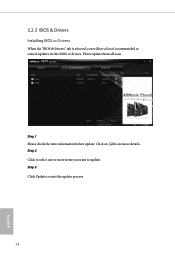
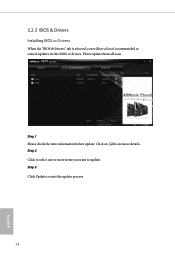
3.2.3 BIOS & Drivers
Installing BIOS or Drivers
When the "BIOS & Drivers" tab is selected, you will see a list of recommended or critical updates for the BIOS or drivers. Please update them all soon.
Step 1 Please check the item information before update. Click on Step 2
to see more details.
Click to select one or more items you want to update. Step 3
Click Update to start the update process...
User Manual - Page 30
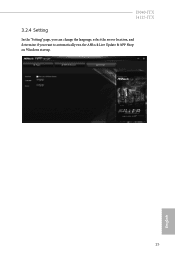
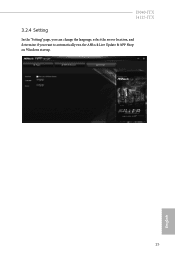
J5040-ITX J4125-ITX
3.2.4 Setting
In the "Setting" page, you can change the language, select the server location, and determine if you want to automatically run the ASRock Live Update & APP Shop on Windows startup.
25
English
User Manual - Page 31
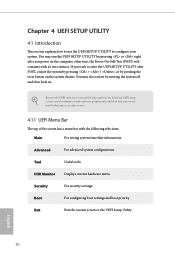
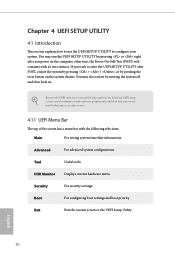
...on.
Because the UEFI software is constantly being updated, the following UEFI setup screens and descriptions are ...setting system time/date information
Advanced
For advanced system configurations
Tool
Useful tools
H/W Monitor
Displays current hardware status
Security
For security settings
Boot
For configuring boot settings and boot priority
Exit
Exit the current screen or the UEFI Setup...
User Manual - Page 36
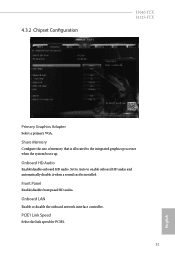
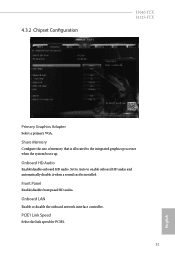
...-ITX J4125-ITX
Primary Graphics Adapter
Select a primary VGA.
Share Memory
Configure the size of memory that is allocated to the integrated graphics processor when the system boots up.
Onboard HD Audio
Enable/disable onboard HD audio. Set to Auto to enable onboard HD audio and automatically disable it when a sound card is installed.
Front Panel
Enable/disable front panel HD audio.
Onboard LAN...
User Manual - Page 43
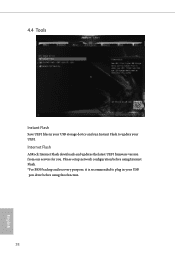
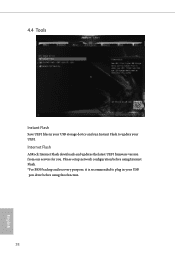
4.4 Tools
Instant Flash
Save UEFI files in your USB storage device and run Instant Flash to update your UEFI.
Internet Flash
ASRock Internet Flash downloads and updates the latest UEFI firmware version from our servers for you. Please setup network configuration before using Internet Flash. *For BIOS backup and recovery purpose, it is recommended to plug in your USB pen drive before using this ...
User Manual - Page 44
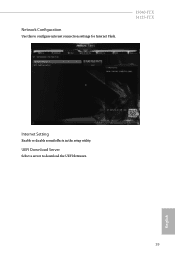
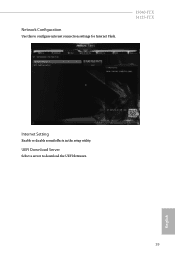
Network Configuration
Use this to configure internet connection settings for Internet Flash.
J5040-ITX J4125-ITX
Internet Setting
Enable or disable sound effects in the setup utility.
UEFI Download Server
Select a server to download the UEFI firmware.
39
English
User Manual - Page 47
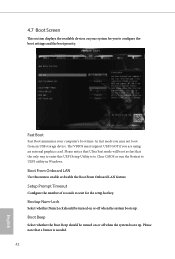
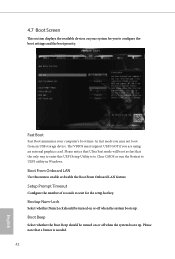
4.7 Boot Screen
This section displays the available devices on your system for you to configure the boot settings and the boot priority.
Fast Boot
Fast Boot minimizes your computer's boot time. In fast mode you may not boot from an USB storage device. The VBIOS must support UEFI GOP if you are using an external graphics card. Please notice that...

