ASRock K8Upgrade-760GX driver and firmware
Drivers and firmware downloads for this ASRock item

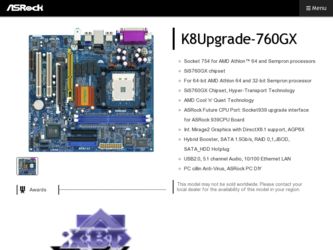
Related ASRock K8Upgrade-760GX Manual Pages
Download the free PDF manual for ASRock K8Upgrade-760GX and other ASRock manuals at ManualOwl.com
User Manual - Page 3
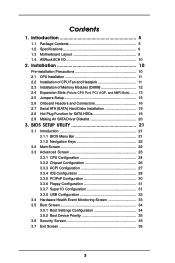
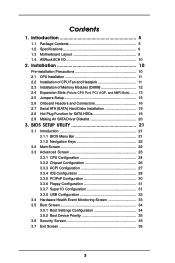
...2.1 CPU Installation 11 2.2 Installation of CPU Fan and Heatsink 11 2.3 Installation of Memory Modules (DIMM 12 2.4 Expansion Slots (Future CPU Port, PCI, AGP, and AMR Slots) ....... 13 2.5 Jumpers Setup 15 2.6 Onboard Headers and Connectors 16 2.7 Serial ATA (SATA) Hard Disks Installation 19 2.8 Hot Plug Function for SATA HDDs 19 2.9 Making An SATA Driver Diskette 20
3. BIOS SETUP UTILITY...
User Manual - Page 5
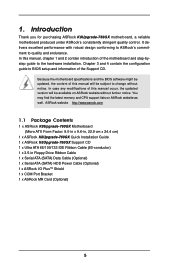
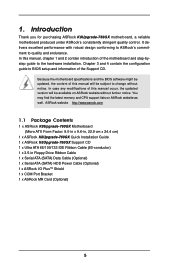
...-760GX Motherboard (Micro ATX Form Factor: 9.0-in x 9.6-in, 22.9 cm x 24.4 cm)
1 x ASRock K8Upgrade-760GX Quick Installation Guide 1 x ASRock K8Upgrade-760GX Support CD 1 x Ultra ATA 66/100/133 IDE Ribbon Cable (80-conductor) 1 x 3.5-in Floppy Drive Ribbon Cable 1 x Serial ATA (SATA) Data Cable (Optional) 1 x Serial ATA (SATA) HDD Power Cable (Optional) 1 x ASRock I/O PlusTM Shield 1 x COM Port...
User Manual - Page 6
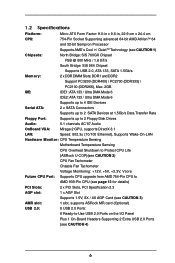
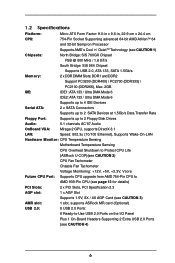
...Supports up to 4 IDE Devices
Serial ATA:
2 x SATA Connectors
Supports up to 2 SATA Devices at 1.5Gb/s Data Transfer Rate
Floppy Port:
Supports up to 2 Floppy Disk Drives
Audio:
5.1 channels AC'97 Audio
OnBoard VGA:
Mirage 2 GPU, supports DirectX 8.1
LAN:
Speed: 802.3u (10/100 Ethernet), Supports Wake-On-LAN
Hardware Monitor: CPU Temperature Sensing
Motherboard Temperature Sensing
CPU...
User Manual - Page 7
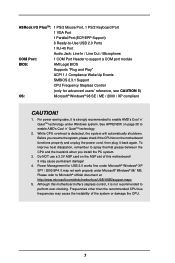
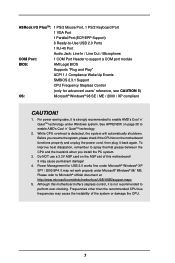
ASRock I/O PlusTM: 1 PS/2 Mouse Port, 1 PS/2 Keyboard Port
1 VGA Port
1 Parallel Port (ECP/EPP Support)
6 Ready-to-Use USB 2.0 Ports
1 RJ-45 Port
Audio Jack: Line In / Line Out / Microphone
COM Port:
1 COM Port Header to support a COM port module
BIOS:
AMI Legal BIOS
Supports "Plug and Play"
ACPI 1.1 Compliance Wake Up Events
SMBIOS 2.3.1 Support
CPU Frequency Stepless Control
(only ...
User Manual - Page 10
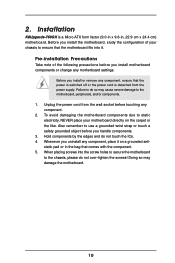
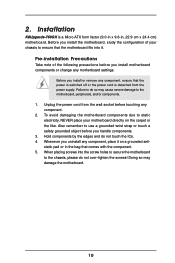
...in x 9.6-in, 22.9 cm x 24.4 cm) motherboard. Before you install the motherboard, study the configuration of your chassis to ensure that the motherboard fits into it.
Pre-installation Precautions
Take note of the following precautions before you install motherboard components or change any motherboard settings.
Before you install or remove any component, ensure that the power is switched off or the...
User Manual - Page 11
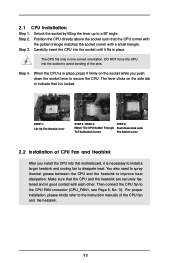
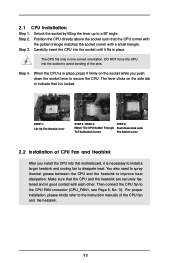
... grease between the CPU and the heatsink to improve heat dissipation. Make sure that the CPU and the heatsink are securely fastened and in good contact with each other. Then connect the CPU fan to the CPU FAN connector (CPU_FAN1, see Page 8, No. 3). For proper installation, please kindly refer to the instruction manuals of the CPU fan and...
User Manual - Page 12
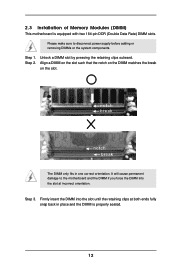
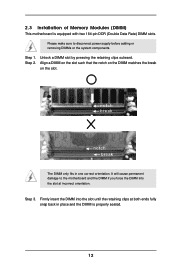
2.3 Installation of Memory Modules (DIMM)
This motherboard is equipped with two 184-pin DDR (Double Data Rate) DIMM slots. Please make sure to disconnect power supply before adding or removing DIMMs or the system ...
The DIMM only fits in one correct orientation. It will cause permanent damage to the motherboard and the DIMM if you force the DIMM into the slot at incorrect orientation. Step ...
User Manual - Page 13
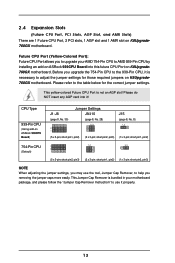
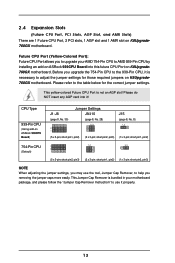
... CPU Port, PCI Slots, AGP Slot, and AMR Slots) There are 1 Future CPU Port, 2 PCI slots, 1 AGP slot and 1 AMR slot on K8Upgrade760GX motherboard.
Future CPU Port (Yellow-Colored Port): Future CPU Port allows you to upgrade your AMD 754-Pin CPU to AMD 939-Pin CPU by installing an add-on ASRock 939CPU Board into this future CPU Port on K8Upgrade760GX motherboard. Before you upgrade the 754-Pin CPU...
User Manual - Page 14
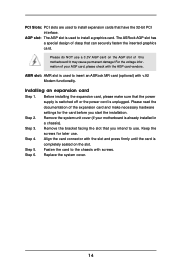
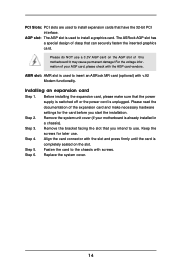
... used to insert an ASRock MR card (optional) with v.92 Modem functionality.
Installing an expansion card
Step 1. Before installing the expansion card, please make sure that the power supply is switched off or the power cord is unplugged. Please read the documentation of the expansion card and make necessary hardware settings for the card before you start the installation.
Step 2. Remove the system...
User Manual - Page 15
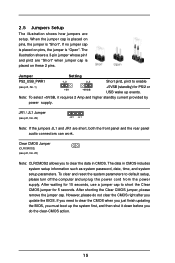
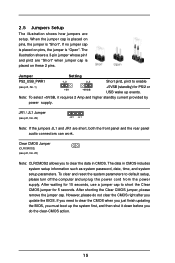
... default setup, please turn off the computer and unplug the power cord from the power supply. After waiting for 15 seconds, use a jumper cap to short the Clear CMOS jumper for 5 seconds. After shorting the Clear CMOS jumper, please remove the jumper cap. However, please do not clear the CMOS right after you update the BIOS...
User Manual - Page 19
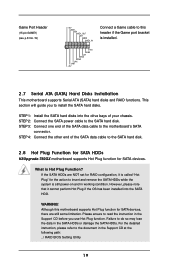
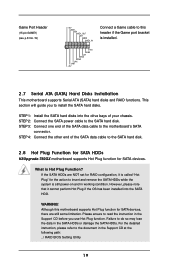
... to this header if the Game port bracket is installed.
2.7 Serial ATA (SATA) Hard Disks Installation
This motherboard supports Serial ATA (SATA) hard disks and RAID functions. This section will guide you to install the SATA hard disks.
STEP 1: Install the SATA hard disks into the drive bays of your chassis. STEP 2: Connect the SATA power cable to the SATA hard disk. STEP 3: Connect one end of the...
User Manual - Page 20
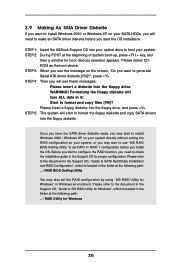
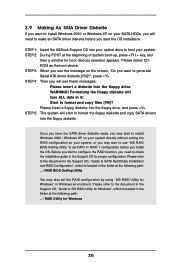
... OS installation.
STEP 1: Insert the ASRock Support CD into your optical drive to boot your system. STEP 2: During POST at the beginning of system boot-up, press key, and
then a window for boot devices selection appears. Please select CDROM as the boot device. STEP 3: When you see the message on the screen, "Do you want to generate Serial ATA driver diskette...
User Manual - Page 21
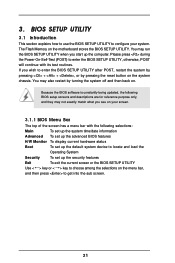
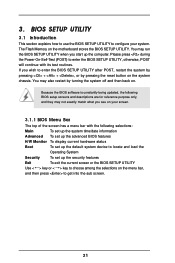
...BIOS SETUP UTILITY to configure your system. The Flash Memory on the motherboard stores the BIOS SETUP UTILITY. You may run the BIOS SETUP UTILITY when you start up the computer. Please press during the Power-On-Self-Test (POST) to enter the BIOS SETUP...and then back on.
Because the BIOS software is constantly being updated, the following BIOS setup screens and descriptions are for reference ...
User Manual - Page 23
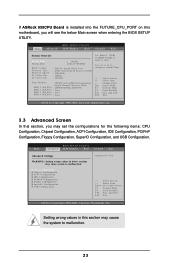
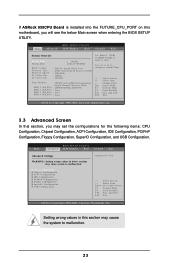
If ASRock 939CPU Board is installed into the FUTURE_CPU_PORT on this motherboard, you will see the below Main screen when entering the BIOS SETUP UTILITY.
BIOS SETUP UTILITY Main Advanced H/W Monitor Boot Security Exit
System Overview
System Time System Date
[17:00:09] [Thu 07/29/2004]
BIOS Version Processor Type Processor Speed L1 Cache Size L2 Cache Size
: 939CPU Board BIOS P1.0 : AMD ...
User Manual - Page 26
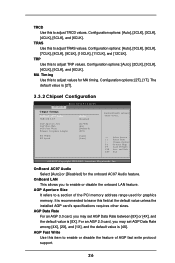
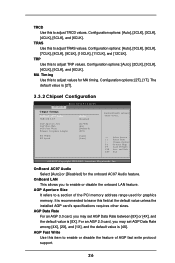
... is [2T].
3.3.2 Chipset Configuration
BIOS SETUP UTILITY Advanced
Chipset Settings
OnBoard AC97 Audio OnBoard LAN
[Auto] [Enabled]
AGP Aperture Size AGP Data Rate AGP Fast Write Primary Graphics Adapter
[64 MB] [8X] [Disabled] [PCI]
HT Width HT Speed
[Auto] [Auto]
Enable/Disable onboard Audio device.
+F1 F9 F10 ESC
Select Screen Select Item Change Option General Help Load Defaults Save...
User Manual - Page 27
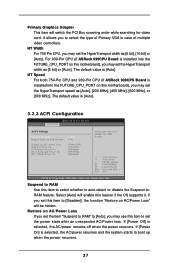
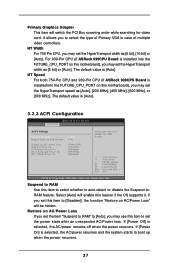
...-Pin CPU (if ASRock 939CPU Board is installed into the FUTURE_CPU_PORT on this motherboard), you may set the HyperTransport speed as [Auto], [200 MHz], [400 MHz], [600 MHz], or [800 MHz]. The default value is [Auto].
3.3.3 ACPI Configuration
Advanced
BIOS SETUP UTILITY
ACPI Settings
Suspend To RAM Repost Video on STR Resume
Restore on AC / Power Loss Ring-In Power On PCI Devices Power On...
User Manual - Page 29
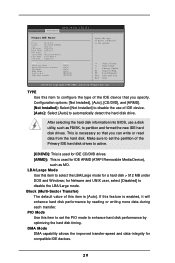
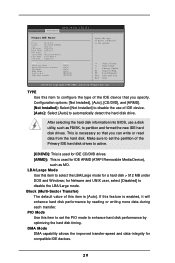
... item to configure the type of the IDE device that you specify. Configuration options: [Not Installed], [Auto], [CD/DVD], and [ARMD]. [Not Installed]: Select [Not Installed] to disable the use of IDE device. [Auto]: Select [Auto] to automatically detect the hard disk drive.
After selecting the hard disk information into BIOS, use a disk utility, such as FDISK, to partition and...
User Manual - Page 30
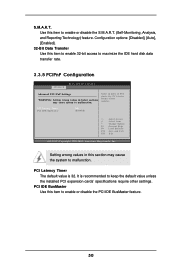
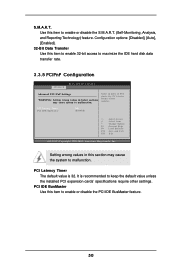
... rate.
3.3.5 PCIPnP Configuration
Advanced
BIOS SETUP UTILITY
Advanced PCI / PnP Settings
WARNING: Setting wrong values in below sections may cause system to malfunction.
Value in units of PCI clocks for PCI device latency timer register.
PCI Latency Timer PCI IDE BusMaster
[64] [Enabled]
+F1 F9 F10 ESC
Select Screen Select Item Change Option General Help Load Defaults Save and Exit Exit...
User Manual - Page 37
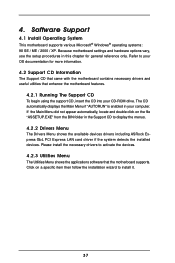
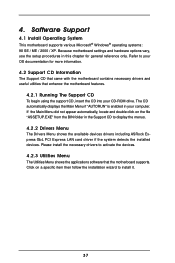
... BIN folder in the Support CD to display the menus.
4.2.2 Drivers Menu
The Drivers Menu shows the available devices drivers including ASRock Express GbL PCI Express LAN card driver if the system detects the installed devices. Please install the necessary drivers to activate the devices.
4.2.3 Utilities Menu
The Utilities Menu shows the applications software that the motherboard supports. Click on...
User Manual - Page 38
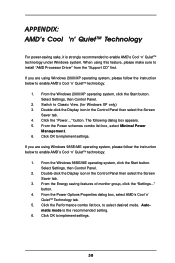
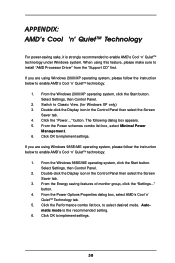
... feature, please make sure to install "AMD Processor Driver" from the "Support CD" first.
If you are using Windows 2000/XP operating system, please follow the instruction below to enable AMD's Cool 'n' QuietTM technology:
1. From the Windows 2000/XP operating system, click the Start button. Select Settings, then Control Panel.
2. Switch to Classic View. (for Windows XP only) 3. Double-click...
