ASRock M3A UCC driver and firmware
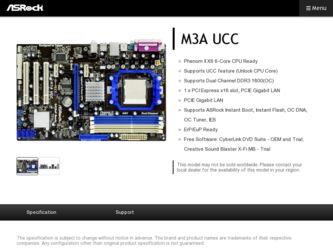
Related ASRock M3A UCC Manual Pages
Download the free PDF manual for ASRock M3A UCC and other ASRock manuals at ManualOwl.com
User Manual - Page 3
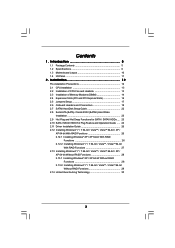
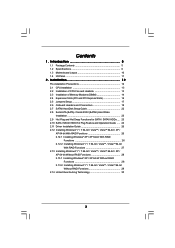
...18 2.7 SATAII Hard Disk Setup Guide 22 2.8 Serial ATA (SATA) / Serial ATAII (SATAII) Hard Disks
Installation 23 2.9 Hot Plug and Hot Swap Functions for SATA / SATAII HDDs .... 23 2.10 SATA / SATAII HDD Hot Plug Feature and Operation Guide ..... 24 2.11 Driver Installation Guide 26 2.12 Installing Windows® 7 / 7 64-bit / VistaTM / VistaTM 64-bit / XP /
XP 64-bit With RAID Functions 26 2.12...
User Manual - Page 4
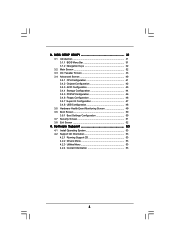
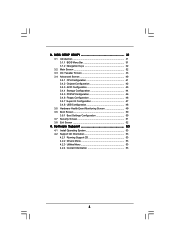
... Chipset Configuration 42 3.4.3 ACPI Configuration 43 3.4.4 Storage Configuration 44 3.4.5 PCIPnP Configuration 46 3.4.6 Floppy Configuration 46 3.4.7 Super IO Configuration 47 3.4.8 USB Configuration 48 3.5 Hardware Health Event Monitoring Screen 49 3.6 Boot Screen 50 3.6.1 Boot Settings Configuration 50 3.7 Security Screen 51 3.8 Exit Screen 52
4 . Software Support 53
4.1 Install...
User Manual - Page 5
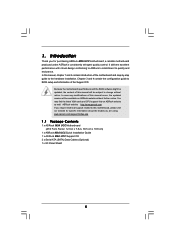
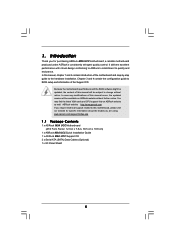
... guide to BIOS setup and information of the Support CD.
Because the motherboard specifications and the BIOS software might be updated, the content of this manual will be subject to change without notice. In case any modifications of this manual occur, the updated version will be available on ASRock website without further notice. You may find the latest VGA cards and CPU support lists on ASRock...
User Manual - Page 7
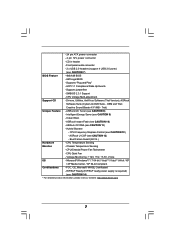
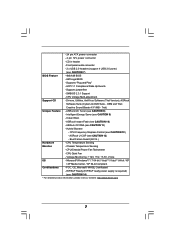
... power connector
- CD in header
- Front panel audio connector
- 2 x USB 2.0 headers (support 4 USB 2.0 ports)
(see CAUTION 7)
BIOS Feature
- 4Mb AMI BIOS
- AMI Legal BIOS
- Supports "Plug and Play"
- ACPI 1.1 Compliance Wake Up Events
- Supports jumperfree
- SMBIOS 2.3.1 Support
- CPU Voltage Multi-adjustment
Support CD
- Drivers, Utilities, AntiVirus Software (Trial Version), ASRock...
User Manual - Page 8
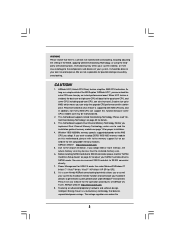
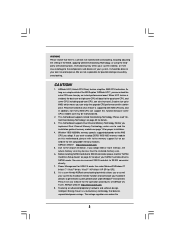
... or more memory, the actual memory size may be less than the installed memory size.
6. Before installing SATAII hard disk to SATAII connector, please read the "SATAII Hard Disk Setup Guide" on page 22 to adjust your SATAII hard disk drive to SATAII mode. You can also connect SATA hard disk to SATAII connector directly.
7. Power Management for USB 2.0 works fine under Microsoft® Windows®...
User Manual - Page 9
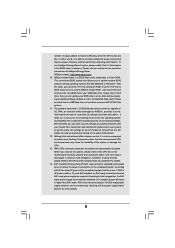
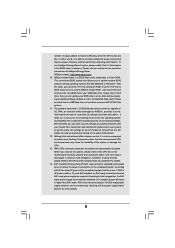
... a BIOS flash utility embedded in Flash ROM. This convenient BIOS update tool allows you to update system BIOS without entering operating systems first like MS-DOS or Windows®. With this utility, you can press key during the POST or press key to BIOS setup menu to access ASRock Instant Flash. Just launch this tool and save the new BIOS file to your USB flash drive, floppy disk...
User Manual - Page 22
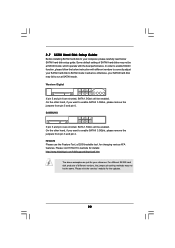
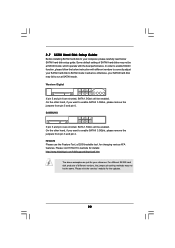
2.7 SATAII Hard Disk Setup Guide
Before installing SATAII hard disk to your computer, please carefully read below SATAII hard disk setup guide. Some default setting of SATAII hard disks may not be at SATAII mode, which operate with the best performance. In order to enable SATAII function, please follow the below instruction with different vendors to correctly adjust your SATAII hard disk to SATAII...
User Manual - Page 26
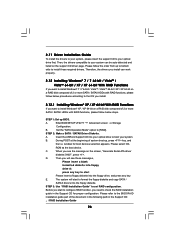
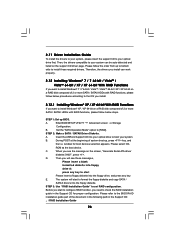
... to install Windows® XP / XP 64-bit on a RAID disk composed of 2 or more SATA / SATAII HDDs with RAID functions, please follow below steps.
STEP 1: Set up BIOS.
A.
Enter BIOS SETUP UTILITY Advanced screen Storage
Configuration.
B.
Set the "SATA Operation Mode" option to [RAID].
STEP 2: Make a SATA / SATAII Driver Diskette.
A.
Insert the ASRock Support CD into your optical drive to...
User Manual - Page 27
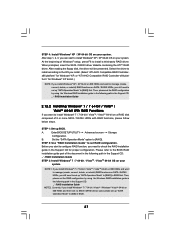
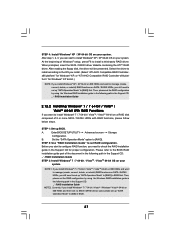
... in the Support CD: .. \ RAID Installation Guide
2.12.2 Installing Windows® 7 / 7 64-bit / VistaTM / VistaTM 64-bit With RAID Functions
If you want to install Windows® 7 / 7 64-bit / VistaTM / VistaTM 64-bit on a RAID disk composed of 2 or more SATA / SATAII HDDs with RAID functions, please follow below steps.
STEP 1: Set up BIOS.
A.
Enter BIOS SETUP UTILITY Advanced screen Storage...
User Manual - Page 28
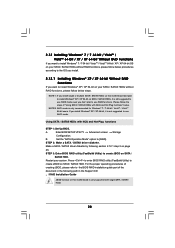
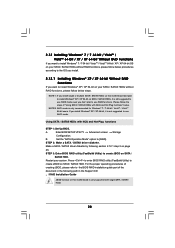
... users. If you install Windows® XP / XP 64-bit, it is not suggested to use AHCI mode.
Using SATA / SATAII HDDs with NCQ and Hot Plug functions
STEP 1: Set Up BIOS.
A.
Enter BIOS SETUP UTILITY Advanced screen Storage
Configuration.
B.
Set the "SATA Operation Mode" option to [RAID].
STEP 2: Make a SATA / SATAII driver diskette.
Make a SATA / SATAII driver diskette by following section...
User Manual - Page 29
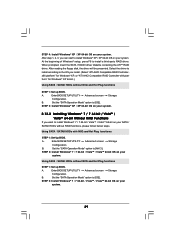
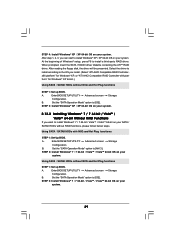
... the driver to install according to the OS you install. (Select "ATI AHCI Compatible RAID Controllerx86 platform" for Windows® XP, or "ATI AHCI Compatible RAID Controller-x64 platform" for Windows® XP 64-bit.)
Using SATA / SATAII HDDs without NCQ and Hot Plug functions
STEP 1: Set up BIOS.
A.
Enter BIOS SETUP UTILITY Advanced screen Storage
Configuration.
B.
Set the "SATA Operation...
User Manual - Page 31
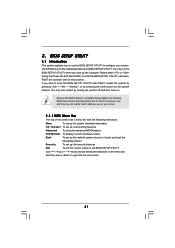
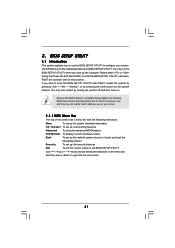
...
This section explains how to use the BIOS SETUP UTILITY to configure your system. The SPI Memory on the motherboard stores the BIOS SETUP UTILITY. You may run the BIOS SETUP UTILITY when you start up the computer. Please press or during the Power-On-Self-Test (POST) to enter the BIOS SETUP UTILITY, otherwise, POST will continue with its test routines...
User Manual - Page 53
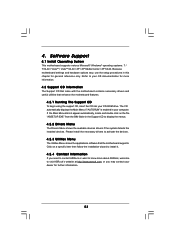
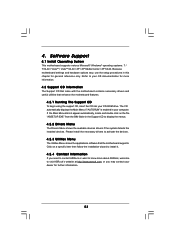
...-ROM drive. The CD automatically displays the Main Menu if "AUTORUN" is enabled in your computer. If the Main Menu did not appear automatically, locate and double click on the file "ASSETUP.EXE" from the BIN folder in the Support CD to display the menus.
4.2.2 Drivers Menu
The Drivers Menu shows the available devices drivers if the system detects the installed devices...
Quick Installation Guide - Page 4
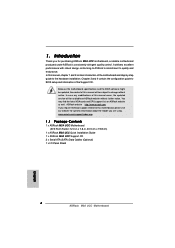
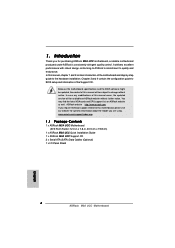
... guide to BIOS setup and information of the Support CD.
Because the motherboard specifications and the BIOS software might be updated, the content of this manual will be subject to change without notice. In case any modifications of this manual occur, the updated version will be available on ASRock website without further notice. You may find the latest VGA cards and CPU support lists on ASRock...
Quick Installation Guide - Page 6
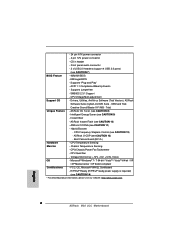
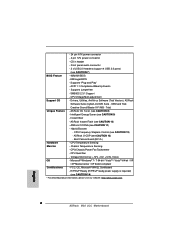
... power connector
- CD in header
- Front panel audio connector
- 2 x USB 2.0 headers (support 4 USB 2.0 ports)
(see CAUTION 7)
BIOS Feature
- 4Mb AMI BIOS
- AMI Legal BIOS
- Supports "Plug and Play"
- ACPI 1.1 Compliance Wake Up Events
- Supports jumperfree
- SMBIOS 2.3.1 Support
- CPU Voltage Multi-adjustment
Support CD
- Drivers, Utilities, AntiVirus Software (Trial Version), ASRock...
Quick Installation Guide - Page 7
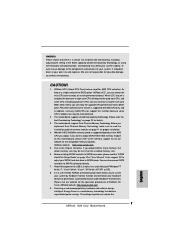
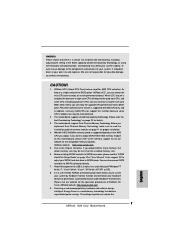
... less than the installed memory size.
6. Before installing SATAII hard disk to SATAII connector, please read the "SATAII Hard Disk Setup Guide" on page 22 of "User Manual" in the support CD to adjust your SATAII hard disk drive to SATAII mode. You can also connect SATA hard disk to SATAII connector directly.
7. Power Management for USB 2.0 works fine under Microsoft® Windows® 7 64-bit...
Quick Installation Guide - Page 8
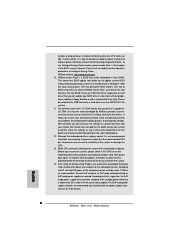
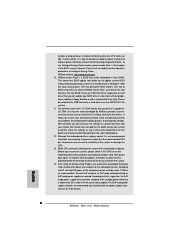
... a BIOS flash utility embedded in Flash ROM. This convenient BIOS update tool allows you to update system BIOS without entering operating systems first like MS-DOS or Windows®. With this utility, you can press key during the POST or press key to BIOS setup menu to access ASRock Instant Flash. Just launch this tool and save the new BIOS file to your USB flash drive, floppy disk...
Quick Installation Guide - Page 19
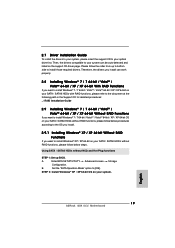
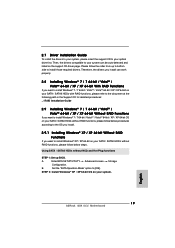
... / XP 64-bit on your SATA / SATAII HDDs without RAID functions, please follow below steps.
Using SATA / SATAII HDDs without NCQ and Hot Plug functions
STEP 1: Set up BIOS.
A.
Enter BIOS SETUP UTILITY Advanced screen Storage
Configuration.
B.
Set the "SATA Operation Mode" option to [IDE].
STEP 2: Install Windows® XP / XP 64-bit OS on your system.
English
19 ASRock M3A UCC Motherboard
Quick Installation Guide - Page 21
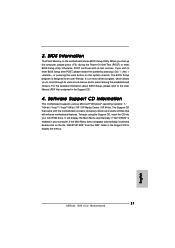
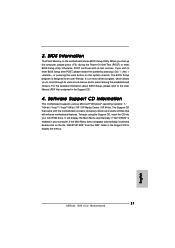
... using the Support CD, insert the CD into your CD-ROM drive. It will display the Main Menu automatically if "AUTORUN" is enabled in your computer. If the Main Menu does not appear automatically, locate and double-click on the file "ASSETUP.EXE" from the "BIN" folder in the Support CD to display the menus.
21 ASRock M3A UCC Motherboard
English
RAID Installation Guide - Page 8


... Guide is an instruction for you to configure RAID functions by using WebPAM RAID management software under Windows environment. The WebPAM (Web-Based Promise Array Management) software offers local and remote management and monitoring of all ATI SB600 SATA logical drives that exist anywhere on a network. Its browser-based GUI provides email notification of all major events/alarms, memory...

