ASRock N3150TM-ITX driver and firmware

Related ASRock N3150TM-ITX Manual Pages
Download the free PDF manual for ASRock N3150TM-ITX and other ASRock manuals at ManualOwl.com
User Manual - Page 4
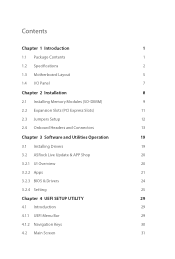
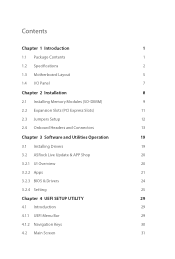
... 2 Installation
8
2.1 Installing Memory Modules (SO-DIMM)
9
2.2 Expansion Slots (PCI Express Slots)
11
2.3 Jumpers Setup
12
2.4 Onboard Headers and Connectors
13
Chapter 3 Software and Utilities Operation
19
3.1 Installing Drivers
19
3.2 ASRock Live Update & APP Shop
20
3.2.1 UI Overview
20
3.2.2 Apps
21
3.2.3 BIOS & Drivers
24
3.2.4 Setting
25
Chapter 4 UEFI SETUP UTILITY...
User Manual - Page 6
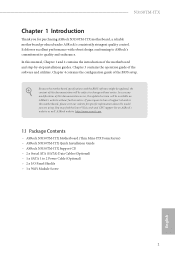
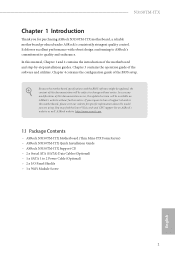
...may ind the latest VGA cards and CPU support list on ASRock's website as well. ASRock website http://www.asrock.com.
1.1 Package Contents
• ASRock N3150TM-ITX Motherboard (hin Mini-ITX Form Factor) • ASRock N3150TM-ITX Quick Installation Guide • ASRock N3150TM-ITX Support CD • 2 x Serial ATA (SATA) Data Cables (Optional) • 1 x SATA 1 to 2 Power Cable (Optional) •...
User Manual - Page 7
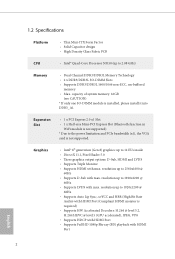
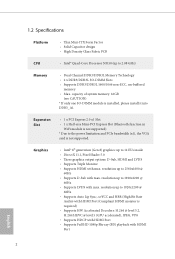
...; Max. capacity of system memory: 16GB
(see CAUTION)
* If only one SO-DIMM module is installed, please install it into
DDR3_A1.
Expansion Slot
• 1 x PCI Express 2.0 x1 Slot • 1 x Half-size Mini-PCI Express Slot (Bluetooth function in
WiFi module is not supported) * Due to the power limitation and PCIe bandwidth (x1), the VGA card is not supported.
Graphics
• Intel®...
User Manual - Page 8
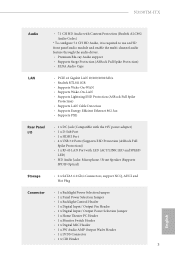
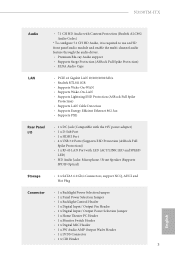
... • Supports Wake-On-WAN • Supports Wake-On-LAN • Supports Lightning/ESD Protection (ASRock Full Spike
Protection) • Supports LAN Cable Detection • Supports Energy Eicient Ethernet 802.3az • Supports PXE
Rear Panel I/O
• 1 x DC Jack (Compatible with the 19V power adapter) • 1 x D-Sub Port • 1 x HDMI Port • 4 x USB 3.0 Ports (Supports ESD...
User Manual - Page 9
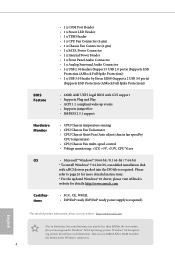
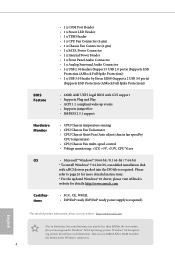
... multi-speed control • Voltage monitoring: +12V, +5V, +3.3V, CPU Vcore
• Microsot® Windows® 10 64-bit / 8.1 64-bit / 7 64-bit * To install Windows® 7 64-bit OS, a modiied installation disk with xHCI drivers packed into the ISO ile is required. Please refer to page 26 for more detailed instructions. * For the updated Windows® 10 driver, please visit ASRock's website...
User Manual - Page 13
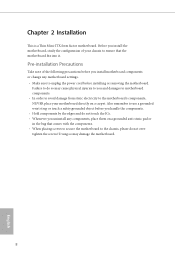
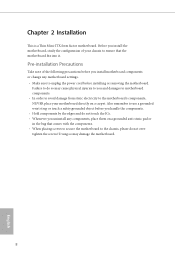
...hin Mini-ITX form factor motherboard. Before you install the motherboard, study the coniguration of your chassis to ensure that the motherboard its into it.
Pre-installation Precautions
Take note of the following precautions before you install motherboard components or change any motherboard settings. • Make sure to unplug the power cord before installing or removing the motherboard.
Failure...
User Manual - Page 14
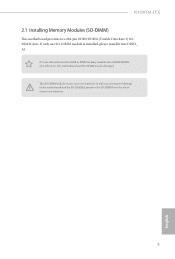
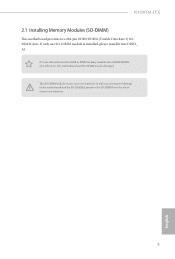
N3150TM-ITX
2.1 Installing Memory Modules (SO-DIMM)
his motherboard provides two 204-pin DDR3/DDR3L (Double Data Rate 3) SODIMM slots. If only one SO-DIMM module is installed, please install it into DDR3_ A1.
It is not allowed to install a DDR or DDR2 memory module into a DDR3/DDR3L slot; otherwise, this motherboard and SO-DIMM may be damaged. he SO-DIMM...
User Manual - Page 16
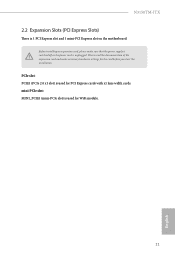
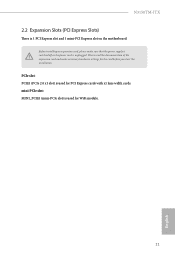
N3150TM-ITX
2.2 Expansion Slots (PCI Express Slots)
here is 1 PCI Express slot and 1 mini-PCI Express slot on the motherboard.
Before installing an expansion card, please make sure that the power supply is switched of or the power cord is unplugged. Please read the documentation of the expansion card and make necessary hardware settings for the card before you start the installation.
PCIe slot: ...
User Manual - Page 17
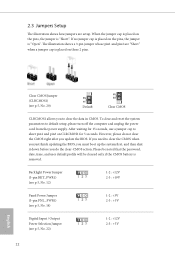
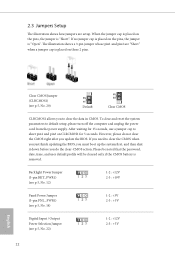
... reset the system parameters to default setup, please turn of the computer and unplug the power cord from the power supply. Ater waiting for 15 seconds, use a jumper cap to short pin2 and pin3 on CLRCMOS1 for 5 seconds. However, please do not clear the CMOS right ater you update the BIOS. If you need to clear...
User Manual - Page 24
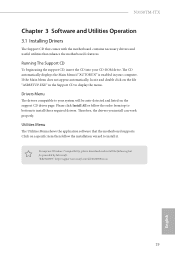
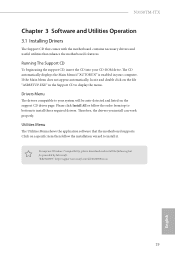
N3150TM-ITX
Chapter 3 Software and Utilities Operation
3.1 Installing Drivers
he Support CD that comes with the motherboard contains necessary drivers and useful utilities that enhance the motherboard's features.
Running The Support CD
To begin using the support CD, insert the CD into your CD-ROM drive. he CD automatically displays the Main Menu if "AUTORUN" is enabled in your computer. If the ...
User Manual - Page 25
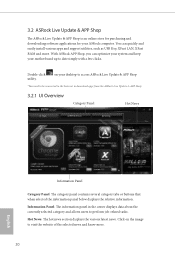
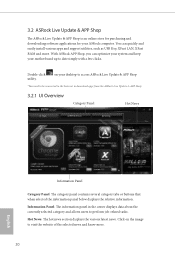
... install various apps and support utilities, such as USB Key, XFast LAN, XFast RAM and more. With ASRock APP Shop, you can optimize your system and keep your motherboard up to date simply with a few clicks.
Double-click utility.
on your desktop to access ASRock Live Update & APP Shop
*You need to be connected to the Internet to download apps from the ASRock...
User Manual - Page 26
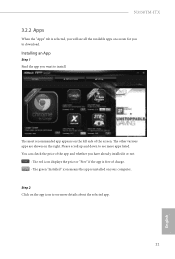
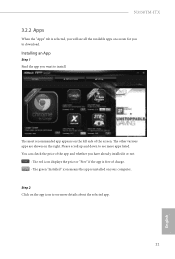
N3150TM-ITX
3.2.2 Apps
When the "Apps" tab is selected, you will see all the available apps on screen for you to download.
Installing an App
Step 1 Find the app you want to install.
he most recommended app appears ...it or not.
- he red icon displays the price or "Free" if the app is free of charge. - he green "Installed" icon means the app is installed on your computer. Step 2 Click on the app icon ...
User Manual - Page 27
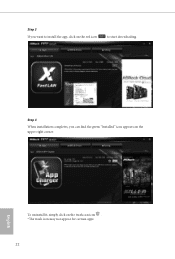
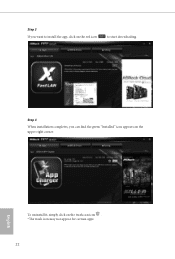
Step 3 If you want to install the app, click on the red icon
to start downloading.
Step 4
When installation completes, you can ind the green "Installed" icon appears on the upper right corner.
English
To uninstall it, simply click on the trash can icon . *he trash icon may not appear for certain apps.
22
User Manual - Page 28
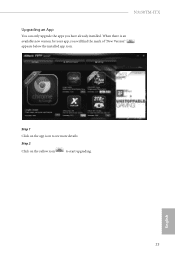
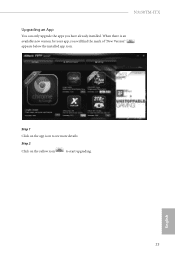
N3150TM-ITX
Upgrading an App
You can only upgrade the apps you have already installed. When there is an available new version for your app, you will ind the mark of "New Version" appears below the installed app icon.
Step 1 Click on the app icon to see more details.
Step 2
Click on the yellow icon
to start upgrading.
English
23
User Manual - Page 29
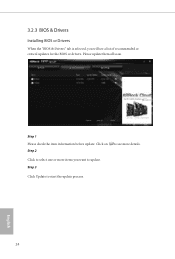
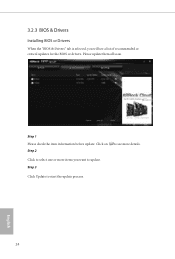
3.2.3 BIOS & Drivers
Installing BIOS or Drivers
When the "BIOS & Drivers" tab is selected, you will see a list of recommended or critical updates for the BIOS or drivers. Please update them all soon.
Step 1 Please check the item information before update. Click on Step 2
to see more details.
Click to select one or more items you want to update. Step 3
Click Update to start the update process...
User Manual - Page 30
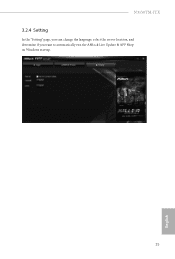
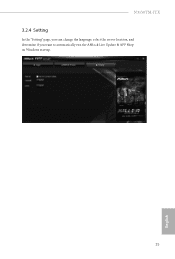
N3150TM-ITX
3.2.4 Setting
In the "Setting" page, you can change the language, select the server location, and determine if you want to automatically run the ASRock Live Update & APP Shop on Windows startup.
25
English
User Manual - Page 31
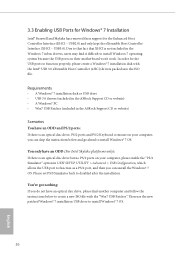
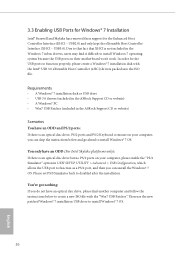
...
• A Windows® 7 installation disk or USB drive • USB 3.0 drivers (included in the ASRock Support CD or website) • A Windows® PC • Win7 USB Patcher (included in the ASRock Support CD or website)
Scenarios You have an ODD and PS/2 ports:
If there is an optical disc drive, PS/2 ports and PS/2 Keyboard or mouse on your computer, you can skip the instructions below and...
User Manual - Page 32
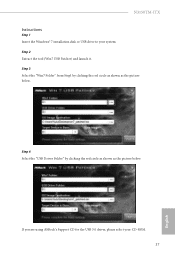
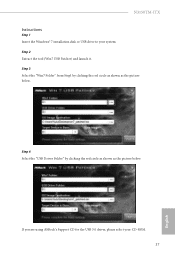
N3150TM-ITX Instructions
Step 1 Insert the Windows® 7 installation disk or USB drive to your system. Step 2 Extract the tool (Win7 USB Patcher) and launch it. Step 3 Select the "Win7 Folder" from Step1 by clicking the red circle as shown as the picture below.
Step 4 Select the "USB Driver Folder" by clicking the red circle as shown as the picture below.
If you are...
User Manual - Page 33
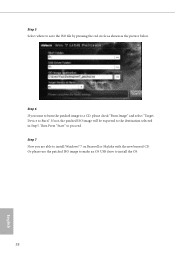
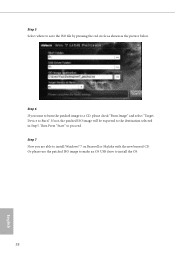
... Device to Burn". If not, the patched ISO image will be exported to the destination selected in Step5. hen Press "Start" to proceed. Step 7 Now you are able to install Windows® 7 on Braswell or Skylake with the new burned CD. Or please use the patched ISO image to make an OS USB drive to install...
User Manual - Page 49
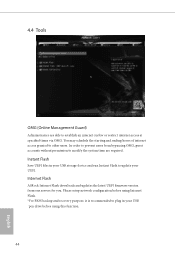
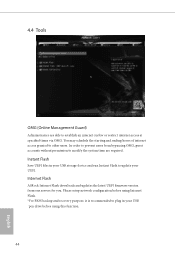
... are required.
Instant Flash
Save UEFI iles in your USB storage device and run Instant Flash to update your UEFI.
Internet Flash
ASRock Internet Flash downloads and updates the latest UEFI irmware version from our servers for you. Please setup network coniguration before using Internet Flash. *For BIOS backup and recovery purpose, it is recommended to plug in your USB pen drive before using this...

