ASRock N68-GE driver and firmware
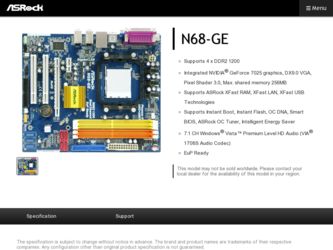
Related ASRock N68-GE Manual Pages
Download the free PDF manual for ASRock N68-GE and other ASRock manuals at ManualOwl.com
User Manual - Page 3
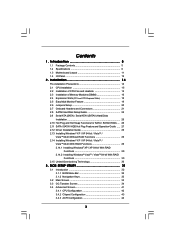
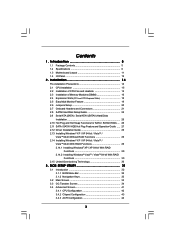
... Hard Disk Setup Guide 25 2.9 Serial ATA (SATA) / Serial ATAII (SATAII) Hard Disks
Installation 26 2.10 Hot Plug and Hot Swap Functions for SATA / SATAII HDDs .... 26 2.11 SATA / SATAII HDD Hot Plug Feature and Operation Guide ..... 27 2.12 Driver Installation Guide 29 2.13 Installing Windows® XP / XP 64-bit / VistaTM /
VistaTM 64-bit Without RAID Functions 29 2.14 Installing Windows®...
User Manual - Page 4
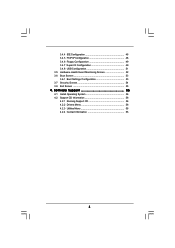
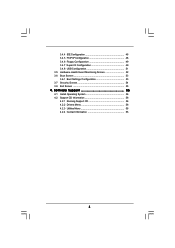
... Floppy Configuration 49 3.4.7 Super IO Configuration 49 3.4.8 USB Configuration 51 3.5 Hardware Health Event Monitoring Screen 52 3.6 Boot Screen 53 3.6.1 Boot Settings Configuration 53 3.7 Security Screen 54 3.8 Exit Screen 55
4 . Software Support 56
4.1 Install Operating System 56 4.2 Support CD Information 56
4.2.1 Running Support CD 56 4.2.2 Drivers Menu 56 4.2.3 Utilities Menu...
User Manual - Page 5
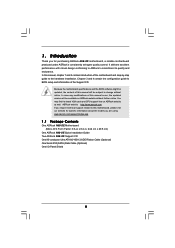
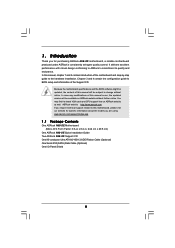
... guide to BIOS setup and information of the Support CD.
Because the motherboard specifications and the BIOS software might be updated, the content of this manual will be subject to change without notice. In case any modifications of this manual occur, the updated version will be available on ASRock website without further notice. You may find the latest VGA cards and CPU support lists on ASRock...
User Manual - Page 7
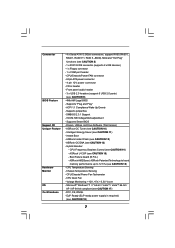
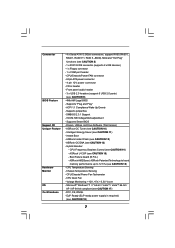
... 4 pin 12V power connector - CD in header - Front panel audio header - 3 x USB 2.0 headers (support 6 USB 2.0 ports) (see CAUTION 9) - 4Mb AMI Legal BIOS - Supports "Plug and Play" - ACPI 1.1 Compliance Wake Up Events - Supports jumperfree - SMBIOS 2.3.1 Support - VCCM, NB Voltage Multi-adjustment - Supports Smart BIOS - Drivers, Utilities, AntiVirus Software (Trial Version) - ASRock OC Tuner (see...
User Manual - Page 9
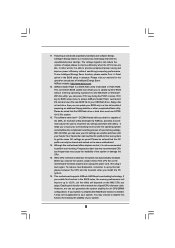
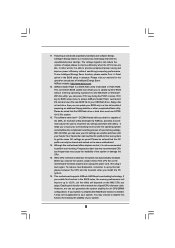
... a BIOS flash utility embedded in Flash ROM. This convenient BIOS update tool allows you to update system BIOS without entering operating systems first like MS-DOS or Windows®. With this utility, you can press key during the POST or press key to BIOS setup menu to access ASRock Instant Flash. Just launch this tool and save the new BIOS file to your USB flash drive, floppy disk...
User Manual - Page 10
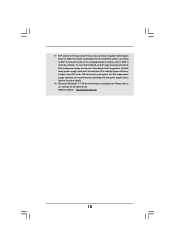
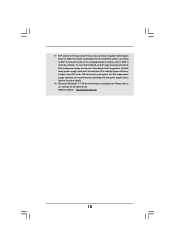
... 5v standby power efficiency is higher than 50% under 100 mA current consumption. For EuP ready power supply selection, we recommend you checking with the power supply manufacturer for more details.
18. Microsoft® Windows® 7 / 7 64-bit driver keeps on updating now. Please refer to our website for the latest driver. ASRock website http://www.asrock.com
10
User Manual - Page 19
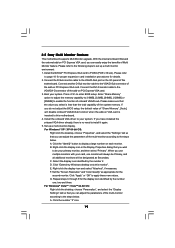
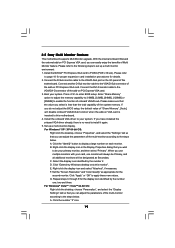
... the D-Sub monitor cable to the VGA/D-Sub port on the I/O panel of this
motherboard. Connect another D-Sub monitor cable to the VGA/D-Sub connector of the add-on PCI Express VGA card. Connect the DVI-D monitor cable to the VGA/DVI-D connector of the add-on PCI Express VGA card. 3. Boot your system. Press to enter BIOS setup. Enter "Share Memory" option to adjust the memory capability to [16MB...
User Manual - Page 25
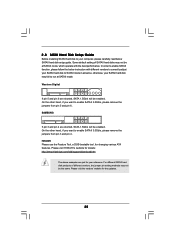
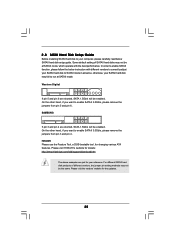
... Hard Disk Setup Guide
Before installing SATAII hard disk to your computer, please carefully read below SATAII hard disk setup guide. Some default setting of SATAII hard disks may not be at SATAII mode, which operate with the best performance. In order to enable SATAII function, please follow the below instruction with different vendors to correctly adjust your SATAII hard disk to SATAII...
User Manual - Page 29
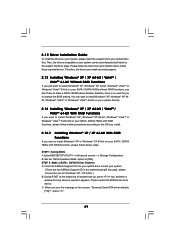
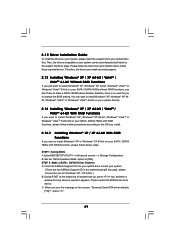
...
If you want to install Windows® XP or Windows® XP 64-bit on your SATA / SATAII HDDs with RAID functions, please follow below steps.
STEP 1: Set Up BIOS. A. Enter BIOS SETUP UTILITY Advanced screen Storage Configuration. B. Set the "SATA Operation Mode" option to [IDE]. STEP 2: Make a SATA / SATAII Driver Diskette. A. Insert the ASRock Support CD into your optical drive to boot your...
User Manual - Page 30
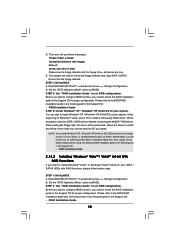
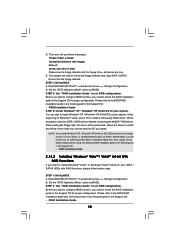
... in the Support CD: .. \ RAID Installation Guide
2.14.2 Installing Windows® VistaTM / VistaTM 64-bit With RAID Functions
If you want to install Windows® VistaTM or Windows® VistaTM 64-bit on your SATA / SATAII HDDs with RAID functions, please follow below steps.
STEP 1: Set Up BIOS. A. Enter BIOS SETUP UTILITY Advanced screen Storage Configuration. B. Set the "SATA Operation Mode...
User Manual - Page 31
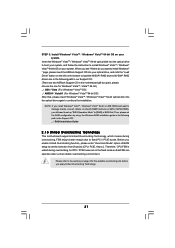
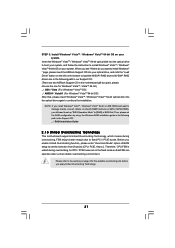
...-bit optical disk into the optical drive to boot your system, and follow the instruction to install Windows® VistaTM / Windows® VistaTM 64-bit OS on your system. When you see "Where do you want to install Windows? " page, please insert the ASRock Support CD into your optical drive, and click the "Load Driver" button on the left on the bottom to load the NVIDIA® RAID drivers...
User Manual - Page 32
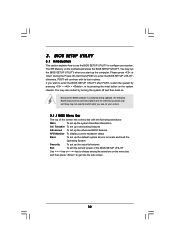
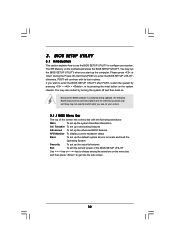
...
This section explains how to use the BIOS SETUP UTILITY to configure your system. The SPI Memory on the motherboard stores the BIOS SETUP UTILITY. You may run the BIOS SETUP UTILITY when you start up the computer. Please press or during the Power-On-Self-Test (POST) to enter the BIOS SETUP UTILITY, otherwise, POST will continue with its test routines...
User Manual - Page 56
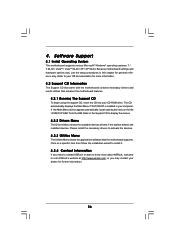
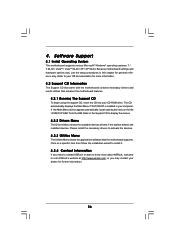
...-ROM drive. The CD automatically displays the Main Menu if "AUTORUN" is enabled in your computer. If the Main Menu did not appear automatically, locate and double click on the file "ASSETUP.EXE" from the BIN folder in the Support CD to display the menus.
4.2.2 Drivers Menu
The Drivers Menu shows the available devices drivers if the system detects the installed devices...
Quick Installation Guide - Page 5
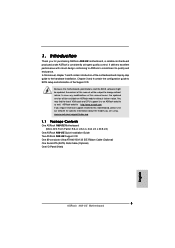
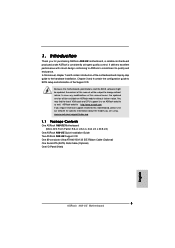
... guide to BIOS setup and information of the Support CD.
Because the motherboard specifications and the BIOS software might be updated, the content of this manual will be subject to change without notice. In case any modifications of this manual occur, the updated version will be available on ASRock website without further notice. You may find the latest VGA cards and CPU support lists on ASRock...
Quick Installation Guide - Page 7
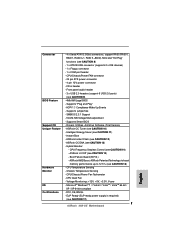
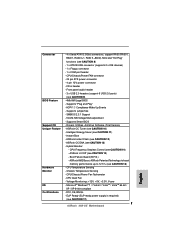
... 4 pin 12V power connector - CD in header - Front panel audio header - 3 x USB 2.0 headers (support 6 USB 2.0 ports) (see CAUTION 9) - 4Mb AMI Legal BIOS - Supports "Plug and Play" - ACPI 1.1 Compliance Wake Up Events - Supports jumperfree - SMBIOS 2.3.1 Support - VCCM, NB Voltage Multi-adjustment - Supports Smart BIOS - Drivers, Utilities, AntiVirus Software (Trial Version) - ASRock OC Tuner (see...
Quick Installation Guide - Page 9
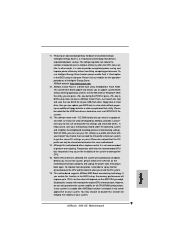
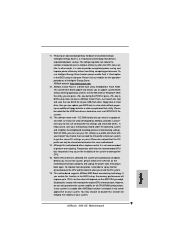
... a BIOS flash utility embedded in Flash ROM. This convenient BIOS update tool allows you to update system BIOS without entering operating systems first like MS-DOS or Windows®. With this utility, you can press key during the POST or press key to BIOS setup menu to access ASRock Instant Flash. Just launch this tool and save the new BIOS file to your USB flash drive, floppy disk...
Quick Installation Guide - Page 16
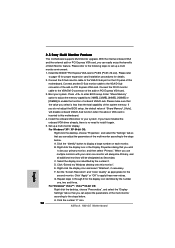
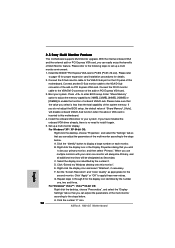
... the D-Sub monitor cable to the VGA/D-Sub port on the I/O panel of this
motherboard. Connect another D-Sub monitor cable to the VGA/D-Sub connector of the add-on PCI Express VGA card. Connect the DVI-D monitor cable to the VGA/DVI-D connector of the add-on PCI Express VGA card. 3. Boot your system. Press to enter BIOS setup. Enter "Share Memory" option to adjust the memory capability to [16MB...
Quick Installation Guide - Page 22
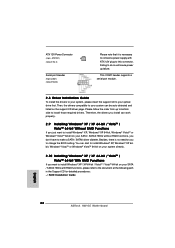
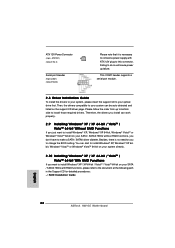
... system directly.
2.10 Installing Windows® XP / XP 64-bit / VistaTM / VistaTM 64-bit With RAID Functions
If you want to install Windows® XP / XP 64-bit / VistaTM / VistaTM 64-bit on your SATA / SATAII HDDs with RAID functions, please refer to the document at the following path in the Support CD for detailed procedures: ..\ RAID Installation Guide
English
22 ASRock N68-GE Motherboard
Quick Installation Guide - Page 23
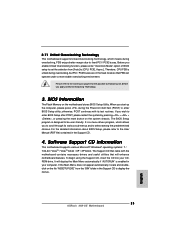
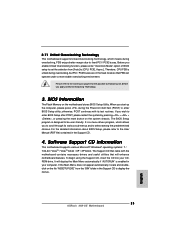
... PCI / PCIE buses are in the fixed mode so that FSB can operate under a more stable overclocking environment.
Please refer to the warning on page 8 for the possible overclocking risk before you apply Untied Overclocking Technology.
3. BIOS Information
The Flash Memory on the motherboard stores BIOS Setup Utility. When you start up the computer, please press during the Power-On...
RAID Installation Guide - Page 5


... to install Windows® 2000 / Windows® XP / Windows® XP 64-bit on your SATA
/ SATAII HDDs with RAID functions, please follow below steps.
STEP 1: Set Up BIOS.
A.
Enter BIOS SETUP UTILITY Advanced screen IDE Configuration.
B.
Set the "SATA Operation Mode" option to [IDE].
STEP 2: Make a SATA / SATAII driver diskette.
A.
Insert the ASRock Support CD into your optical drive to...

