ASRock N68-S UCC driver and firmware

Related ASRock N68-S UCC Manual Pages
Download the free PDF manual for ASRock N68-S UCC and other ASRock manuals at ManualOwl.com
RAID Installation Guide - Page 2


... enter BIOS setup to set the option to RAID mode by following the detailed instruction of the "User Manual" in our support CD or "Quick Installation Guide", you can start to use NVIDIA RAID Utility to configure RAID.
This section includes examples of using NVRAID RAID Utility for creating RAID arrays. If your motherboard is equipped with two SATA / SATAII ports, you may choose to use RAID 0, RAID...
RAID Installation Guide - Page 5
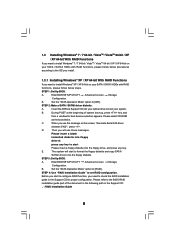
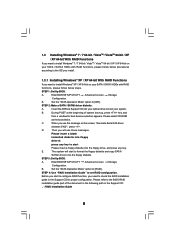
...
If you want to install Windows® XP / XP 64-bit on your SATA / SATAII HDDs with RAID functions, please follow below steps. STEP 1: Set Up BIOS.
A.
Enter BIOS SETUP UTILITY Advanced screen
Configuration.
B.
Set the "SATA Operation Mode" option to [IDE].
STEP 2: Make a SATA / SATAII driver diskette.
Storage
A.
Insert the ASRock Support CD into your optical drive to boot your system...
RAID Installation Guide - Page 6
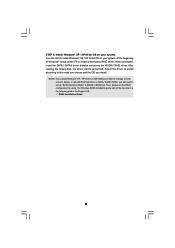
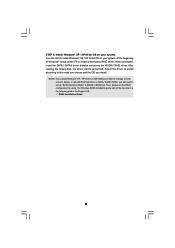
... you install Windows® XP / XP 64-bit on IDE HDDs and want to manage (create, convert, delete, or rebuild) RAID functions on SATA / SATAII HDDs, you still need to set up "SATA Operation Mode" to [RAID] in BIOS first. Then, please set the RAID configuration by using the Windows RAID installation guide part of the document in the following path in the Support CD: .. \ RAID Installation Guide
6
RAID Installation Guide - Page 7
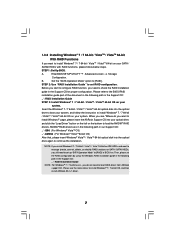
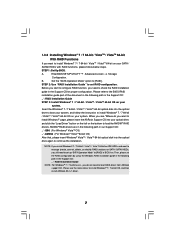
... optical disk into the optical
drive to boot your system, and follow the instruction to install Windows® 7 / 7 64-bit
/ VistaTM / VistaTM 64-bit OS on your system. When you see "Where do you want to
install Windows?" page, please insert the ASRock Support CD into your optical drive,
and click the "Load Driver" button on the left on the bottom to load the NVIDIA® RAID
drivers...
RAID Installation Guide - Page 11
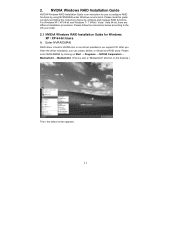
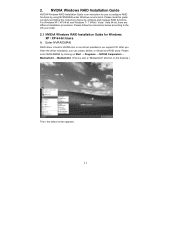
...7 64-bit / Vista / Vista 64-bit, there are different installation procedures. Please follow the instructions below according to the OS you install.
2.1 NVIDIA Windows RAID Installation Guide for Windows XP / XP 64-bit Users
A. Enter NVRAIDMAN
RAID driver is built in NVIDIA ALL in one driver provided in our support CD. After you finish the driver installation, you can create, delete, or rebuild any...
RAID Installation Guide - Page 21
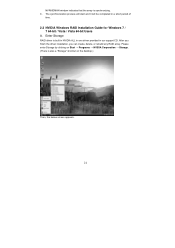
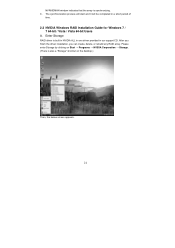
...Guide for Windows 7 / 7 64-bit / Vista / Vista 64-bit Users
A. Enter Storage
RAID driver is built in NVIDIA ALL in one driver provided in our support CD. After you finish the driver installation, you can create, delete, or rebuild any RAID array. Please enter Storage by clicking on Start → Programs → NVIDIA Corporation → Storage. (There is also a "Storage" shortcut on the desktop...
User Manual - Page 3
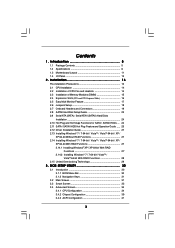
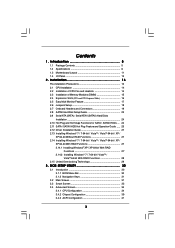
... Disk Setup Guide 23 2.9 Serial ATA (SATA) / Serial ATAII (SATAII) Hard Disks
Installation 24 2.10 Hot Plug and Hot Swap Functions for SATA / SATAII HDDs .... 24 2.11 SATA / SATAII HDD Hot Plug Feature and Operation Guide ..... 25 2.12 Driver Installation Guide 27 2.13 Installing Windows® 7 / 7 64-bit / VistaTM / VistaTM 64-bit / XP /
XP 64-bit Without RAID Functions 27 2.14 Installing...
User Manual - Page 4
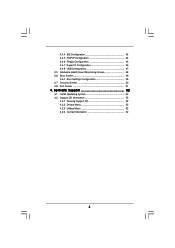
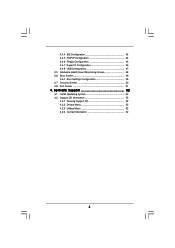
... Floppy Configuration 45 3.4.7 Super IO Configuration 45 3.4.8 USB Configuration 47 3.5 Hardware Health Event Monitoring Screen 48 3.6 Boot Screen 49 3.6.1 Boot Settings Configuration 49 3.7 Security Screen 50 3.8 Exit Screen 51
4 . Software Support 52
4.1 Install Operating System 52 4.2 Support CD Information 52
4.2.1 Running Support CD 52 4.2.2 Drivers Menu 52 4.2.3 Utilities Menu...
User Manual - Page 5
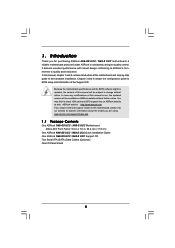
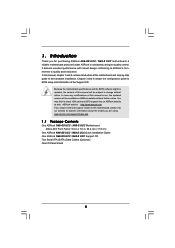
... guide to BIOS setup and information of the Support CD.
Because the motherboard specifications and the BIOS software might be updated, the content of this manual will be subject to change without notice. In case any modifications of this manual occur, the updated version will be available on ASRock website without further notice. You may find the latest VGA cards and CPU support lists on ASRock...
User Manual - Page 7


... 24 pin ATX power connector - 4 pin 12V power connector - Front panel audio header - 2 x USB 2.0 headers (support 4 USB 2.0 ports) (see CAUTION 9) - 4Mb AMI BIOS - AMI Legal BIOS - Supports "Plug and Play" - ACPI 1.1 Compliance Wake Up Events - Supports jumperfree - SMBIOS 2.3.1 Support - Supports Smart BIOS - Drivers, Utilities, AntiVirus Software (Trial Version), ASRock Software Suite (CyberLink...
User Manual - Page 8
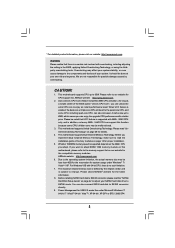
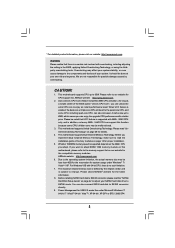
...® website for the latest information.
8. Before installing SATAII hard disk to SATAII connector, please read the "SATAII Hard Disk Setup Guide" on page 22 to adjust your SATAII hard disk drive to SATAII mode. You can also connect SATA hard disk to SATAII connector directly.
9. Power Management for USB 2.0 works fine under Microsoft® Windows® 7 64-bit / 7 / VistaTM 64-bit...
User Manual - Page 9
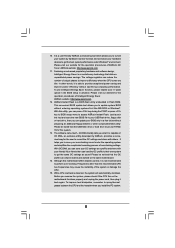
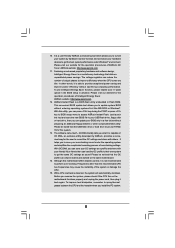
... a BIOS flash utility embedded in Flash ROM. This convenient BIOS update tool allows you to update system BIOS without entering operating systems first like MS-DOS or Windows®. With this utility, you can press key during the POST or press key to BIOS setup menu to access ASRock Instant Flash. Just launch this tool and save the new BIOS file to your USB flash drive, floppy disk...
User Manual - Page 17
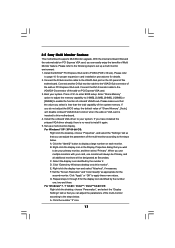
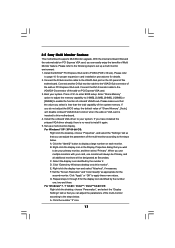
... the D-Sub monitor cable to the VGA/D-Sub port on the I/O panel of this
motherboard. Connect another D-Sub monitor cable to the VGA/D-Sub connector of the add-on PCI Express VGA card. Connect the DVI-D monitor cable to the VGA/DVI-D connector of the add-on PCI Express VGA card. 3. Boot your system. Press to enter BIOS setup. Enter "Share Memory" option to adjust the memory capability to [16MB...
User Manual - Page 23
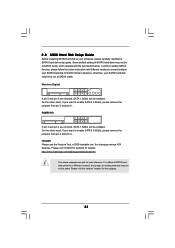
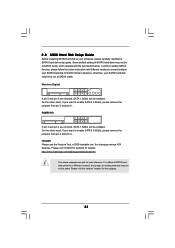
... Hard Disk Setup Guide
Before installing SATAII hard disk to your computer, please carefully read below SATAII hard disk setup guide. Some default setting of SATAII hard disks may not be at SATAII mode, which operate with the best performance. In order to enable SATAII function, please follow the below instruction with different vendors to correctly adjust your SATAII hard disk to SATAII...
User Manual - Page 27
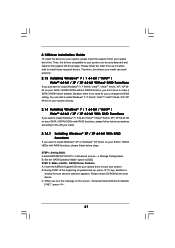
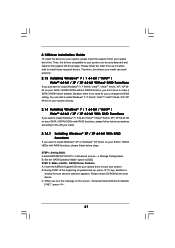
...
If you want to install Windows® XP or Windows® XP 64-bit on your SATA / SATAII HDDs with RAID functions, please follow below steps.
STEP 1: Set Up BIOS. A. Enter BIOS SETUP UTILITY Advanced screen Storage Configuration. B. Set the "SATA Operation Mode" option to [IDE]. STEP 2: Make a SATA / SATAII Driver Diskette. A. Insert the ASRock Support CD into your optical drive to boot your...
User Manual - Page 28
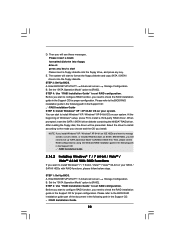
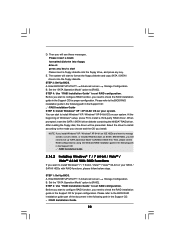
... Support CD: .. \ RAID Installation Guide
2.14.2 Installing Windows® 7 / 7 64-bit / VistaTM / VistaTM 64-bit With RAID Functions
If you want to install Windows® 7 / 7 64-bit / VistaTM / VistaTM 64-bit on your SATA / SATAII HDDs with RAID functions, please follow below steps.
STEP 1: Set Up BIOS. A. Enter BIOS SETUP UTILITY Advanced screen Storage Configuration. B. Set the "SATA Operation...
User Manual - Page 29
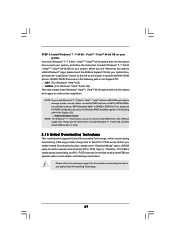
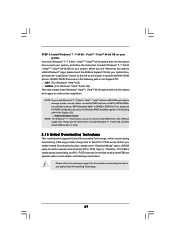
... optical disk into the optical drive to boot your system, and follow the instruction to install Windows® 7 / 7 64-bit / VistaTM / VistaTM 64-bit OS on your system. When you see "Where do you want to install Windows?" page, please insert the ASRock Support CD into your optical drive, and click the "Load Driver" button on the left on the bottom to load the NVIDIA® RAID drivers...
User Manual - Page 30
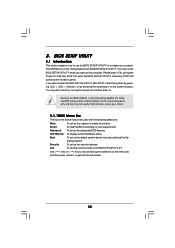
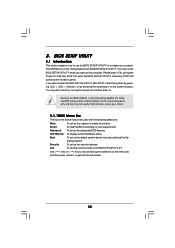
...
This section explains how to use the BIOS SETUP UTILITY to configure your system. The SPI Memory on the motherboard stores the BIOS SETUP UTILITY. You may run the BIOS SETUP UTILITY when you start up the computer. Please press during the Power-On-Self-Test (POST) to enter the BIOS SETUP UTILITY, otherwise, POST will continue with its test routines. If...
User Manual - Page 52
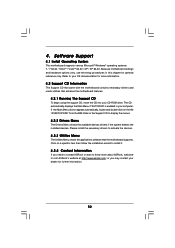
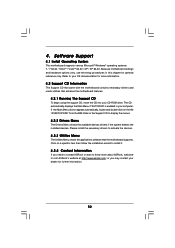
...-ROM drive. The CD automatically displays the Main Menu if "AUTORUN" is enabled in your computer. If the Main Menu did not appear automatically, locate and double click on the file "ASSETUP.EXE" from the BIN folder in the Support CD to display the menus.
4.2.2 Drivers Menu
The Drivers Menu shows the available devices drivers if the system detects the installed devices...
Quick Installation Guide - Page 8
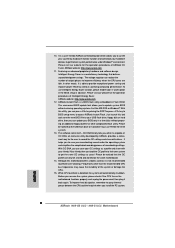
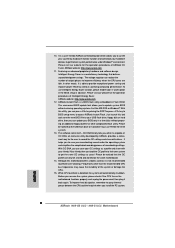
... a BIOS flash utility embedded in Flash ROM. This convenient BIOS update tool allows you to update system BIOS without entering operating systems first like MS-DOS or Windows®. With this utility, you can press key during the POST or press key to BIOS setup menu to access ASRock Instant Flash. Just launch this tool and save the new BIOS file to your USB flash drive, floppy disk...

