ASRock P4V88 driver and firmware
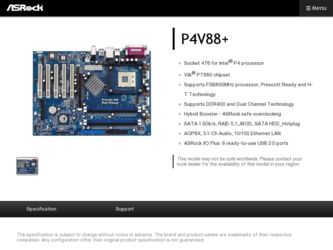
Related ASRock P4V88 Manual Pages
Download the free PDF manual for ASRock P4V88 and other ASRock manuals at ManualOwl.com
RAID Installation Guide - Page 1


Guide to SATA Hard Disks Installation and RAID Configuration
1. Guide to SATA Hard Disks Installation 2 1.1 Serial ATA (SATA) Hard Disks Installation 2 1.2 Making An SATA Driver Diskette 3
2. Guide to RAID Configurations 4 2.1 Introduction of RAID 4 2.2 RAID Configuration Precautions 6 2.3 BIOS Configuration Utility 7 2.3.1 Enter BIOS Configuration Utility 7 2.3.2 Create Disk Array 8 ...
RAID Installation Guide - Page 3
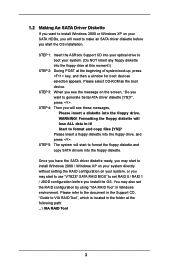
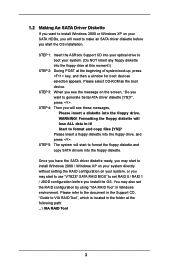
1.2 Making An SATA Driver Diskette
If you want to install Windows 2000 or Windows XP on your SATA HDDs, you will need to make an SATA driver diskette before you start the OS installation.
STEP 1: Insert the ASRock Support CD into your optical drive to boot your system. (Do NOT insert any floppy diskette into the floppy drive at this moment!)
STEP 2: During POST at...
RAID Installation Guide - Page 15
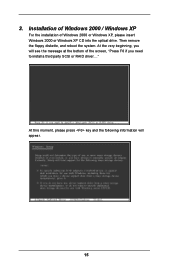
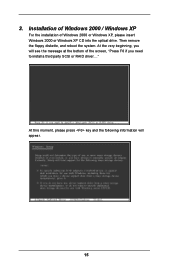
3. Installation of Windows 2000 / Windows XP
For the installation of Windows 2000 or Windows XP, please insert Windows 2000 or Windows XP CD into the optical drive. Then remove the floppy diskette, and reboot the system. At the very beginning, you will see the message at the bottom of the screen, "Press F6 if you need to install a third party SCSI or RAID driver...."
At...
RAID Installation Guide - Page 16
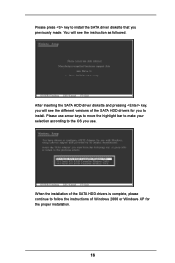
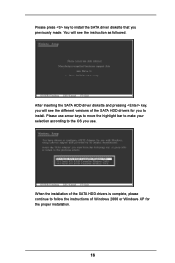
... SATA HDD driver diskette and pressing key, you will see the different versions of the SATA HDD drivers for you to install. Please use arrow keys to move the highlight bar to make your selection according to the OS you use.
When the installation of the SATA HDD drivers is complete, please continue to follow the instructions of Windows 2000 or Windows...
RAID Utility for Windows Guide - Page 1
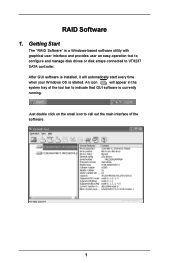
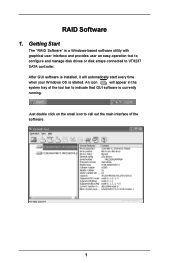
... with graphical user interface and provides user an easy-operation tool to configure and manage disk drives or disk arrays connected to VT8237 SATA controller.
After GUI software is installed, it will automatically start every time
when your Windows OS is started. An icon
will appear in the
system tray of the tool bar to indicate that GUI...
User Manual - Page 3
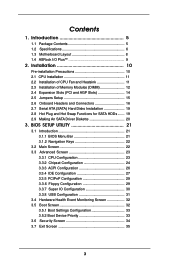
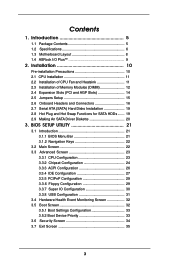
... 10 2.1 CPU Installation 11 2.2 Installation of CPU Fan and Heatsink 11 2.3 Installation of Memory Modules (DIMM 12 2.4 Expansion Slots (PCI and AGP Slots 14 2.5 Jumpers Setup 15 2.6 Onboard Headers and Connectors 16 2.7 Serial ATA (SATA) Hard Disks Installation 19 2.8 Hot Plug and Hot Swap Functions for SATA HDDs ....... 19 2.9 Making An SATA Driver Diskette 20
3. BIOS SETUP UTILITY 21...
User Manual - Page 4
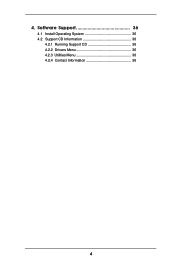
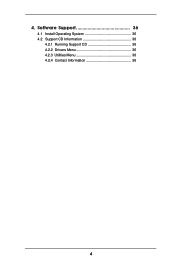
4. Software Support 36
4.1 Install Operating System 36 4.2 Support CD Information 36
4.2.1 Running Support CD 36 4.2.2 Drivers Menu 36 4.2.3 Utilities Menu 36 4.2.4 Contact Information 36
4
User Manual - Page 5
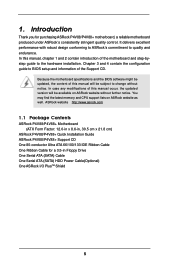
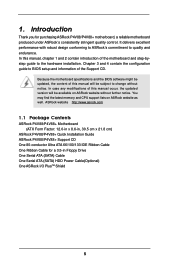
... memory and CPU support lists on ASRock website as well. ASRock website http://www.asrock.com
1.1 Package Contents
ASRock P4V88/P4V88+ Motherboard (ATX Form Factor: 12.0-in x 8.6-in, 30.5 cm x 21.8 cm)
ASRock P4V88/P4V88+ Quick Installation Guide ASRock P4V88/P4V88+ Support CD One 80-conductor Ultra ATA 66/100/133 IDE Ribbon Cable One Ribbon Cable for a 3.5-in Floppy Drive One Serial ATA (SATA...
User Manual - Page 20
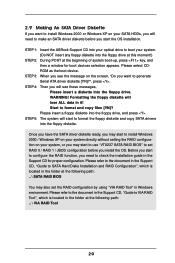
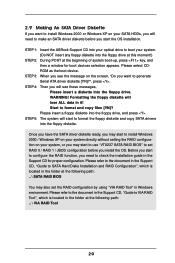
... have the SATA driver diskette ready, you may start to install Windows 2000 / Windows XP on your system directly without setting the RAID configuration on your system, or you may start to use "VT8237 SATA RAID BIOS" to set RAID 0 / RAID 1 / JBOD configuration before you install the OS. Before you start to configure the RAID function, you need to check the installation guide in the Support CD for...
User Manual - Page 21
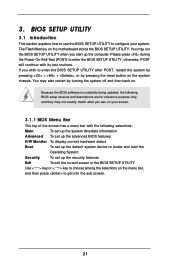
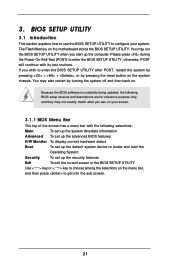
...BIOS SETUP UTILITY to configure your system. The Flash Memory on the motherboard stores the BIOS SETUP UTILITY. You may run the BIOS SETUP UTILITY when you start up the computer. Please press during the Power-On-Self-Test (POST) to enter the BIOS SETUP...and then back on.
Because the BIOS software is constantly being updated, the following BIOS setup screens and descriptions are for reference ...
User Manual - Page 36


... for more information.
4.2 Support CD Information
The Support CD that came with the motherboard contains necessary drivers and useful utilities that enhance the motherboard features.
4.2.1 Running The Support CD
To begin using the support CD, insert the CD into your CD-ROM drive. The CD automatically displays the Main Menu if "AUTORUN" is enabled in your computer. If the Main Menu...
Quick Installation Guide - Page 4
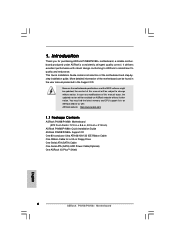
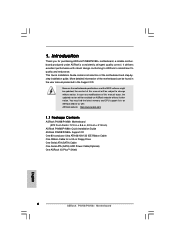
... memory and CPU support lists on ASRock website as well. ASRock website http://www.asrock.com
1.1 Package Contents
ASRock P4V88/P4V88+ Motherboard (ATX Form Factor: 12.0-in x 8.6-in, 30.5 cm x 21.8 cm)
ASRock P4V88/P4V88+ Quick Installation Guide ASRock P4V88/P4V88+ Support CD One 80-conductor Ultra ATA 66/100/133 IDE Ribbon Cable One Ribbon Cable for a 3.5-in Floppy Drive One Serial ATA (SATA...
Quick Installation Guide - Page 16
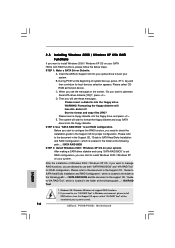
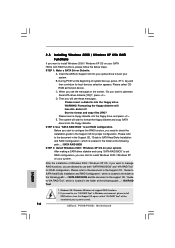
...the support CD, "Guide to VIA RAID Tool", which is located in the folder at the following path: .. \ VIA RAID Tool
1. Windows 98 / Windows ME does not support RAID functions. 2. If you want to use "VIA RAID Tool" in Windows environment, please install
SATA drivers from the Support CD again so that "VIA RAID Tool" will be installed to your system as well.
16 ASRock P4V88/P4V88+ Motherboard
English
Quick Installation Guide - Page 17
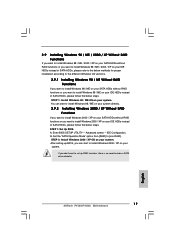
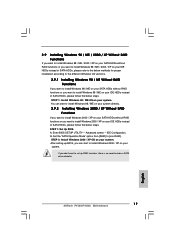
...STEP 1: Set Up BIOS. A. Enter BIOS SETUP UTILITY Advanced screen IDE Configuration. B. Set the "SATA Operation Mode" option from [RAID] to [non-RAID]. STEP 2: Install Windows 2000 / XP OS on your system. After setting up BIOS, you can start to install Windows 2000 / XP on your
system.
If you don't want to set up RAID functions, there is no need to make a SATA driver diskette.
17 ASRock P4V88/P4V88...
Quick Installation Guide - Page 18


... the predetermined choices. For the detailed information about BIOS Setup, please refer to the User Manual (PDF file) contained in the Support CD.
4. Software Support CD information
This motherboard supports various Microsoft® Windows® operating systems: 98 SE/ ME / 2000 / XP. The Support CD that came with the motherboard contains necessary drivers and useful utilities that will enhance...
User Manual - Page 4
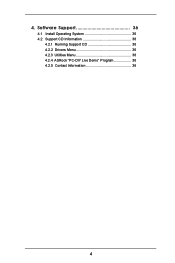
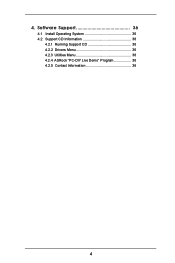
4. Software Support 36
4.1 Install Operating System 36 4.2 Support CD Information 36
4.2.1 Running Support CD 36 4.2.2 Drivers Menu 36 4.2.3 Utilities Menu 36 4.2.4 ASRock "PC-DIY Live Demo" Program 36 4.2.5 Contact Information 36
4
User Manual - Page 5
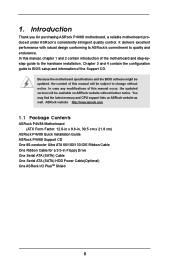
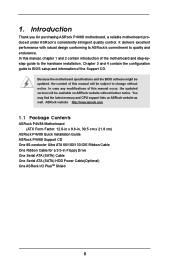
... memory and CPU support lists on ASRock website as well. ASRock website http://www.asrock.com
1.1 Package Contents
ASRock P4V88 Motherboard (ATX Form Factor: 12.0-in x 8.6-in, 30.5 cm x 21.8 cm)
ASRock P4V88 Quick Installation Guide ASRock P4V88 Support CD One 80-conductor Ultra ATA 66/100/133 IDE Ribbon Cable One Ribbon Cable for a 3.5-in Floppy Drive One Serial ATA (SATA) Cable One Serial ATA...
User Manual - Page 20
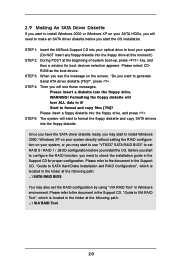
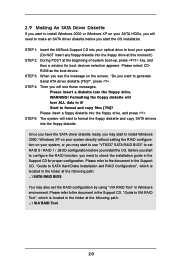
... have the SATA driver diskette ready, you may start to install Windows 2000 / Windows XP on your system directly without setting the RAID configuration on your system, or you may start to use "VT8237 SATA RAID BIOS" to set RAID 0 / RAID 1 / JBOD configuration before you install the OS. Before you start to configure the RAID function, you need to check the installation guide in the Support CD for...
User Manual - Page 21
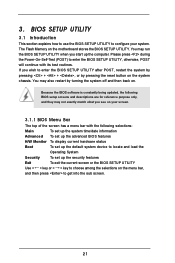
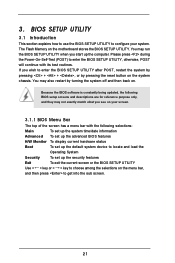
...BIOS SETUP UTILITY to configure your system. The Flash Memory on the motherboard stores the BIOS SETUP UTILITY. You may run the BIOS SETUP UTILITY when you start up the computer. Please press during the Power-On-Self-Test (POST) to enter the BIOS SETUP...and then back on.
Because the BIOS software is constantly being updated, the following BIOS setup screens and descriptions are for reference ...
User Manual - Page 36
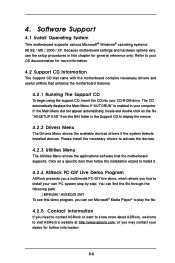
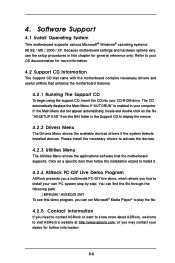
... Support CD to display the menus.
4.2.2 Drivers Menu
The Drivers Menu shows the available devices drivers if the system detects installed devices. Please install the necessary drivers to activate the devices.
4.2.3 Utilities Menu
The Utilities Menu shows the applications software that the motherboard supports. Click on a specific item then follow the installation wizard to install it.
4.2.4 ASRock...

